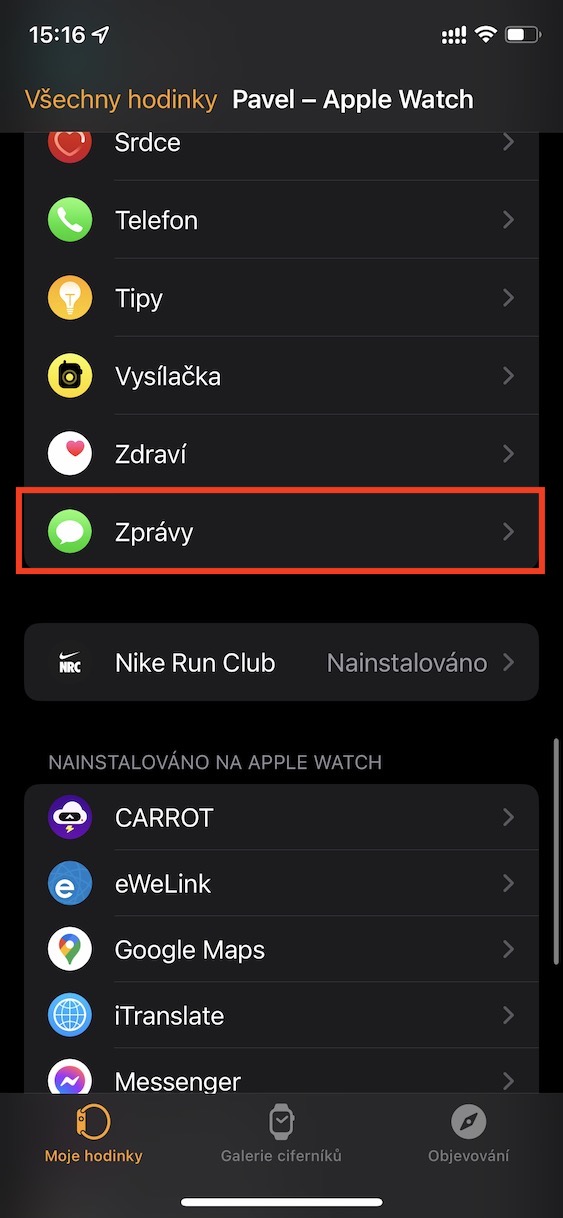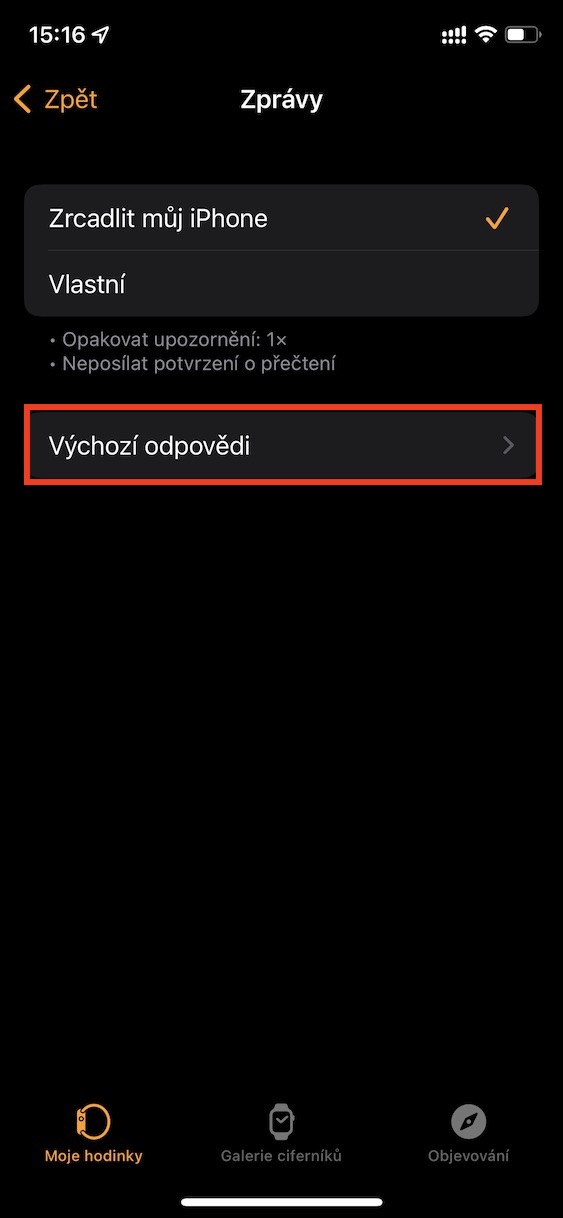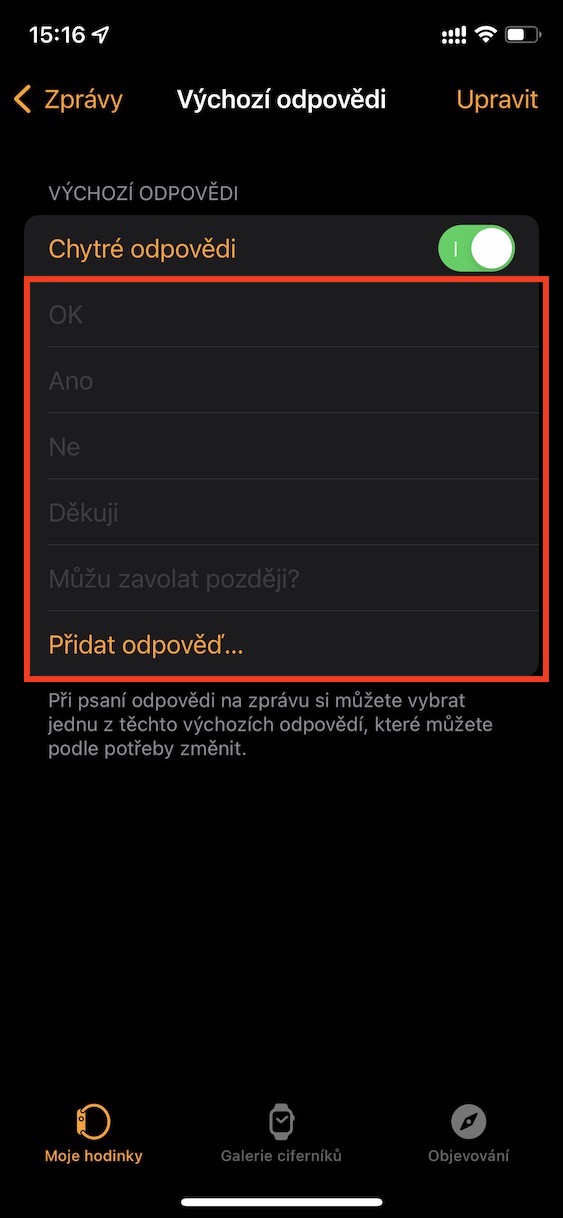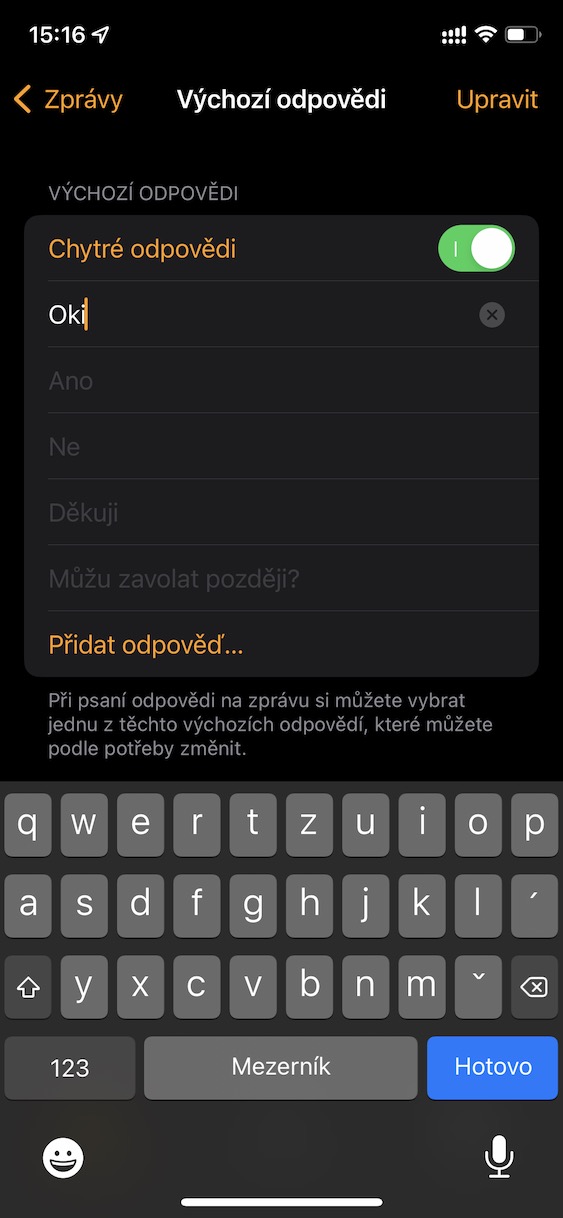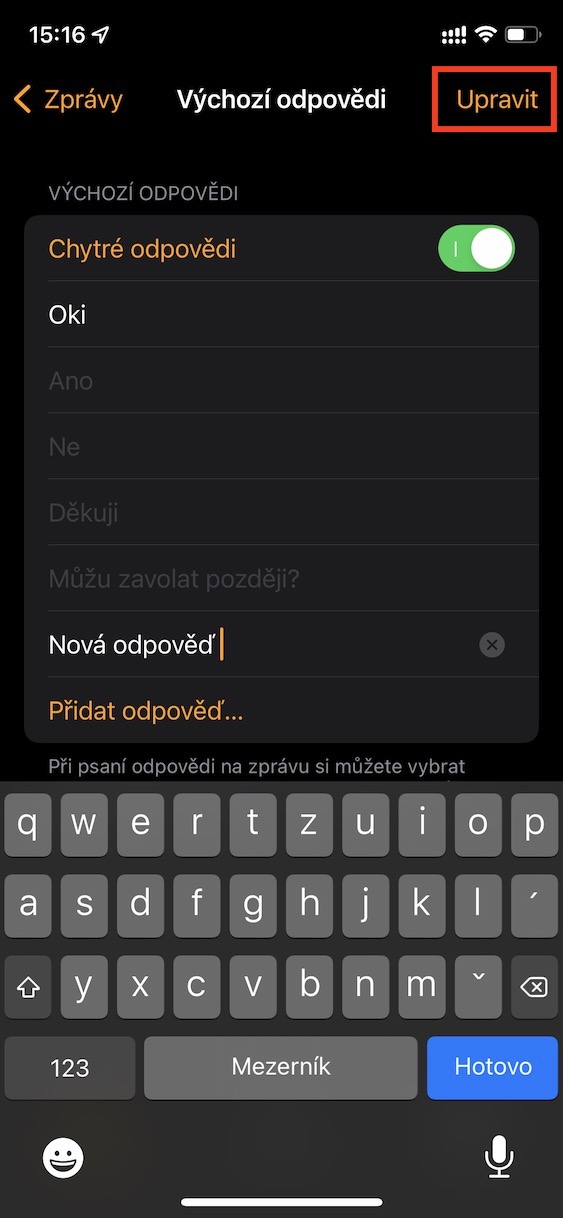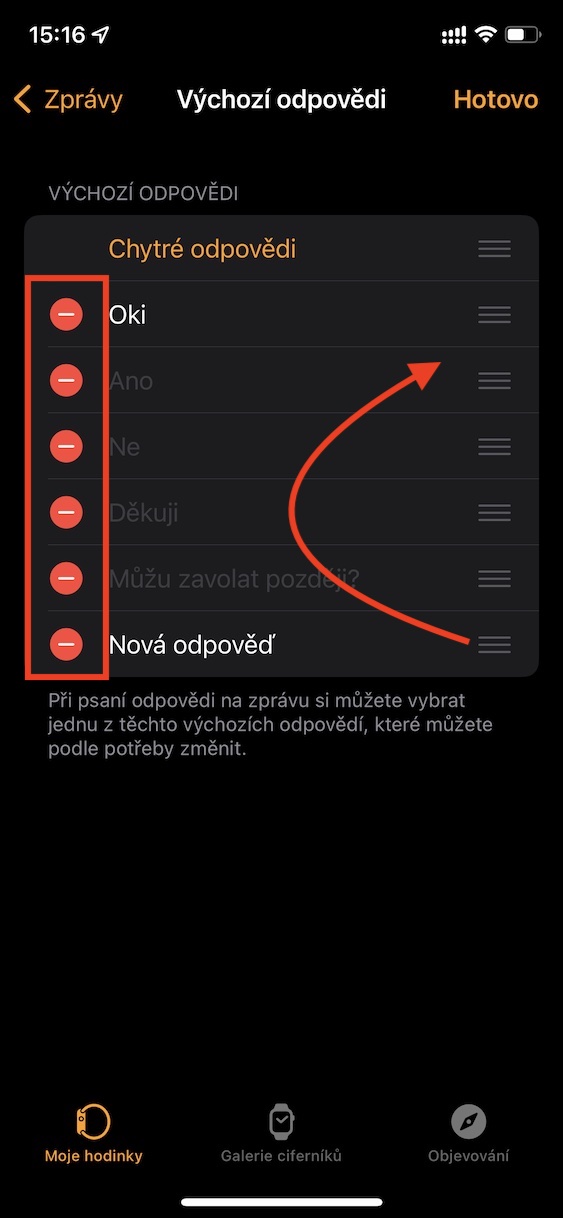In addition to the fact that you can use the Apple Watch to monitor activity and health, it is also a great device for quickly handling notifications and other matters directly from your wrist. If you receive a message, for example within the native Messages application, you can immediately reply to it thanks to Apple Watch, in several different ways. Either you can reply via emoji, voice message, or you can use quick replies that are pre-prepared and send them simply with a tap of your finger.
It could be interest you

How to edit and add quick replies on Apple Watch
By default, quick replies that you can use to respond to incoming messages have wording such as OK, Thank you, Yes, No, and more. In most cases, these answers will most likely suit you, as this is the most common form of response. However, you may find yourself in a situation where you decide that you are missing an answer within the quick answers. The good news is that you can change the wording of quick replies, and you can even create new replies directly. If you would like to find out how, then proceed as follows:
- First, you need to open the native app on your iPhone Watch.
- Once you've done that, scroll down to the section at the bottom of the screen My watch.
- Then go down a piece below, where locate and click the box with the name News.
- Then on the next screen go to the section Default responses.
- It will be displayed here interface in which quick responses can be set.
In case you want some default overwrite quick answer, so simply into it click and enter a new one. If you are comfortable with the default answers and would only like add new so at the bottom tap on the option Add a reply…, and then into a new text box type in By clicking the button Adjust in the upper right, you will then switch to the interface in which the selected is possible remove quick answers, or you can catch it here change their order. Among other things, the function can also be activated in this section smart answers, which should automatically show you replies based on how likely you are to respond to selected messages.