If an application gets stuck on your iPhone or iPad, just go to the application switcher, where you can then simply turn it off with a swipe of your finger. It's similarly simple on a Mac, where you just need to right-click on the problematic application in the Dock, then hold down Option and click on Force Quit. However, you can of course also encounter an application that has stopped responding or working properly on the Apple Watch – nothing is perfect, whether it is the fault of Apple or the developer of the application.
It could be interest you
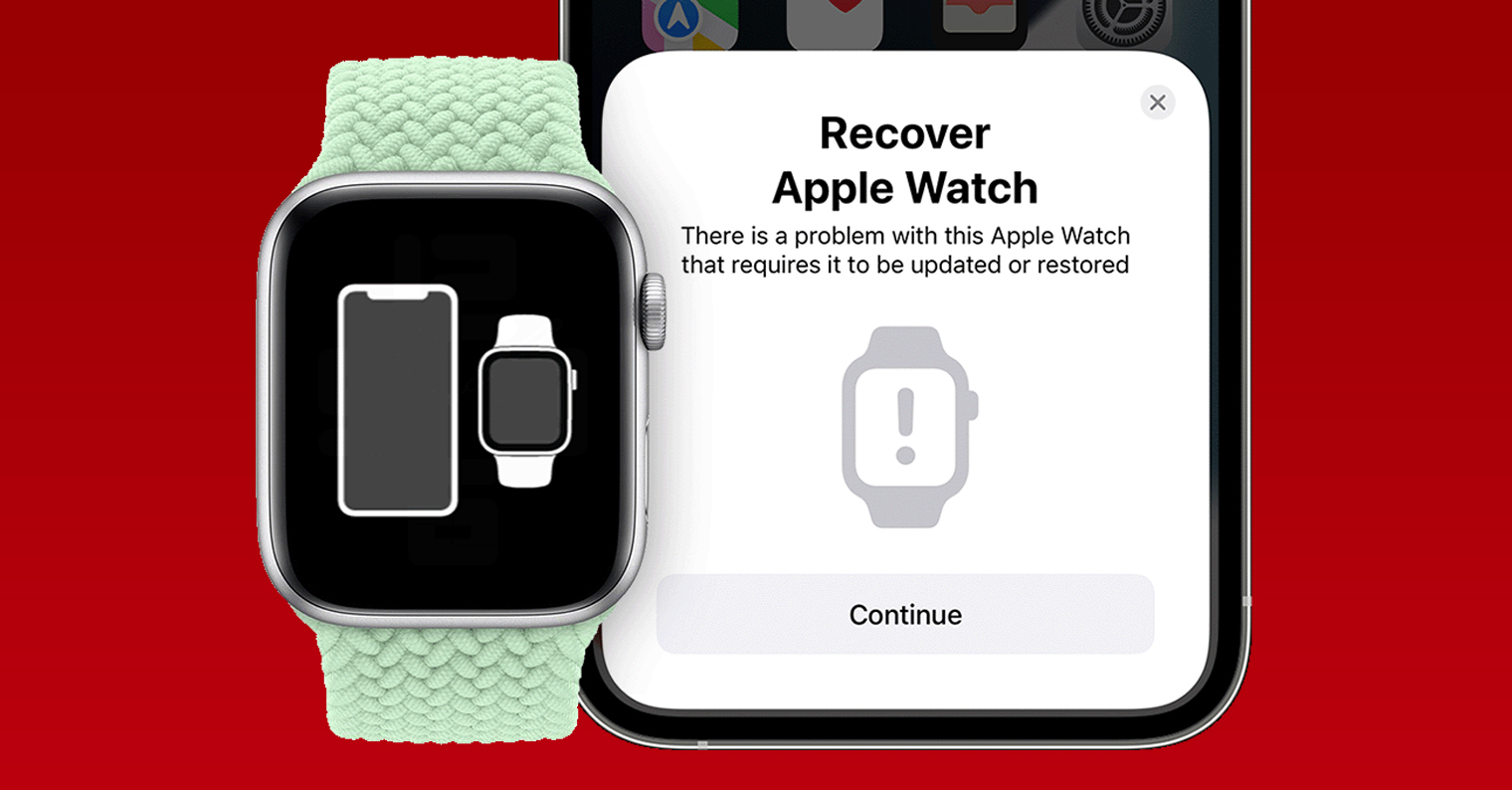
How to Force Quit an App on Apple Watch
The good news is that even on the Apple Watch, it is possible to force quit the application. The procedure is a bit more complicated than, for example, with an iPhone or iPad, but it's still nothing you can't handle in a few seconds. If you need to forcibly close an application on your Apple Watch, proceed as follows:
- First, it is necessary that you on the Apple Watch do the application you want to quit has been moved.
- You can do this either from the list of applications, or through the Dock, etc.
- Once you're in the app, hold the side button on the watch.
- Hold the side button until it appears screen with sliders for shutdown etc.
- On this screen then press and hold the digital crown.
- Then hold the digital crown until the slider screen disappears.
Using the above procedure, it is therefore possible to forcibly terminate the application on the Apple Watch. As already mentioned, compared to other systems, this procedure is a bit more complicated, but once you try it a few times, you will definitely remember it. Among other things, you may want to turn off the application on the Apple Watch so that it does not run in the background and use memory and other hardware resources unnecessarily. You will appreciate this especially on older Apple Watches, whose performance may no longer be sufficient for today's times, as this will result in a significant acceleration.



