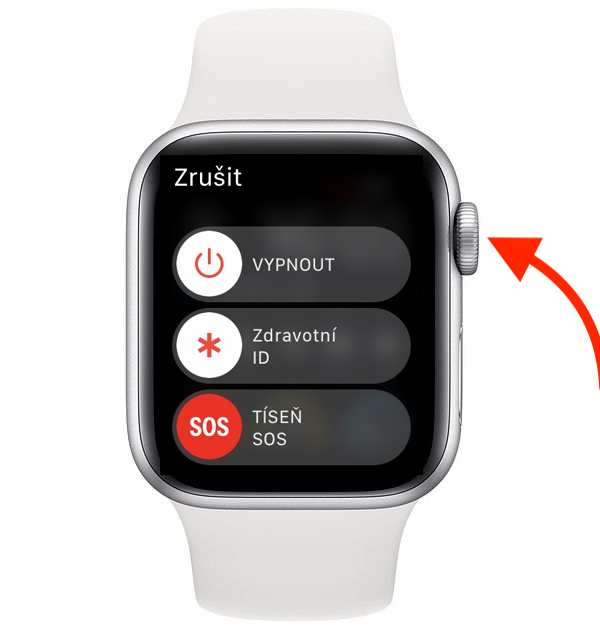It is said that Apple's operating systems have fewer bugs than those of competitors. This is mainly due to the fact that Apple has to adapt its operating systems to only a few dozen devices, while Windows, for example, has to work on millions of devices. Even so, in recent years we have witnessed that even Apple systems can often be full of errors, and that things are not easy with them from time to time. If it happens that, for example, an application stops working for you in iOS, you can simply turn it off, just as you can forcibly close it in macOS. However, I recently found myself in a situation where an app on my Apple Watch stopped responding and I didn't know how to close it. Of course, after searching for a while, I found this option and now I decided to share the process with you.
It could be interest you

How to Force Quit Apps on Apple Watch
In the event that you find yourself in a situation where an application stops responding on your Apple Watch, or you are forced to force close the application for any other reason, it is not a complicated matter. You just need to know the exact procedure, which, however, is not similar to that of iOS or iPadOS. So, to quit apps in watchOS, follow these steps:
- First, you need to be within the Apple Watch moved to the application, which you want end.
- Once you move into this app, so hold the side button Apple Watch (not the digital crown).
- Hold the side button until it appears on the screen posuvníky to trigger certain actions.
- After the sliders appear, so hold the digital crown (not the side button).
- Hold the digital crown until until the application itself is terminated.
Once you have forcibly closed an application in the above-mentioned way, you can start it again in the classic way, i.e. from the list of applications. The app should work as it should without any problems after restarting. If force quit doesn't help and the app still doesn't work as expected, then Apple Watch reboot - enough hold the side button, and then swipe after the slider Turn off.