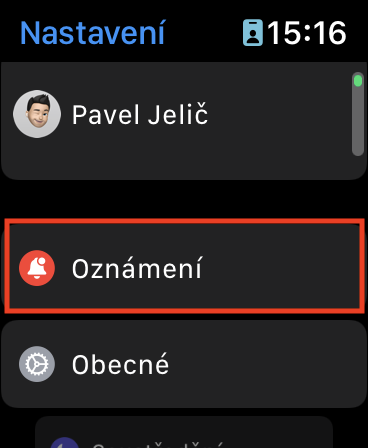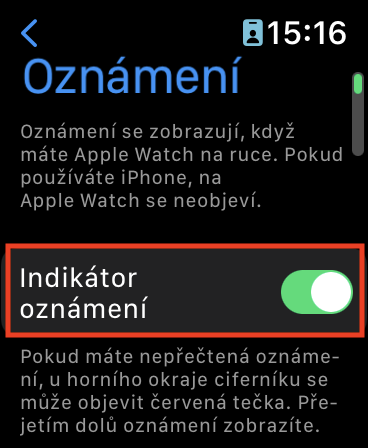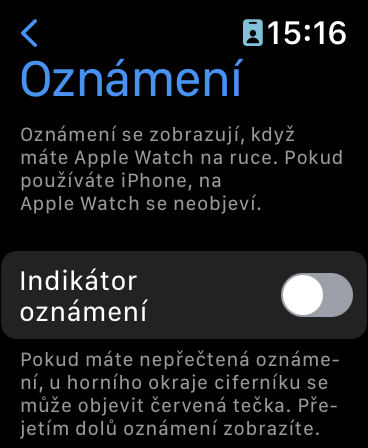If you're a new Apple Watch owner, you've probably already noticed that a red dot appears here and there in the upper part of the watch face. Some of you may not be clear why it is here, or why it is actually displayed. In fact, it's a good helper - it specifically tells you if there's a notification waiting for you in the notification center. If not, the red dot will not appear. In a way, with this red dot, we can observe the similarity with notification badges for applications on the iPhone, although on the Apple Watch, the red dot informs about notifications in general, from all applications.
It could be interest you
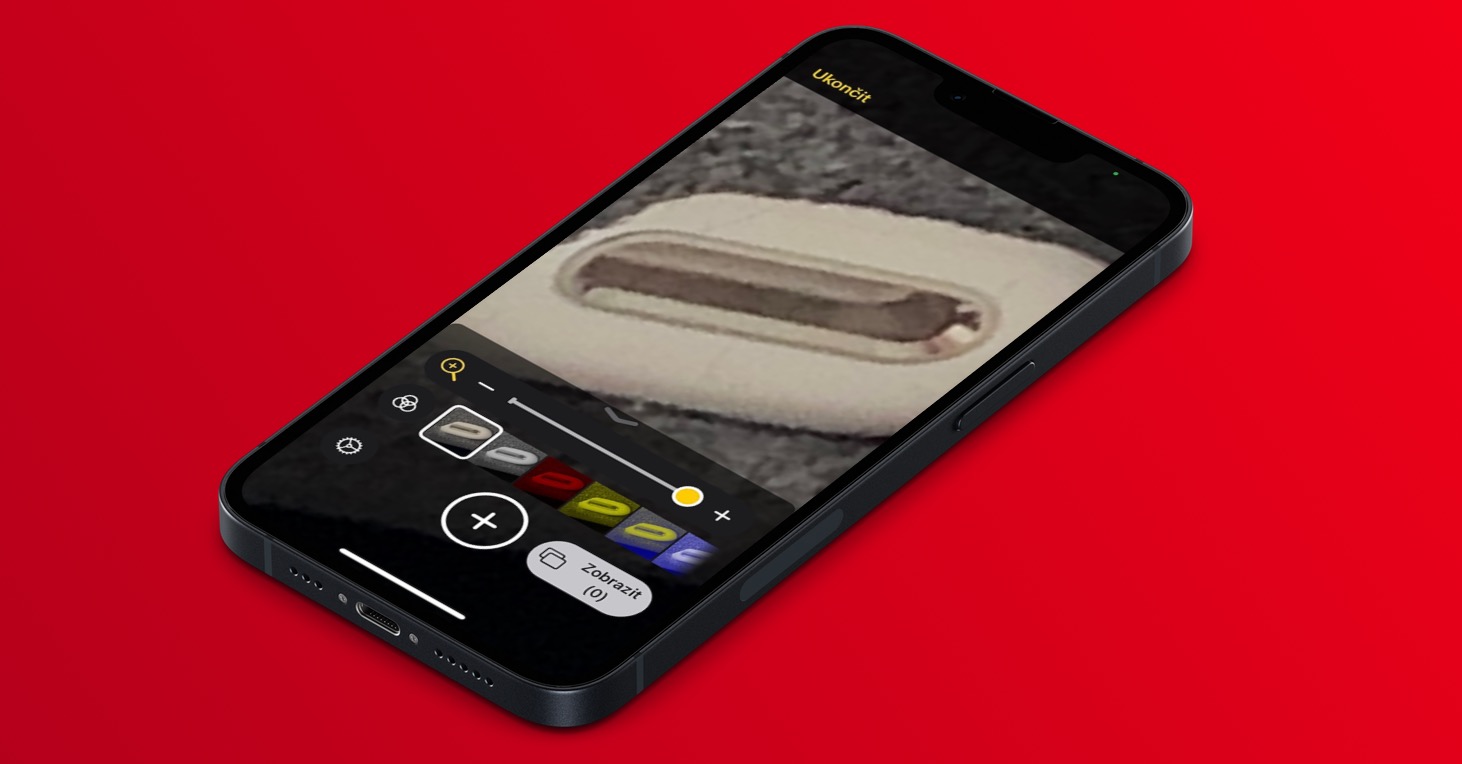
How to hide the red dot at the top of the watch face on Apple Watch
Most users will certainly not be bothered by the red dot at the top of the Apple Watch screen. Of course, there are also those who may find it annoying. If you would like to hide the red dot, you can do so temporarily or permanently. In the first case, you just need to delete all notifications, which you do by opening the notification center, where you tap on Delete all at the top. The red dot will then disappear until you receive another notification on your watch. However, if you would like to hide the red dot permanently, you must use the following procedure:
- First, you need to on your Apple Watch they pressed the digital crown.
- Once you've done that, go to the native app Settings.
- Here then locate the section at the top Notification, which you click.
- Subsequently, all you have to do is use the switch have disabled the Notification Indicator.
Thus, using the above procedure, it is possible to permanently disable the display of the red dot at the top of the Apple Watch face on the Apple Watch. In any case, the procedure can also be performed on an iPhone, just go to the application Watch, where to move to my watch and then to the section Notification. Here, use the switch to do deactivation function Notification indicator. If you would like to disable the arrival of notifications on the Apple Watch from some applications, just go to the Watch application on your iPhone, click on Notifications in the My Watch section. Here, then scroll down to the list of applications, click on a specific one and deactivate notifications for it.