Even though the Apple Watch display is really very small, you can perform a wide range of different activities on it. Apple Watch is primarily intended for athletes and users who want to be motivated to do something. In addition to monitoring activity, however, you can also use the Apple Watch to read messages, write messages within the chat application, or perhaps to wake up. But did you know that you can also view a web page on the tiny Apple Watch display? But you won't find Safari in the application menu - in this case, you need to perform a trick, which we will show together in this article.
It could be interest you
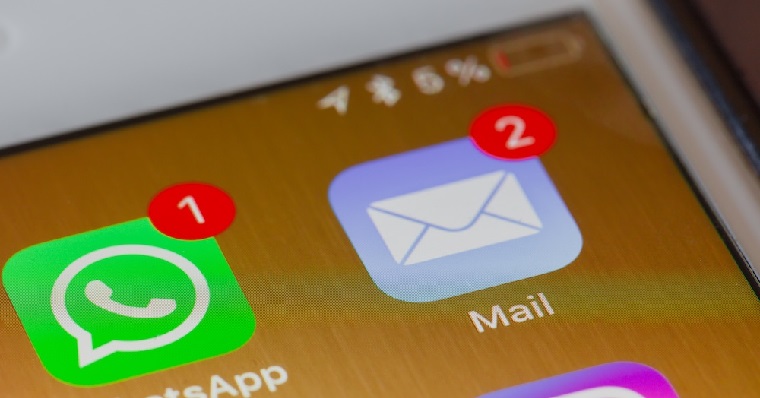
How to browse websites on Apple Watch
If you want to view some websites on your Apple Watch, you need to use the Messages app for that. As I mentioned above, you simply cannot find Safari in watchOS, so you need to use this trick with the Messages app. The procedure is as follows:
- First, you need to get into a conversation in the app News sent link with website, which you want to open.
- For example, if you want to open Apple Store, you need to copy the URL address in the browser on your iPhone https://jablickar.cz/.
- After copying, move to the application News and open conversation (feel free to own "with yourself"), to which link insert and a message send.
- Now you need to press on your Apple Watch digital crown.
- Then open the application from the application menu News.
- Drive to conversation, to which you sent a message with the URL using the point above.
- After that, all you have to do is to odkaz on Apple Watch they tapped.
- After clicking, you will be taken to a web page that you can start browsing right away.
As for controlling the website, it is quite simple in the case of watchOS. If you want on the page drive higher or lower, so you can use for that digital crown. You can then simply open the links, or perhaps our articles by tapping the display, similar to, for example, on an iPhone or iPad. In case you want to go back a page, then pass with your finger from the left edge of the display to the righta. If you want a website on Apple Watch close, so just tap on the top left Close. Articles from Jablíčkář and other similar websites will be displayed on Apple Watch in to the reader, so it's much more enjoyable to read. Despite the fact that the Apple Watch display is really small, browsing the web on it is quite trouble-free and, I'm not afraid to say, pleasant. In certain situations, this trick can definitely come in handy - just send a few sites that interest you to your own conversation and open them one by one. Of course, some pages may not display nicely on the Apple Watch display.
 Flying around the world with Apple
Flying around the world with Apple 










You don't even need an iPhone. All you have to do is create a new message on the watch and dictate, for example "vee vee vee tečka seznam tečka cézet" and voilà, you are there.