The Apple Watch is one of the most popular wearables available today. In addition to helping you meet your daily activity goals, the Apple Watch is also great for displaying notifications and many other things. In order for the Apple Watch to fit on the user's hand, it is of course necessary that they be very small - currently the Apple Watch is available in 40 mm and 44 mm versions. This may not suit people with weak or poor eyesight. Precisely for them, Apple has added a function to watchOS, thanks to which the display on the Apple Watch can be zoomed in. If you want to find out how, read this article to the end.
It could be interest you

How to zoom in on the display on Apple Watch
If you want to zoom in on the display on your Apple Watch, you must first activate this function. You can do so within the application Watch on your iPhone. Here it is enough to move a little below and click on the column with the name Disclosure. Once you have done so, click on the second box from the top with the name Enlargement. Here you just need to switch the box Enlargement moved to active positions. Below you can then use the slider to set how much the Apple Watch display can be zoomed (up to 15 times). This setting can also be activated directly on Apple Watch, in this case just press digital crown, and then go to Settings, where you click the section Disclosure. Then just move to Enlargement and function activate. Don't forget to set it up too maximum zoom.
Regarding zoom control, so it's nothing complicated. For activation to zoom in, just double-tap the Apple Watch display with two fingers. This will instantly enlarge the image. For displacement the screen is then enough for the display place two fingers and with them to move where you want to move. In case you want change the zoom level, so double tap on the display two fingers and then by dragging change the zoom level.
It could be interest you
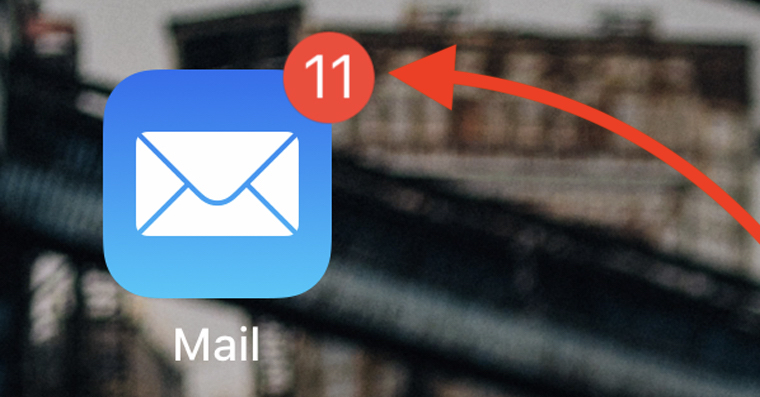
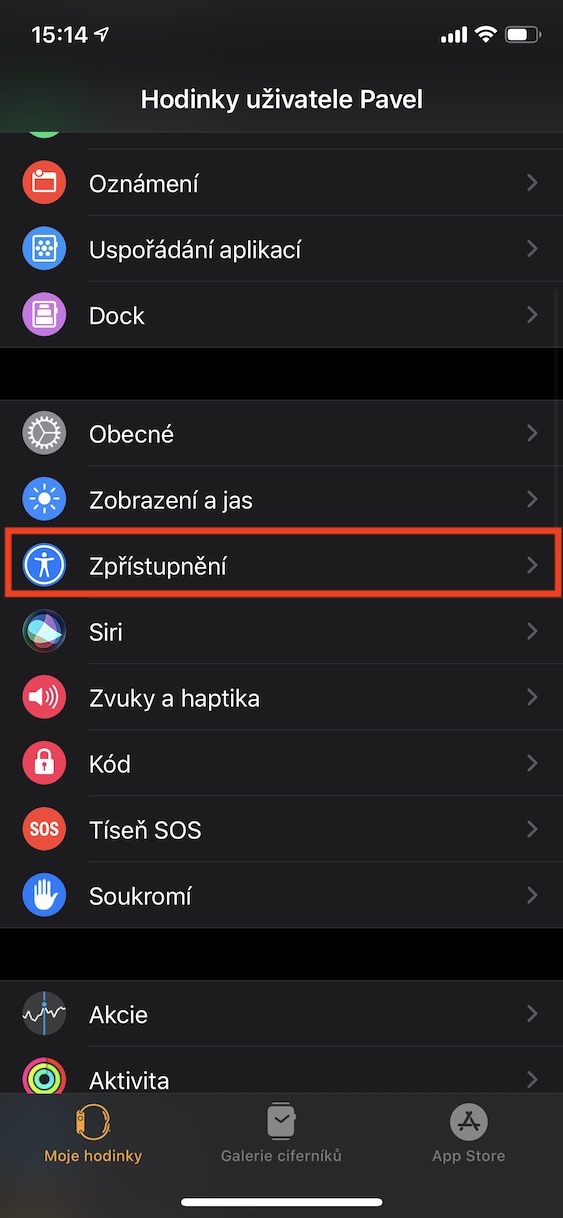
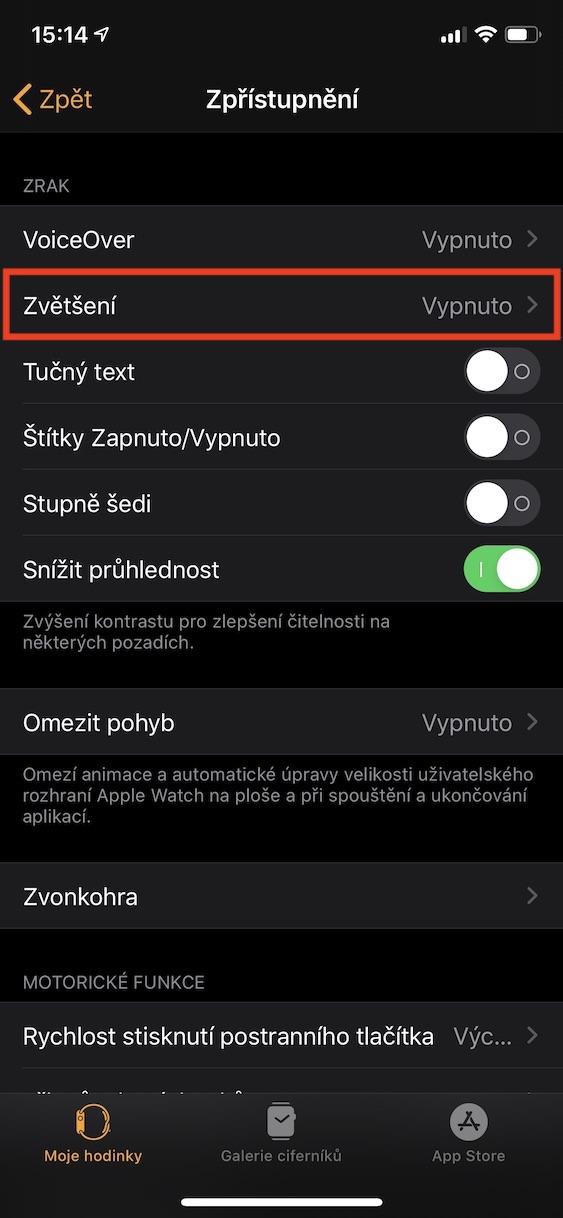
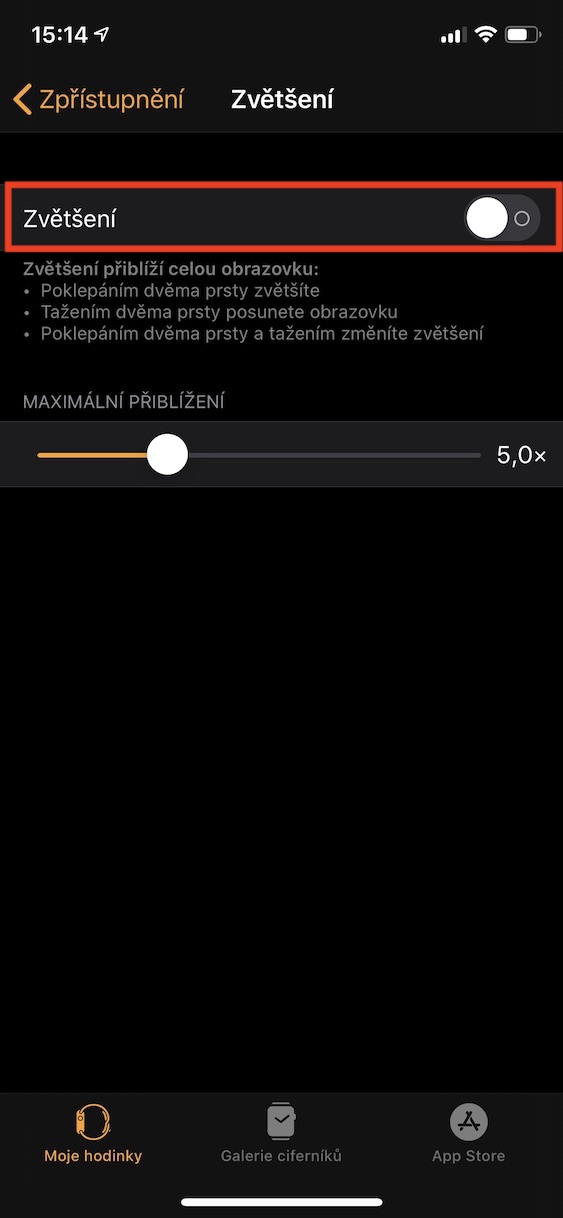
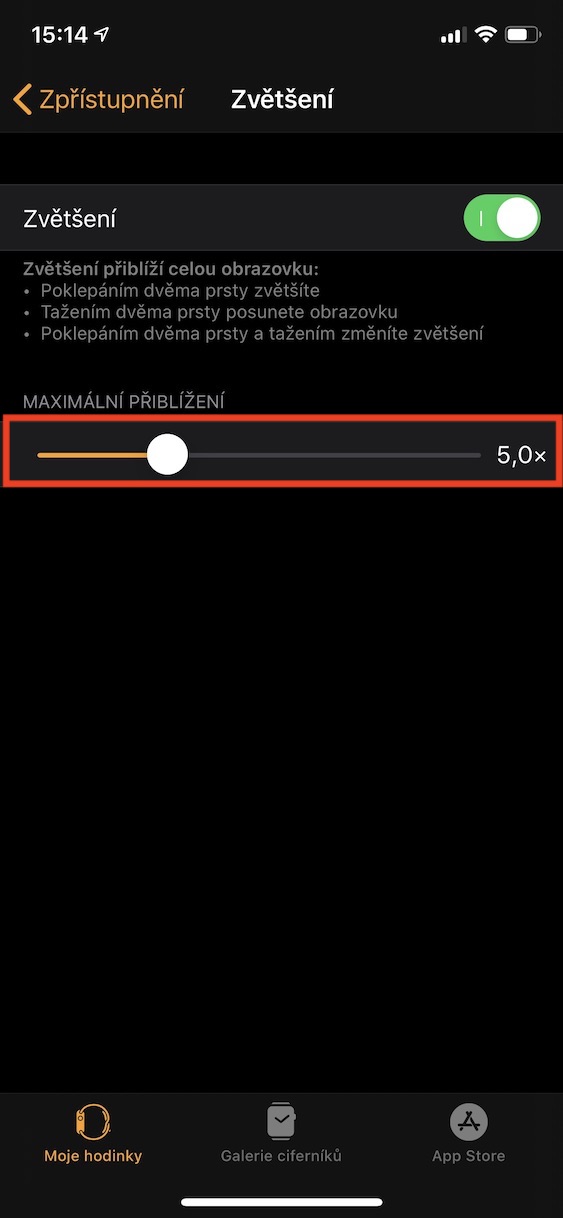
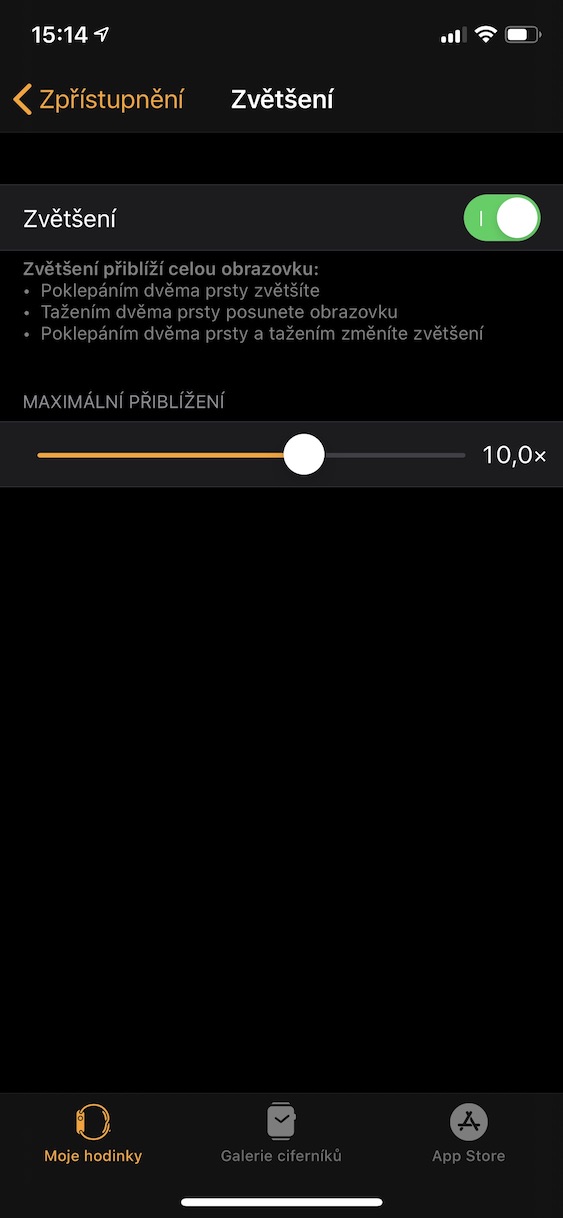
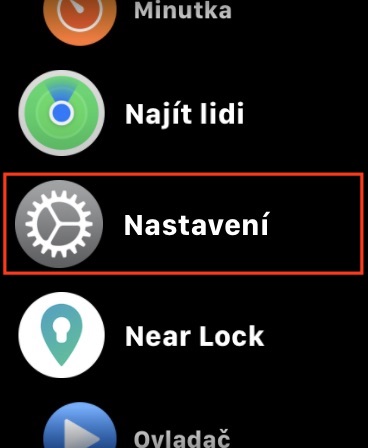
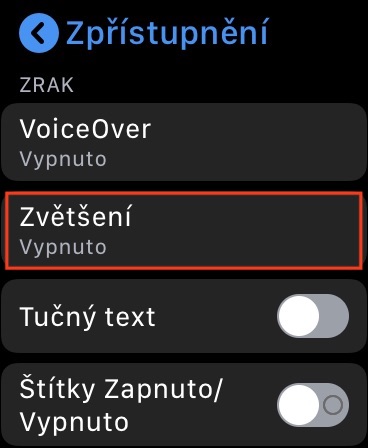
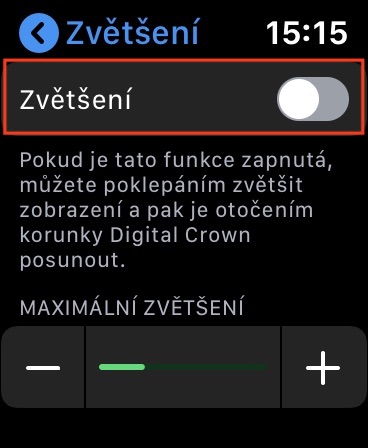
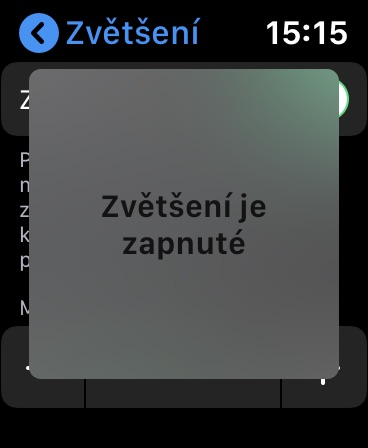
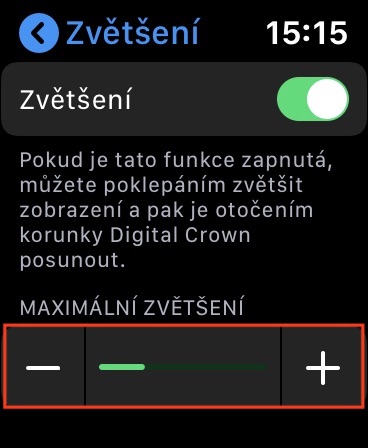
 Flying around the world with Apple
Flying around the world with Apple