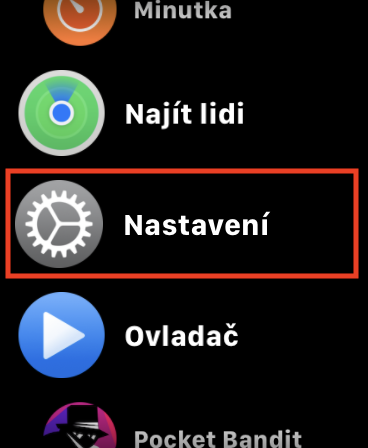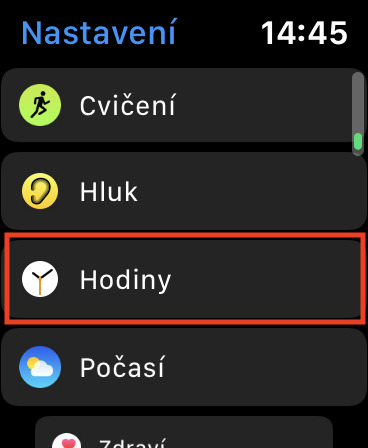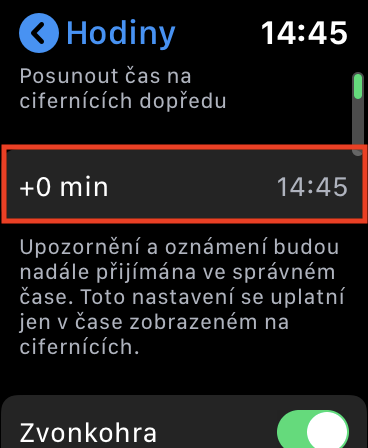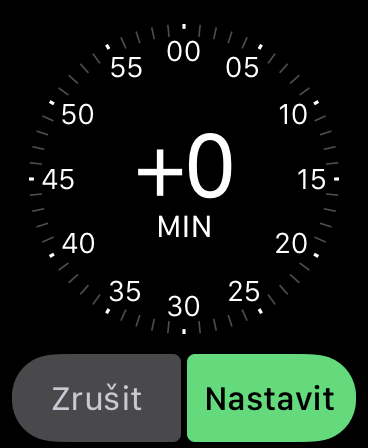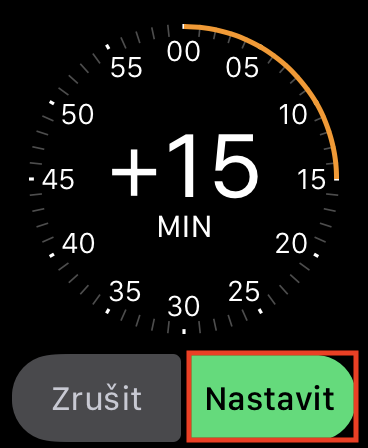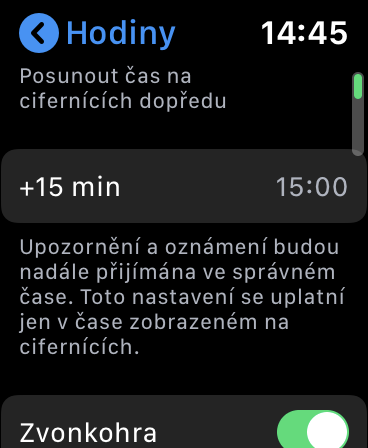Are you one of those punctual people? Don't believe that your Apple Watch has an accurate time and would like to move it forward? If you answered yes to one of the previous questions, then you are absolutely right here today. Especially for impatient Apple Watch users, Apple has added a great function to the settings, thanks to which you can advance the time on the dials. So when it is actually 15:00 p.m., your watch will already show 15:10 p.m. This should force you to always have a ten minute lead. If you are interested in this feature, then continue reading. We will show you where and how the time shift can be set on the Apple Watch.
It could be interest you

How to advance the time on Apple Watch faces
To set the time shift, on your Apple Watch, move to application list by pressing the digital crown. Then open the native app Settings, where you go down a piece lower, until you hit the section Clock. Open this section and click now on first line, in which the data is by default +0 min. Then simply using digital crowns set up in how many minutes has time to move on the dials forward. Once you're done, just confirm your choice by pressing the button Set up. You can then exit the settings.
At the end of this article, I would like to point out some information. If you are afraid that you will receive notifications, messages and other notifications at the wrong time, then you do not have to worry about anything. Changing the time, i.e. shifting it, really concerns the dials themselves. The time will not be changed anywhere else. The range in which you can move the time is 1 to 59 minutes. Some might argue that changing the time only on the Apple Watch simply won't help - but if you find yourself in a time crunch, trust me you won't even remember that you've changed the time on the watch faces and you'll go with what the watch tells you they show