If you are one of the owners and users of the Apple Watch, you most likely use it primarily for monitoring activity and exercise. But that's not all the Apple Watch can do. In addition, they can show you various notifications, for example for messages or emails from native applications, as well as from third-party applications. However, in addition to viewing, you can also reply to various messages. Creating a response is certainly not difficult - you can either choose from pre-made responses, or you can simply speak it and then send it.
It could be interest you

However, if you want to answer the message discreetly, i.e. quietly without having to dictate it, and at the same time if your answer is not in the pre-prepared answers, then in the classic case you are simply out of luck and you have to do the answer on your iPhone. In this case, they have an advantage in other countries where, for example, English is spoken. Here, in addition to the classic answer options that we have in the Czech Republic, there is also an option called handwriting. If you click on this option, you will be taken to a simple interface where you can draw individual letters with your finger and compose sentences from them. What if I tell you that you can very easily activate this function on your Apple Watch, which is set to Czech localization? Let's get straight to the point.
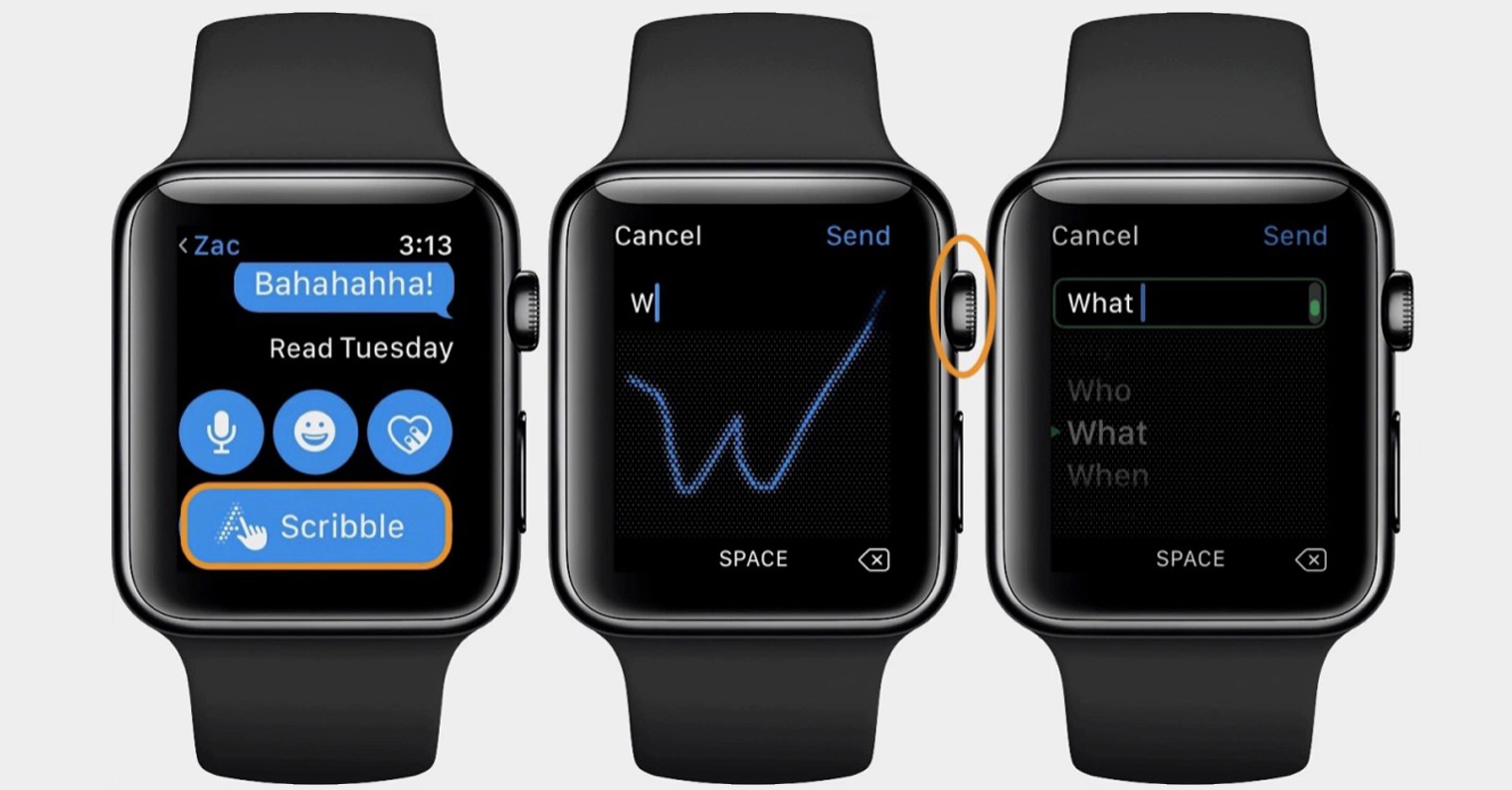
If you want to reply to your Apple Watch using handwriting, it's not complicated. First, you need to get to the reply interface. So either go to the app News and click on a certain one conversation, or you just need to stay on the incoming call notification, which is displayed when the message is sent. Once you have done so, it is necessary that you drive using the digital crown all the way down specifically under all canned responses. Then there is a column at the bottom Language, which you just need to click and finally select an option English. This will switch the answer interface to English and in addition, a new one will appear at the top of the answer options hand writing icon.
If you click on this icon, you will find yourself in the already mentioned interface for writing a message manually. Now all you have to do is write the message you need letter by letter. In the bottom middle, of course, you'll find the pro button the gap at the bottom right then the pro button deletion of the last letter, which can be useful if the system misrecognizes the typed letter. It is of course necessary to comply uppercase and lowercase letters. At the top right, you can then tap on arrow icon, which will open a sort of menu with which you can quickly complete the words - unfortunately, they are in English here, so they probably won't help you much. At the same time, it should be noted that hand writing does not support diacritics (punctuation). If you write a letter with an accent, it will usually be misrecognized. The letters must then be written one stroke. Once you've written your message, just tap to confirm sending Send at the top right.
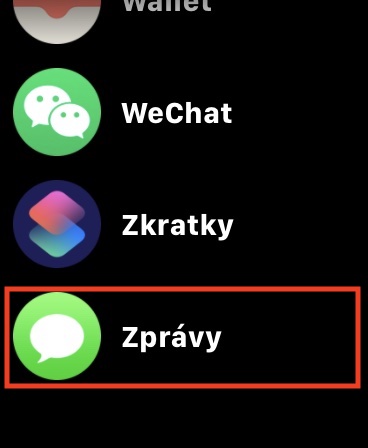
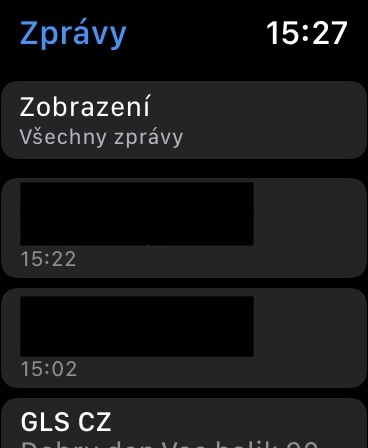
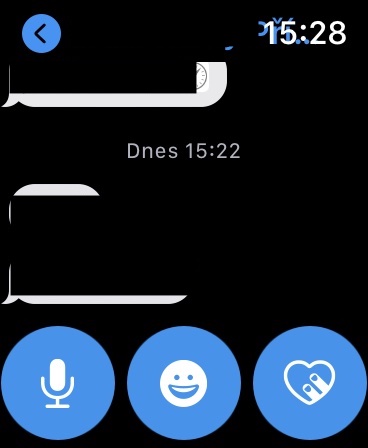
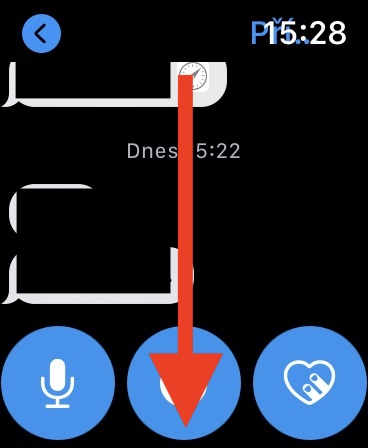

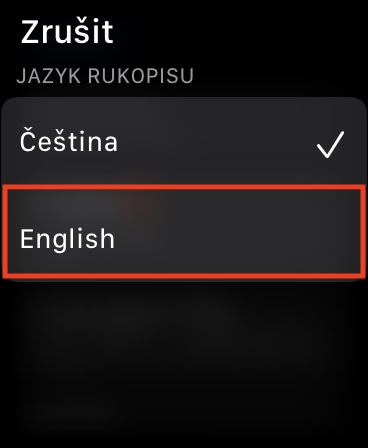
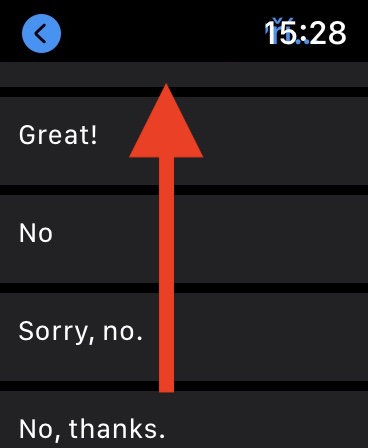
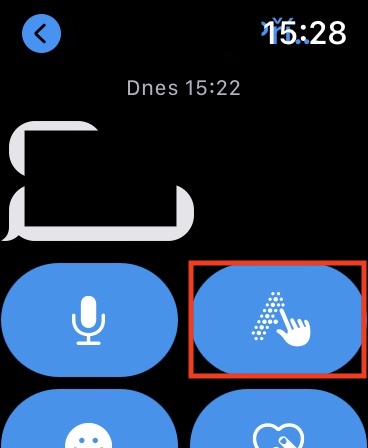
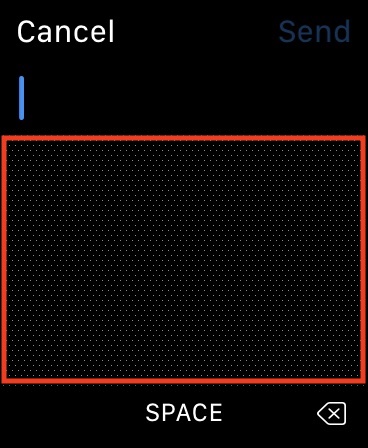
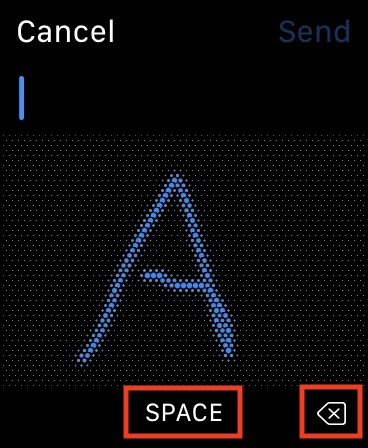
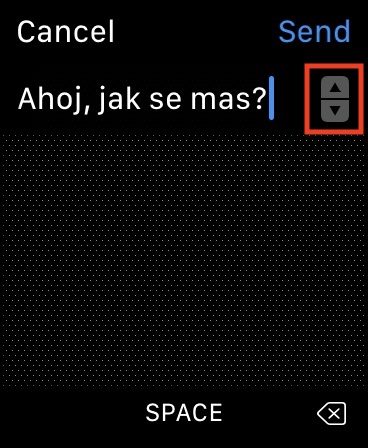
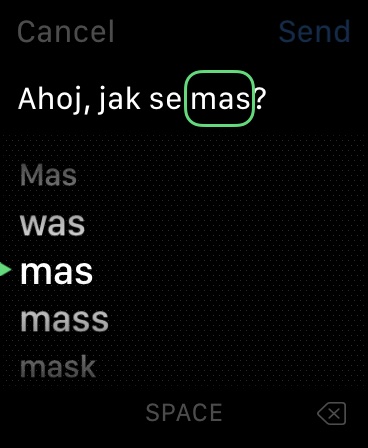

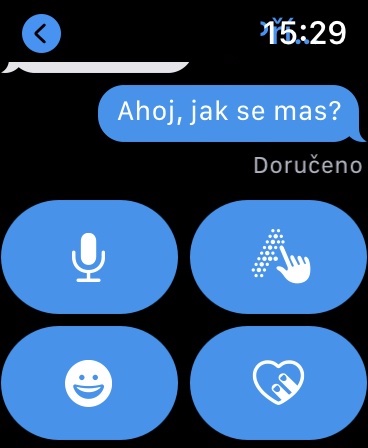
I have no language option (not even "send location") under the preset replies on my AW series 4 with watchOS 6.2.8…
And what app are you trying to reply in? This feature is only available in the native Messages app.
Agreement. I have no choice there either. Neither language nor location.
In the native "Messages" app.
Again, I only have the option of selecting the Slovak language. No English.
Guys, I don't know what you're doing, but I normally have it there? good article, thanks a lot
The instructions are worth the fart. First, you need to go to the Watch settings and activate English as a second language. Then just hold down your finger in the message overview and the option to switch the language will appear. Tested on both S2 and S5.
Thanks a lot… this is how it works for me.
And beware, it doesn't work under watchOS 7!
It works.
And how? It doesn't work for me, please advise, nothing is displayed in os 7.03
I've got it . It's really beautiful for a pomegranate, your instructions are completely wrong. Never mind, I'll go there for advice.