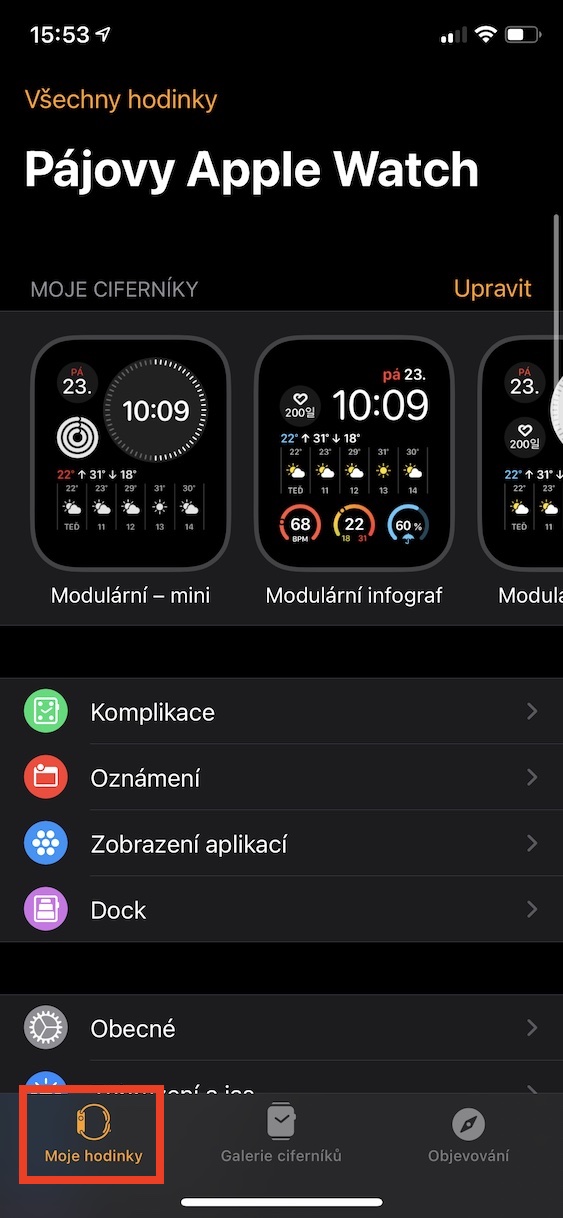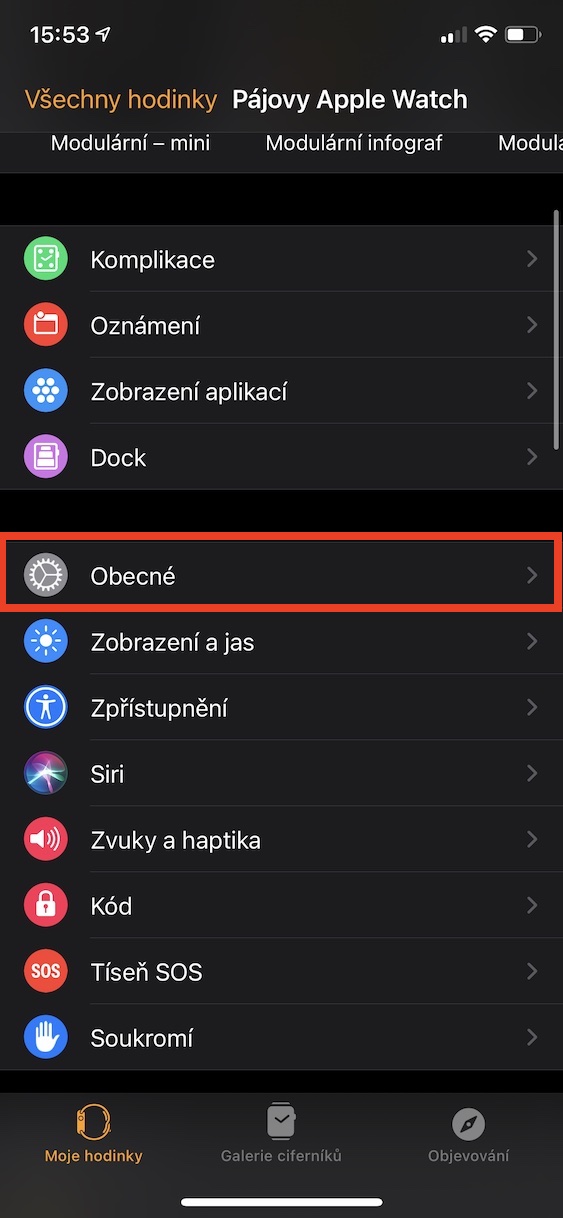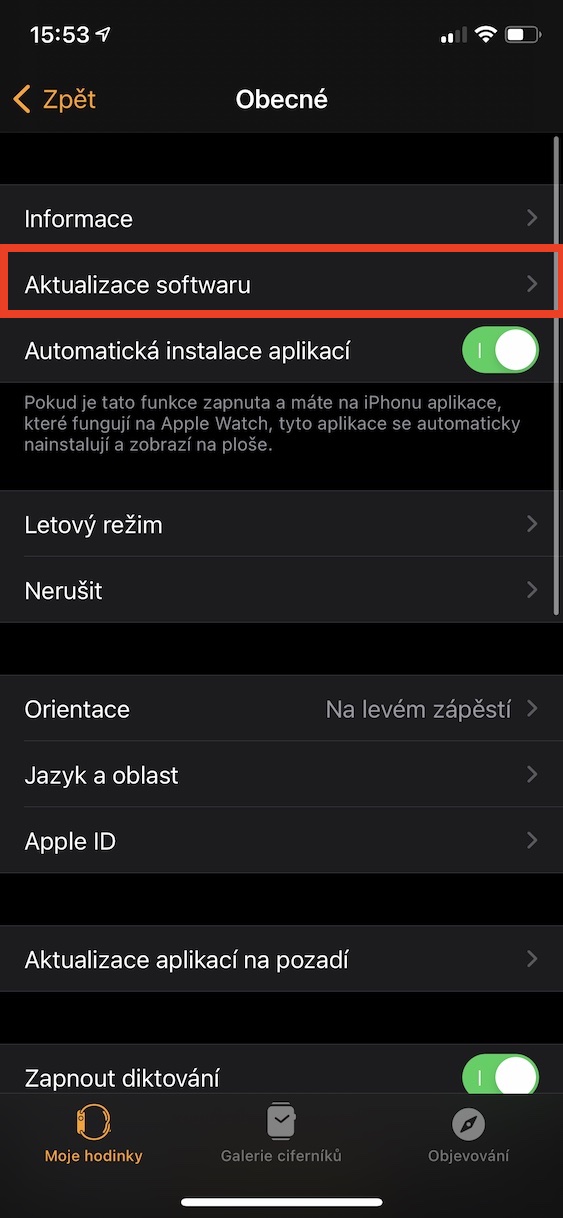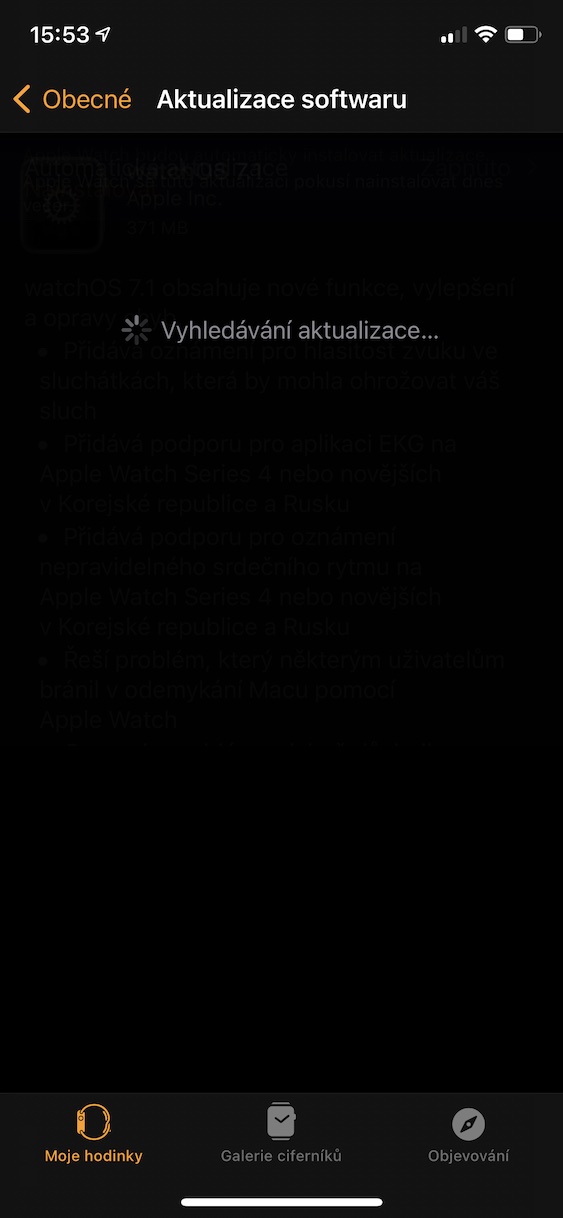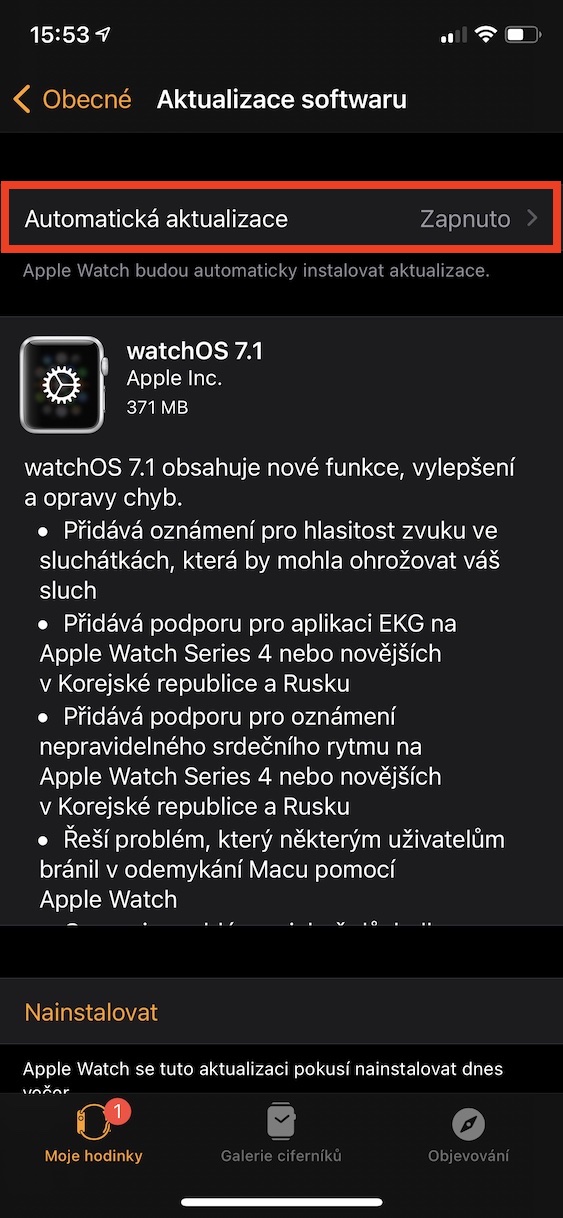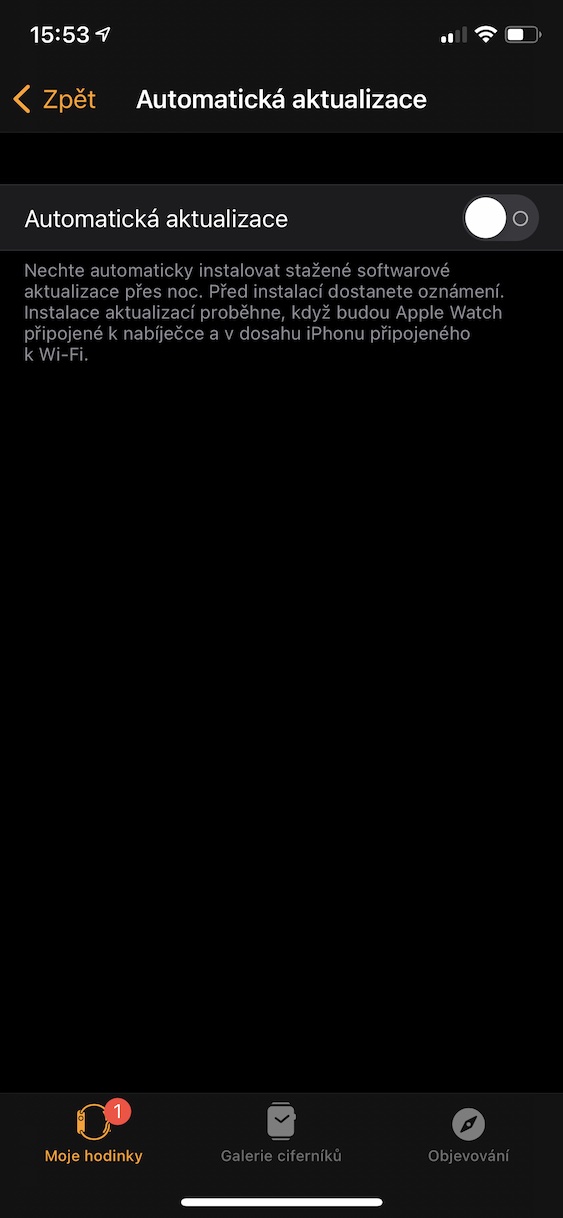It's been a few months back since Apple introduced new operating systems for all its Apple products at its WWDC20 conference this year. To be specific, there was the introduction of iOS and iPadOS 14, macOS 11 Big Sur, watchOS 7 and tvOS 14. All of these operating systems came with many new features and are currently all available for public download. The least successful of these systems, according to user reviews, and also according to my own experience, is watchOS 7. For many Apple Watch users, they still do not work as they should and, for example, restart on their own. In this case, it may be useful to know how to disable automatic system updates on Apple Watch. Let's get straight to the point.
It could be interest you

How to Disable Automatic System Updates on Apple Watch
If you want to disable automatic system updates on your Apple Watch, you need to move to your iPhone. You will only find the option to install a new update directly in the Apple Watch, there is no box for setting automatic system updates. So proceed as follows:
- First, you need to open the native app on your iPhone Watch.
- Once you've done that, make sure you're in the section in the bottom menu My watch.
- Now scroll down a bit in the preferences and click on the box In general.
- After you move to General, click on the row at the top Software update.
- Then wait until any update is loaded.
- Once loaded, tap on the option at the top Automatic update.
- Here you just need to use the option switch They disabled automatic updates.
In this way, you simply ensure that the watch does not automatically update itself. Thanks to this, you can stay on a version of watchOS that you think is stable, or if you haven't updated to watchOS 7, you can stay on watchOS 6. The watch update is always automatically installed at night when the watch is connected to power, that is, if of course you do not perform a manual update. Hopefully, Apple will soon tweak watchOS 7 so that everything runs smoothly, allowing us to re-enable automatic updates.
 Flying around the world with Apple
Flying around the world with Apple