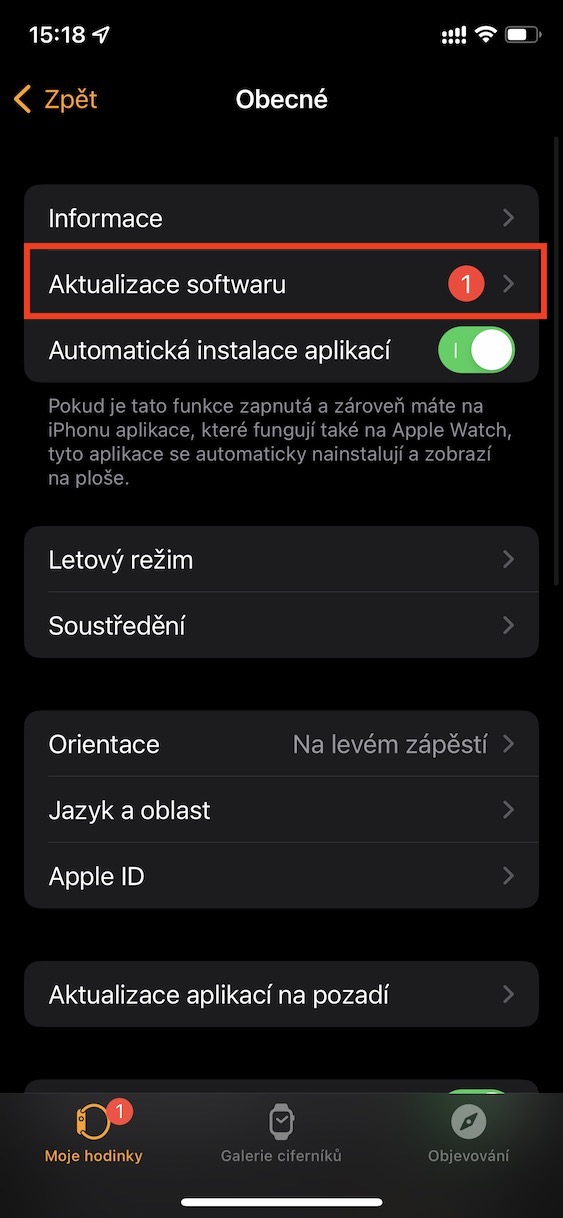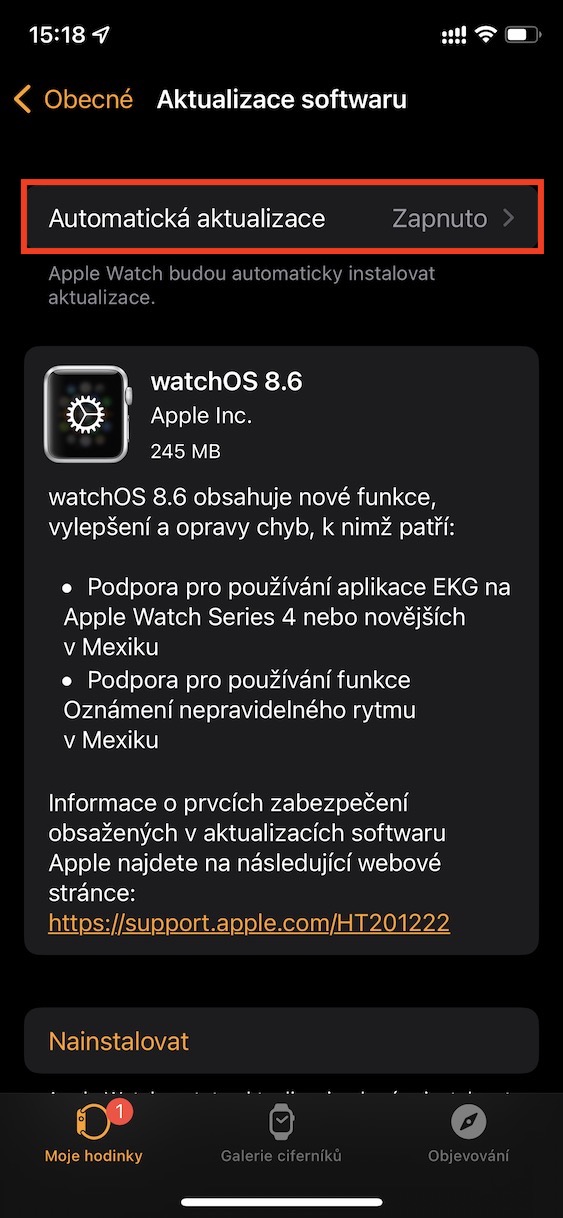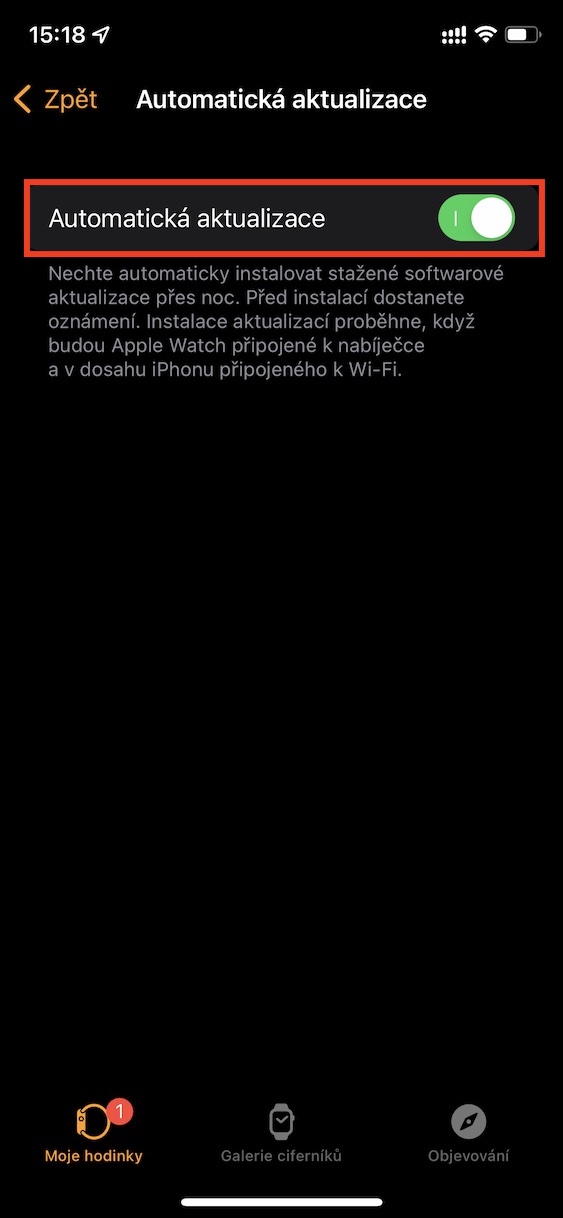If you want to ensure 100% security and access to the latest functions, it is necessary that you regularly update both the operating systems in your devices and the applications themselves. This applies both in the case of an iPhone or Mac, as well as the Apple Watch. Individual updates can of course be searched for, downloaded and installed manually, anyway so that you don't have to worry about anything, the system can do the whole process automatically. Of course, this may not suit some users, or there may be those who would appreciate automatic updates, but do not have them activated.
It could be interest you

How to (de)activate automatic system updates on Apple Watch
The good news is that within the Apple Watch you can set whether or not the system will update automatically. Each user can thus set the download of watchOS updates at their own discretion. If you have automatic updates active, the system may update at night when the Apple Watch is on the charger. However, if you disable automatic updates, then everything will be entirely up to you. Here's how to set up automatic watchOS updates:
- First, you need to go to the native app on your iPhone Watch.
- Once you have done so, move to the section in the bottom menu My watch.
- Then scroll down a bit to find and click on the box In general.
- Here, in the upper part, open the line with the name Software update.
- Next, you need to open the section above Automatic updates.
- Here it is enough to use the switch (de)activate possibility Automatic updates.
Using the above procedure, it is therefore possible to (de)activate watchOS automatic updates on your Apple Watch. So if you don't want updates to download automatically and take up storage space, or if you don't like the automatic update at night, now you know how to deactivate it. On the contrary, if you would like to use automatic watchOS updates, use the above procedure to make sure that you have them active.