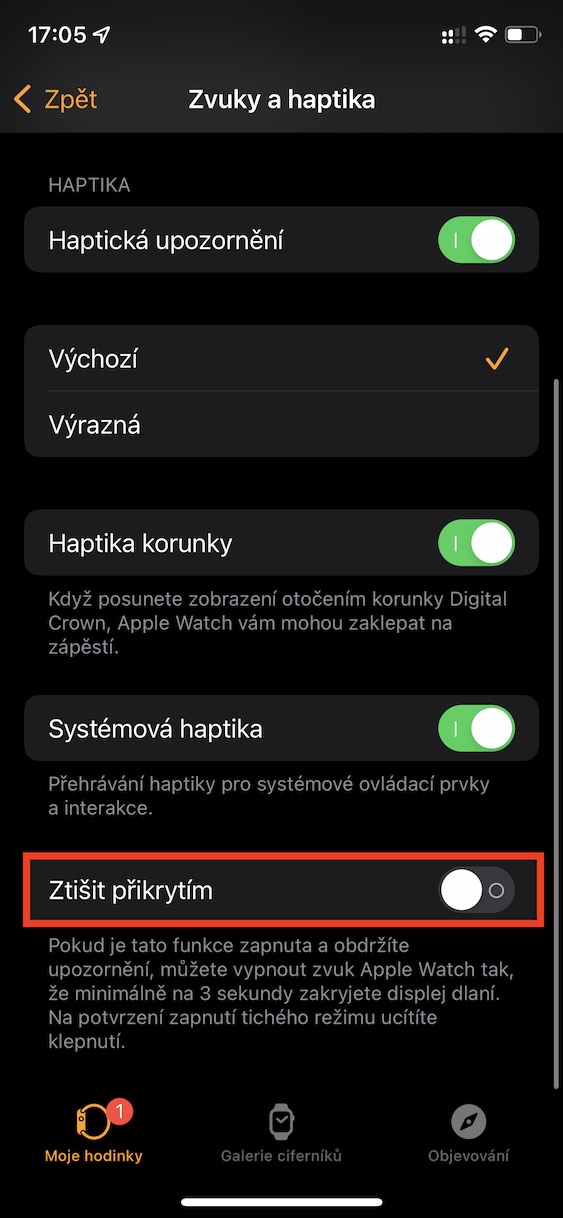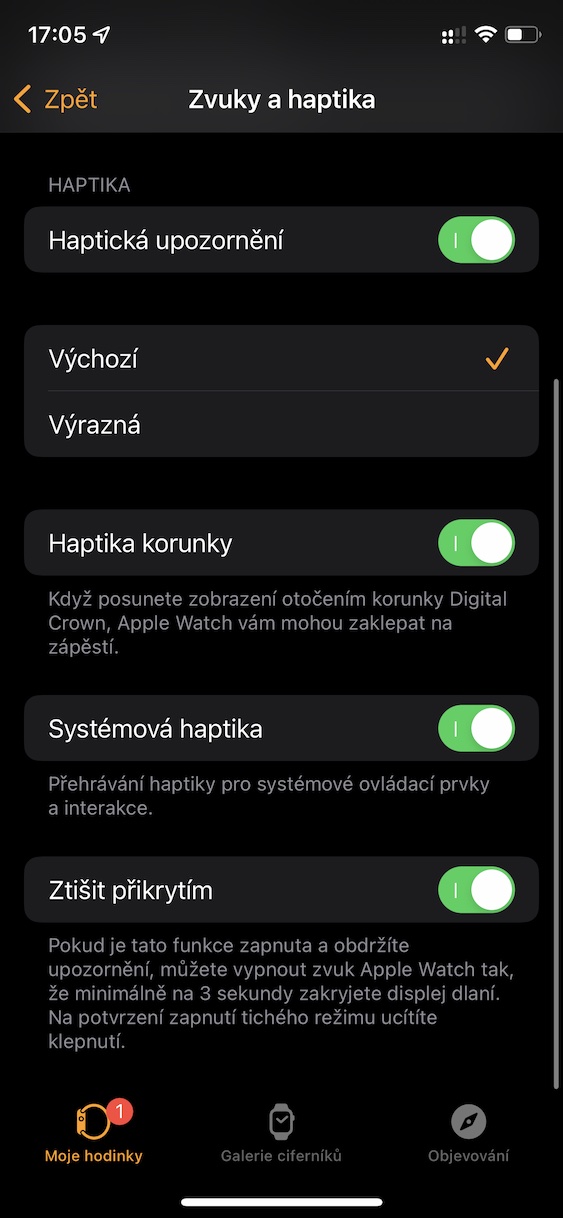From time to time, you may find yourself in a situation where you need to silence your Apple Watch as quickly as possible, for example when a call is displayed, a countdown completes, or an alarm starts. In this case, most users will look at the Apple Watch display and tap the appropriate button to turn off the notification. But did you know that you can silence and turn off your Apple Watch much more easily? All you have to do is cover the display with your palm, which you can do almost immediately.
It could be interest you

How to activate silence on Apple Watch after covering the palm
If you would like the mute and turn off function on your Apple Watch just by covering your palm, then it is necessary that you have this function turned on. It should be mentioned that palm cover mute is on by default, however I've already met a few users who couldn't use this feature because they had it turned off for some reason. To activate it, proceed as follows:
- First, you need to go to the native app on your iPhone Watch.
- Once you have done so, move to the section in the bottom menu My watch.
- Then go down a bit below, where locate and open the box Sounds and haptics.
- After that, all you have to do is move all the way down a activated function Silence by covering.
So, using the above procedure, it is possible to activate the function on your Apple Watch, thanks to which you can mute sounds by covering your palms. This means that if your apple watch starts to emit any sound or vibration at an inopportune moment, all you have to do is place your palm on the Apple Watch display, which will immediately silence all sounds and at the same time the display will turn off. If you also hold your palm on the display for about three seconds, the silent mode will also be activated, which the watch will confirm with a haptic response.