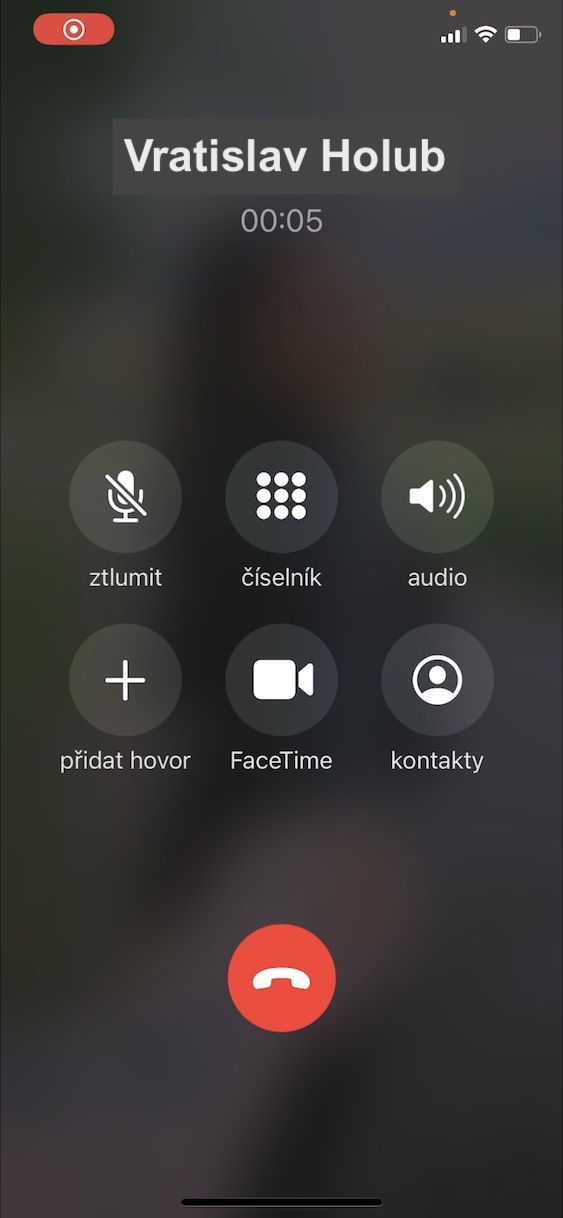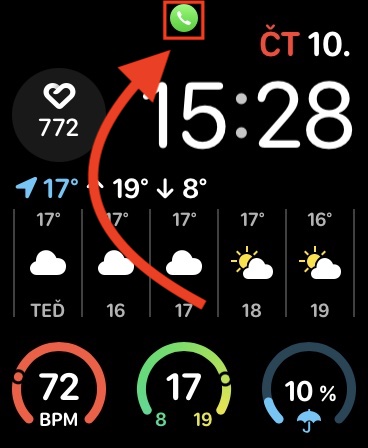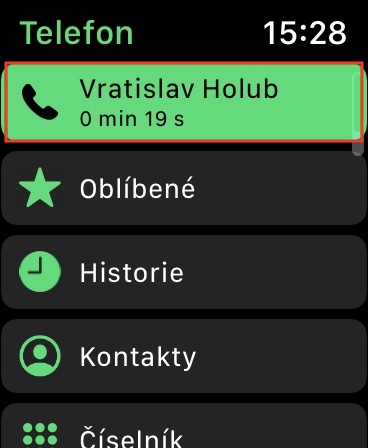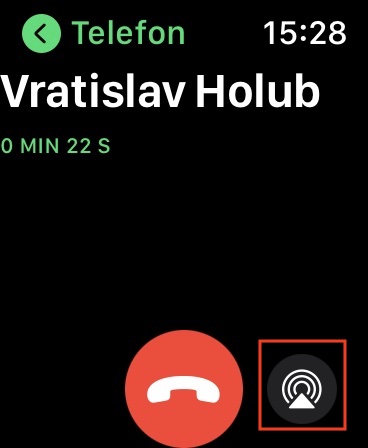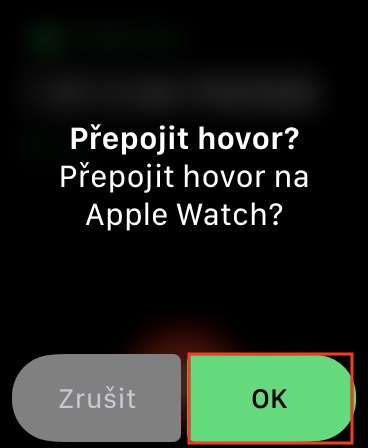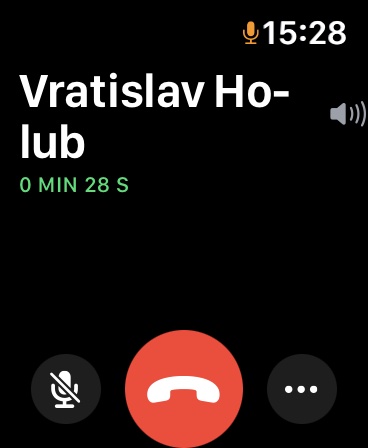You've probably been in a situation where you called someone on your iPhone, or received a call on it, and then realized that in the end it would actually be better if you communicated with the person on your Apple Watch, because you might be doing something right now. In this case, you most likely ended the call each time, and then called the person back directly from your Apple Watch. But did you know that you don't need to turn off the call to transfer an ongoing call from iPhone to Apple Watch? Apple engineers thought of this situation as well and added a great feature to the Apple Watch that makes transferring a call from an iPhone really easy. Let's see how to do it together in this article.
It could be interest you
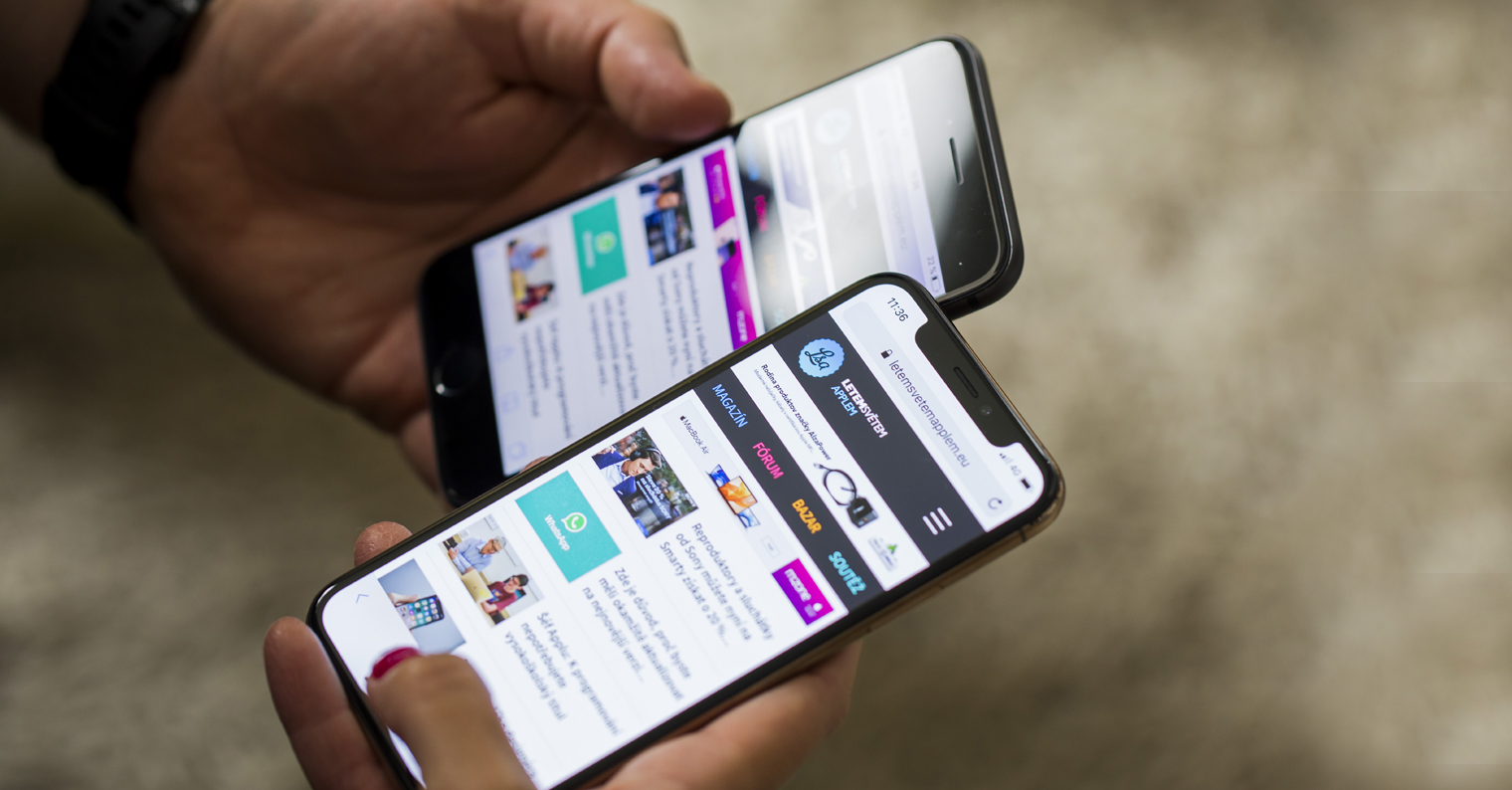
How to easily transfer an ongoing call from iPhone to Apple Watch
If you have found yourself in a situation where you need to transfer an ongoing call from your iPhone to your Apple Watch, it is not difficult. Just proceed as follows:
- First, of course, you need to be in one ongoing call on iPhone.
- To transfer the call Unlock your Apple Watch a light up
- A few seconds are now required wait on the home screen until it appears at the top call thumbnail icon.
- Once this icon appears, click on it click which will take you to the application Phone.
- Here then at the top click on line with an ongoing call (contact name together with call time).
- This will bring you to the call screen, where all you have to do is to the bottom right they tapped on the AirPlay icon.
- After that, just press to confirm the action OKAY.
- Immediately after will transfer the call from the iPhone to the Apple Watch.
Once the call is transferred to the Apple Watch, remember that you are using it digital crowns you can change volume ongoing call. Of course, you can also make the call itself from the Apple Watch end, just tap on round red hang up button down the middle, as the case may be mute the microphone and more. In case you want to forward a call from Apple Watch back to iPhone, so you just have to unlocked and then tap in the top left on call icon (for older iPhones on green top bar). In this way, you can transfer the call between iPhone and Apple Watch, for example indefinitely.
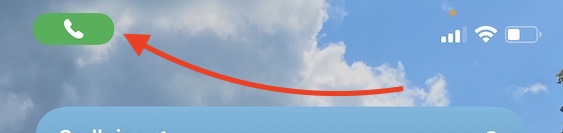
 Flying around the world with Apple
Flying around the world with Apple