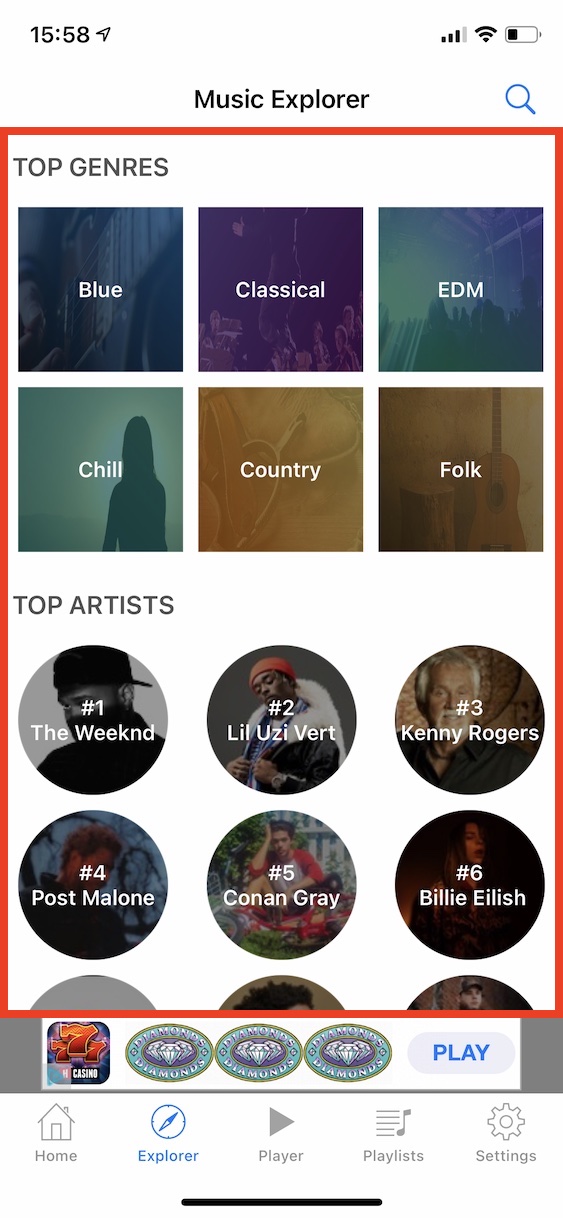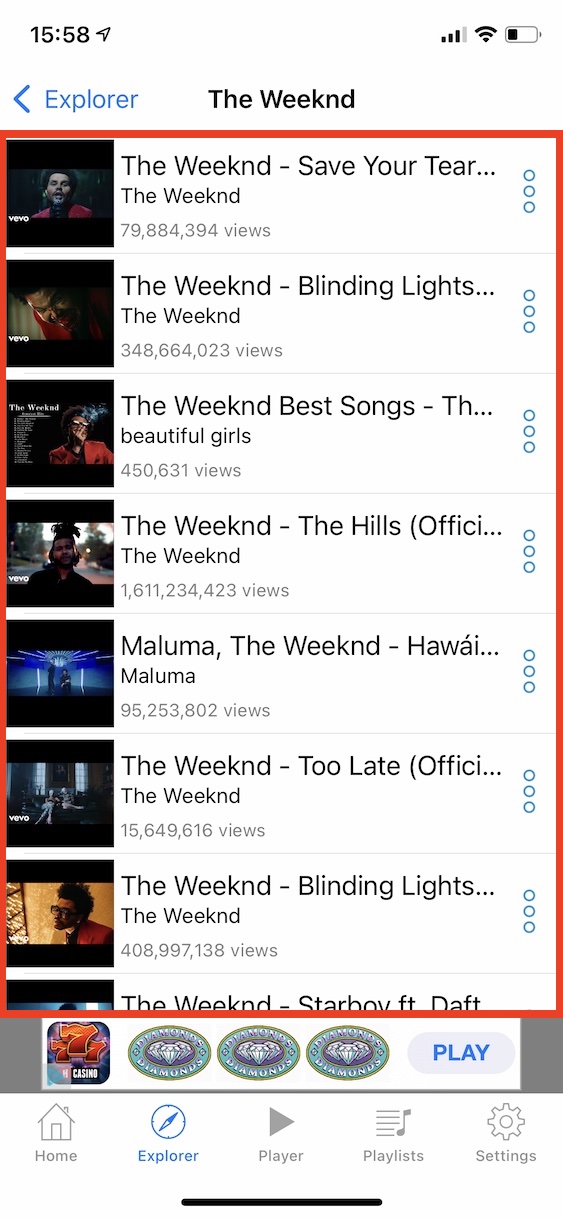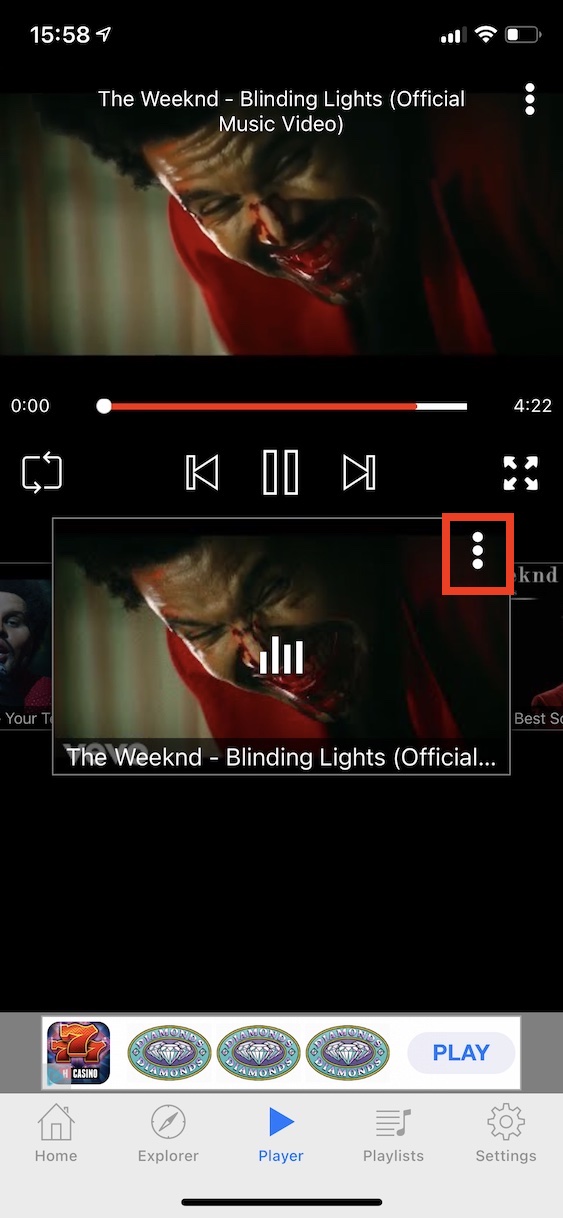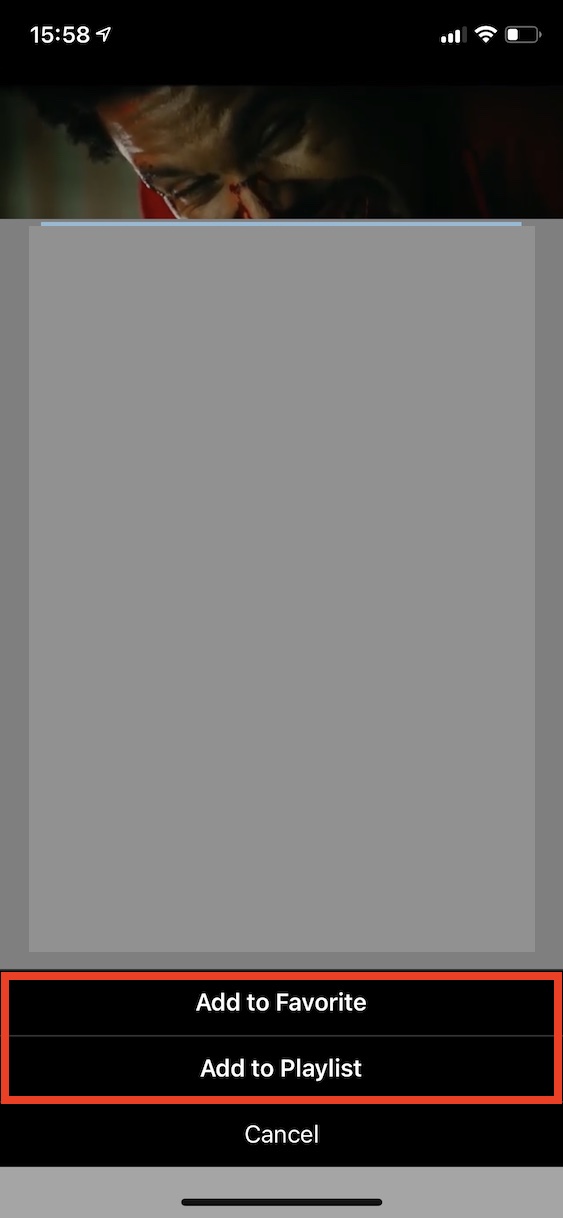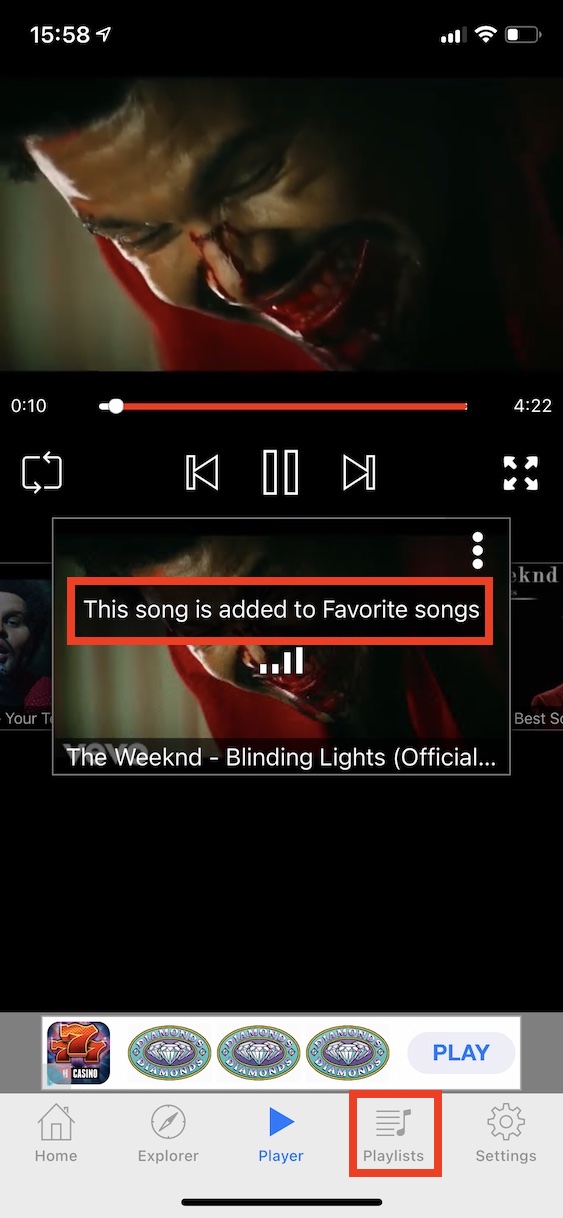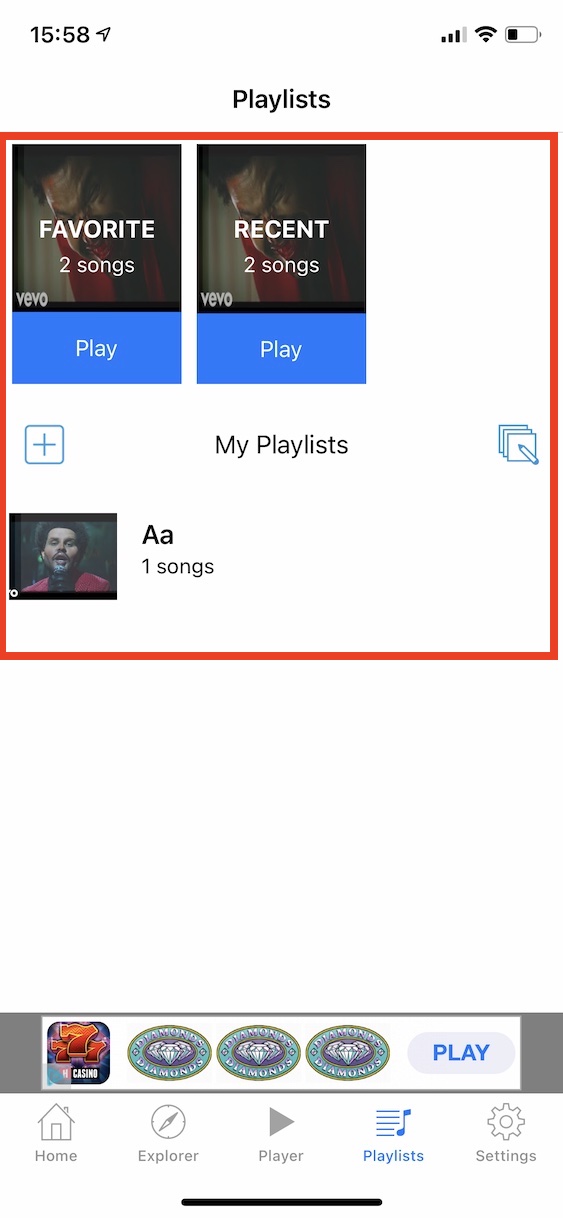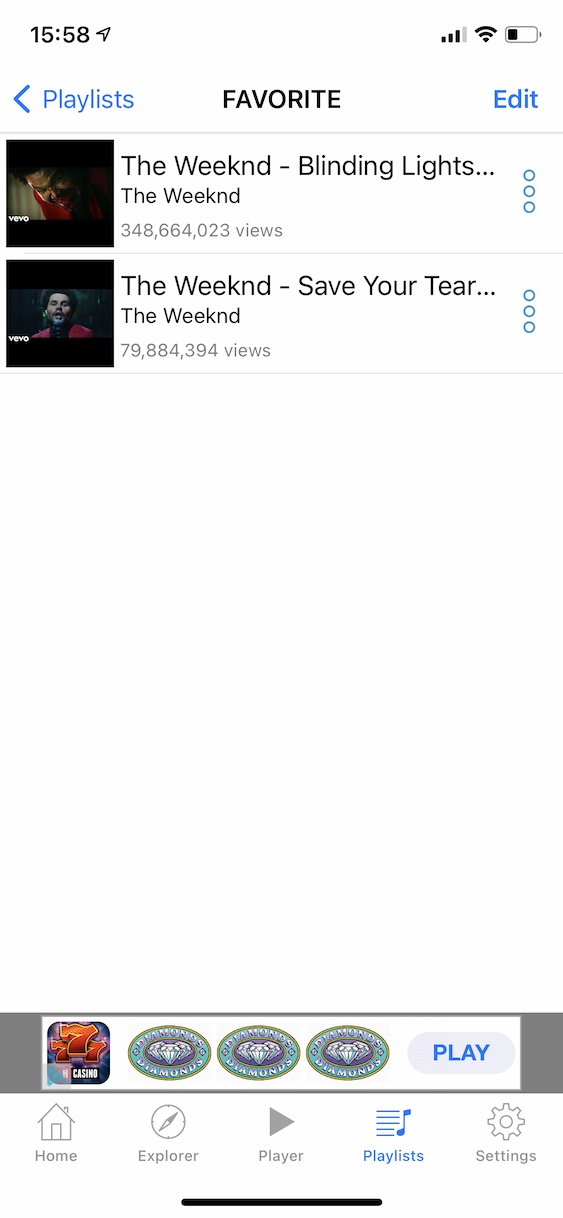Currently, streaming apps are very popular for listening to music. Spotify holds the lead in this category, followed by Apple Music in second place with a significant distance. For most users, these streaming apps are absolutely perfect – for a small monthly fee, you can have millions of different songs from virtually every artist and group in your pocket. But there are still users who don't want to pay for music, and who prefer to play it on YouTube. If you are one of these users, this article will be useful for you. In this, we will show you how to download music from YouTube to iPhone.
It could be interest you
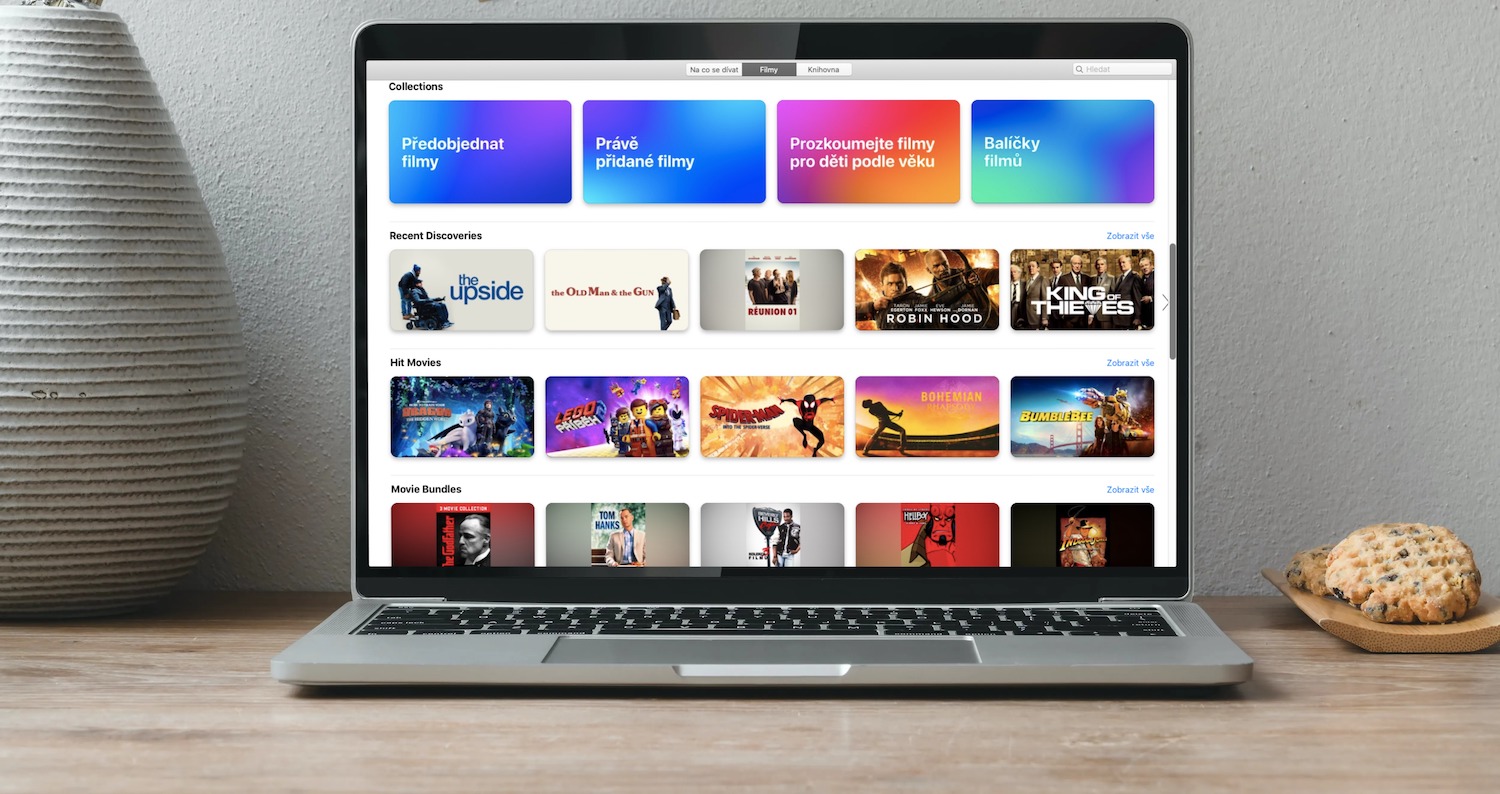
If you play music on YouTube in the classic way via the application, you certainly know that you are limited in a certain way. If you don't want the playback to pause, you must not exit the YouTube application, and you must not lock the device. If you would like to make these options available, you must pay for a YouTube Premium subscription. However, various tips and tricks with which you can listen to YouTube in the background or when the device is locked are constantly appearing. However, these tricks often stop working after a while, which is not exactly ideal. However, there is a special application that allows you to create playlists from individual songs on YouTube, and while playing, you can lock the iPhone or exit the application.
How to save music from YouTube to iPhone
So, if you are a YouTube user and want to save music from this portal to your device while also being able to lock your phone, all you have to do is download the free application Yubids. This app has been available for a long time and its name changes from time to time for various reasons. After downloading the mentioned application, you can save the songs as follows:
- First, you need to click on the tab in the bottom menu of the application Explorer.
- Here you are look for specific artist or song.
- You can use it search box, or pre-prepared sections below.
- Once you find a song, that's it unclick.
- After clicking, you will find yourself in the application player itself.
- The player will automatically play other songs by genre outside of the playlist.
- If you want save the song, so click on in the top right of its window three dots icon.
- Now you just have to choose either Add to favorites whether Add to Playlist.
- Possibility Add it Favorites used to add a song to favourites.
- column Add to Playlist allows you to save the song to one of your playlists.
- If you choose to add it to the playlist, then of course you have to create.
- You can then find all saved songs by moving to the section in the bottom menu Playlists.
In the above way, you can easily create playlists from individual songs (or videos) on YouTube. Thanks to the Yubidy application, you get free access to your favorite music without having to pay even a single crown. As for other options of the application, in the Home section you will find various trends and the best songs of today. In the Player category you will find the music player and in Playlists your playlists. After opening Settings, you can set the music streaming quality, change the mode (bright or dark), or set a timer to turn off the music, which is useful before going to bed. The only downside to the app is the occasional ads - the app is free anyway, so you have to deal with ads.