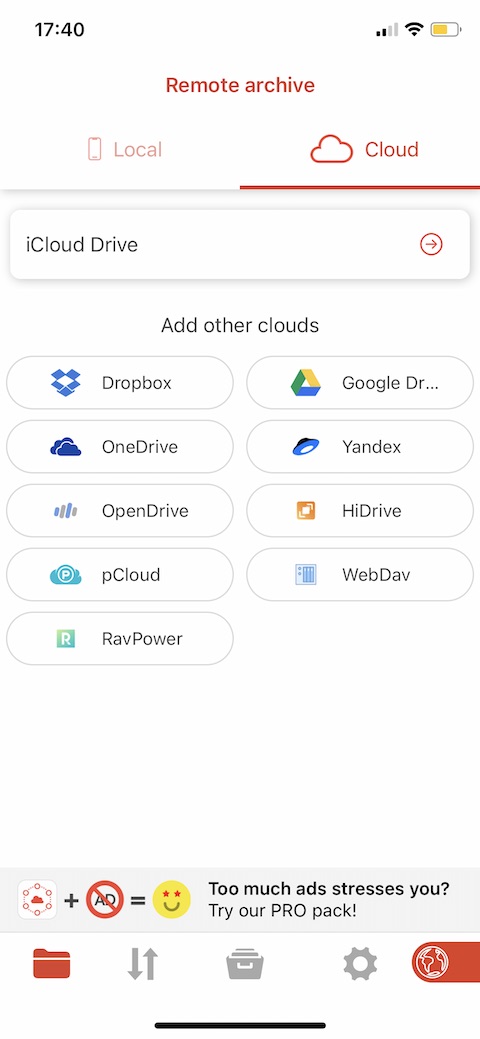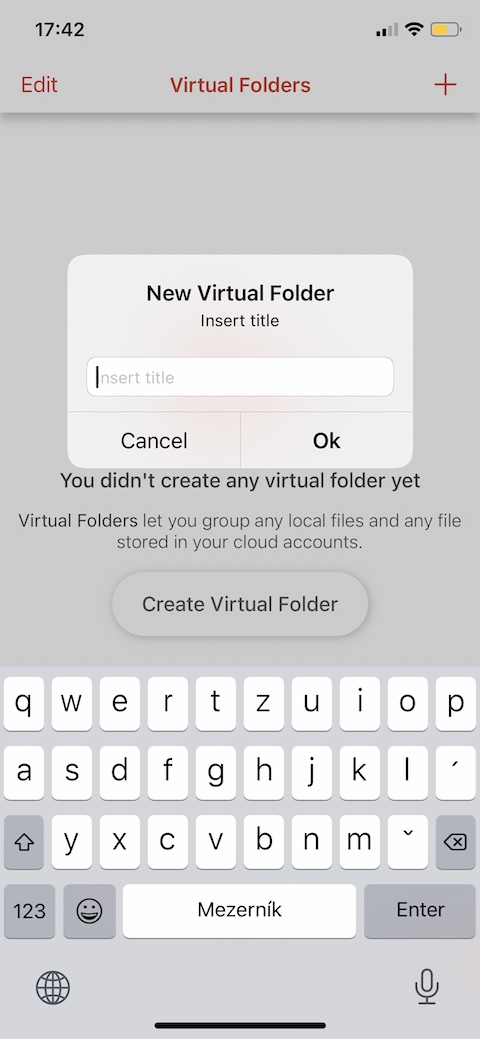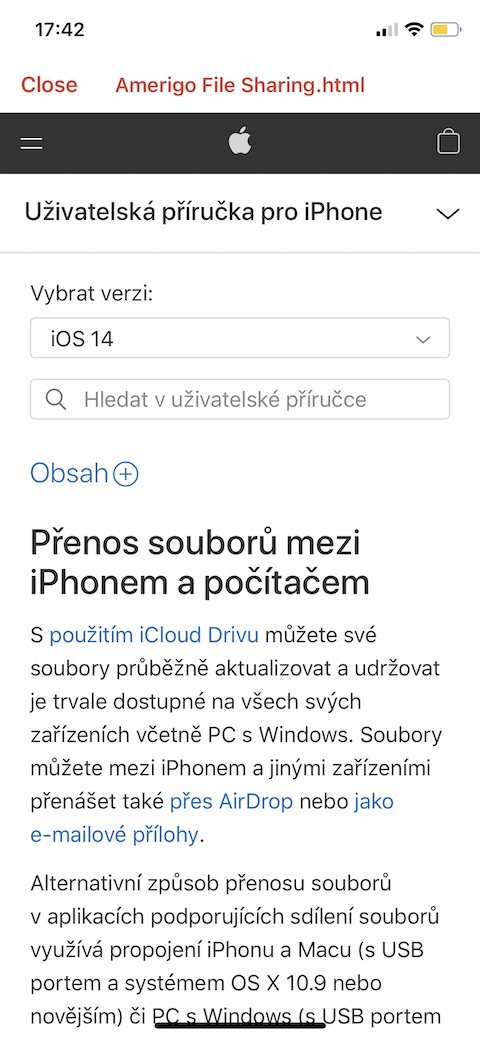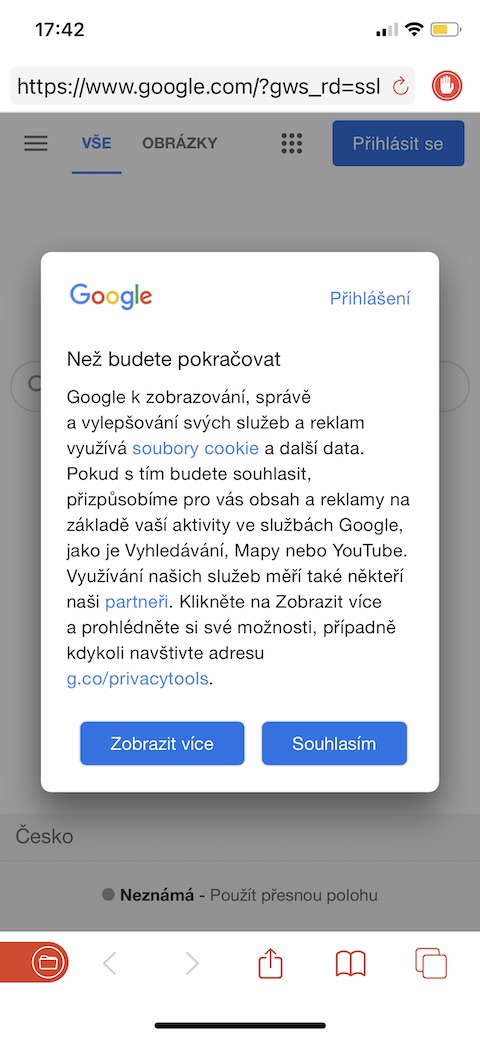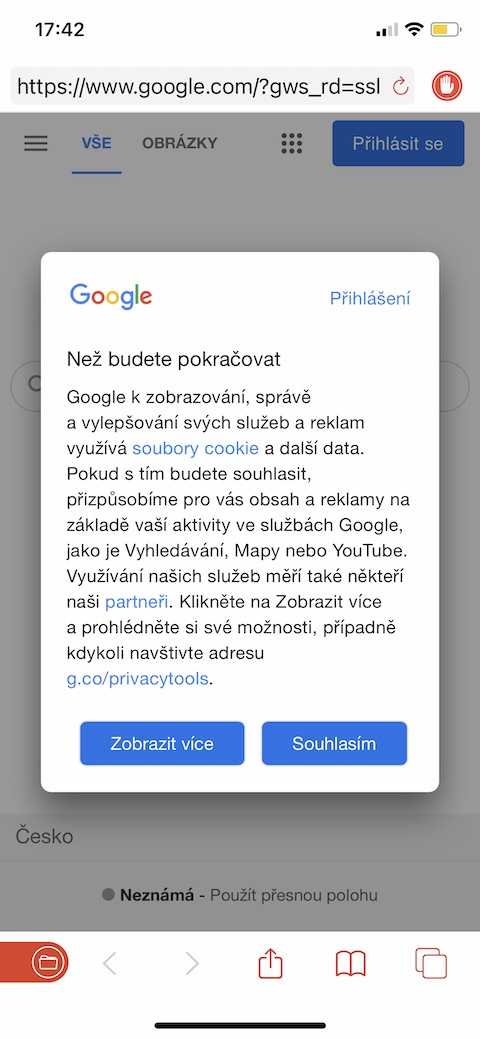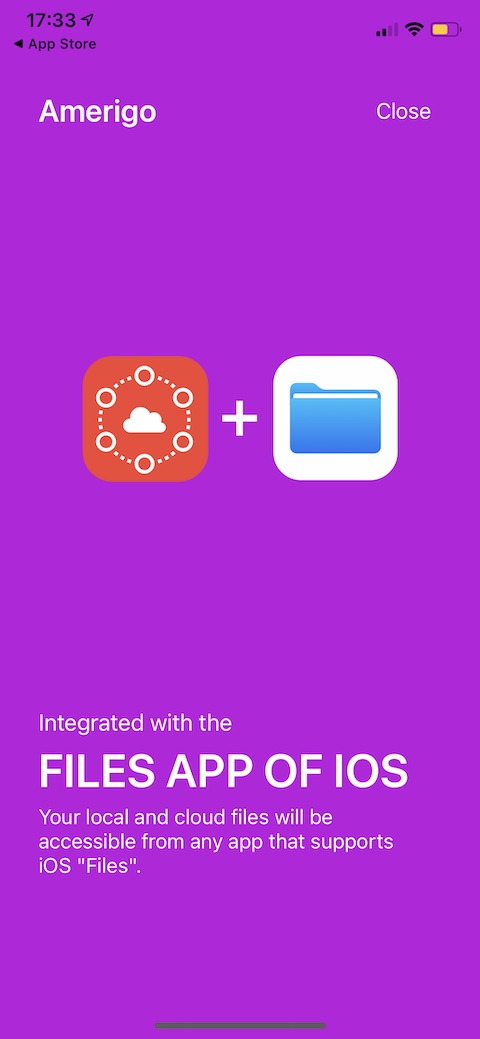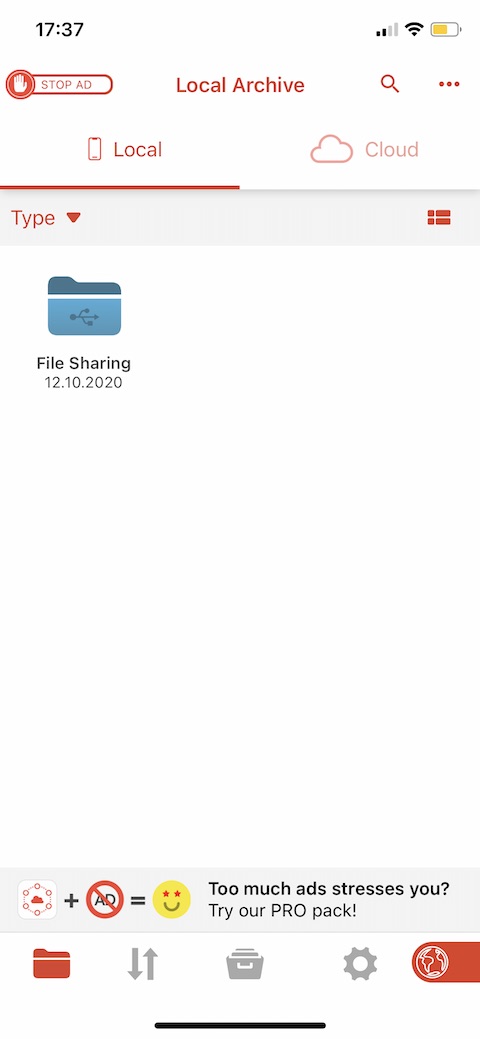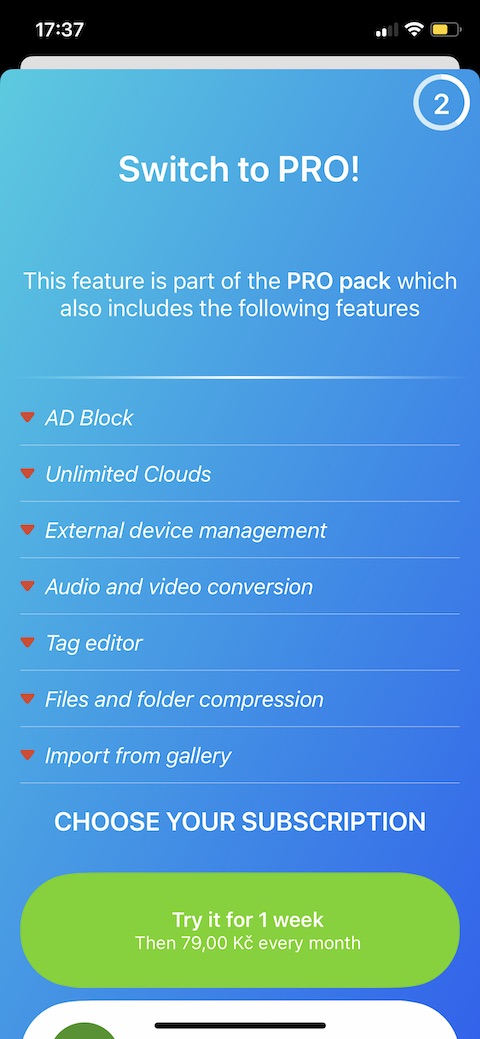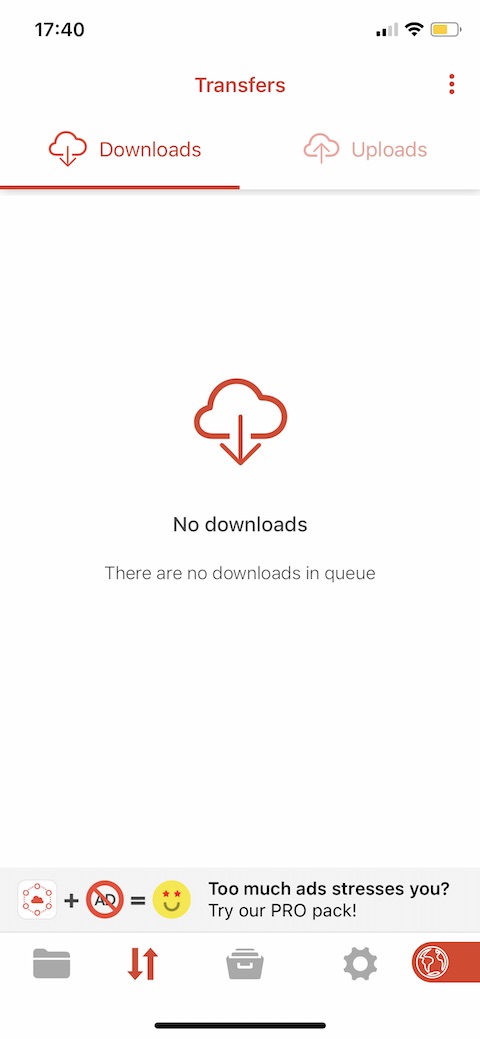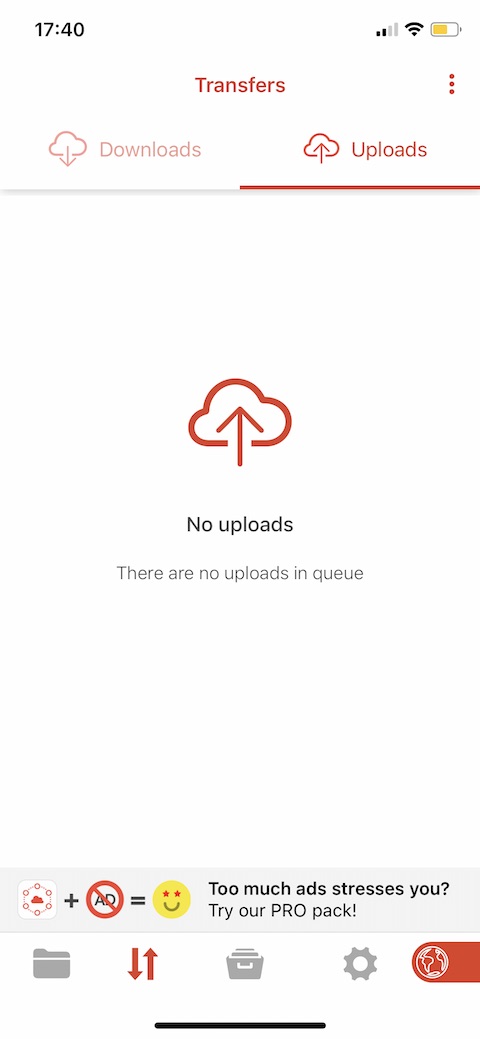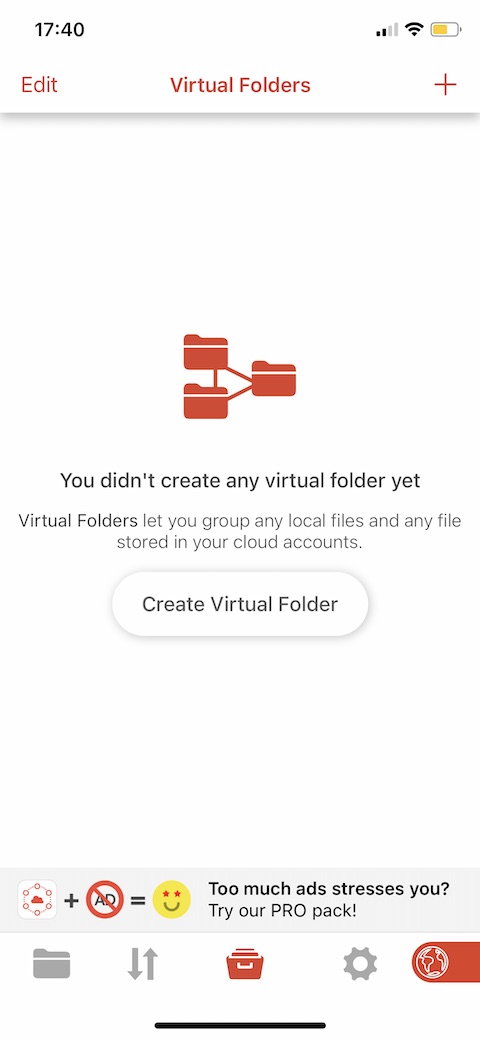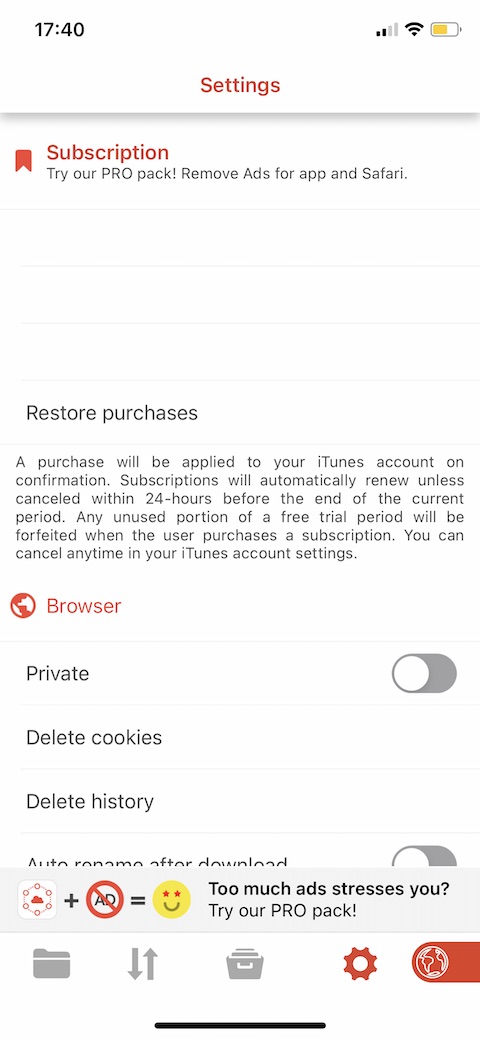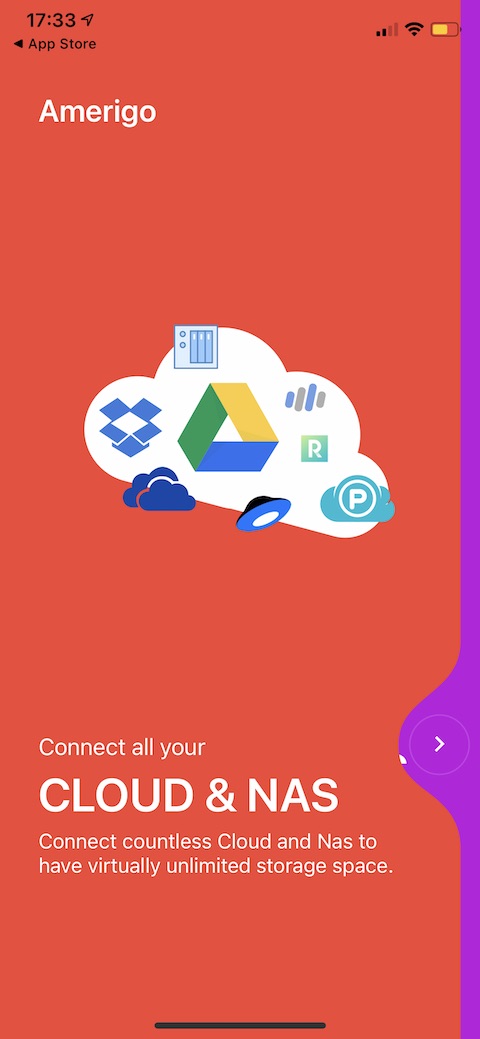The iOS operating system has offered a native Files app for working with files and folders for a long time. However, this native tool may not necessarily suit some people. Fortunately, the App Store offers a fairly wide range of alternatives. One of them is Amerigo File Manager, which we will take a closer look at in our article today.
It could be interest you

Appearance
After launching the Amerigo File Manager application for the first time, you will first briefly familiarize yourself with its basic functions and capabilities. At the bottom of the application's main screen, you will find a bar with buttons for folder overview, download and upload overview, creating a virtual folder and for going to settings. At the top of the screen there are tabs for switching between local and cloud storage.
Function
The Amerigo File Manager application allows for the storage and advanced management of folders and files of various types, both directly on the iPhone and in cloud storage. It offers connections to apps on your iPhone – from Photos to email apps to native Files. You can divide virtual folders in the application by source, you can also compress and decompress files within Amerigo File Manager. The application includes a tool for editing PDF documents, Amerigo File Manager offers support for all file types of the MS Office package. You can secure folders with sensitive content in the application with a PIN code, the application also includes a web browser. The Amerigo File Manager application is free to download, for 79 crowns per month with a one-week free trial period you get a premium version without ads, with the possibility of an unlimited number of cloud storages, the function of managing external devices, the possibility of importing from the gallery and other bonus functions.