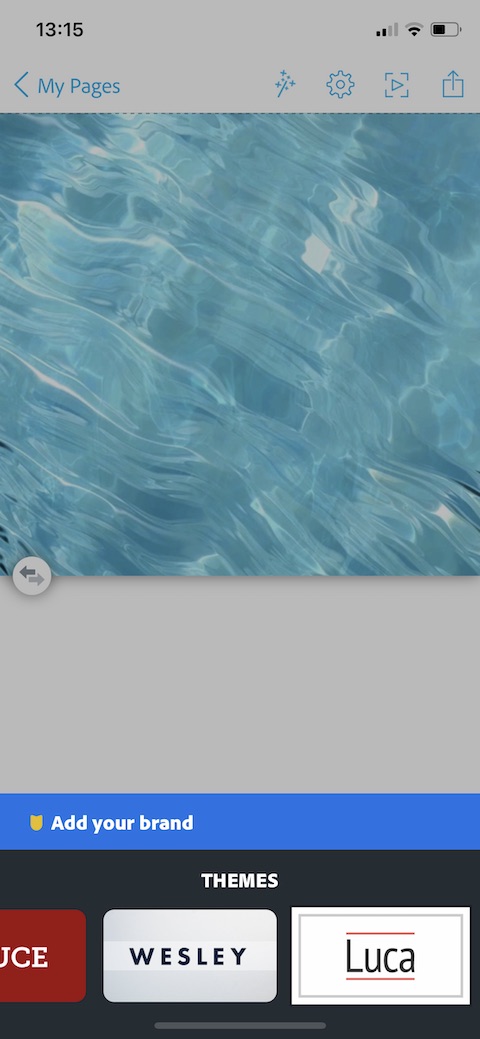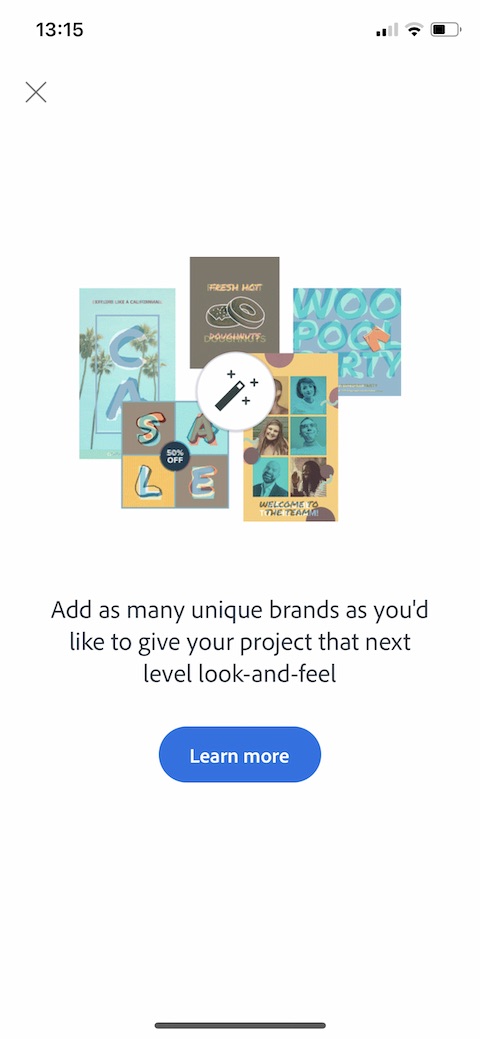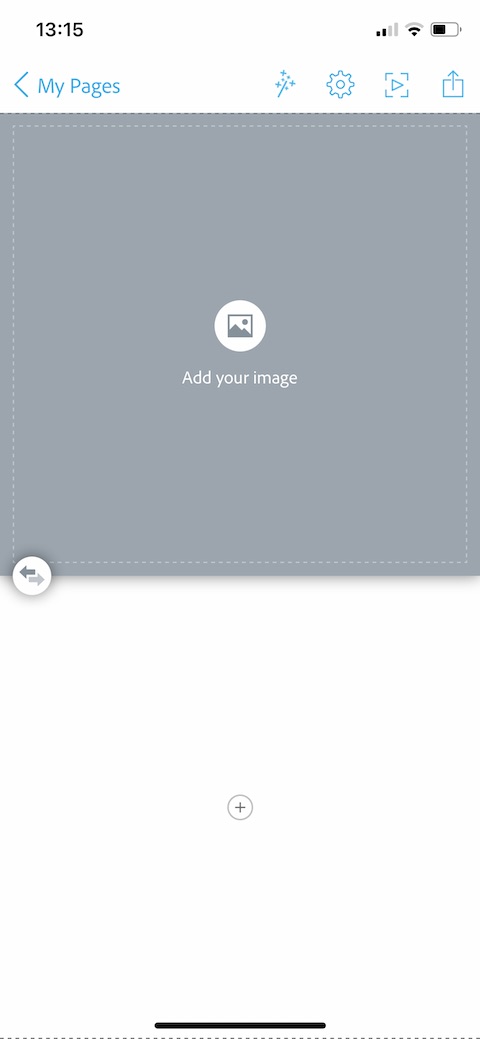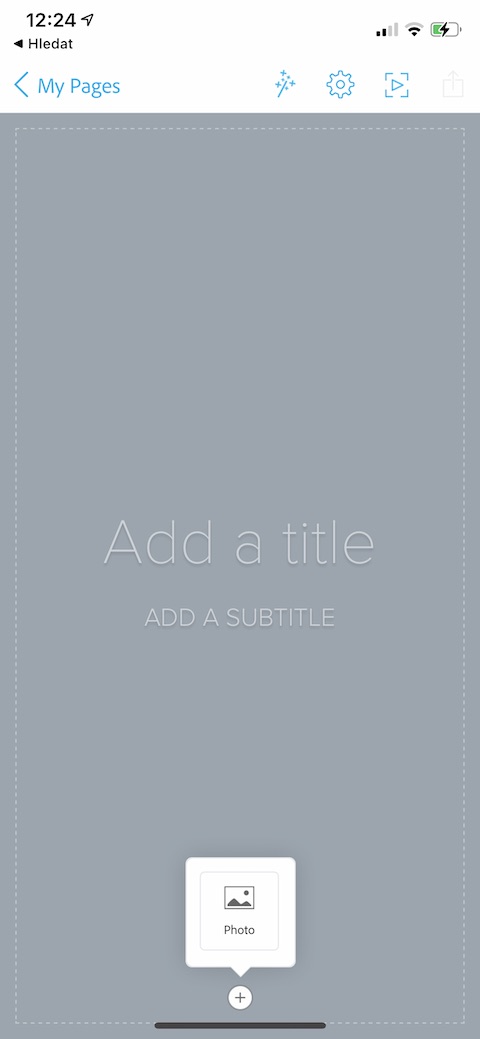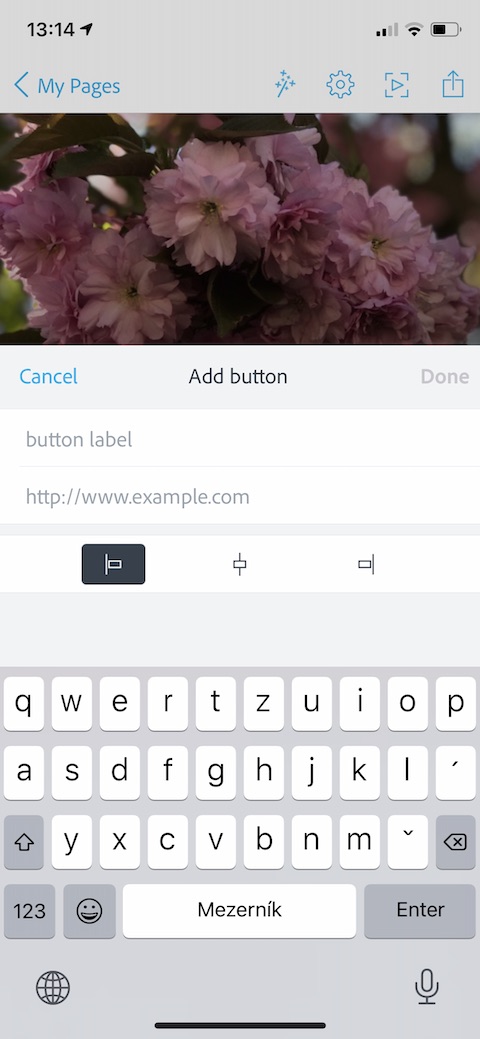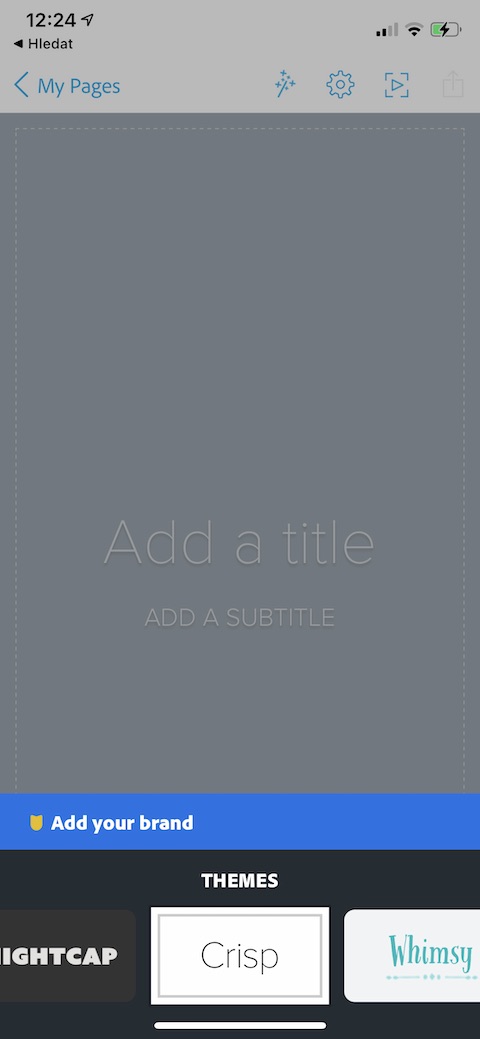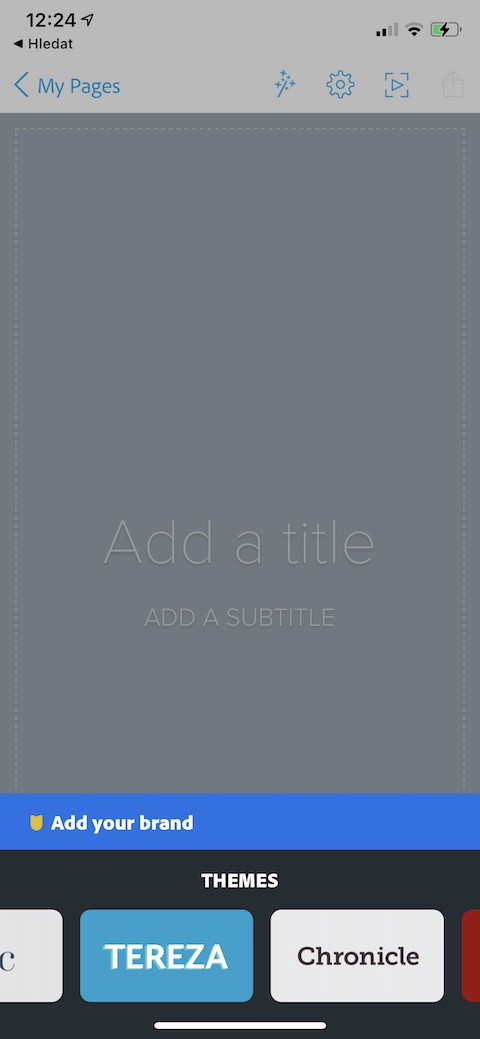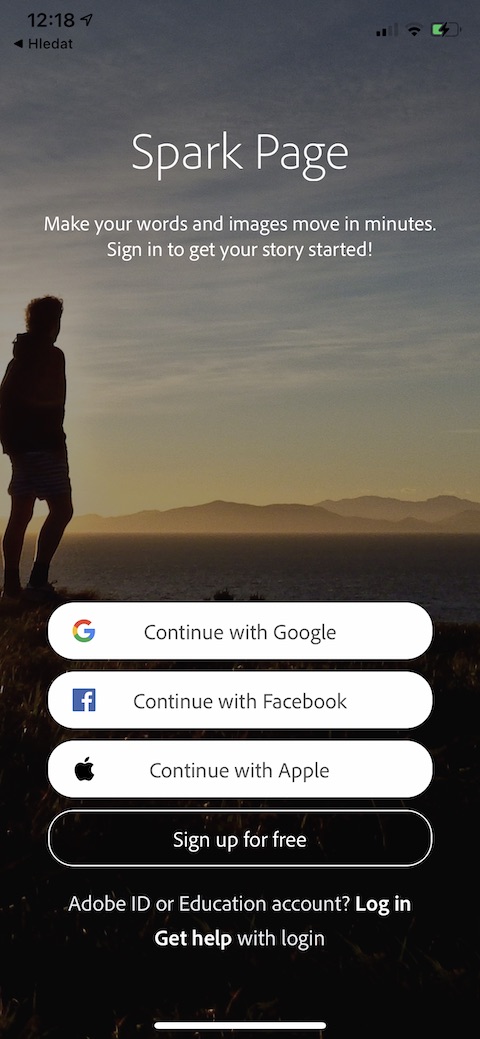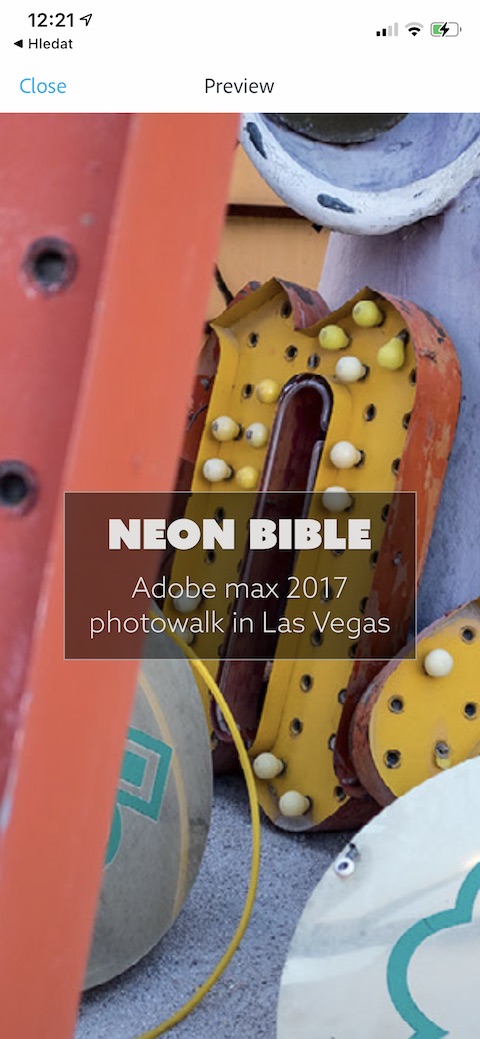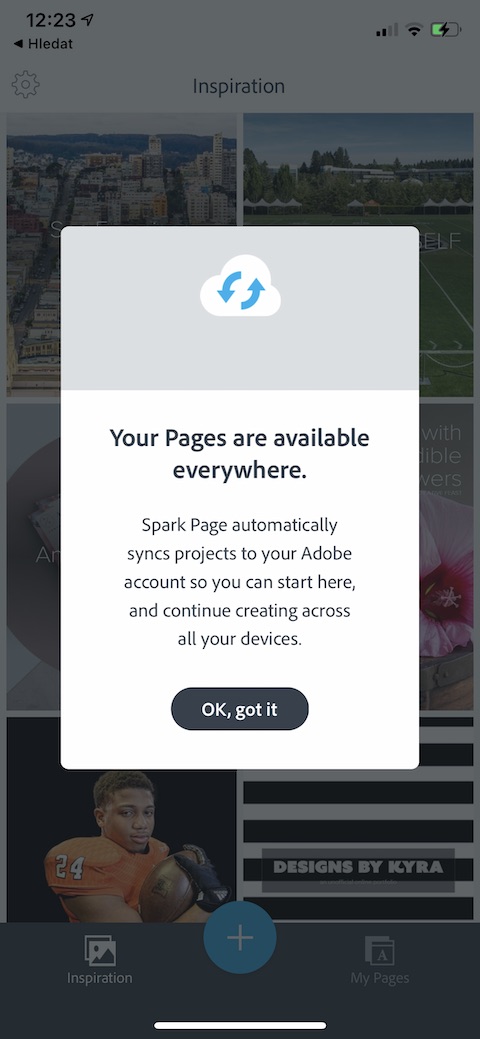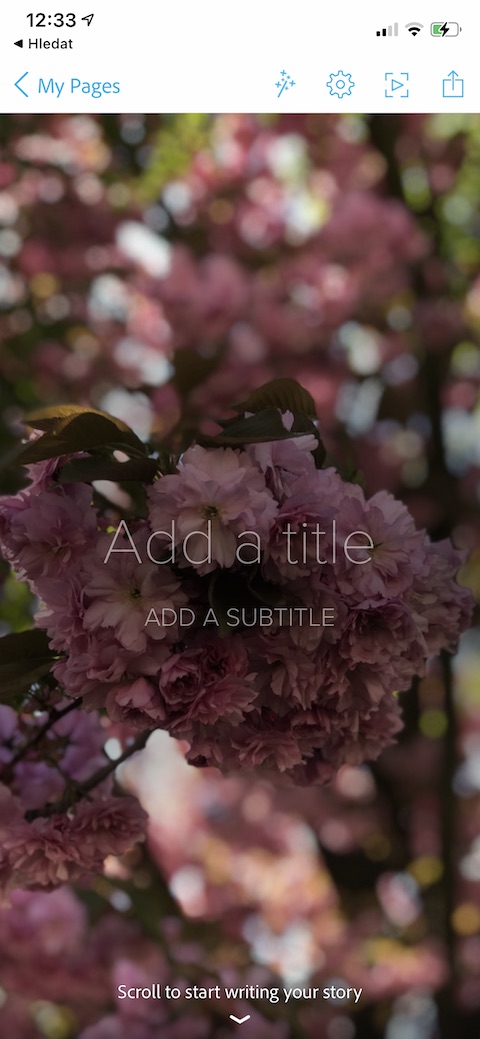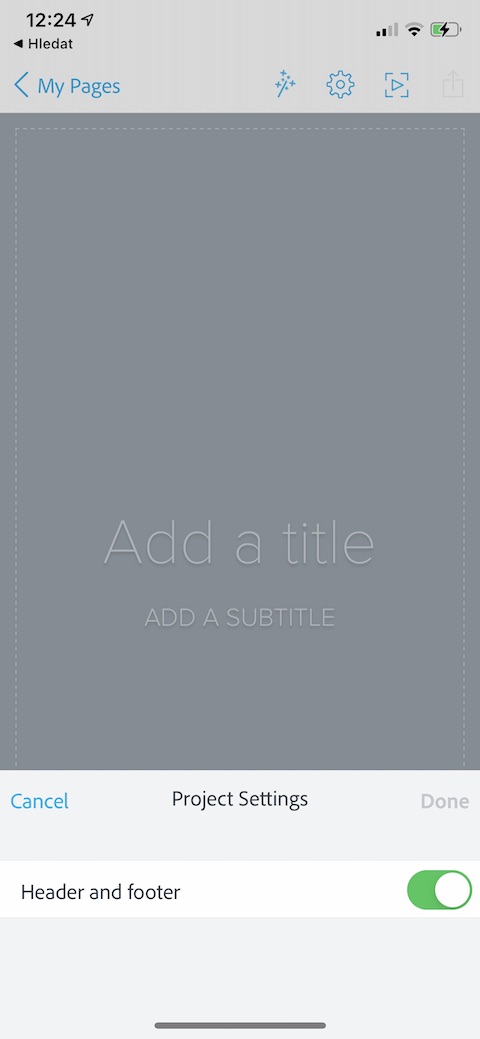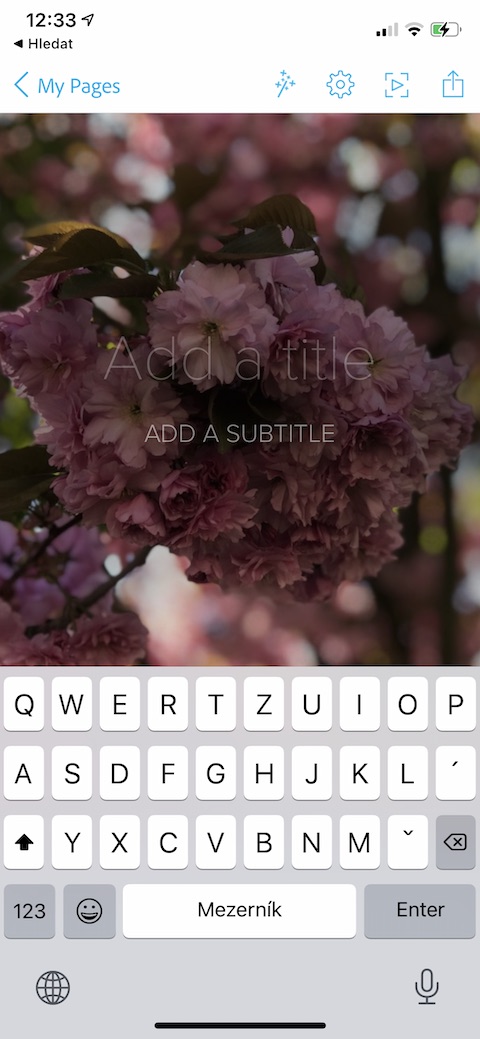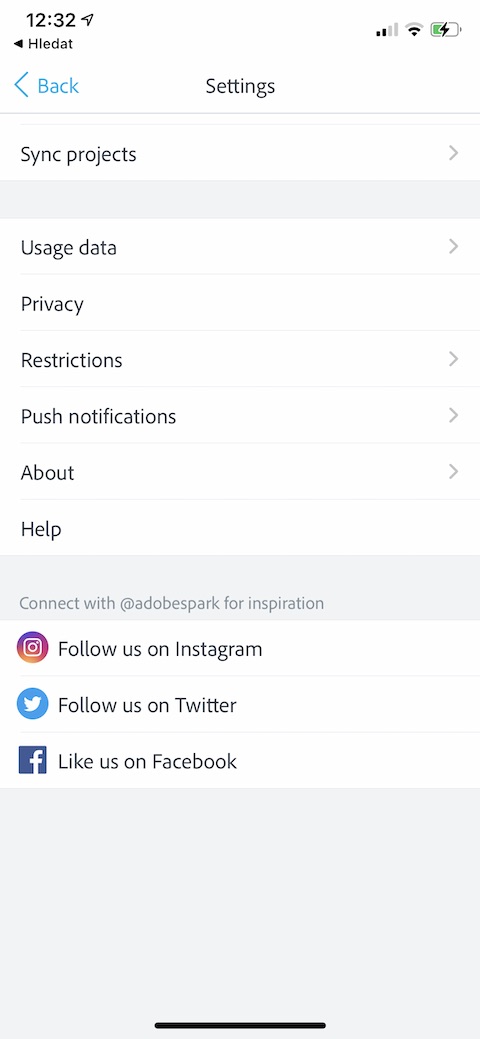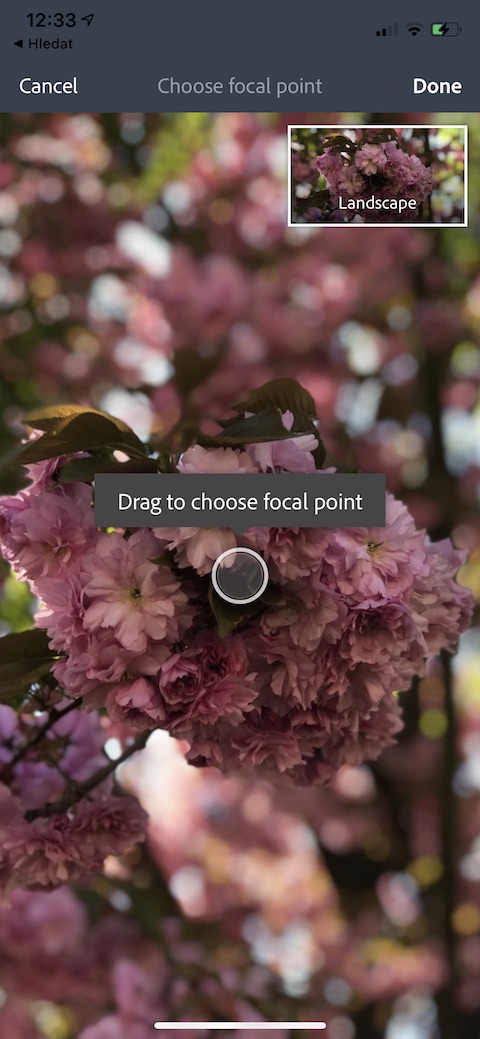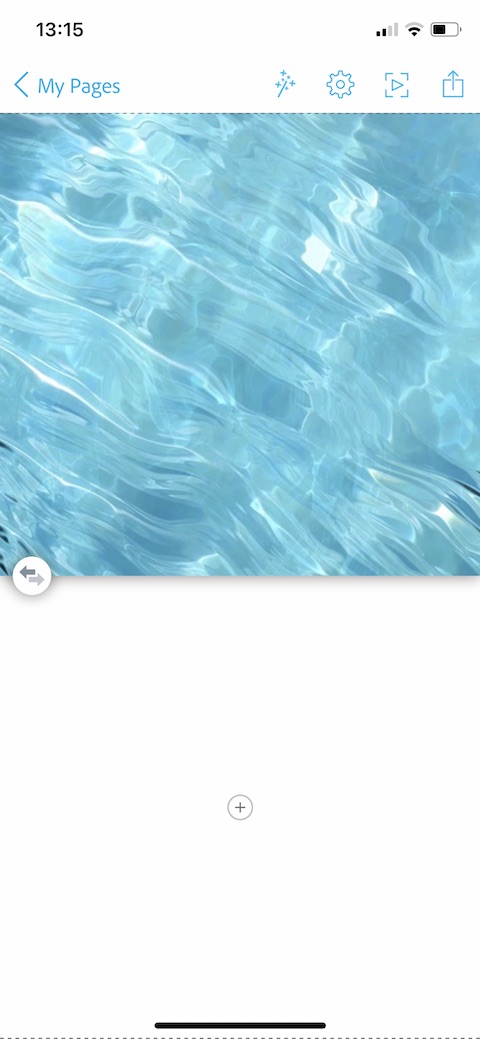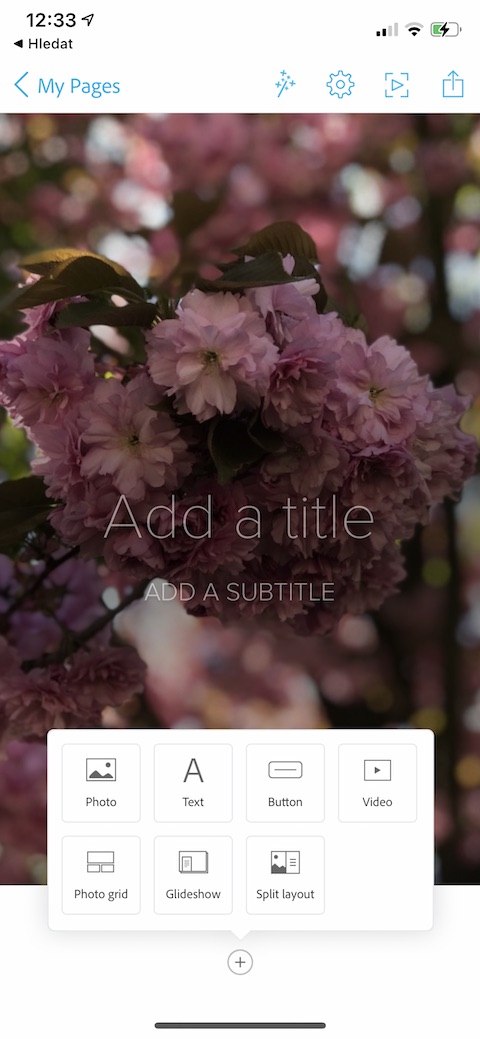Creating, editing, managing and viewing projects, pages and presentations does not have to be done only with native applications from Apple. The App Store is also full of various third-party apps that will do you a great service in this regard. One of them is, for example, Adobe Spark Page, which we will examine in more detail in our article today.
It could be interest you
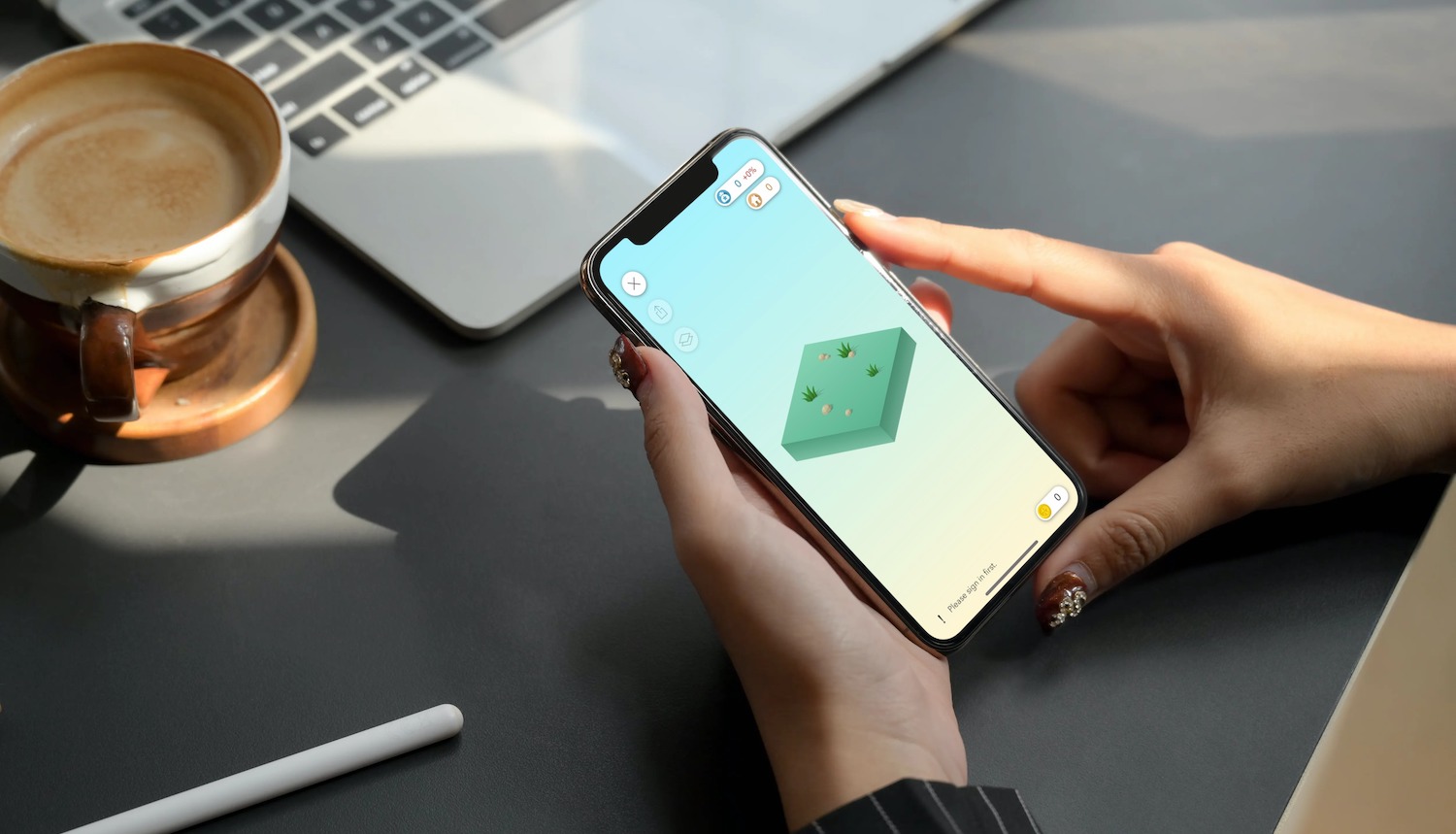
Appearance
After launching, Adobe Spark Page will first prompt you to sign in or register (supports Sign in with Apple). After logging in, the main screen of the application will appear, where you will find an overview of the creations of other users for inspiration. In the lower part there is a button to create a new project, at the bottom right you will find a button to go to the overview of your own creations. At the top left, there is a button to go to the settings.
Function
With the help of Adobe Spark Page, you can create creative and good-looking presentations. Spark Page offers a rich range of useful and functional tools with which you can create unique combinations of images, text and other elements on your iPhone or iPad. You will also have a variety of inspirational templates to help you create, you can also add your own logos and customize individual page elements. In your presentations, you can use various effects, change fonts and font size, and add elements such as buttons, grids or videos.