Many of us make audio recordings for work or study purposes. While in some cases we can do just by listening to them, in other cases it is useful to transcribe them. The 360 Writer - Audio Recorder application is used for these purposes, which we will look at in a little more detail in today's article.
It could be interest you
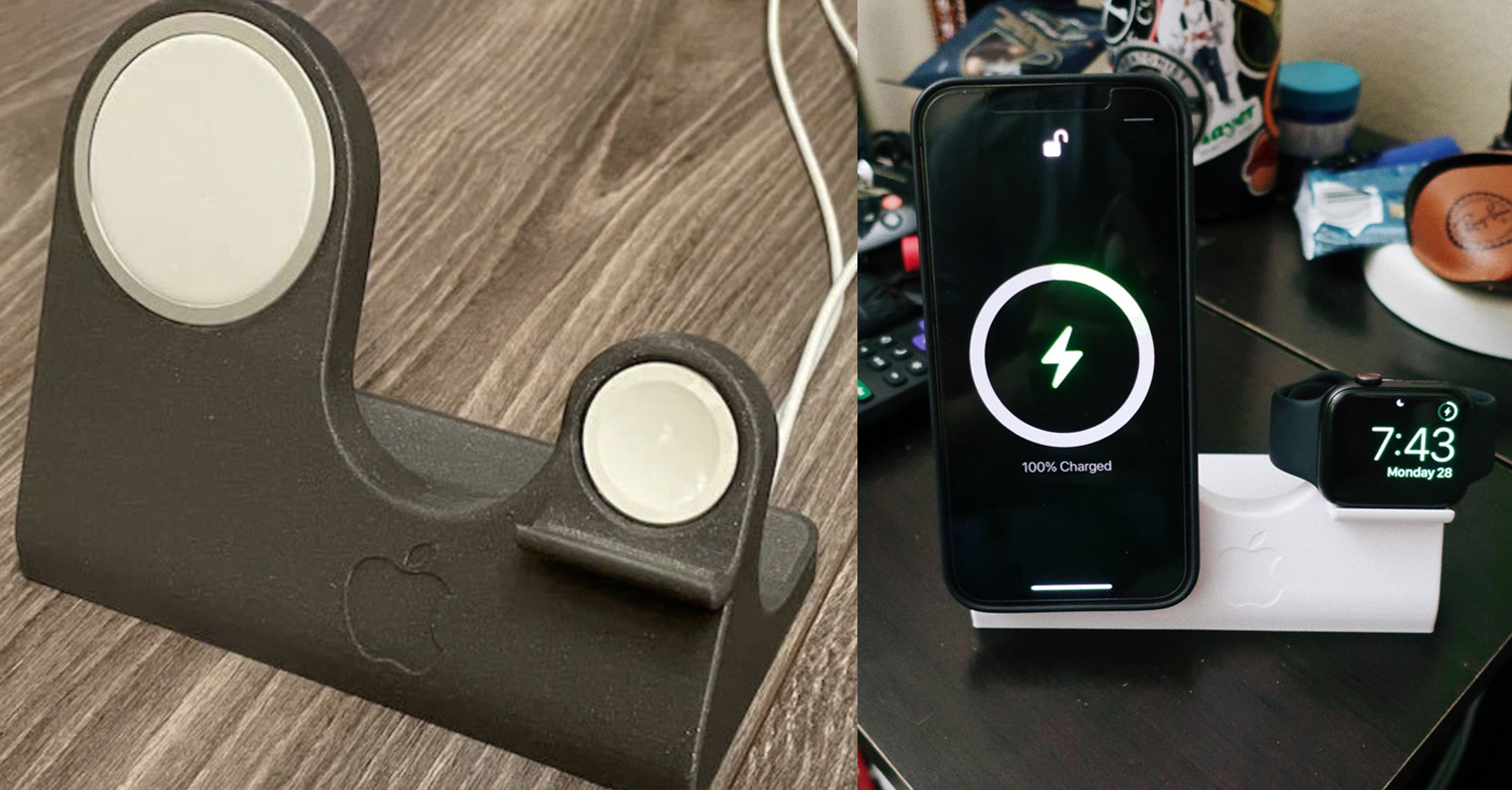
Appearance
After launching the application for the first time, you will first be asked to agree to the terms and conditions, then you will be taken directly to its home screen. In its center there is a button to start recording the call, and on the bottom bar you will find buttons for going to the list of recordings, ordering transcription and to the settings.
Function
As the name suggests, the 360 Writer - Audio Recorder application is used for making audio recordings and their subsequent transcription. In addition to transcription, the 360 Writer - Audio Recorder application has a number of other smart and useful functions such as search, the ability to add notes or photos, recording and playback in the background or the ability to import content into cloud storage such as Dropbox or Google Drive. The application also offers the option of activating the recording function when you need to answer a phone call. As for transcription, you can choose between machine and manual, the application can handle English, French, Spanish, Japanese, Chinese or Russian. Of course, there is automatic continuous saving and the possibility of choosing the quality and format of the recording. The app is free to download, but you have to pay extra for bonus features. Prices vary depending on the content, you can find their overview in the gallery.
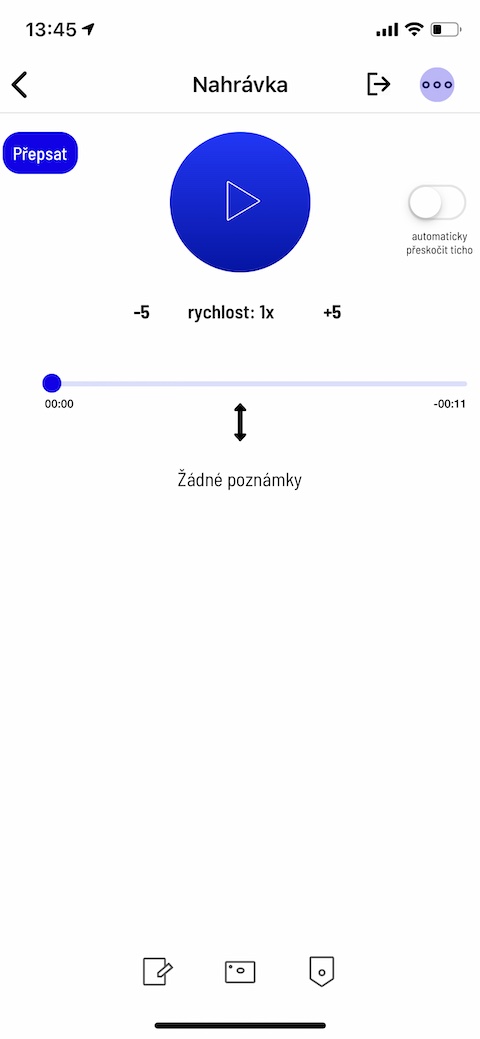
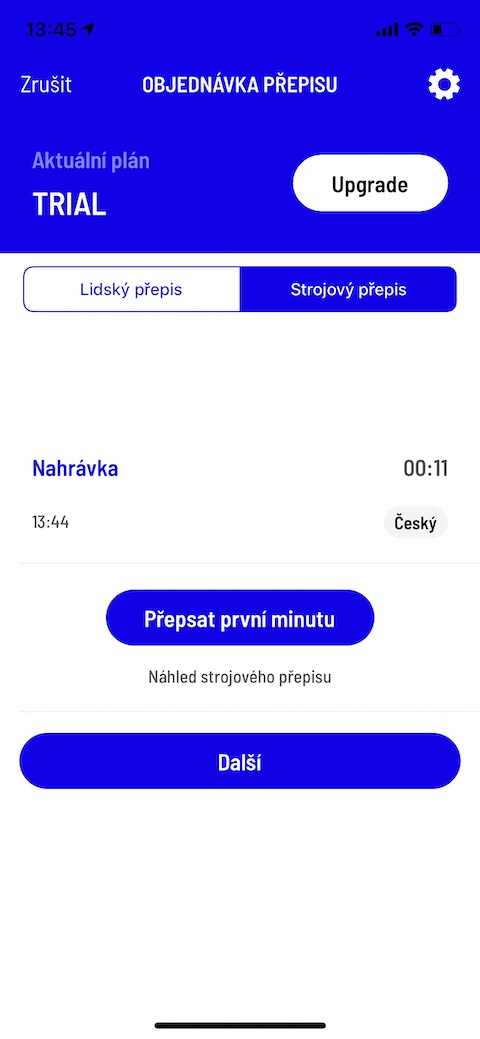
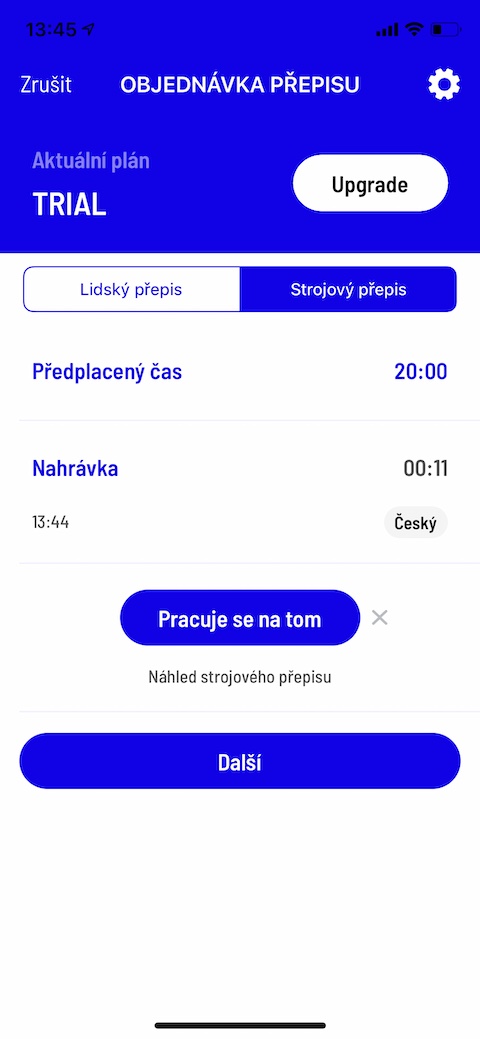
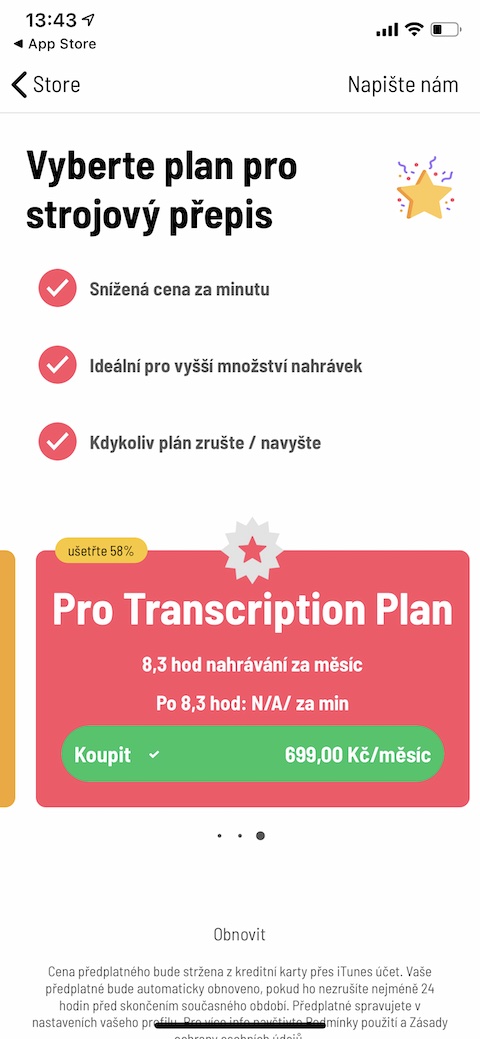
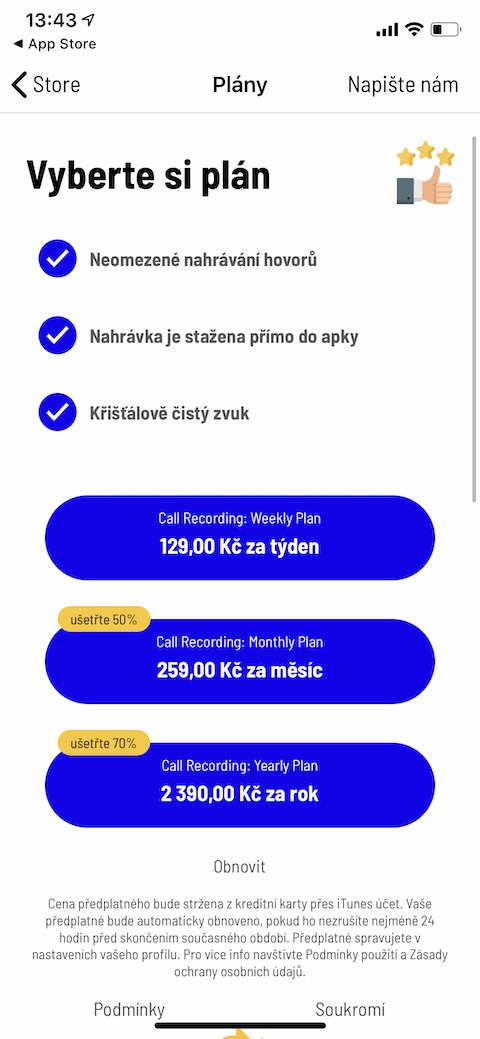

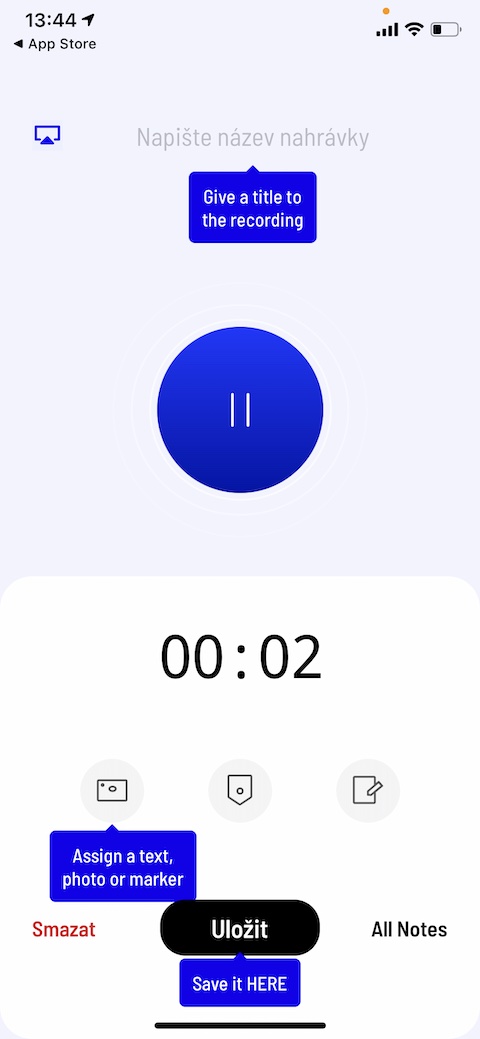
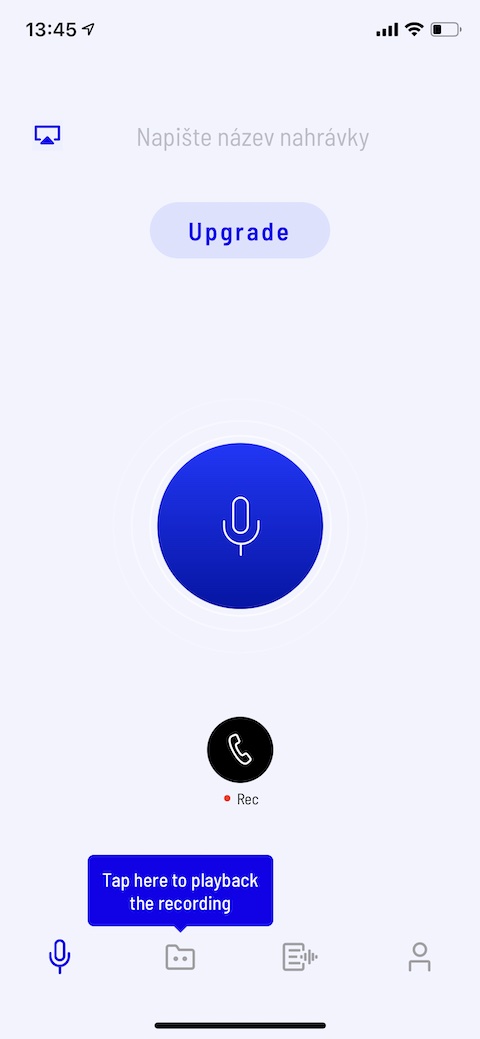
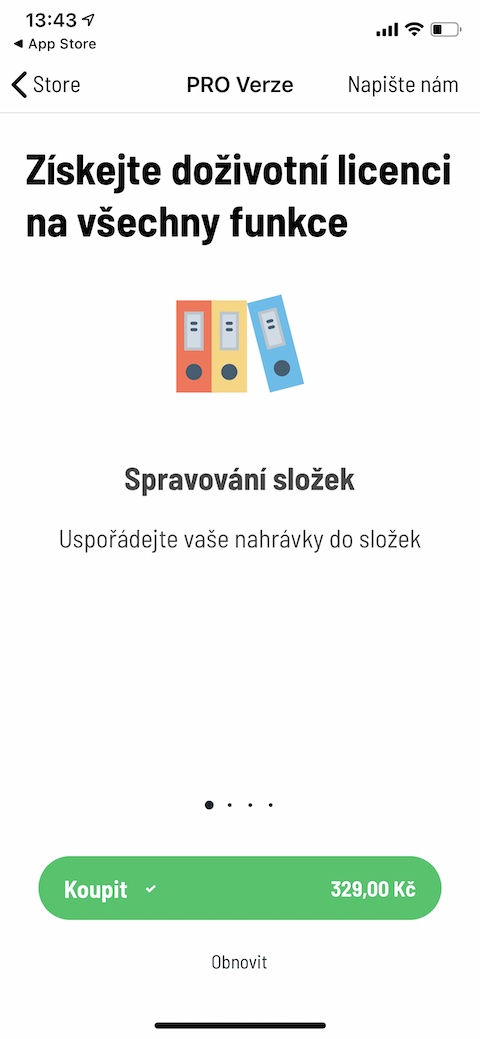
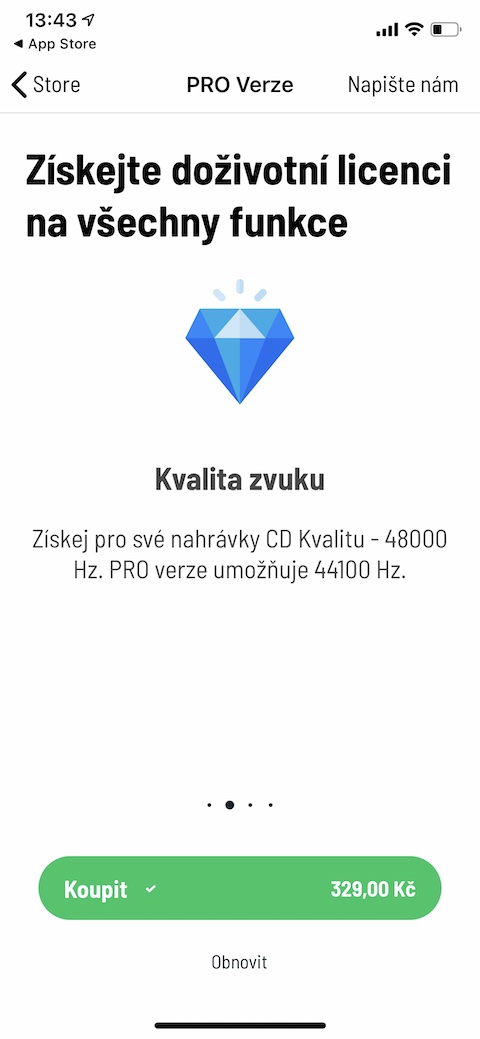
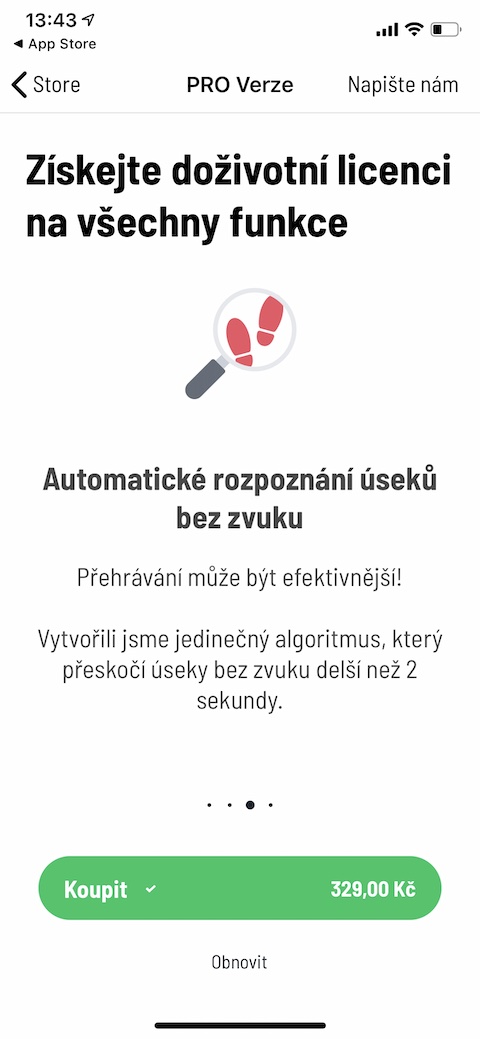
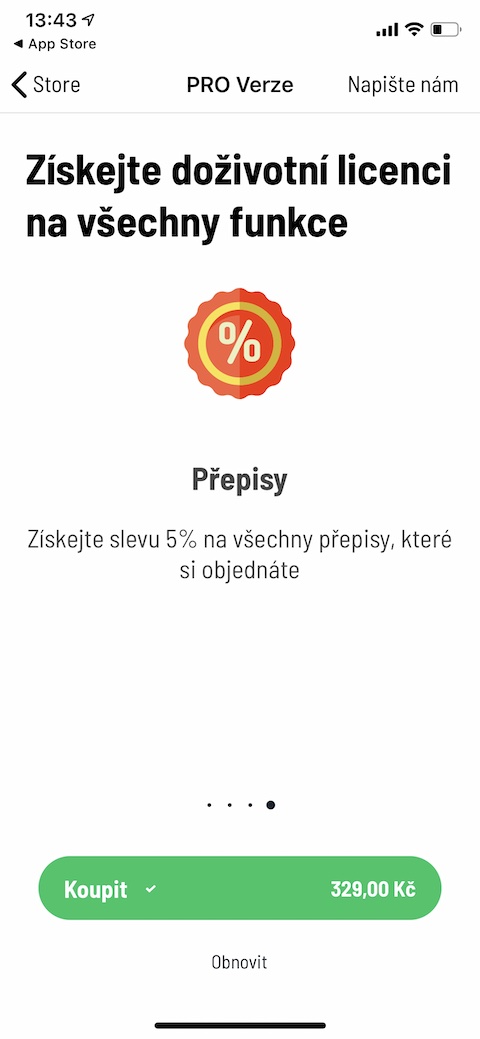
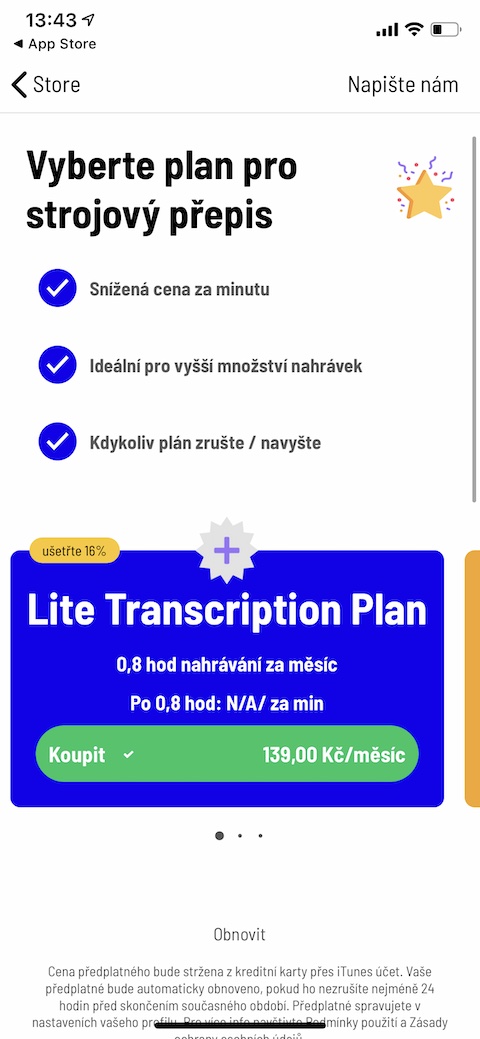
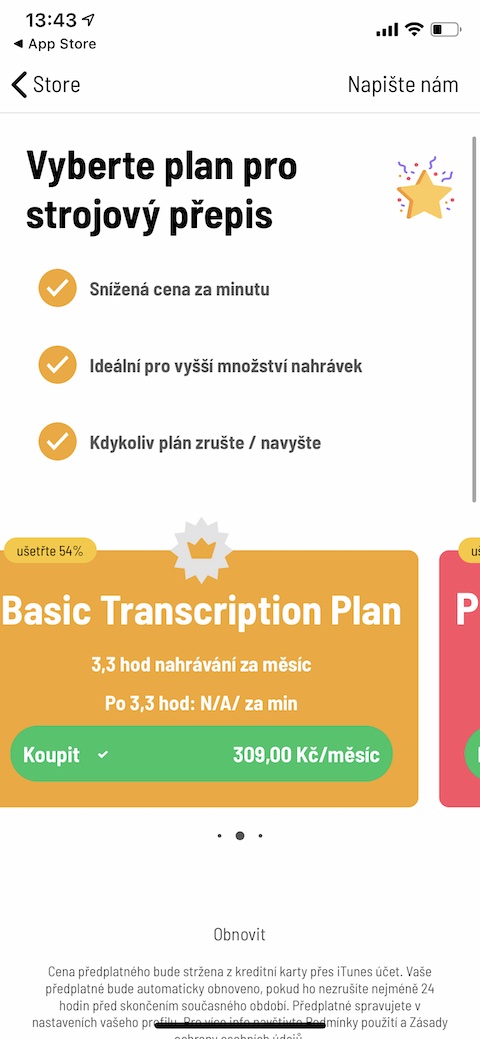
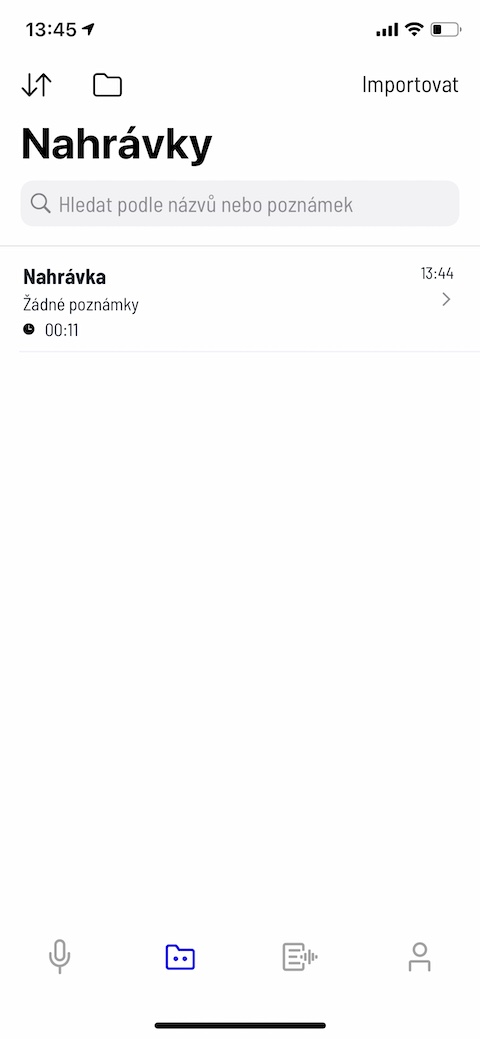
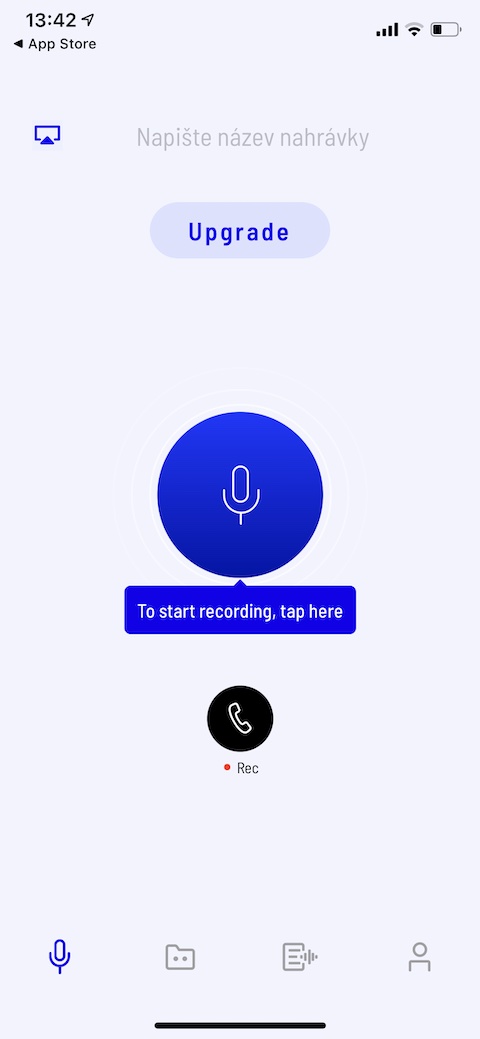
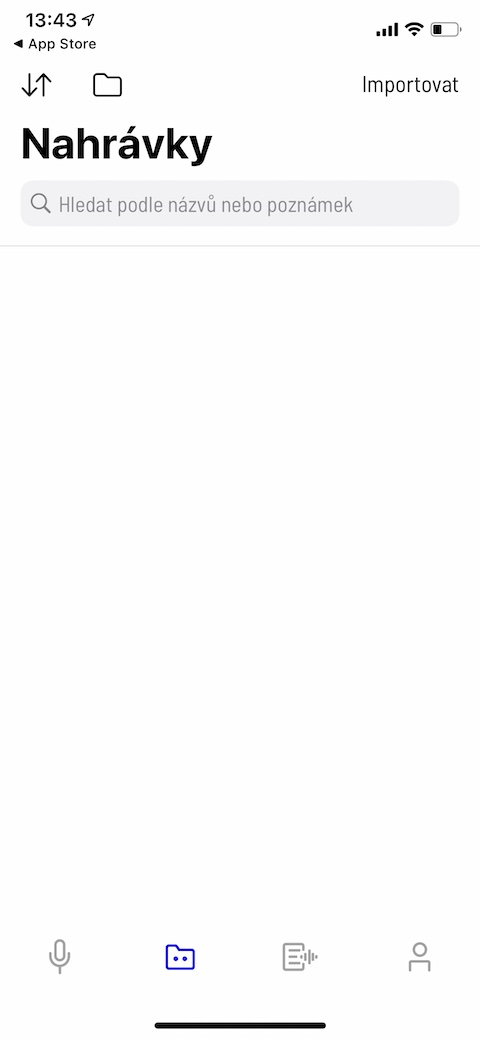
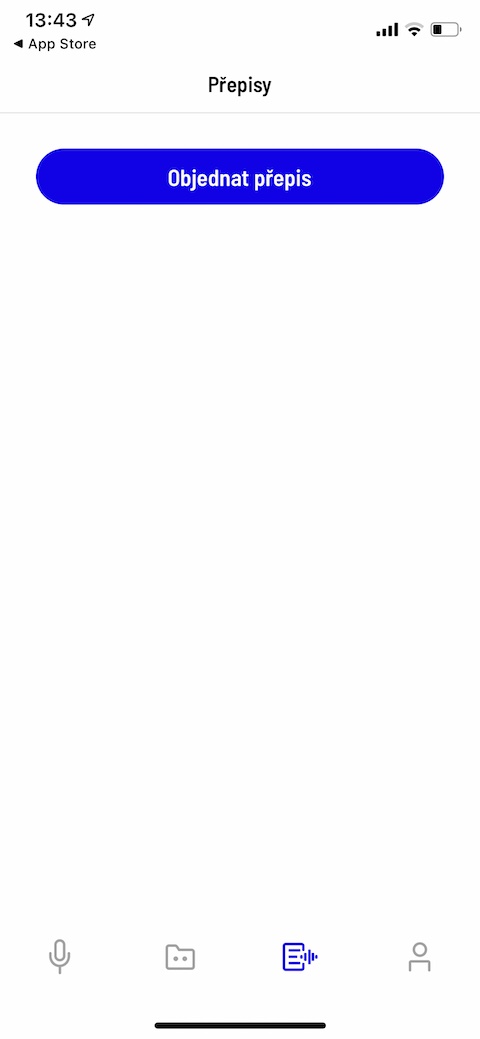
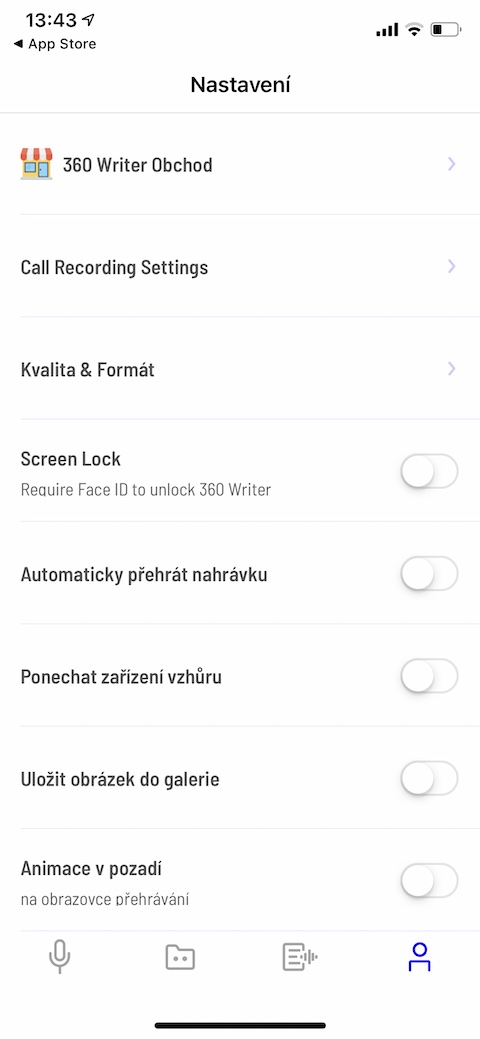
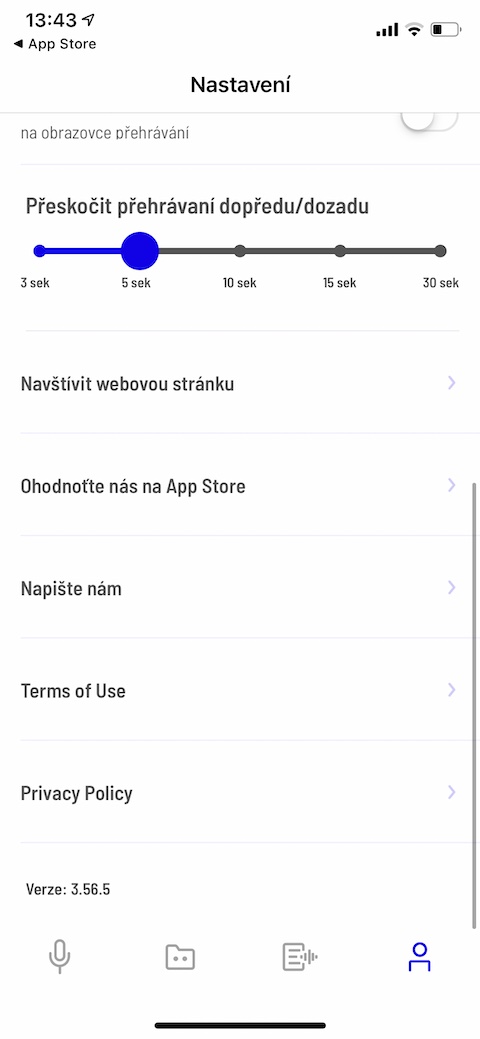

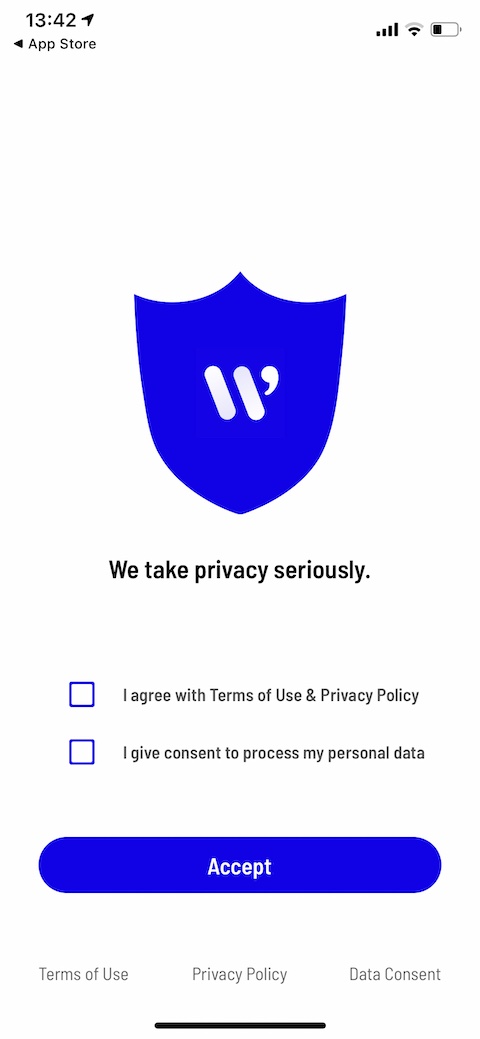
Hm, according to the description on the Apple Store, the data that I'm talking about will be used by the creator of the application. That's probably not very safe, is it?