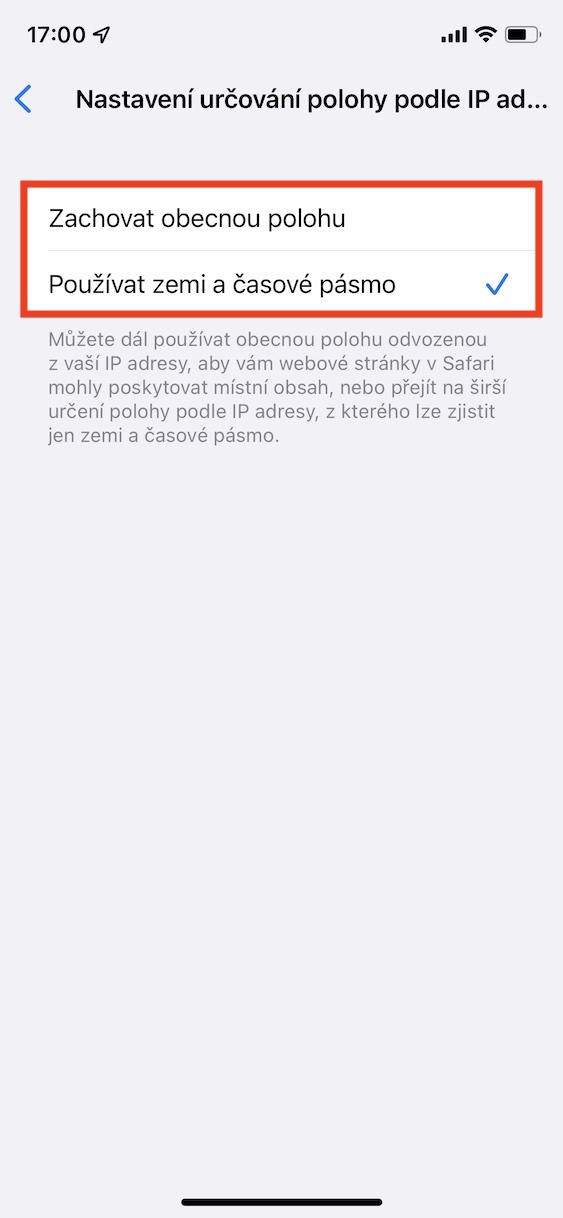If you follow the events in the apple world, you certainly did not miss the introduction of new operating systems from Apple a few months ago. Specifically, we saw the introduction of iOS and iPadOS 15, macOS 12 Monterey, watchOS 8 and tvOS 15, at the WWDC developer conference, where the Californian giant presents new major versions of systems every year. Public and developer beta versions of the mentioned systems are currently available, in any case, public versions will be released soon, as we are slowly but surely on the finish line of testing. In our magazine, we have been covering all the news that are part of the new systems since the release itself - in this article, we will look at another option from iOS 15.
It could be interest you

iOS 15: How to Change Location Settings by IP Address in Private Relay
Apple is one of the few technology companies that care about protecting the privacy and security of its users. Therefore, it constantly strengthens its systems with new functions that guarantee privacy and security. iOS 15 (and other new systems) introduced Private Relay, a feature that can hide your IP address and other sensitive web browsing information in Safari from network providers and websites. Thanks to this, the website will not be able to identify you in any way, and it also changes your location. As for the location change, you can set whether it will be general, so you will virtually find yourself in the same country but in a different location, or whether there will be a wider relocation, thanks to which the website will only gain access to the time zone and country. You can set this option as follows:
- First, you need to go to the native app on your iOS 15 iPhone Settings.
- Once you've done that, click the button at the top section with your profile.
- Subsequently, you need to locate a bit below and tap on the option iCloud.
- Then scroll down a bit further, where you click on the option Private Relay.
- In the seventh beta version of iOS 15, this line was renamed to Private transfer (beta version).
- Here, then click on the first option with the name Location by IP address.
- In the end, you just have to choose either Maintain general position or Use country and time zone.
Using the above procedure, on your iPhone with iOS 15, you can reset your location according to the IP address within Private Relay, i.e. in Private Relay. You can either use a general location, which is derived from your IP address, so that websites in Safari can provide you with local content, or you can switch to a broader location based on IP address, which only knows the country and time zone.