If you are one of the Apple lovers, or if you regularly read our magazine, then you certainly know that the apple company presented the new major versions of its operating systems about three weeks ago. In particular, we saw the presentation of iOS and iPadOS 15, macOS 12 Monterey, watchOS 8 and tvOS 15. All these operating systems can be tested by developers and other enthusiasts within the framework of developer beta versions, which have been available since the introduction of the mentioned systems. Even though it might not seem like it at first glance, there are really a lot of all kinds of novelties and improvements in the new systems - thanks to this, we cover them in our magazine for several weeks at a time. In this article, we will take a look at one of the improvements in FaceTime from iOS 15 together.
It could be interest you
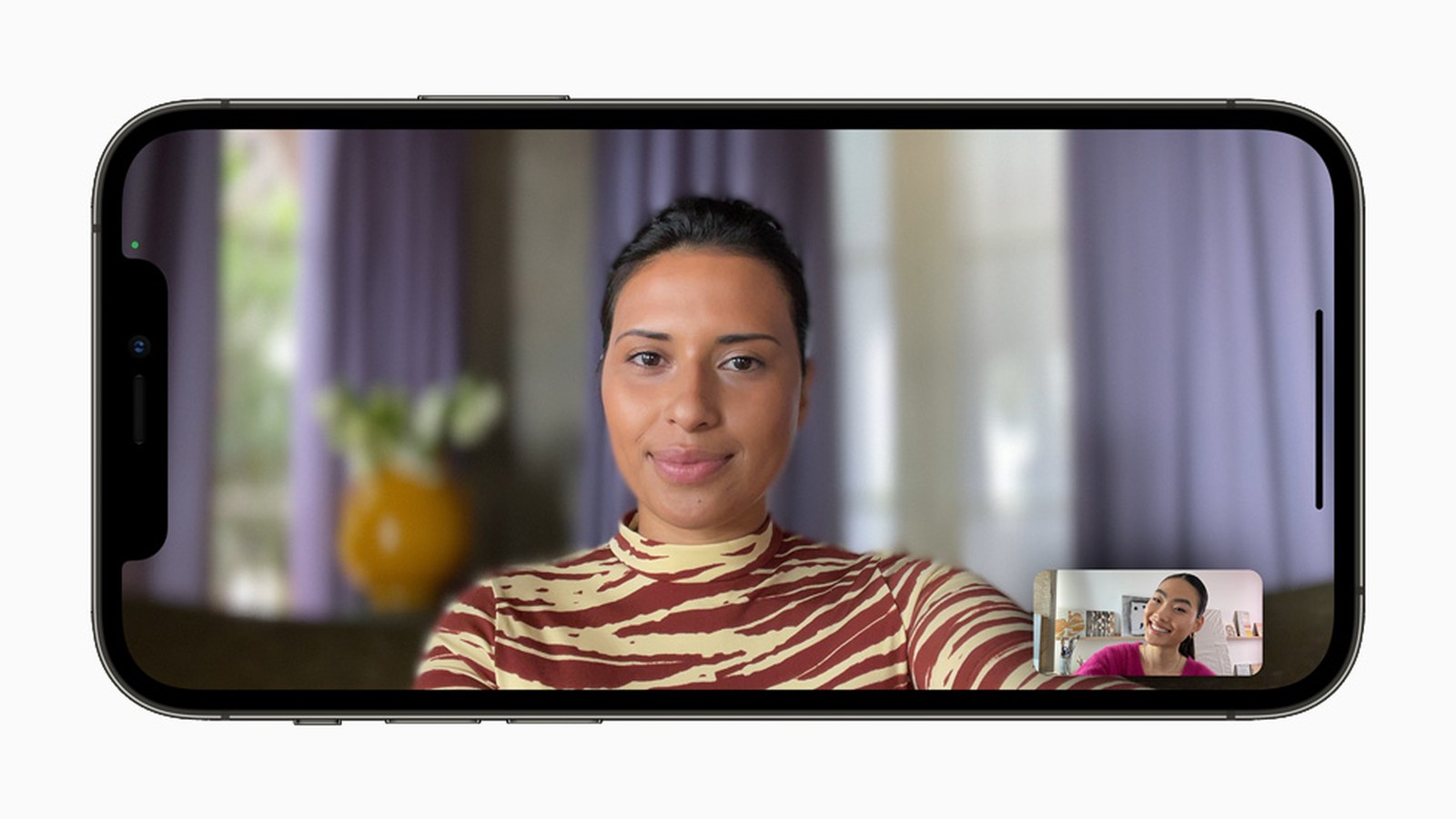
iOS 15: How to Change Microphone Mode in FaceTime
Apple devoted a relatively long part of its presentation to the introduction of new features in FaceTime - and it is not surprising, because there are really many new features in FaceTime. We can mention, for example, the option to create rooms to which participants can then join using a link. This means that you don't need to have the person in your contacts to start a call, and an individual who owns an Android or Windows device can also join the call - in which case FaceTime will open in the web interface. In addition, you can activate special modes for video or microphone in FaceTime. Let's see together in this article how to change the microphone mode:
- First, you need to go to the app on your iOS 15 iPhone Facetime.
- Once you do so, in the classic way start a call with anyone.
- Within FaceTime with an ongoing call then open the control center:
- iPhone with Touch ID: swipe up from the bottom edge of the display;
- iPhone with Face ID: swipe down from the top right of the display.
- After opening the control center, then click on the element at the top Microphone mode.
- On the next screen, the interface is enough choose, which of the modes you want to use.
- To activate a certain mode on it click After that you can exit the control center.
So, using the above method, you can change the microphone mode in FaceTime call on iPhone. As you may have already noticed, there are specifically three modes available. The first has a name Standard and will ensure that the sound will be transmitted in the classic way as before. If you activate the second mode voice isolation, so the other party will primarily hear your voice. All surrounding disturbing sounds will be filtered out, which is useful for example in a cafe, etc. The last mode is the one called Wide spectrum, which allows the other party to hear absolutely everything, including distracting ambient sounds, and even more than in Standard mode
 Flying around the world with Apple
Flying around the world with Apple 



