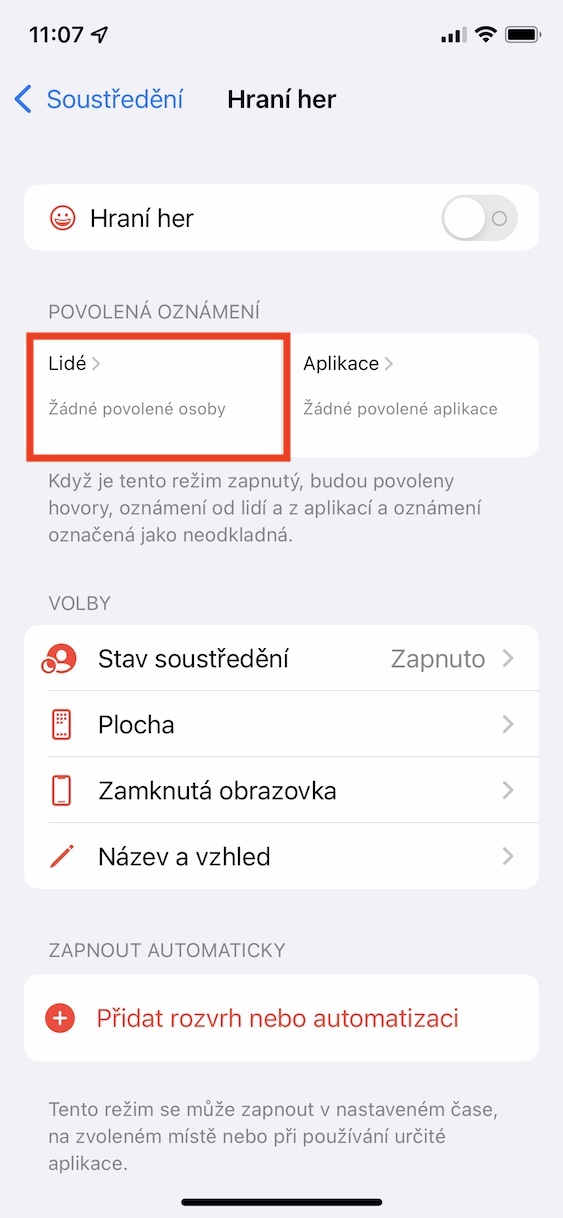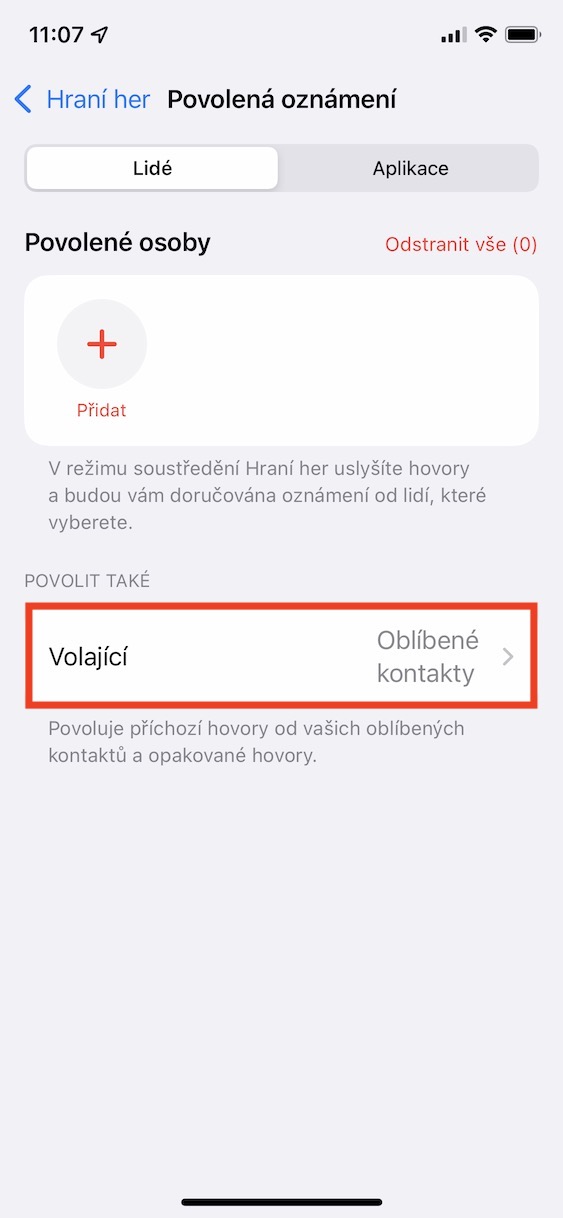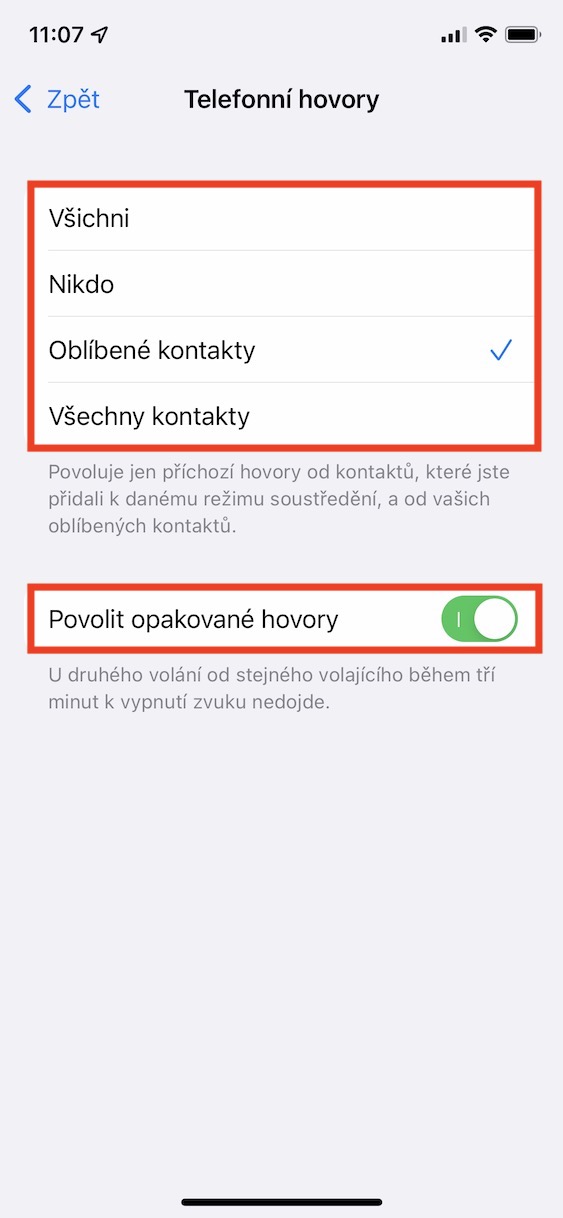A few months ago, every true apple lover did not miss the WWDC21 developer conference, at which Apple presented new versions of operating systems this year. At the WWDC conference, the Californian giant traditionally presents its new operating systems every year, and this year, more precisely, we saw iOS and iPadOS 15, macOS 12 Monterey, watchOS 8 and tvOS 15. All these systems are currently only available in beta versions, but soon Apple will announce the release date of the versions for the general public. In our magazine, we have been covering all the mentioned systems since the release of their first beta version. Every day we prepare tutorials for you, in which we look closely at new features and improvements. In this guide, we will look at another feature from iOS 15.
It could be interest you
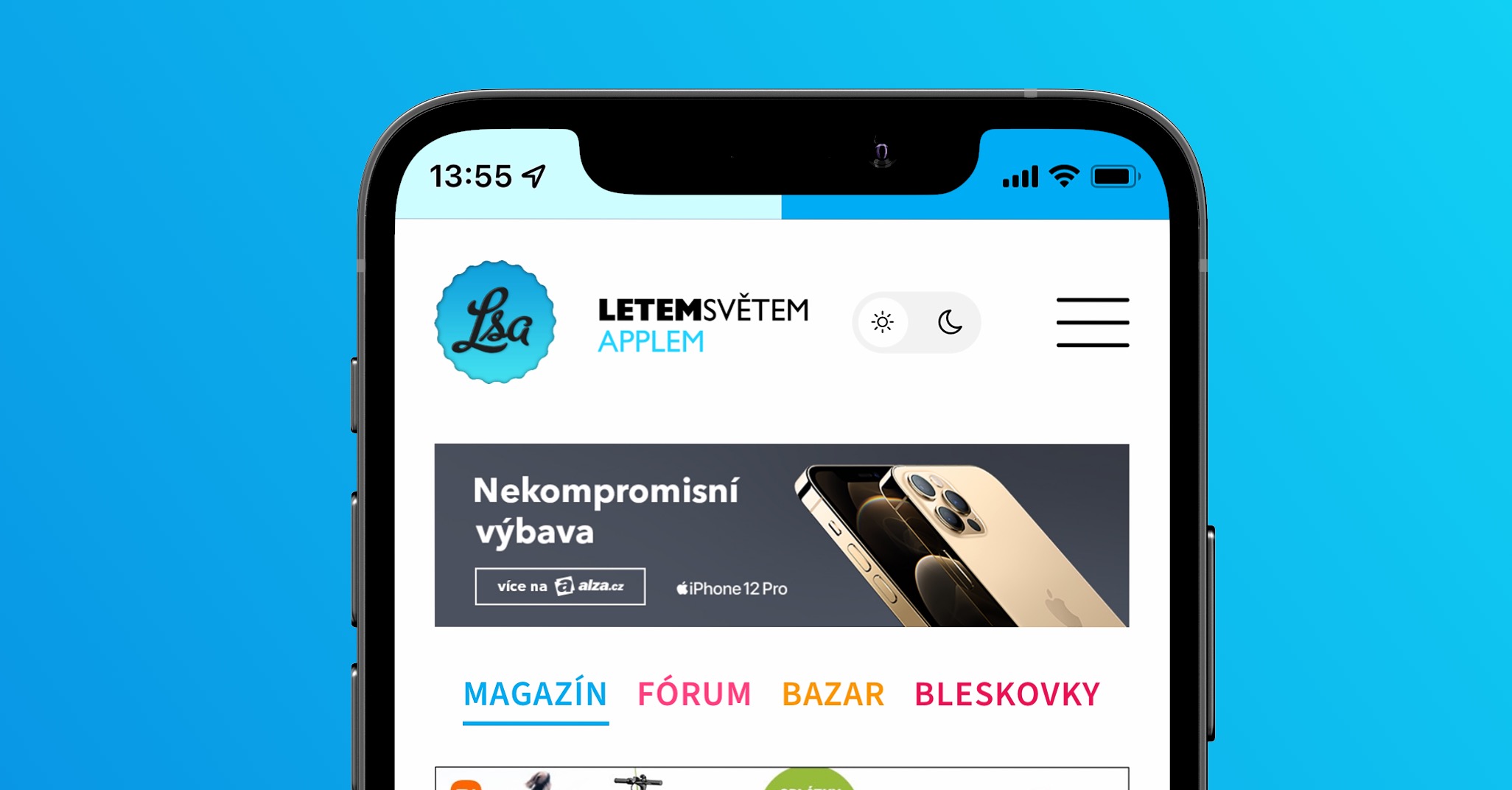
iOS 15: How to set allowed calls and redials in Call Center
One of the best new features, in my opinion, is the Focus mode. It can simply be defined as the original Do Not Disturb mode on steroids. You can now create several individual modes and customize each of them exactly to your taste. In individual modes, you can set, for example, which contacts will be able to call you, or which applications will be able to send you notifications. However, some functions from the previous Do Not Disturb mode also remained part of the preferences. Specifically, these are allowed calls or repeated calls, and you can set them as follows:
- First, you need to switch to the native app on your iOS 15 iPhone Settings.
- Once you've done that, go down a bit to open a section Concentration.
- Then you are on the next screen select a specific mode, with whom you want to work.
- Then, in the Allowed Notifications category, click the section People.
- Here, at the bottom of the screen, in the Enable category, open the line as well The caller.
- In the end, it's enough allowed calls a repeated calls to set.
The method above can be used to set allowed calls and redials on iPhone with iOS 15. IN allowed calls you can set a certain group of people who will be able to call you even through active do not disturb mode. You can choose either Everyone, Nobody, Favorite contacts or All contacts. Of course, it is still possible to set allowed contacts individually. If you then activate repeated calls, so a second call from the same caller within three minutes will not mute. So if it is urgent and the person in question calls you three times in a row, the Focus mode will not mute the call and you will hear it in the classic way. The good news is that all your Focus settings sync across all your devices in the new systems. Everything you do on your iPhone is automatically set up on your iPad, Mac or Apple Watch... and it works the same way the other way around.
 Flying around the world with Apple
Flying around the world with Apple