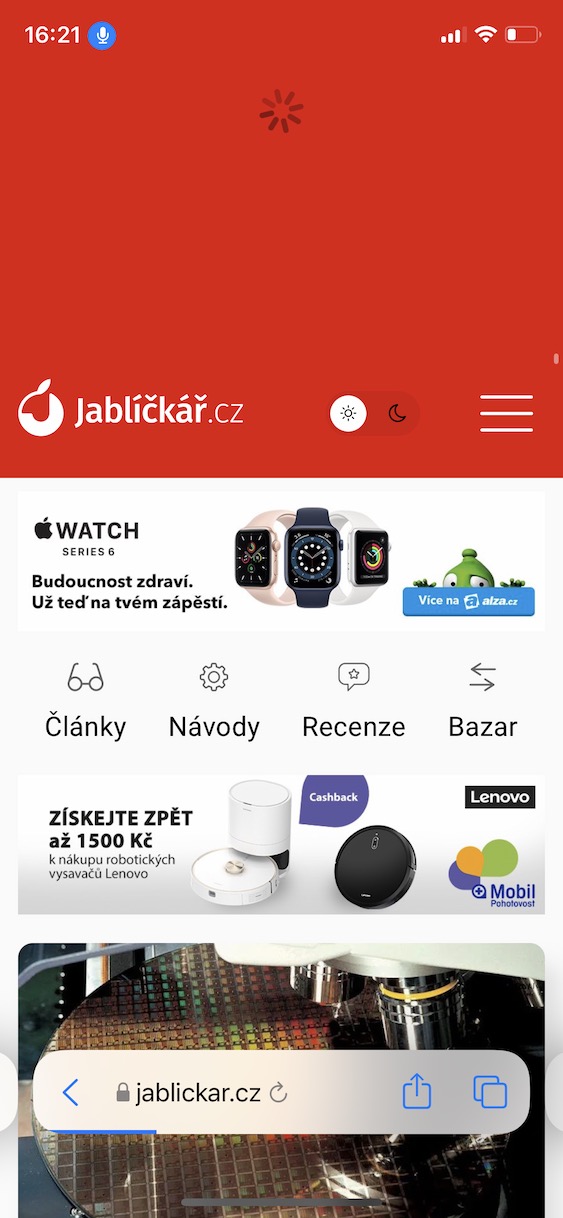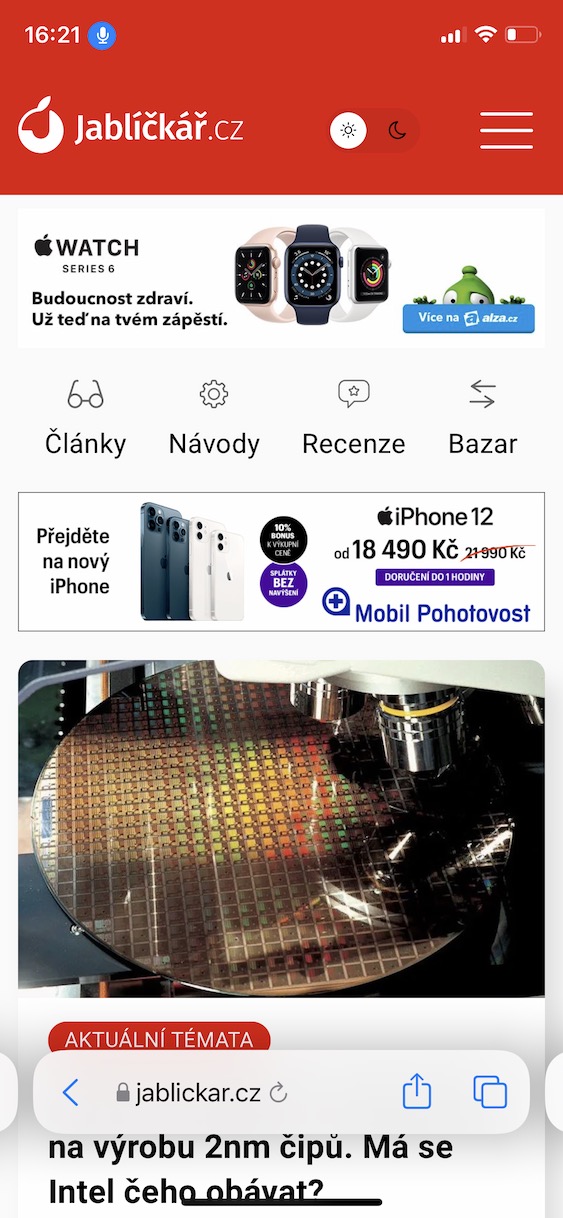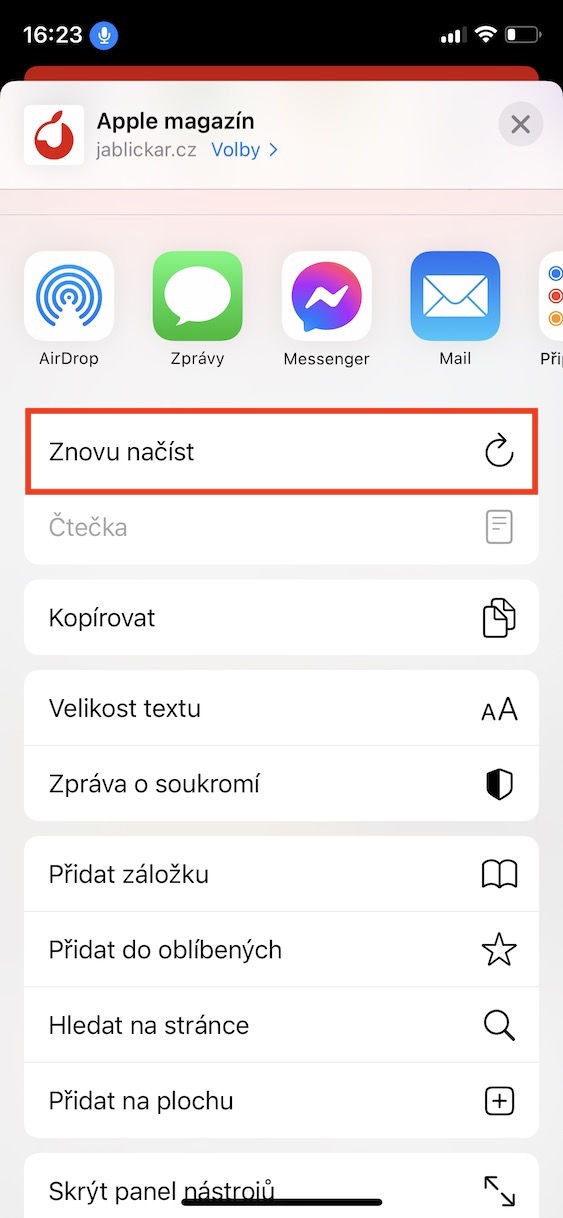At the moment, several long weeks have passed since the introduction of new operating systems. Specifically, at this year's developer conference WWDC, Apple presented iOS and iPadOS 15, macOS 12 Monterey, watchOS 8 and tvOS 15. All these systems were immediately available to developers for testing after the initial presentation, and a few days later public beta versions were also released for all testers. The aforementioned operating systems include countless new functions, and it should be noted that together with the arrival of new beta versions, Apple adds additional functions or improves existing ones. As part of this guide, we'll revisit another feature from iOS 15.
It could be interest you
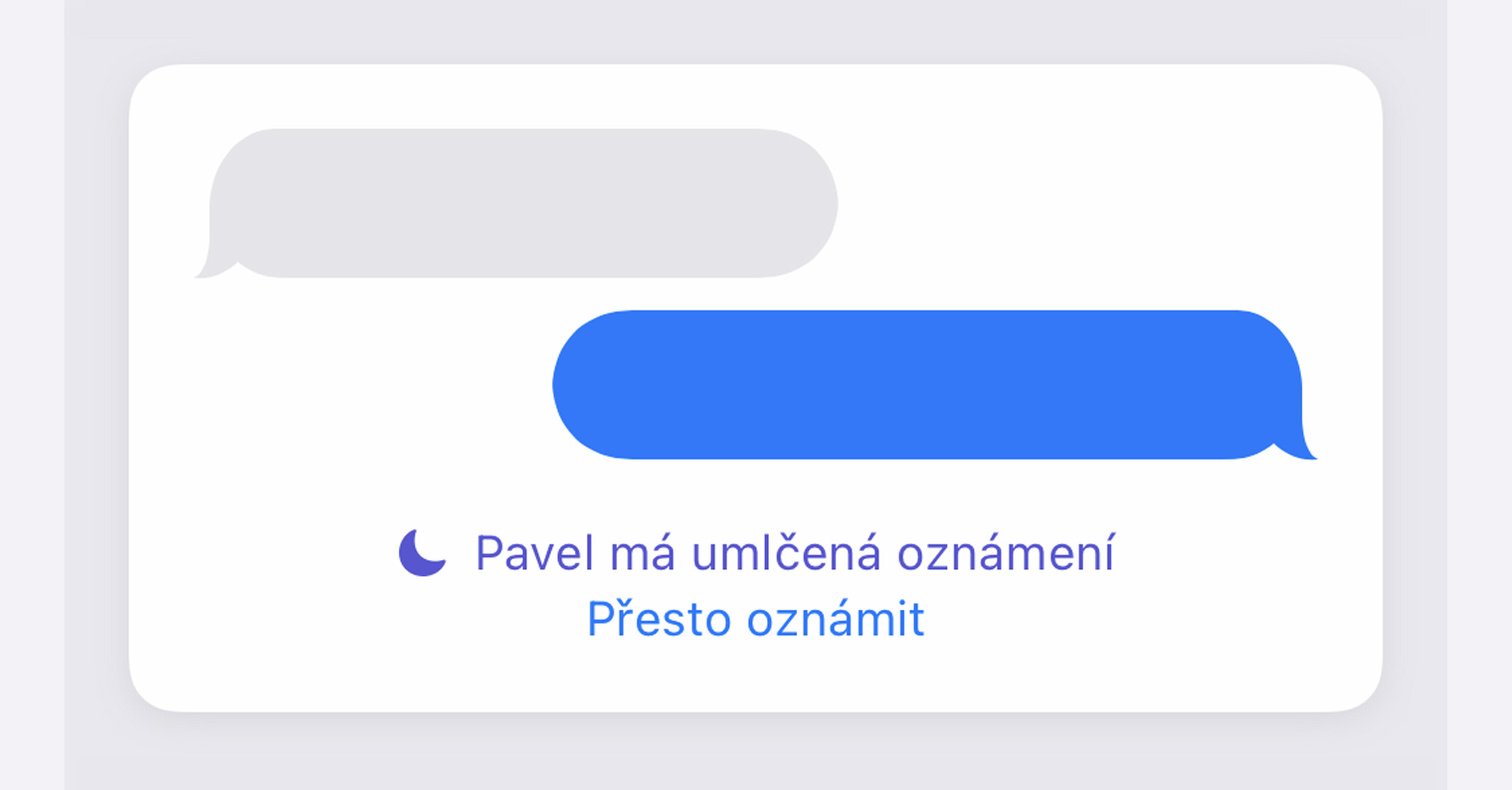
iOS 15: How to Refresh a Web Page in Safari
In addition to the fact that Apple introduced new operating systems, it also introduced a new version of the Safari web browser, both for iOS and iPadOS 15, and for macOS 12 Monterey. When you launch the new Safari for the first time, you can mainly notice the design changes - among the most significant is the relocation of the address bar from the top of the screen to the bottom, thanks to which it will be possible to easily control Safari with one hand. In addition, the procedures by which it is possible to update pages in Safari from iOS 15 have also changed. Specifically, there are several procedures available - this is one of them:
- First, on your iOS 15 iPhone, you need to move to Safari.
- Once you do so, move to panel with the page you want to update.
- Subsequently, on the page move all the way up.
- After that it is necessary that you swiped the page from top to bottom.
- Will appear loading wheel, which indicates an update, and then se page updates.
In addition to the above procedure, the page can also be updated by clicking on the right part of the address bar share icon, and then select below possibility Reload. In the latest beta versions of iOS 15, it is then possible to update the page simply by clicking on the small rotating arrow icon next to the domain name in the address bar. But the truth is that this arrow is really small, so you don't have to hit it exactly every time. In addition, it should be noted that Apple is constantly changing the look of Safari, so it is possible that some procedures will be different before long - after all, major changes occurred after the release of the fourth developer beta version, compared to the third.
 Flying around the world with Apple
Flying around the world with Apple