Two long months have already passed since the introduction of iOS and iPadOS 15, macOS 12 Monterey, watchOS 8 and tvOS 15. During these two months, countless different articles appeared in our magazine, in which we addressed the new features. There are really countless of them available, even though it might not seem like it at first glance. At the moment, all the mentioned systems are still only available as part of public and developer beta versions, and it should be noted that it will be like this for the next few weeks before we see the introduction of public versions. In this article, we will look together at another feature that was added in iOS 15.
It could be interest you
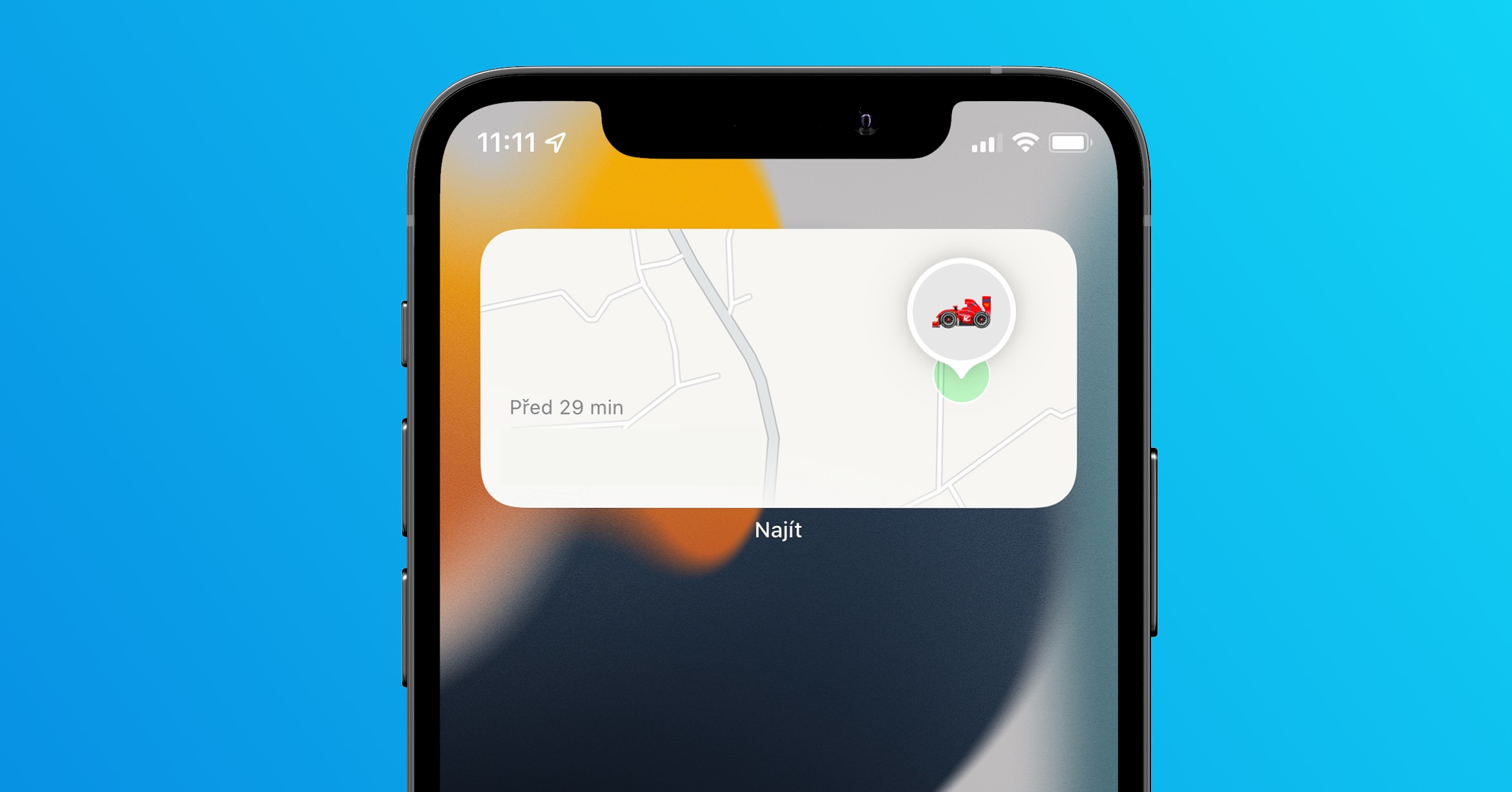
iOS 15: How to hide notification badges on desktop after activating Focus mode
One of the big improvements in iOS 15 and other operating systems is undoubtedly the Focus mode. This can be defined as the original Do Not Disturb mode on steroids. Specifically, within the Focus, you can create several custom modes that you can customize according to your needs. For example, you can set which applications will be able to send you notifications and which contacts will be able to call you. But there are also other special functions available within Focus, which are designed to ensure that you focus as much as possible on what you are doing. In this way, you can also activate the function that hides the notification badges on the application icons on the desktop after activating the Focus mode, in the following way:
- First, you need to go to the native app on your iOS 15 iPhone Settings.
- Once you've done that, scroll down a bit and click on the box with the name Concentration.
- Subsequently you select that mode, after activating which you want to hide the notification badges on the application icons on the home screen.
- After selecting the mode, drive down a bit below and in the category Elections unclick the line Flat.
- Here, you only need to use the switch activated possibility Hide notification badges.
So, through the above method, one can hide all the notification badges that appear on the app icons on the desktop on an iPhone with iOS 15 installed. As I mentioned above, Apple added this option so that you can really devote yourself as much as possible to the task you are working on when the Focus mode is active. If you keep the notification badges active, there is a high probability that it will become a distraction after swiping to the home screen. This is because you notice that you have a new notification within a social network application, for example, and so you open the application for a moment to check what's going on. But the problem is that after opening a social network, it is never a short moment. So, in this way, you can "insure" yourself against opening some apps that might distract you.
 Flying around the world with Apple
Flying around the world with Apple 



