Do you have an iPhone or iPad at home and for some reason you don't like managing this device through classic iTunes? Whatever the reason, today we will look at a program that can replace the original solution from Apple very effectively. iMyFone TunesMate is kind of a simpler version of iTunes, but it can do quite a lot, and the user will find here the absolute majority of the basic functions he needs to manage his iOS device, plus a little more. iMyFone TunesMate it is available for both Windows and macOS platforms.
Before we take a closer look at the program, it is necessary to mention the pricing policy that the authors have set for this program. A free trial is available in which you can test the basic functions of the program. This is followed by an annual license for one device, an unlimited license for one device, a family license and an unlimited license. As for pricing per license, the basic package costs $29,95 per year, which is limited to one installation. A basic unlimited license costs $39,95 and a family license costs $49,95 (installation on 2-5 different computers). At the top of the offer is a completely unlimited license, which does not limit you in terms of the number of installations, and which costs $259,95. You can find the complete price list <a href="https://cdn.shopify.com/s/files/1/1932/8043/files/200721_ODSTOUPENI_BEZ_UDANI_DUVODU__EN.pdf?v=1595428404" data-gt-href-en="https://en.notsofunnyany.com/">here</a>.
After a quick installation, the program is ready to use. The user interface is quite simple and cleanly designed, which helps with its clarity. Since it is primarily an iPhone/iPad manager, the iOS device needs to be connected. As soon as an iOS device is connected, you will see a petition of basic tabs according to the five basic functions of the program - Home, Music, Photos, Videos and Apps.
According to the name of the individual tabs, it is quite clear what is done here. The first tab will offer you basic information about the connected device (just like the opening screen in iTunes) and some quick instructions such as downloading audio/video from iPhone to PC/Mac or converting them to the library in iTunes. Same with pictures. You can find instructions for moving music files from iPhone to iTunes library <a href="https://cdn.shopify.com/s/files/1/1932/8043/files/200721_ODSTOUPENI_BEZ_UDANI_DUVODU__EN.pdf?v=1595428404" data-gt-href-en="https://en.notsofunnyany.com/">here</a>.
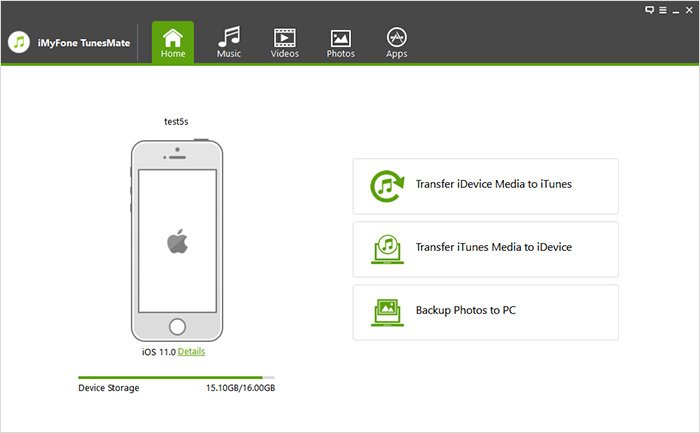
In the Music tab, you will see detailed information about the audio files on the iPhone/iPad/iPod. Here you can subsequently edit, rename, move, create playlists, etc. Control is similar to iTunes.
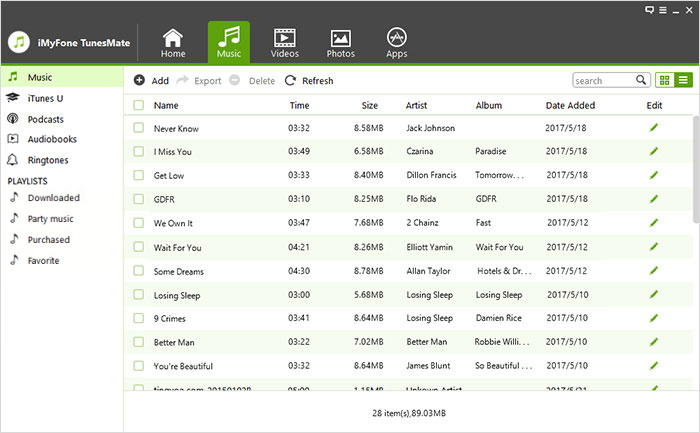
The third tab is dedicated to videos and the fourth to photos. The same applies here as in the case of audio files. The program thus fulfills the functions of a classic file manager with several basic functions.

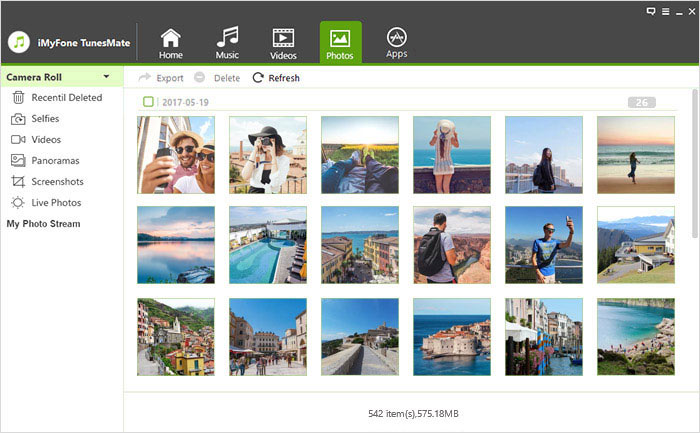
The last tab is Apps, and surprisingly, we can find applications here. More specifically, it is a list of all the installed applications that you have installed on your connected device. You can see their version, size and size of associated files. In this window, you can remove applications either one by one or several at the same time. All you have to do is mark the application that you no longer care about and select the option to delete.
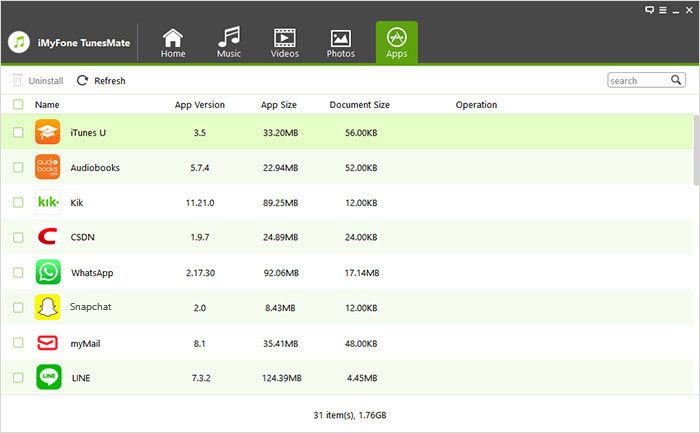
If you are interested in the issue of iMyFone's operation in more detail, or if you have any doubts about the functions and operation, the official website of the developers has an extensive database of instructions and frequently asked questions - you can read them <a href="https://cdn.shopify.com/s/files/1/1932/8043/files/200721_ODSTOUPENI_BEZ_UDANI_DUVODU__EN.pdf?v=1595428404" data-gt-href-en="https://en.notsofunnyany.com/">here</a>.
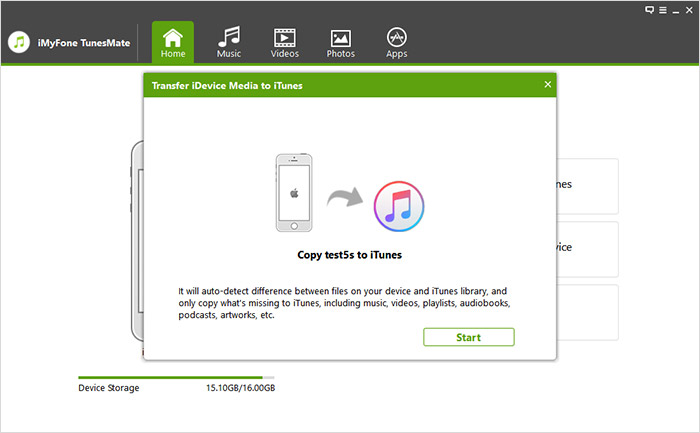
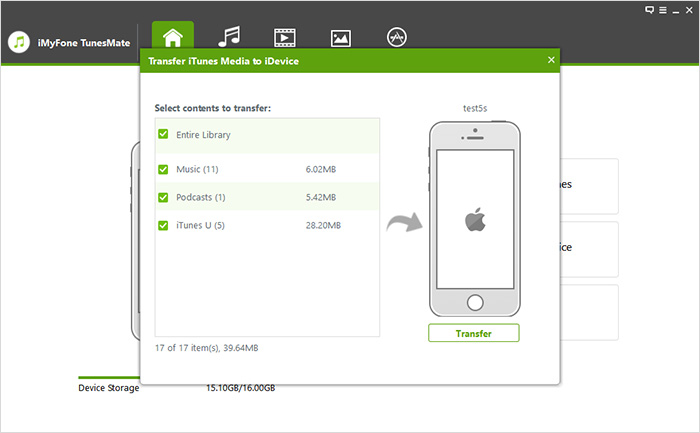
Shouldn't the PR article be flagged? It's not a review: context is missing, there are dozens of apps that can do the same thing (iMazing, etc.).
The design of the app is terrible.