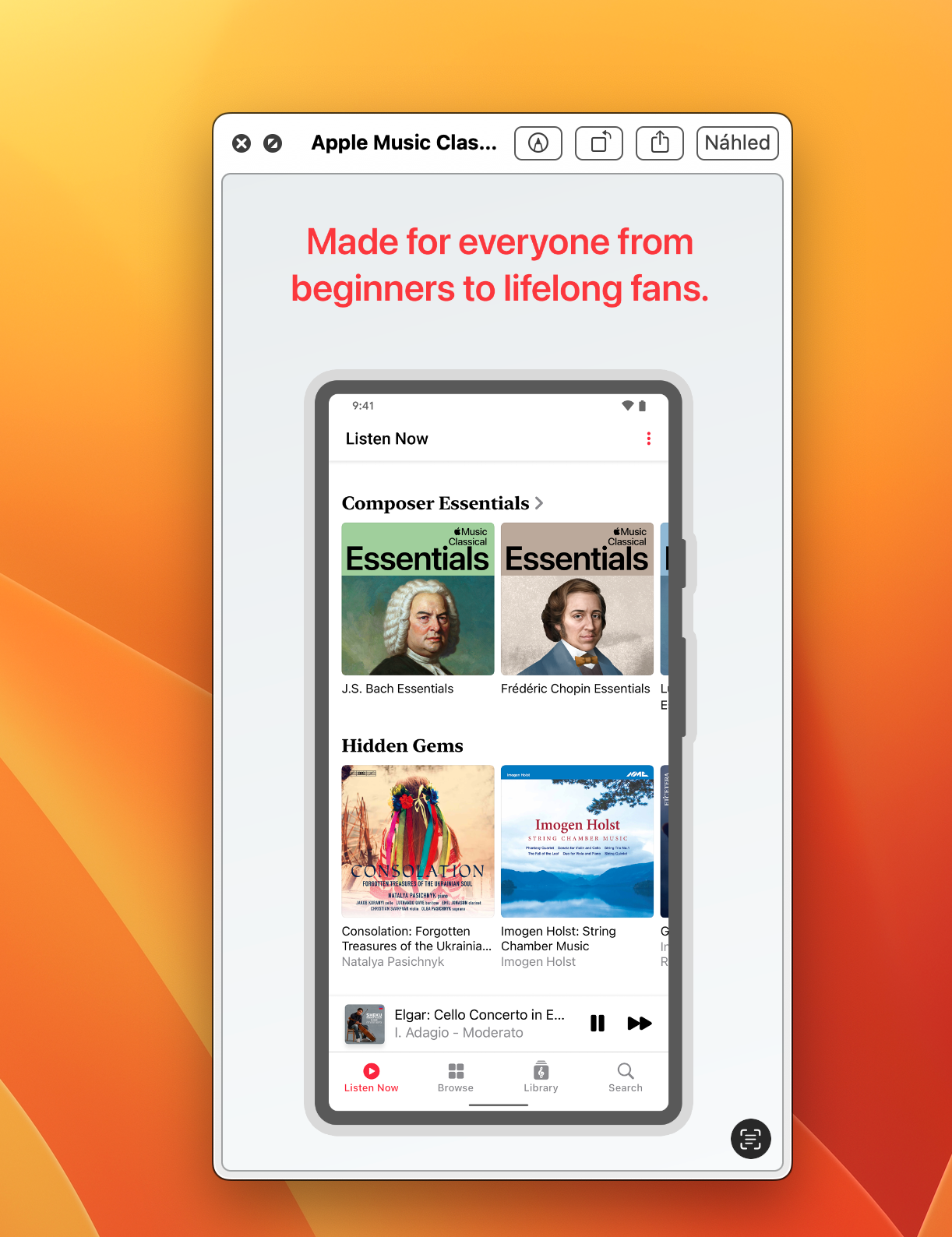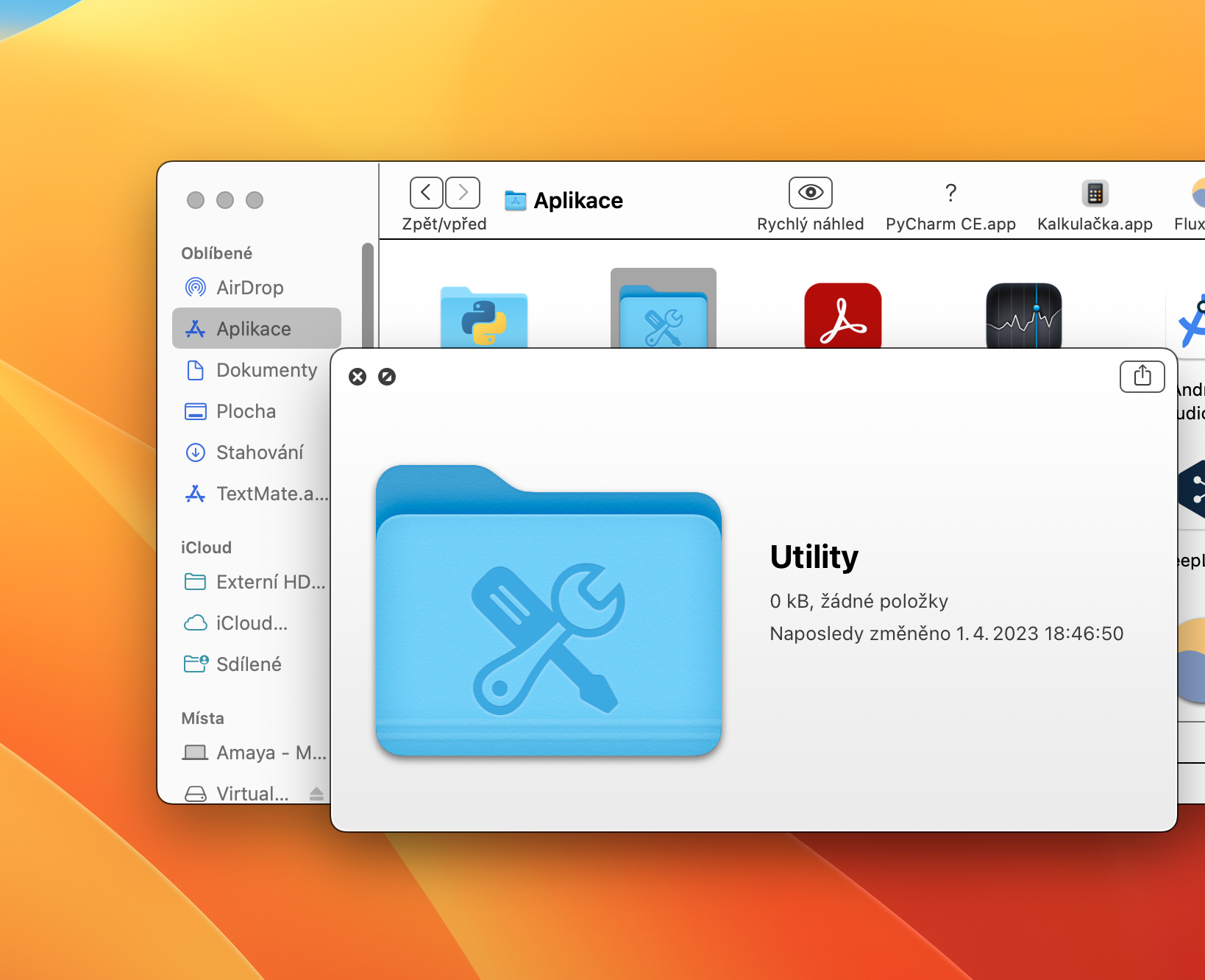How to use Quick Preview on Mac? Quick Preview is a feature in the macOS operating system that was first introduced with the release of Mac OS X 10.65 Leopard, and which a surprisingly large number of users do not use or know about. It's a shame, because Quick Look can significantly speed up and make work on a Mac much more efficient. So let's now take a look together at how Quick Preview on Mac works and how to use it.
It could be interest you

Traditionally, a single file is opened in Quick Preview, but sometimes you may want to open multiple files. For example, if you want to quickly go through multiple photos, you might consider opening multiple files in Quick View. Fortunately, you can use this feature both ways.
- First, select the file you want to open in A quick preview.
- Click the file once with the mouse or trackpad.
- Once the file is marked in this way, press the space bar on the keyboard.
- The file opens in Quick Preview - the content displayed in Quick Preview is always different depending on what kind of file it is.
This way, you can easily and quickly use Quick Preview on your Mac. However, the Quick View options do not end with the viewing itself. In the upper right corner of the Quick Preview window, you will find buttons for sharing or opening the file, or for further work with it.