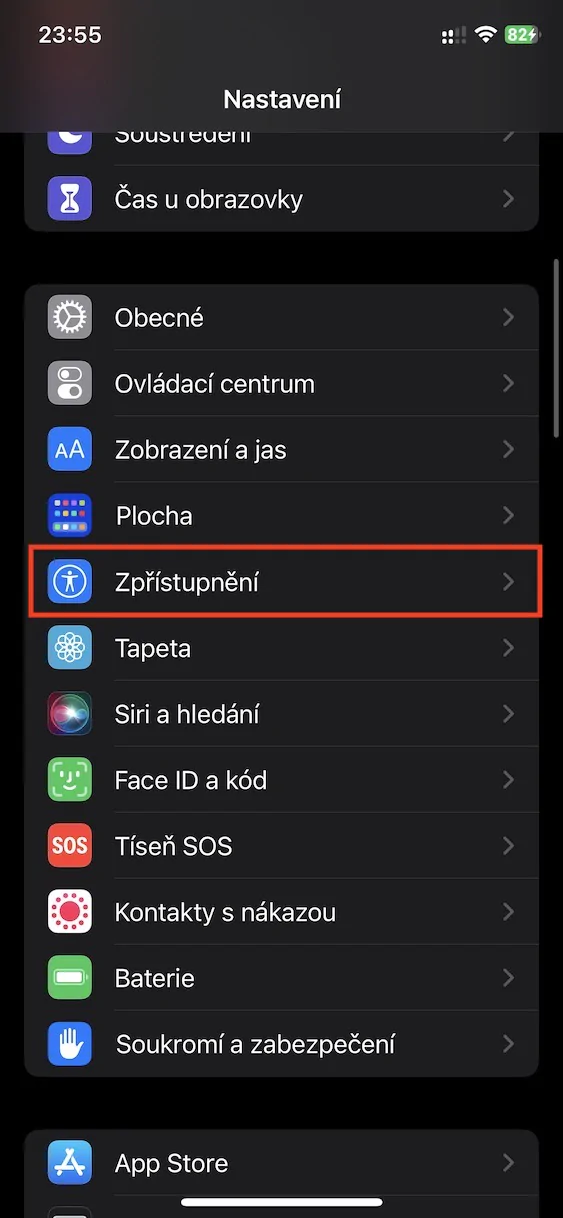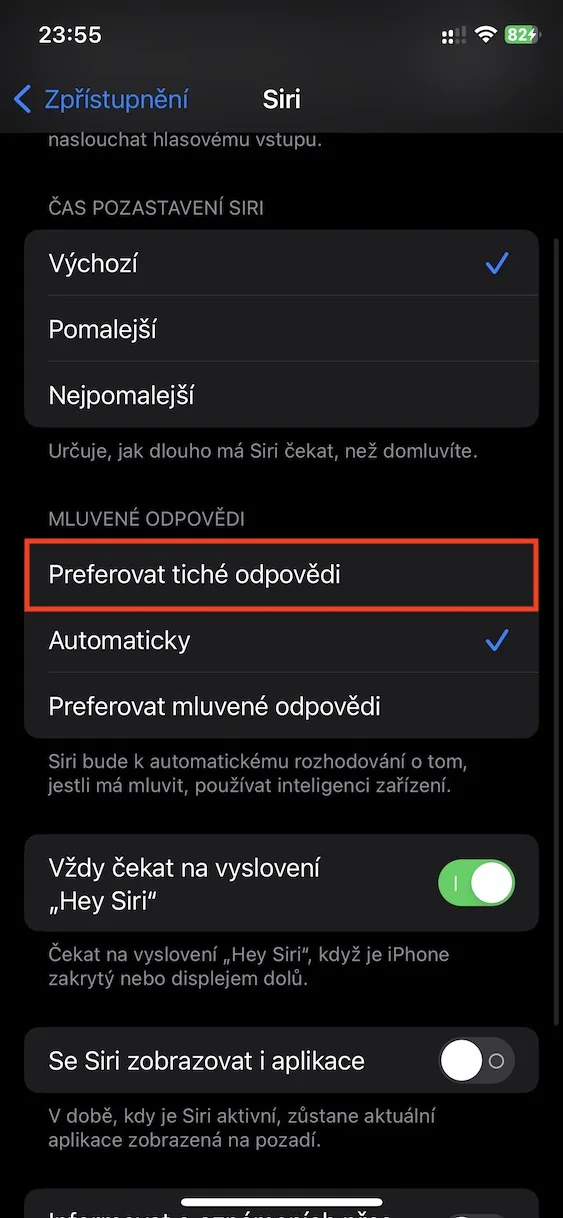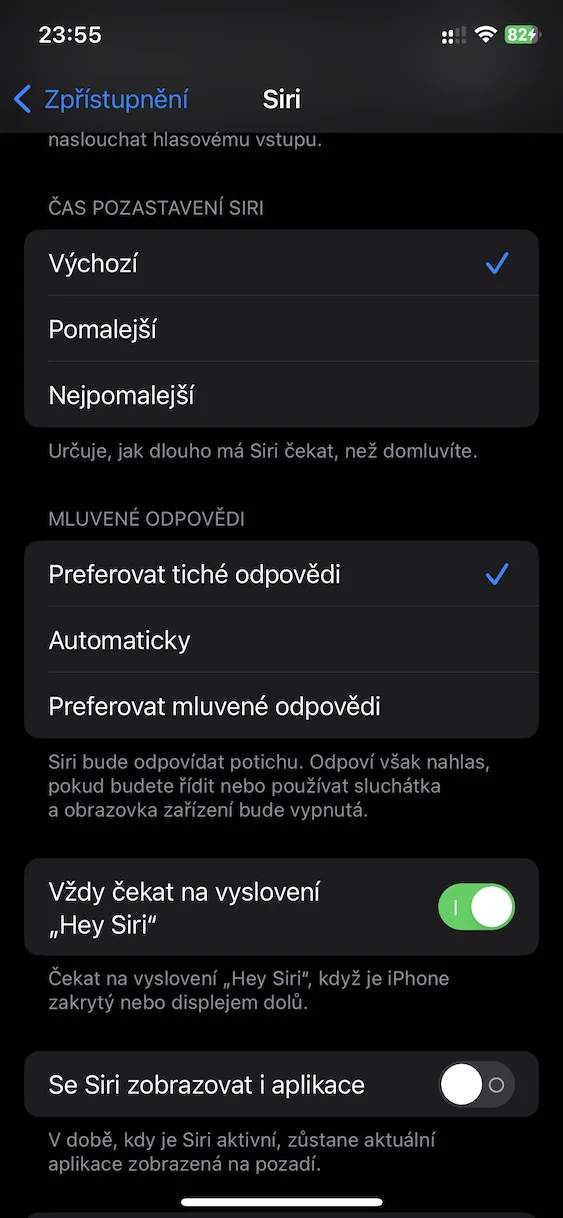The voice assistant Siri is an integral part of practically every device from Apple. You can use it, for example, on an iPhone, iPad, Mac or Apple TV to quickly perform an action for you, or to search for information or anything else. However, most of us use Siri mainly on the iPhone, where it can be invoked in several different ways. In the default setting, you communicate with Siri classically by voice, however, you can also set the option of text communication, where instead of speaking, you write the request in the text field. Thanks to this, Siri can be used even in places where you don't want or can't talk.
It could be interest you

How to Set Silent Siri Responses on iPhone
If you've ever used text input to avoid hearing your request to Siri, the problem so far has been that the assistant answered out loud, which of course may not have been ideal. As part of iOS 16.2, however, we have seen the addition of a function for setting silent Siri responses, thanks to which the response will be shown to you in the form of text on the display and the assistant will not respond out loud. If you would like to activate this novelty, it is nothing complicated and you just need to proceed as follows:
- First, you need to switch to the native app on your iPhone Settings.
- Once you do, go down a bit lower, where to find and open the section Disclosure.
- On the next screen, move all the way down where to locate the category In general.
- Within this category, you will then open the section with the name Siri.
- Then pay attention to the category Spoken responses.
- It's enough here tap to check possibility Prefer silent answers.
So, the above method can be used to set up silent Siri responses on your iPhone. This means that Siri will respond to your requests silently, that is, only through the text that appears on the display. But as you can read after the settings, Siri will still answer out loud if you are driving or if you are using headphones and the screen is off. After enabling silent responses, you don't have to worry about Siri sometimes speaking out loud outside of these situations. Alternatively, the option can also be checked Automatically, when the device, based on artificial intelligence, determines whether Siri will answer loudly or quietly.