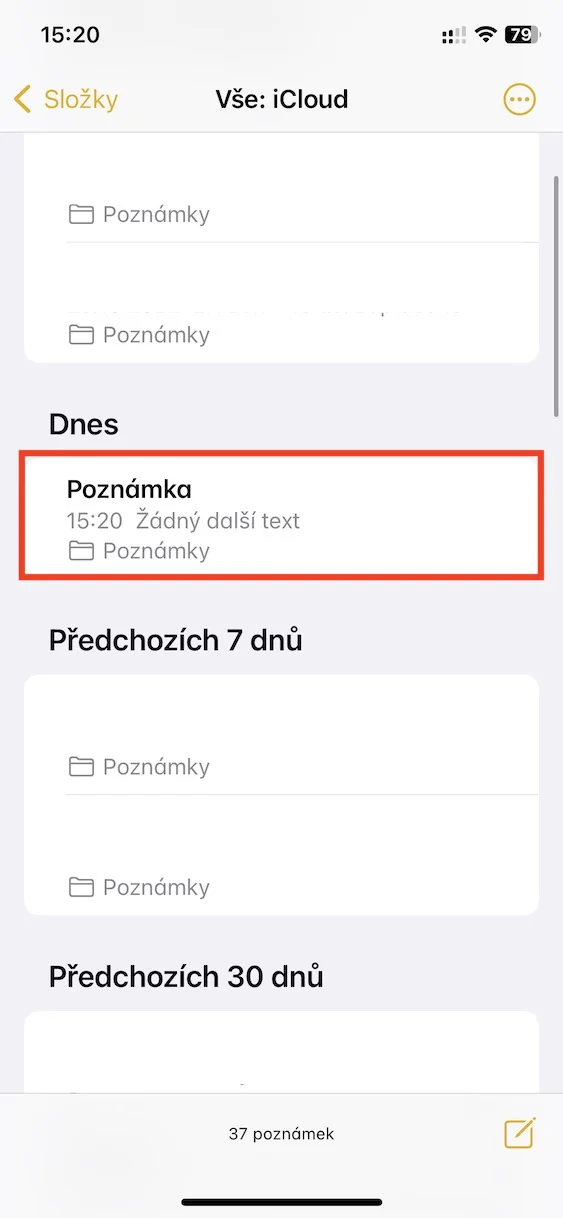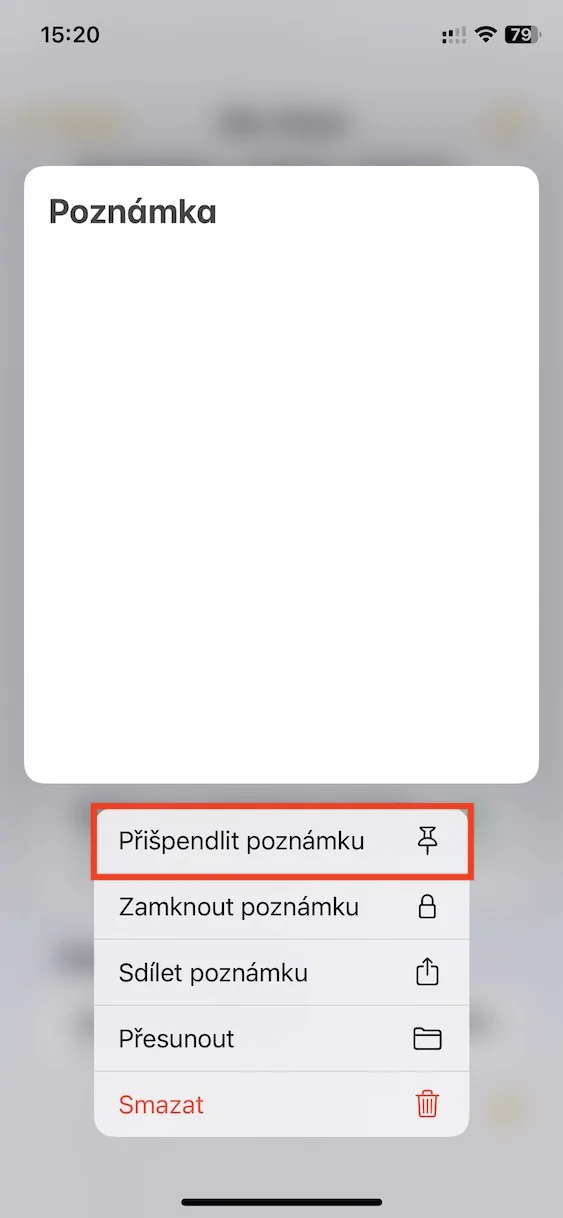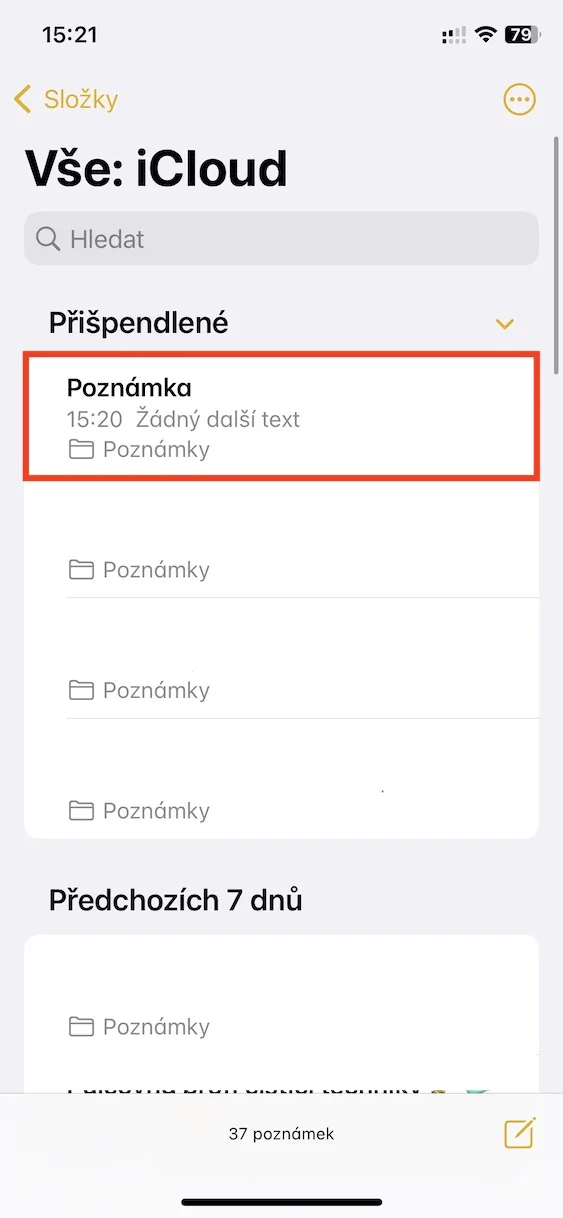Native applications are an integral part of every Apple device. One of them is the one called Notes, in which, as the name suggests, we can save all our notes - whether it's ideas, recipes, various data and much more. Notes are highly praised by users, mainly due to the great extension features, and also mainly due to the interconnectedness in the Apple ecosystem. Anything you create in Notes is automatically available on all your other devices, which simply comes in handy.
It could be interest you

How to pin a note on iPhone
You can organize individual notes into individual folders in the native application. As for the name, it is set automatically depending on the first line of text in the note. Some of us have to dig through tens or even hundreds of notes every day, which is of course tedious, since they are also sorted in descending order according to the last modification. Either way, you're sure to have some notes that you open most often, and the pin-to-the-top feature is available for exactly those, so you'll always have instant access to them. To pin a note, just follow these steps:
- First, go to the app on your iPhone Comment.
- Once you do so, find a specific note in the folder to pin.
- Subsequently on that note hold your finger which will bring up the menu.
- In this menu, you just need to tap on the option Pin a note.
So in the above way, you can simply pin a note to the top of the list in the Notes app on your iPhone and still have instant access to it, no matter which notes you've recently edited. Among other things, you can pin the note so that after it swipe from left to right. In case you want to unpin a note, just hold your finger on it and tap on Unpin a note or, of course, you can swipe from left to right on it again.