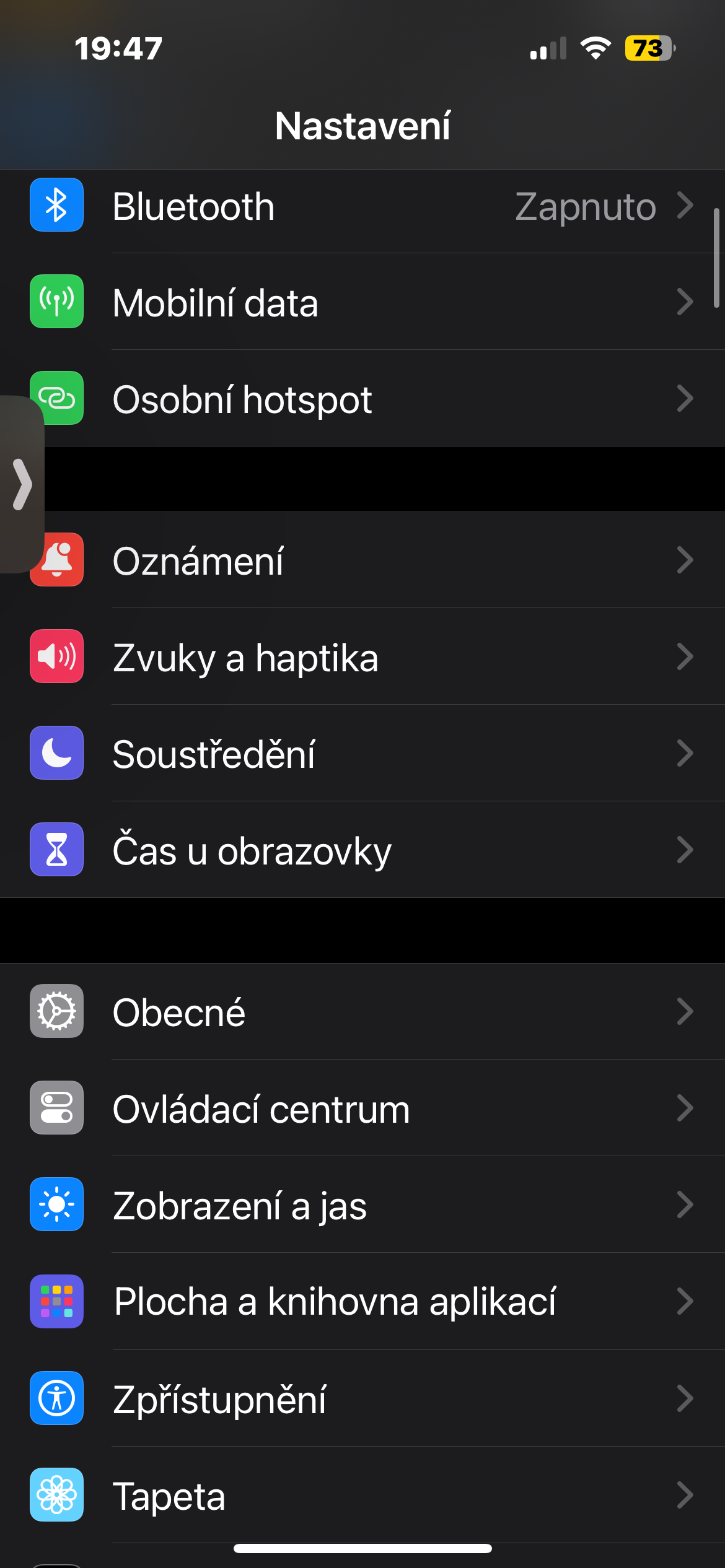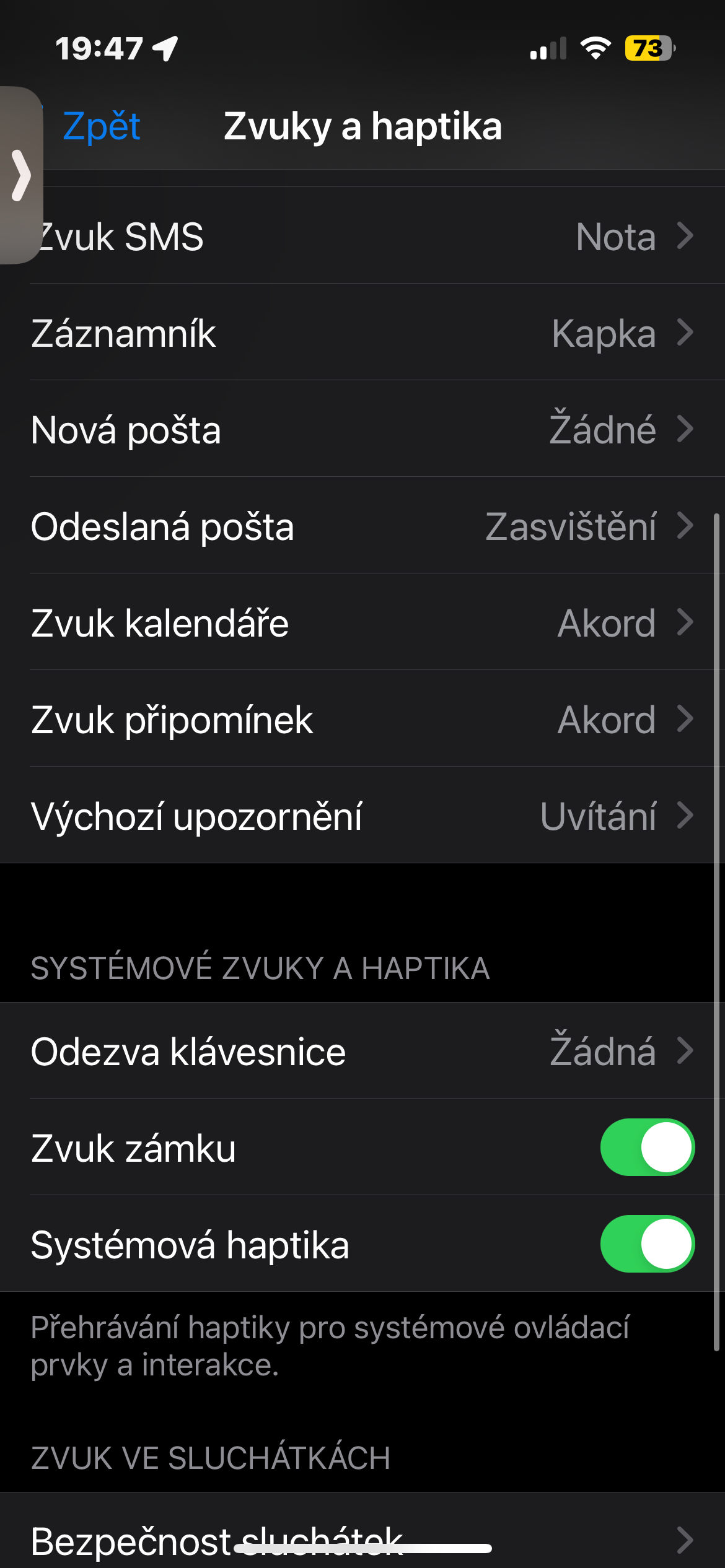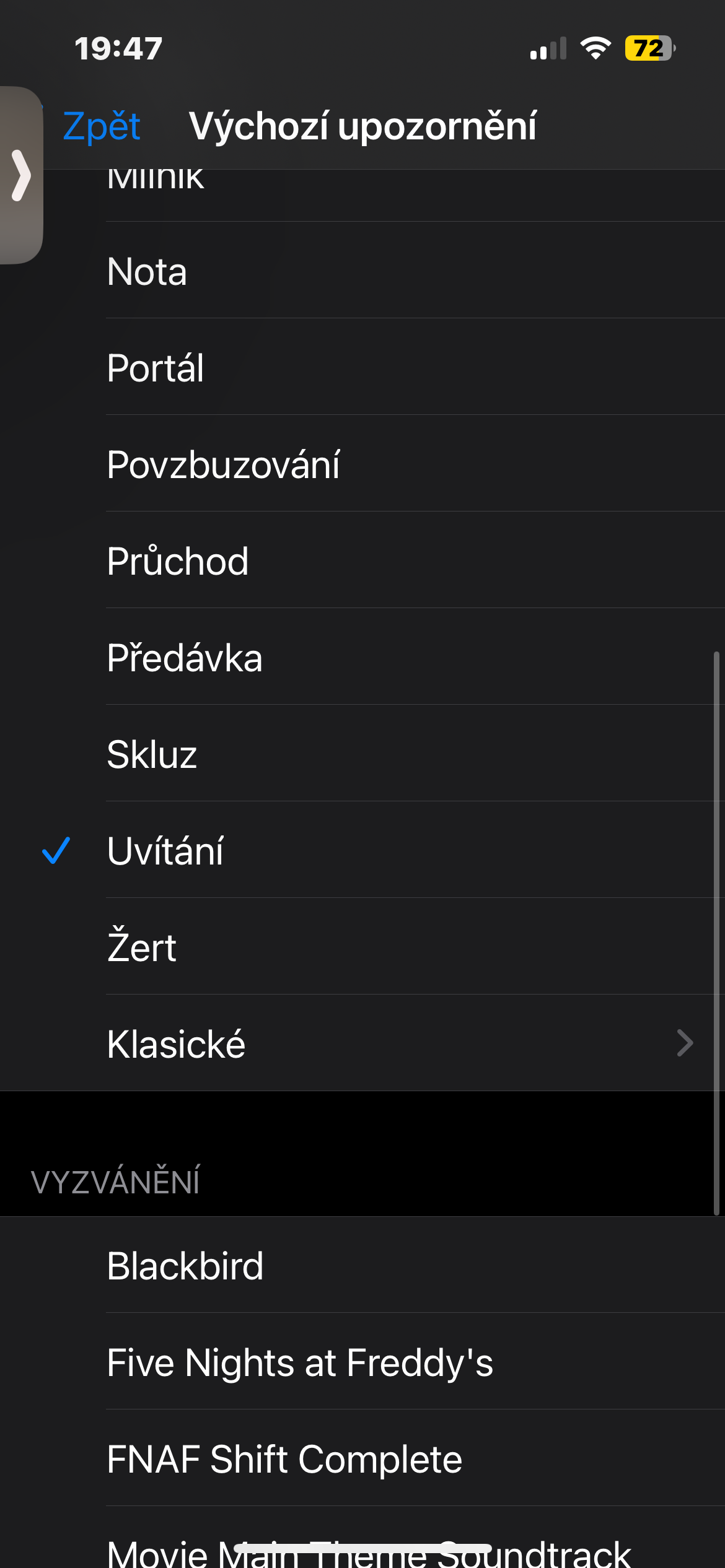In iOS 17, the default notification sound was too quiet and couldn't be changed - but this has been fixed in iOS 17.2. If you too have installed iOS 17.2 and would like to increase the volume of the default notification sound, we have a guide for you in our article today.
It could be interest you

The iOS 17 operating system brought quite a lot of customization options, but at the same time, it denied users the ability to change one important element. After its release, users soon began to complain that they could not change the default notification sound used by the operating system.
Instead of the three-tone alert, the previous default notification sound that has become synonymous with iPhone notifications, Apple changed it to a raindrop-like sound called Bounce. In addition to changing the sound to a different one, users also complained that the sound called Bounce was too quiet, which it defeats the purpose of notification sounds in the first place. Fortunately, this has changed with the arrival of iOS 17.2.
How to change the default notification sound on an iPhone with iOS 17.2
- If you want to change the default notification sound on an iPhone with iOS 17.2, follow the instructions below.
- On iPhone, run Settings.
- Click on Sounds and haptics.
- Choose Default notification.
- Select the desired notification sound from the list.
To change the default notification haptic feedback, tap Haptics at the top of the screen and select your preferred haptic feedback. After changing this option, all notifications that use the default notification will use the selected sound and haptic pattern. Apps with custom notification sounds are not affected.