When Apple introduced iOS 12 to the world, it also introduced a new native app called Siri Shortcuts as part of it. The app offers users the ability to relatively easily create a variety of shortcuts to increase their productivity, make their daily lives easier, control elements of their smart home, or perform all kinds of tasks on their iOS devices. While only a handful of native Apple apps initially offered Siri Shortcuts support, third-party app developers have gradually begun to offer this support as well. This week, Google also added to the list, introducing Siri Shortcuts support to its Gmail iOS application.
It could be interest you
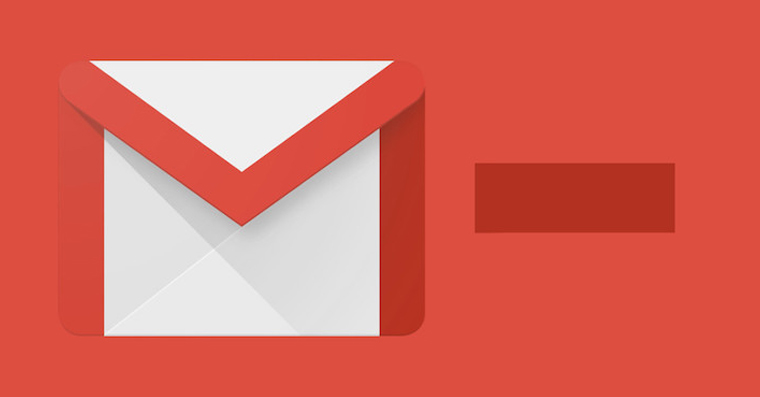
Gmail for iOS brings Shortcuts support in its latest update. You can easily check that the application is up-to-date on your iOS device in the App Store, where you tap on its icon in the upper right corner. In Gmail for iOS, there is currently only a shortcut to send an email. You can set the shortcut as follows:
- Launch the Gmail app.
- Click on the three lines icon in the upper left corner of the application window.
- Scroll down to “Settings” and tap on it.
- In settings, select the account you want to set a shortcut for and tap it.
- About halfway down the screen, select “Siri Shortcuts” from the menu and tap it.
- Select a shortcut from the list and add it by clicking the "+" button to the left of its name.
Apple is constantly improving its Siri Shortcuts app. In the iOS 13 operating system, Shortcuts received a number of new functions and options, the most prominent of which is automation. The number of apps that offer Siri Shortcuts support is constantly expanding. If you want to find out which apps on your iPhone support Shortcuts, the easiest solution is to launch the Shortcuts app and tap Gallery in the lower right corner. In the section called "Shortcuts from your applications" you will then see a list of applications that allow you to assign a shortcut. Shortcuts to individual applications from this list can be added by tapping the "+" icon. You can then easily set up automation by clicking on the "Automation" tab in the center of the bottom panel. You can then create the automation by clicking on the "+" button in the upper right corner, when all you have to do is set the conditions and individual actions.
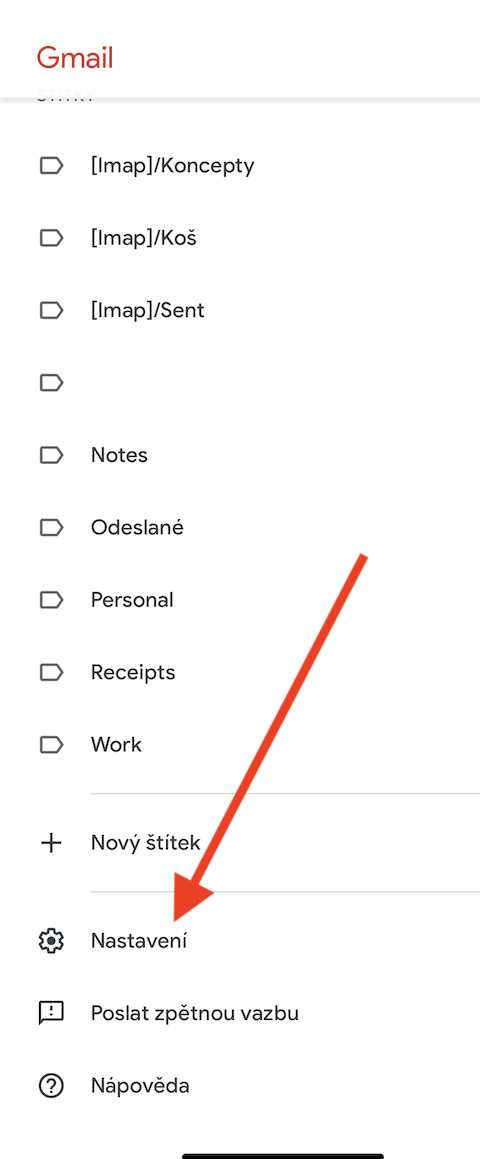
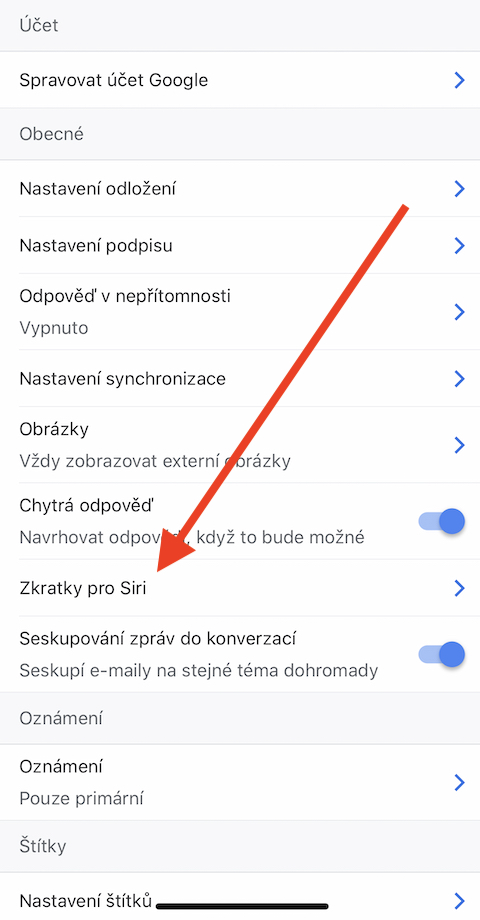
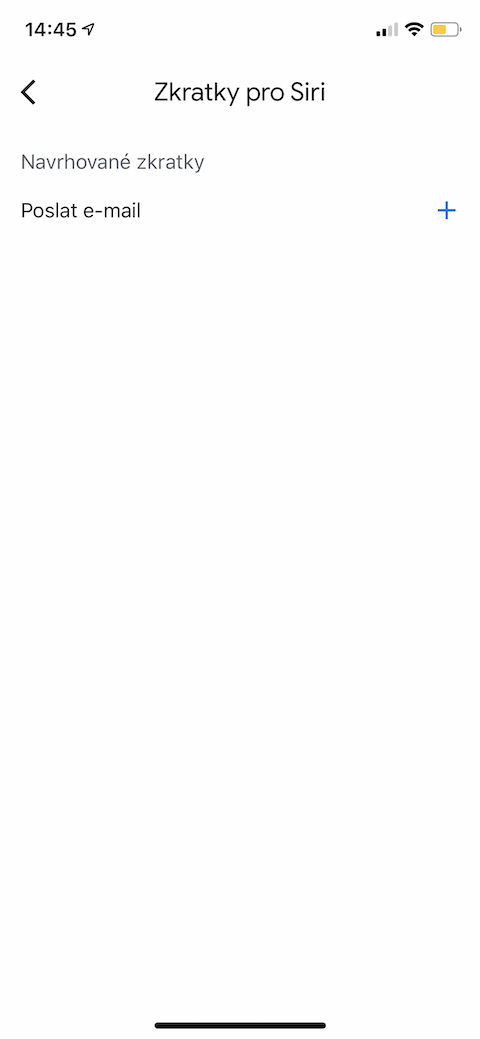
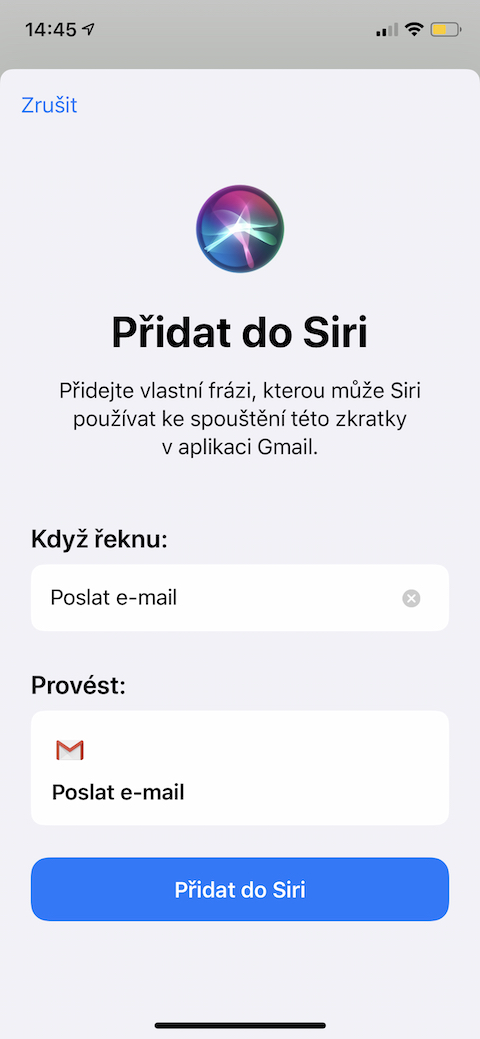
is it possible to add the gmail application to the iPhone as a widget, I'm struggling with it and I don't know how to do it, it doesn't appear in the widget menu