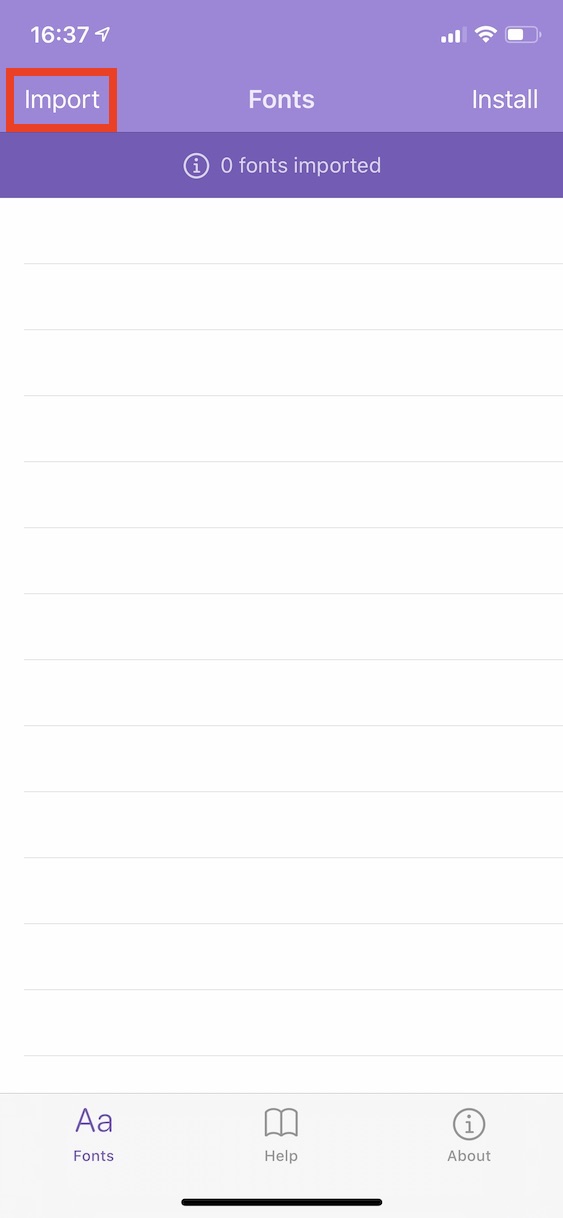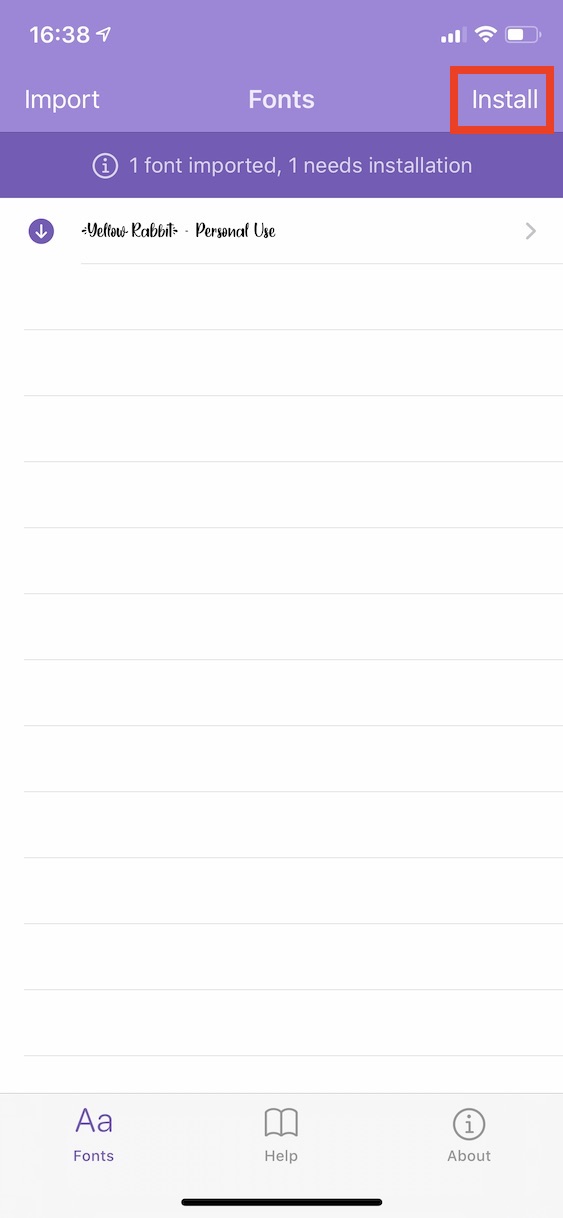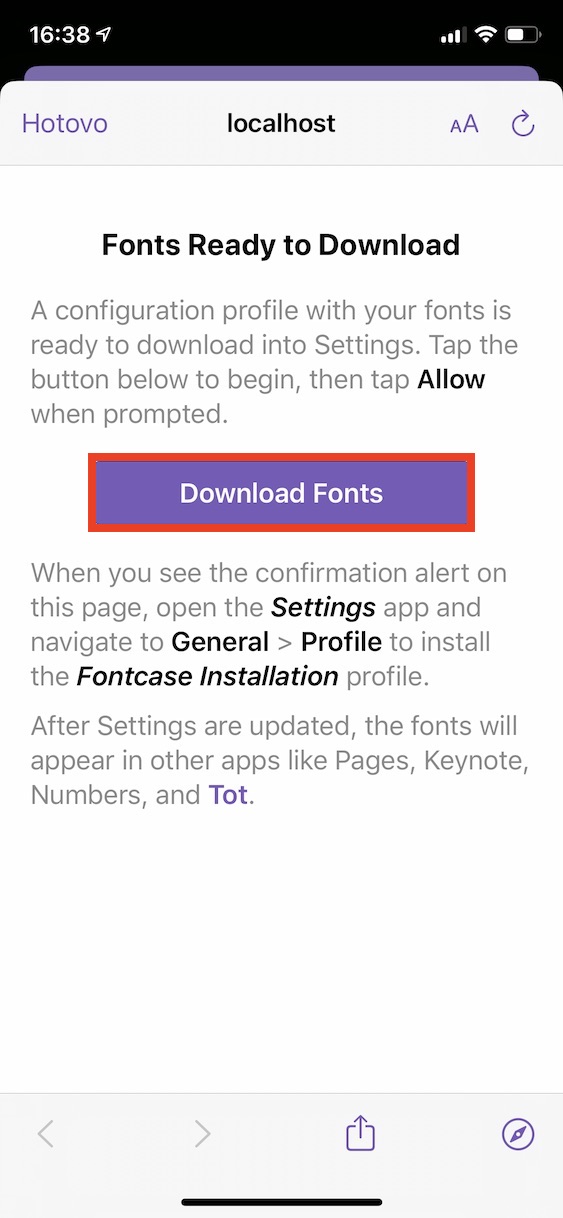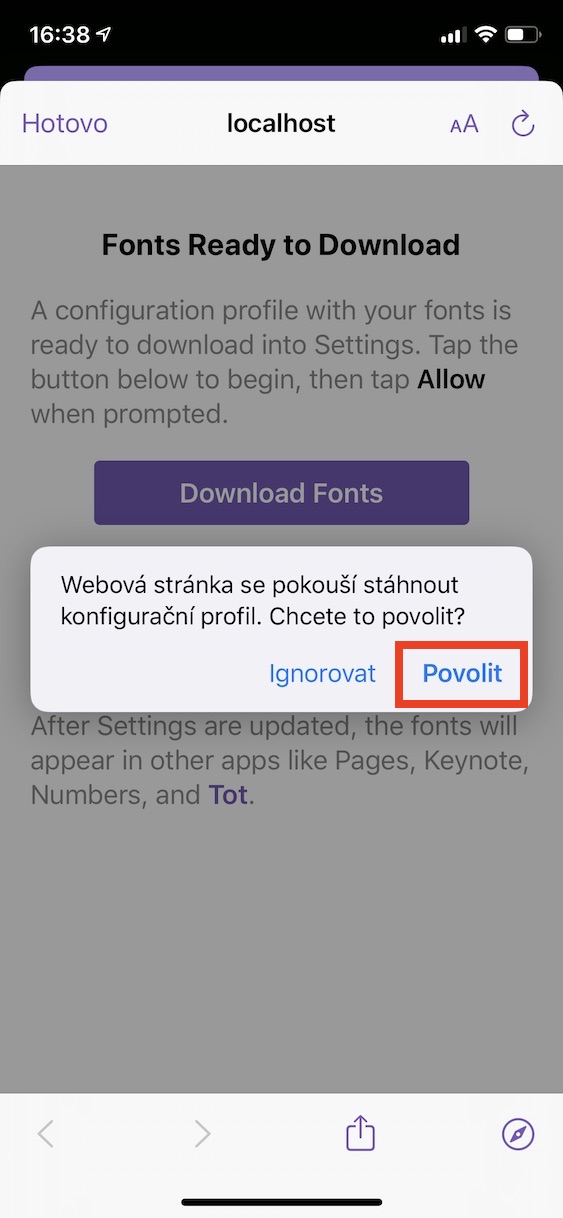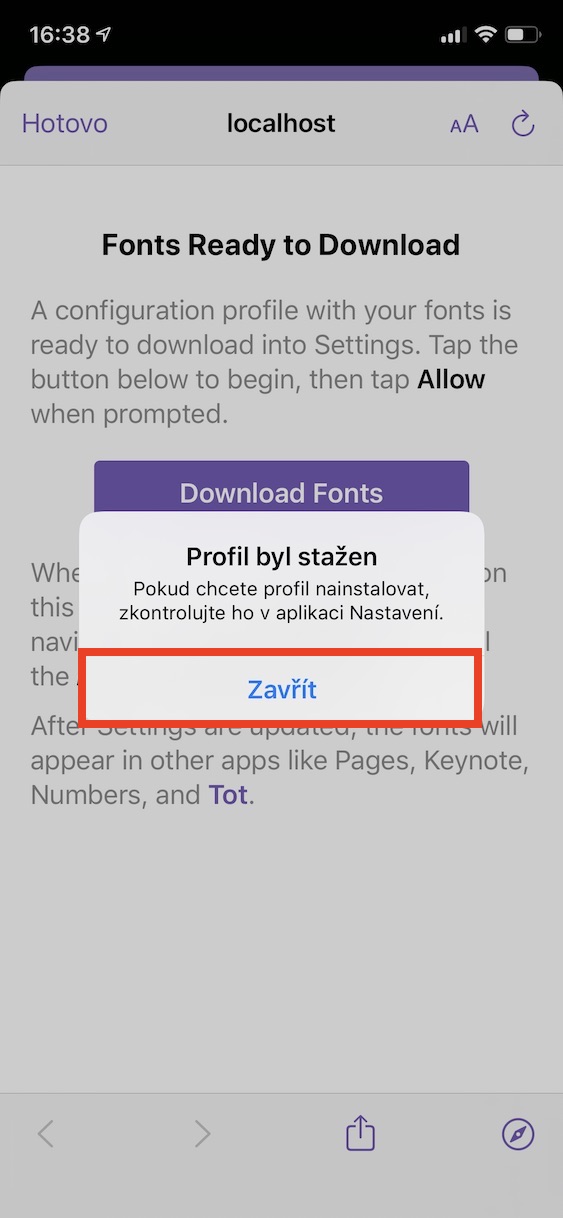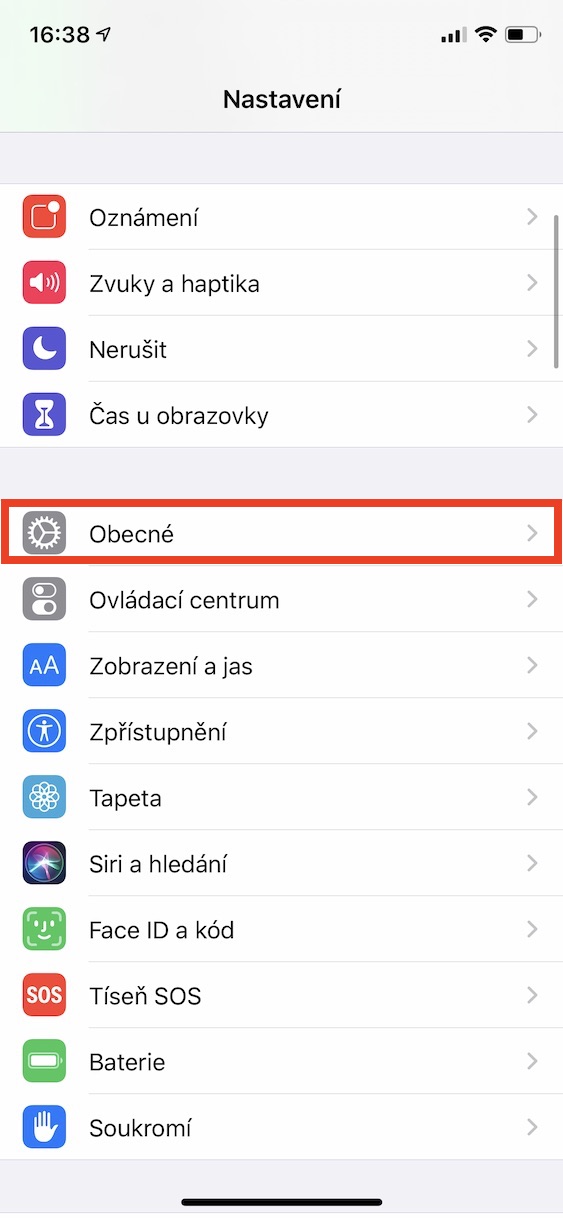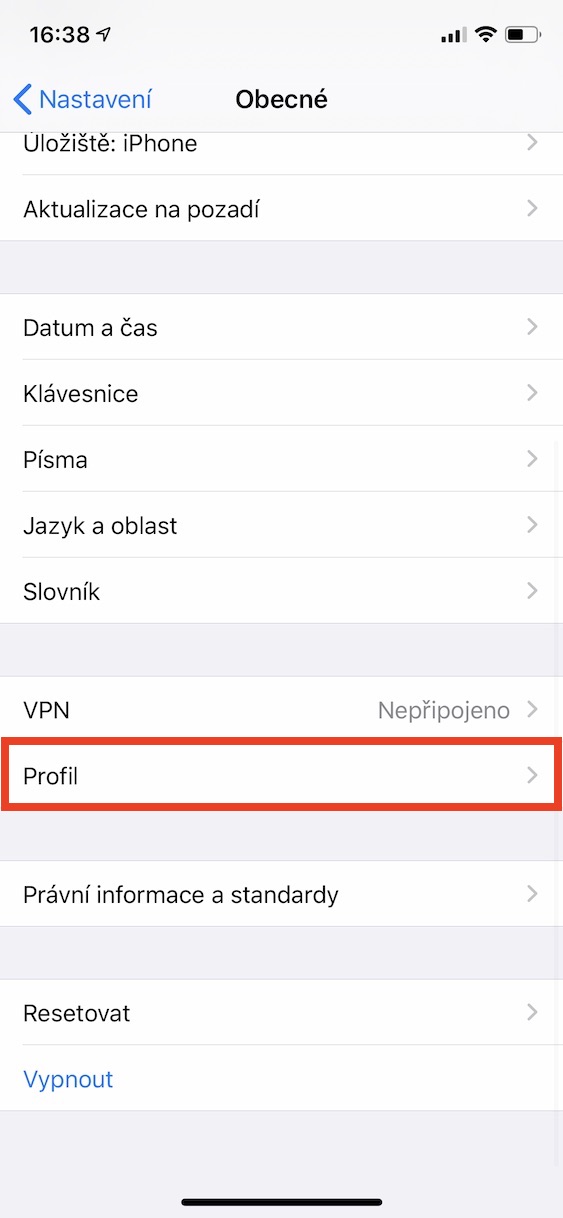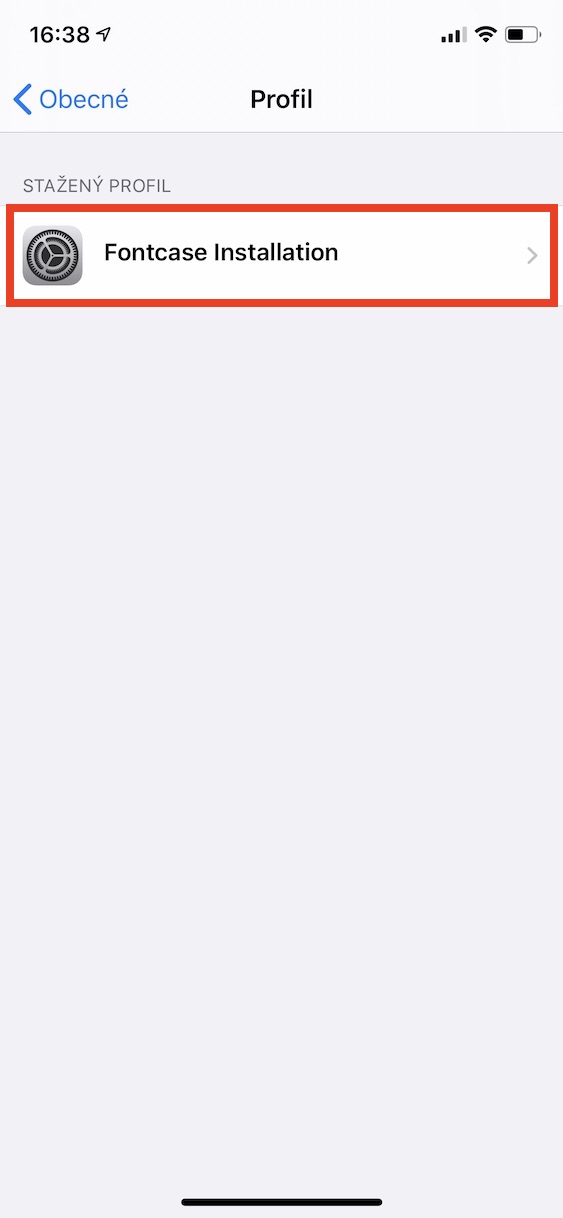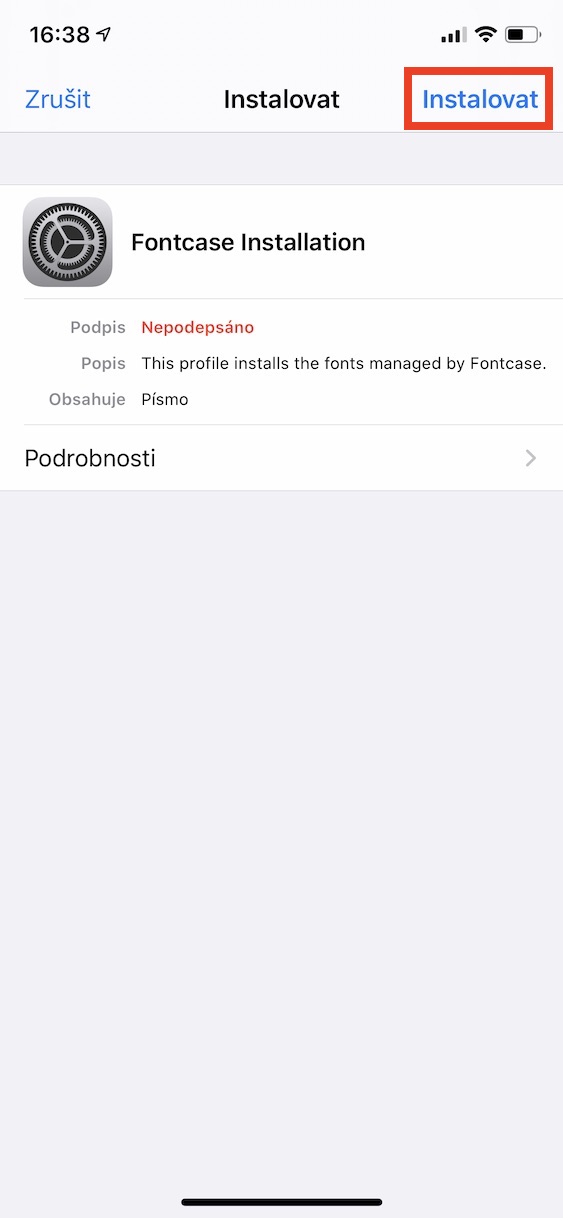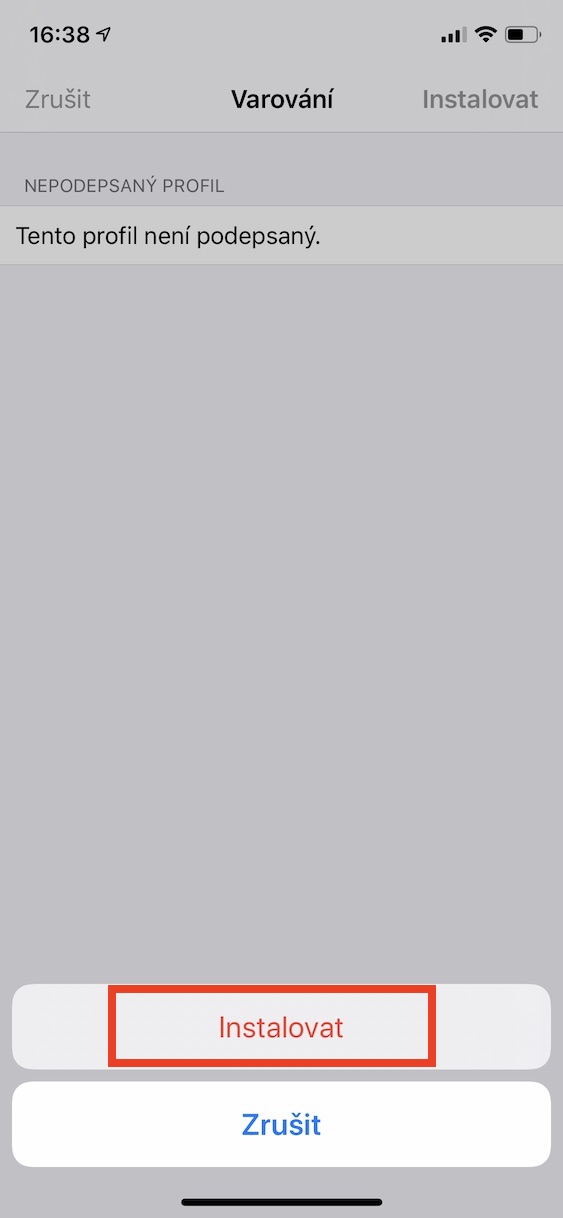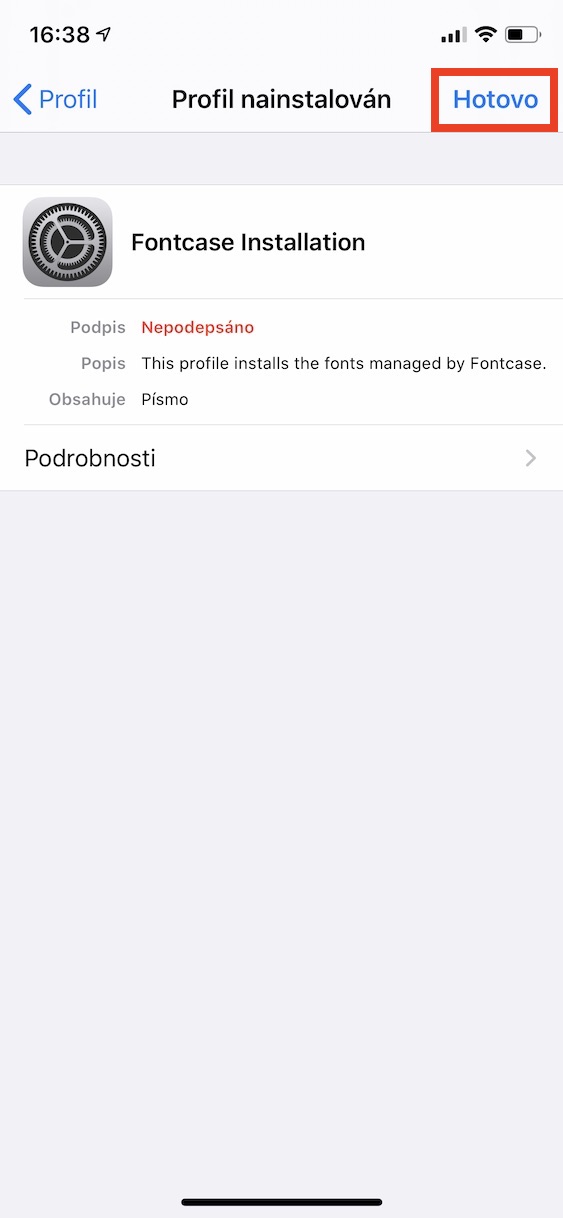If you know your way around the Apple world at least a little bit, then you certainly know that with the arrival of iOS and iPadOS 13, there have been many significant changes. Apple decided to "unlock" its mobile operating systems in a certain way with the arrival of these versions. Thanks to this unlocking, users can, for example, download files from Safari to the internal storage without problems, and in general, working with the storage is much more open and easier. Part of this unlocking is the ability to install fonts, which can then be used in various applications - for example, Pages, Mail, etc., including third-party applications.
It could be interest you

However, the installation of fonts is different in iOS and iPadOS 13. While on a Mac or classic computer you would go to the pages from which you would download the fonts and then install them in the classic way, in the case of iPhones and iPads this procedure is completely different. If you download a font from the Internet to the repository, you will not be able to install it. In iOS and iPadOS, fonts can only be installed through applications. Shortly after the official release of iOS and iPadOS 13, the first few applications that made it possible to install fonts appeared in the App Store - we can mention, for example, Font Diner. Users could only download a few fonts within this app, and unfortunately it has remained that way. This crack was later filled by an application Adobe fonts, where thousands of different fonts can be downloaded (some are free, others require you to be a subscriber) – but you must have an Adobe account. However, not everyone wants to register with Adobe.
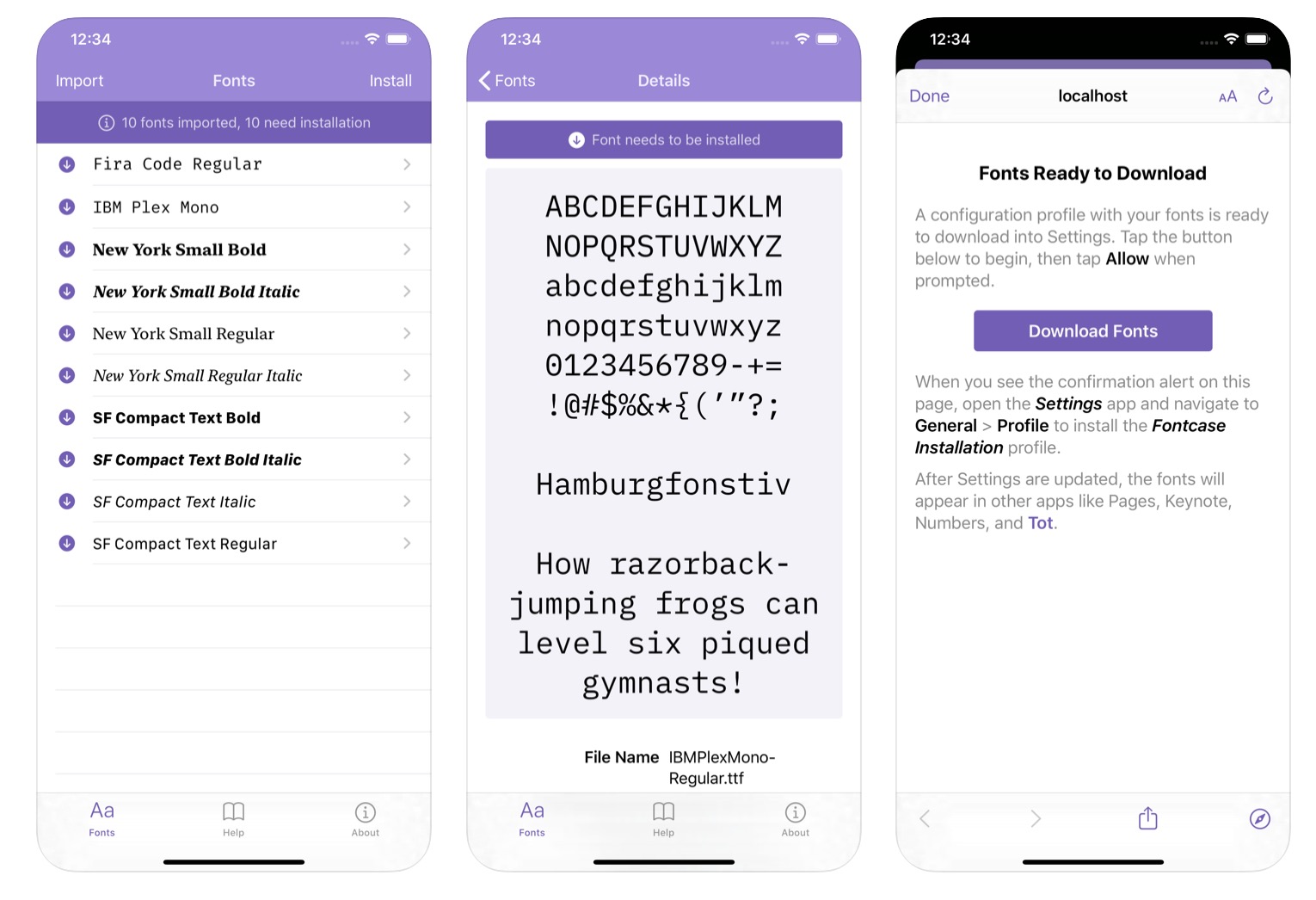
For several long months, there was hardly any other application available that was a quality source of fonts besides Adobe Fonts. However, a few days ago an app appeared in the App Store fontcase, with which you can download fonts for free and without registration. Fontcase is different from other available apps - you won't find any font gallery to install, instead you have to download these fonts from the internet. This means that Fontcase can install fonts in exactly the way I mentioned at the beginning of the previous paragraph. It should be noted that within Fontcase, fonts can be installed both from local storage and, for example, from iCloud Drive, Google Drive, Dropbox and others. Import and subsequent installation is absolutely simple:
- First off the internet download fonts that you want to install on your iPhone or iPad.
- Then in the Fontcase application, in the top left, click on Imported.
- The application window will open files, where to select and import fonts.
- After importing, the fonts will appear on the main screen application.
- Once you have all the fonts in the application, tap on at the top right Install.
- Click on the purple button here Download Fonts.
- A notification will appear regarding the download of the configuration profile - click on Allow.
- Then another notification will appear, click on the button Close.
- It is now necessary for you to move to Settings -> General -> Profiles.
- In this section, click Settings Fontcase Installation.
- Then at the top right, tap on Install and enter your code lock.
- After entering the code, click on the top right Install.
- Then press to confirm this step Install at the bottom of the screen.
- Finally, just tap on Done at the top right.
This way you can start using all your downloaded fonts. It should be noted that if you want to install new fonts, it is necessary to repeat this entire procedure (profile installation). If you don't know where the fonts can be downloaded from, I can mess with you about a page for example dafont.com, or 1001freefonts.com. Finally, I will mention that the fonts to be installed must be in OTF format.
It could be interest you