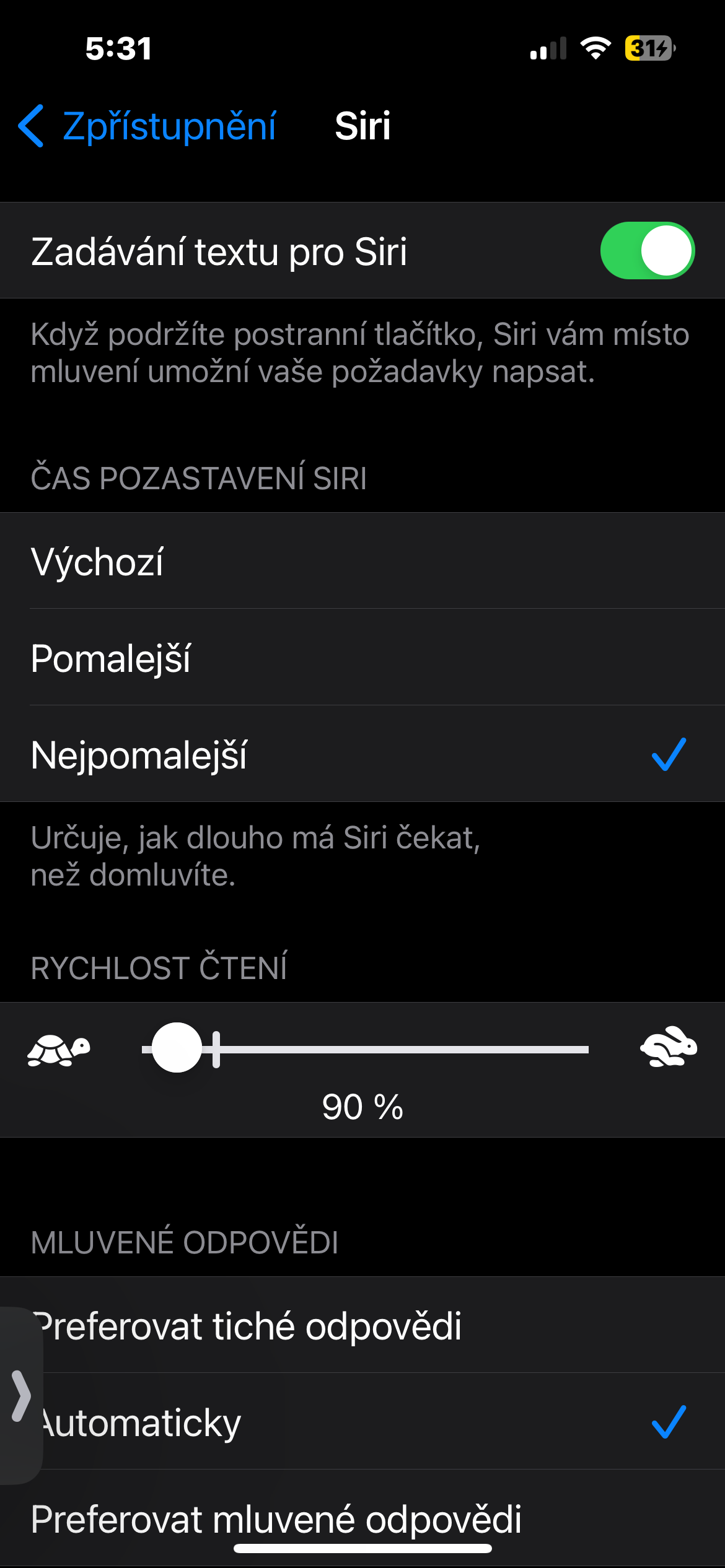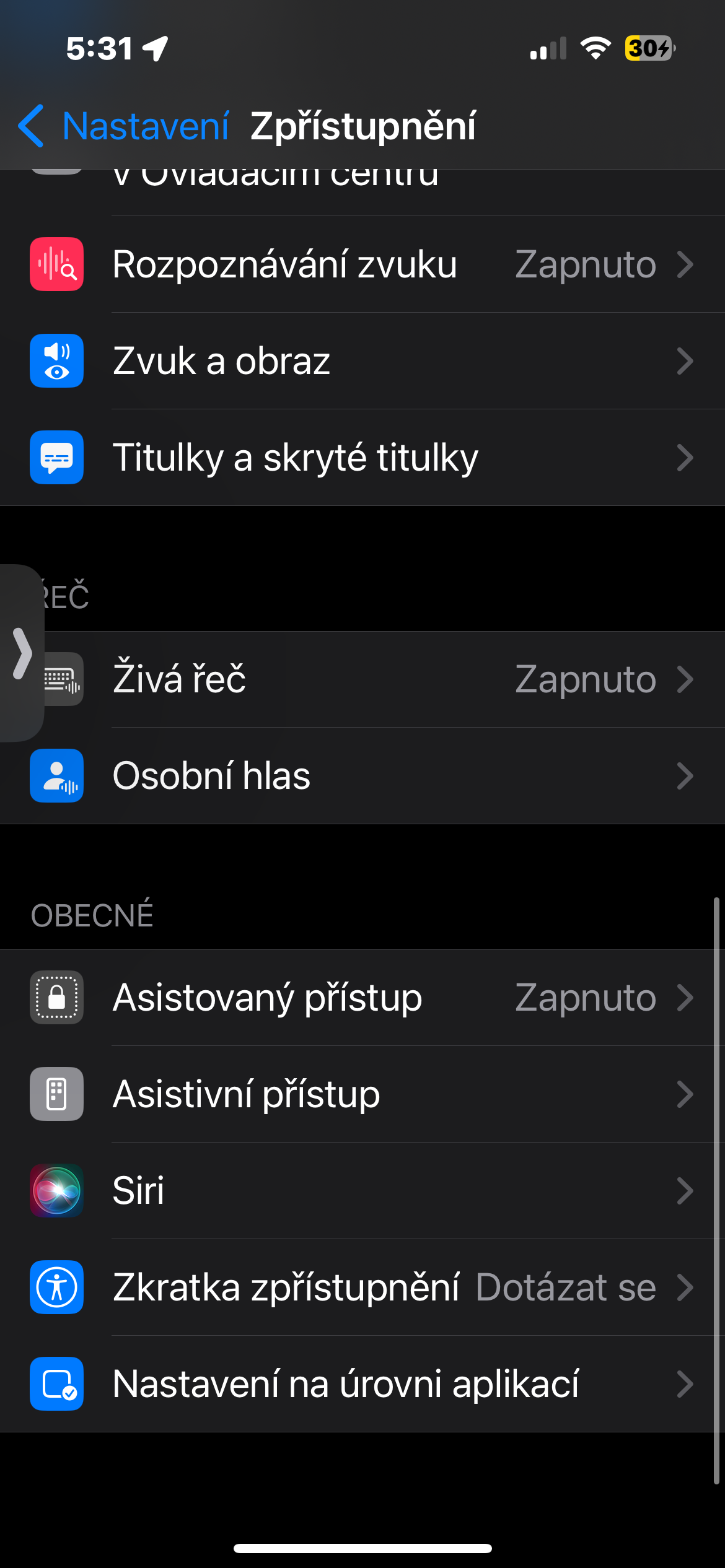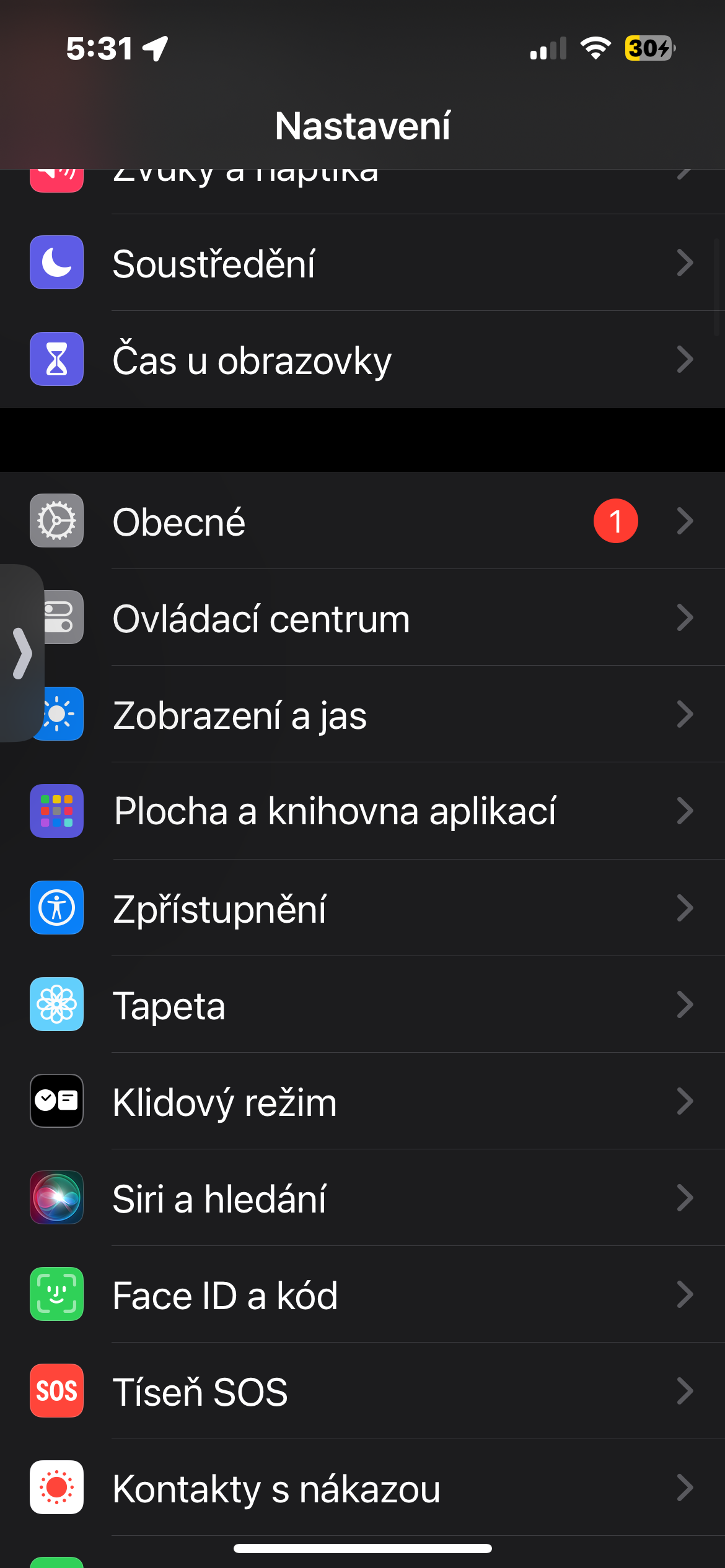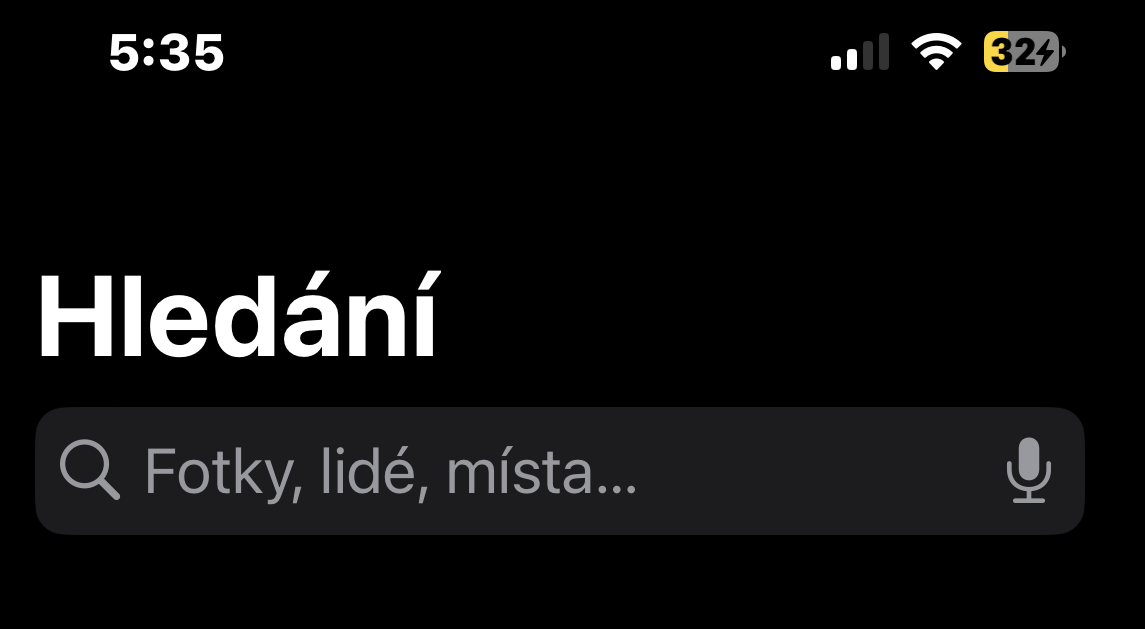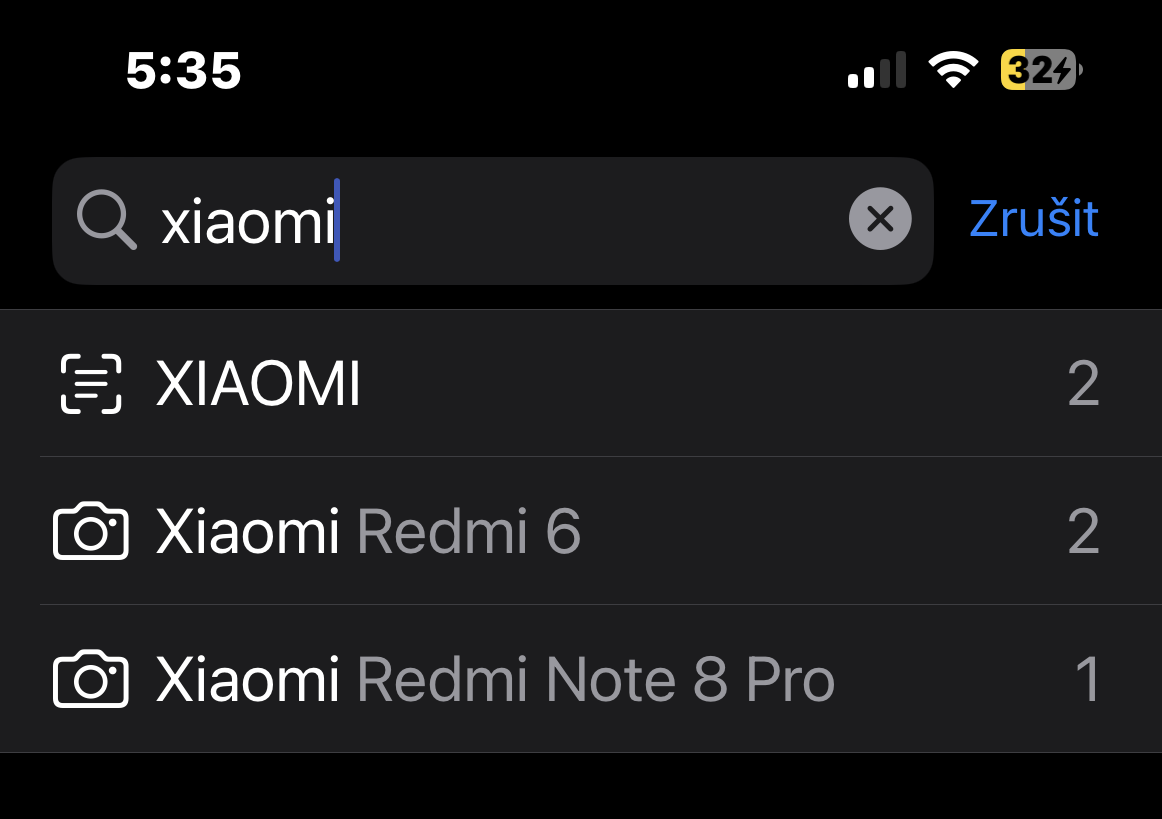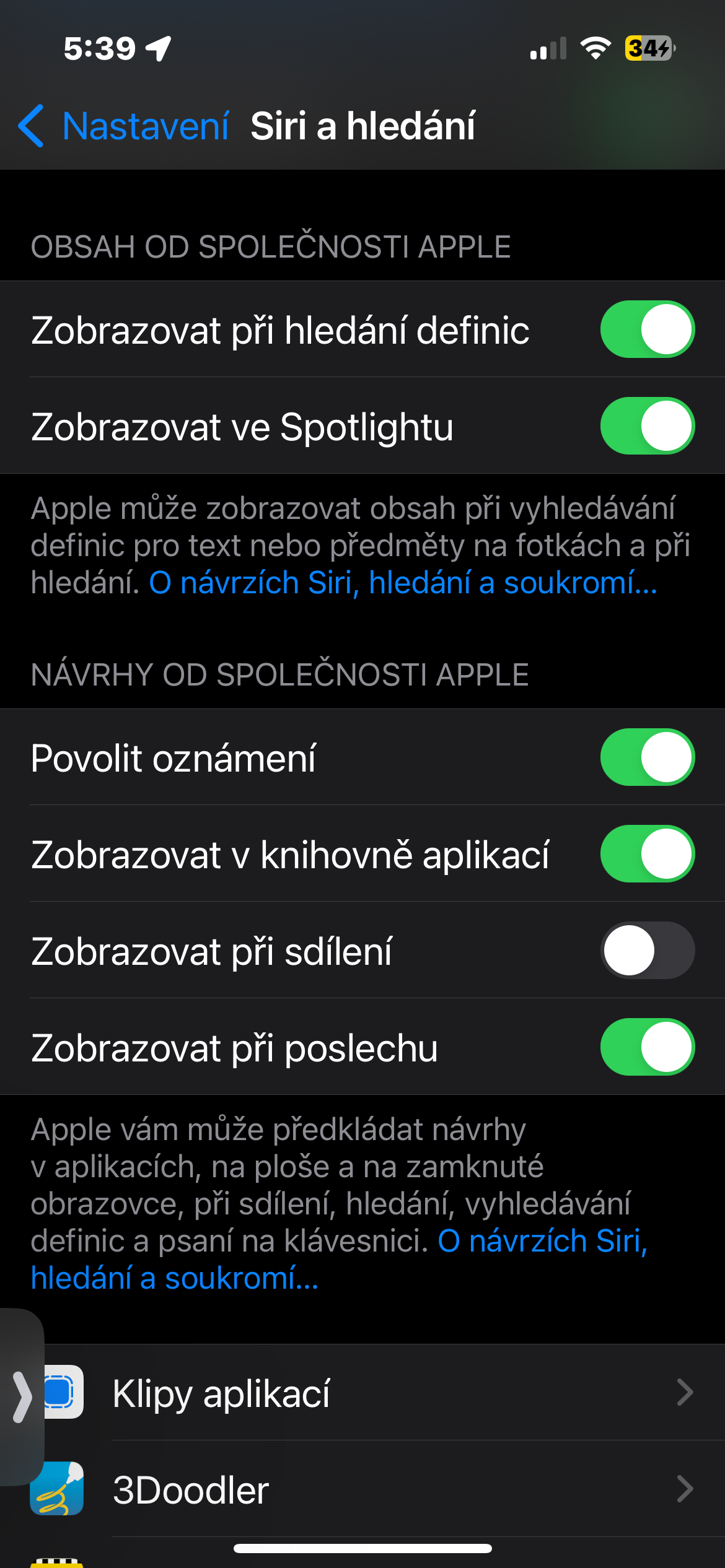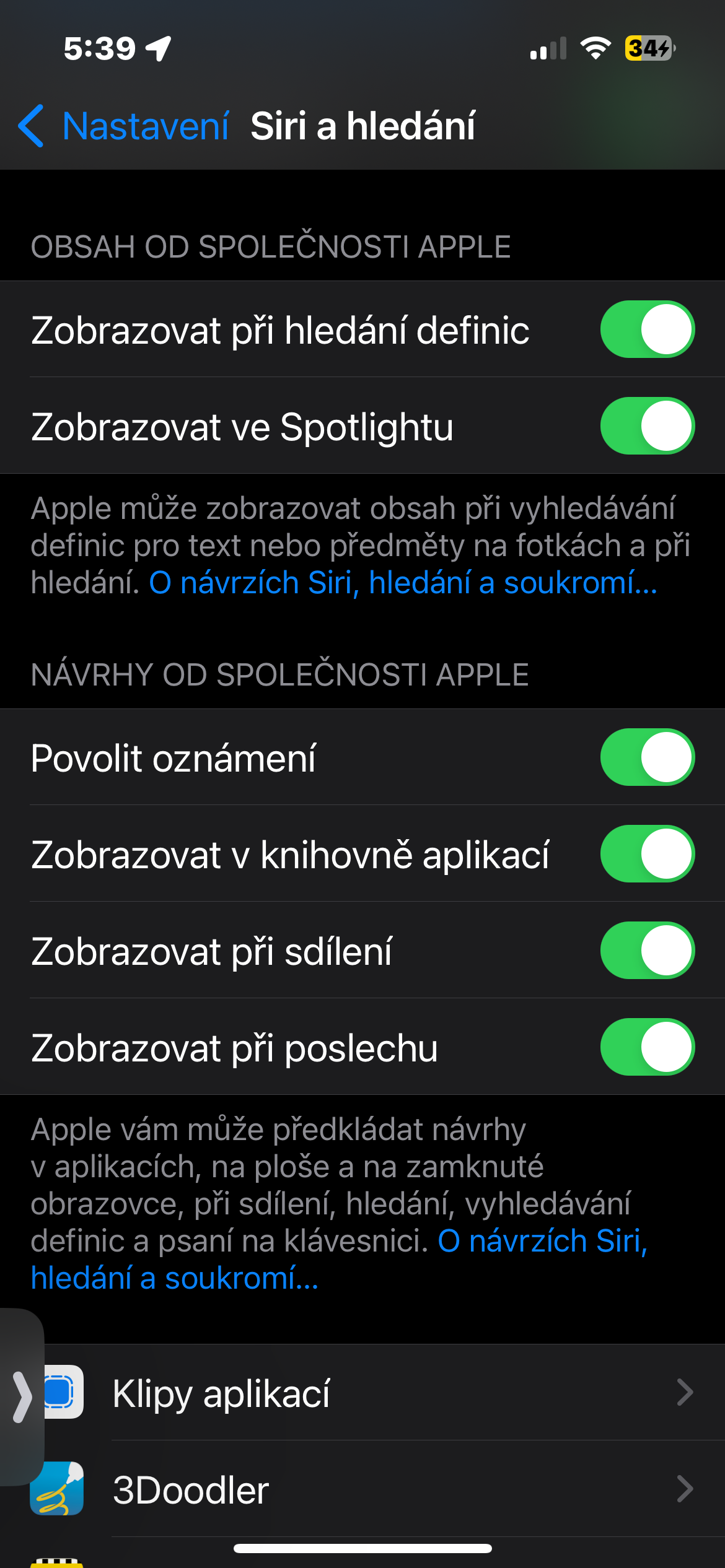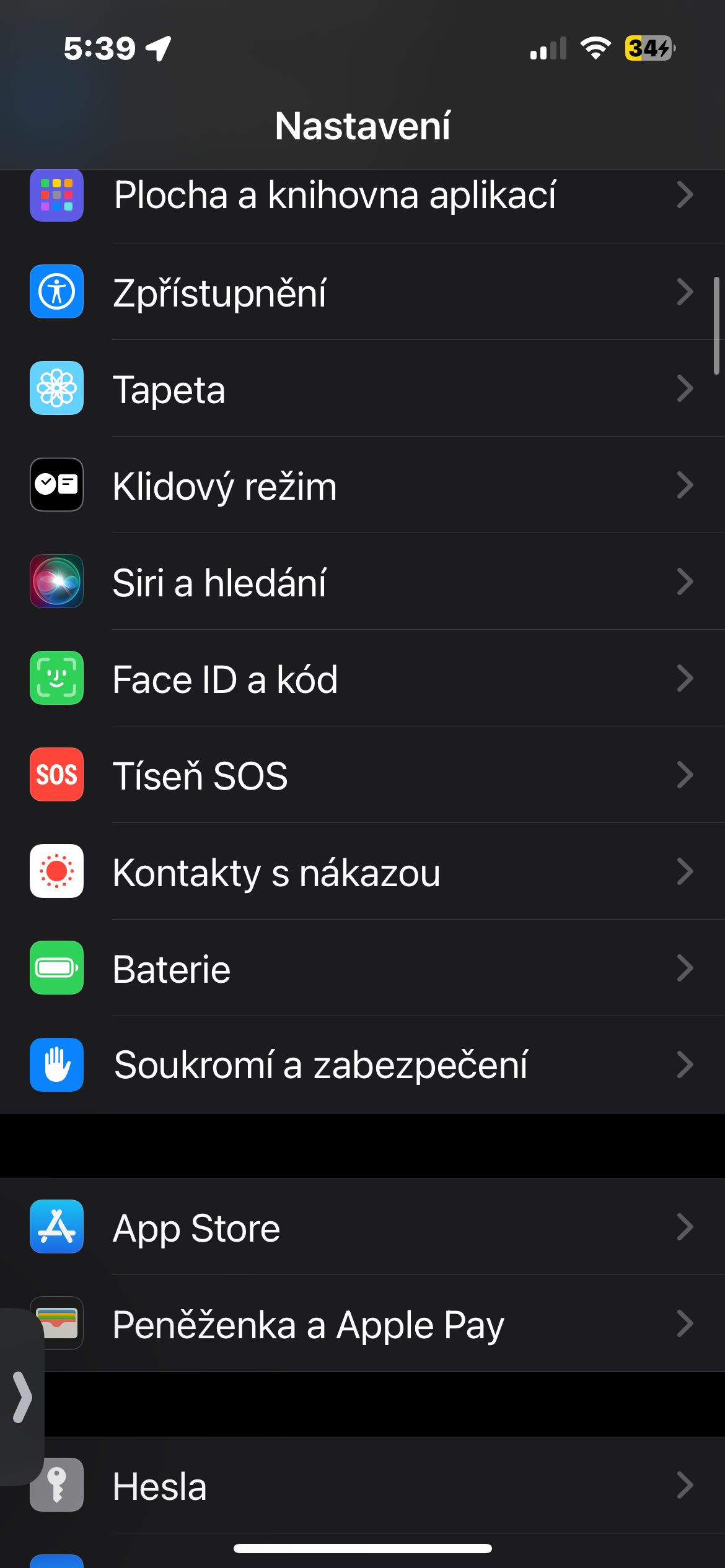Locating a disabled iPhone
Activating the location of a disabled iPhone is a very useful thing, thanks to which you have a higher chance of finding a lost iPhone. Run it Settings -> Panel with your name -> Find -> Find iPhone, and activate the Find and Send Last Location service Network items. After activating this feature, you will always be able to find your phone, even if a potential thief has turned it off.
Mark multiple items quickly
To quickly select multiple items on iPhone, tap first the first item with two fingers and then by swiping down quickly select as many items as you want. To deselect, simply swipe up. You can use this iPhone trick to select multiple items anywhere. Be it Messages, Contacts, Files, Notes or others.
It could be interest you
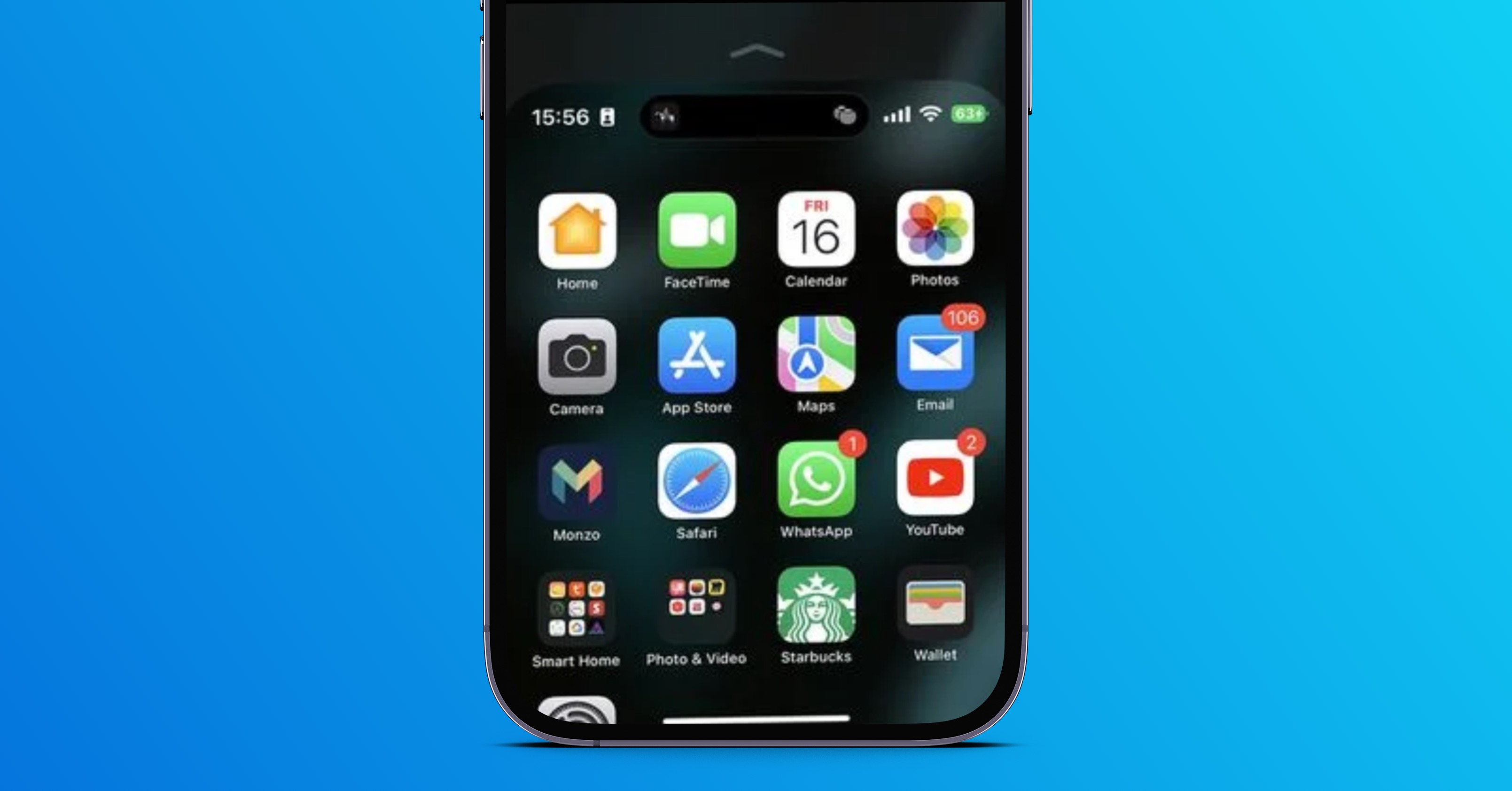
Typing Siri
Imagine that you are in a public place, something suddenly occurs to you and you wish to use the help of Siri to solve your questions immediately. Would you be comfortable activating Siri and asking her to solve your queries on the spot? Most likely not. And this is where the Siri typing feature comes into play. Although this feature has been around since iOS 11, many users still don't know about it. Run it Settings -> Accessibility -> Siri, and activate the item Entering text for Siri. You can also activate the item here Prefer silent answers.
Camera search
Native Photos on your iPhone offers a really advanced search function with tons of filters. Did you know, for example, that you can also search for the device with which the photo was taken? So if you're trying to find a photo that your friend took with their Samsung Galaxy, just enter "Samsung" in the search box, or other more specific filters.
Customize the contact menu in sharing
Siri provides contact suggestions in the Share Sheet on iOS to speed up the sharing process. For example, if you frequently communicate with someone using iMessage, Siri will display the contact on the sharing sheet so you can quickly share messages. Although this feature is quite useful, some of you may want to hide the contact suggestions for privacy reasons. If that's you, go to Settings -> Siri and Search. Now turn off the switch right next to the item Show when sharing. This will completely remove all contact suggestions from the share sheet.
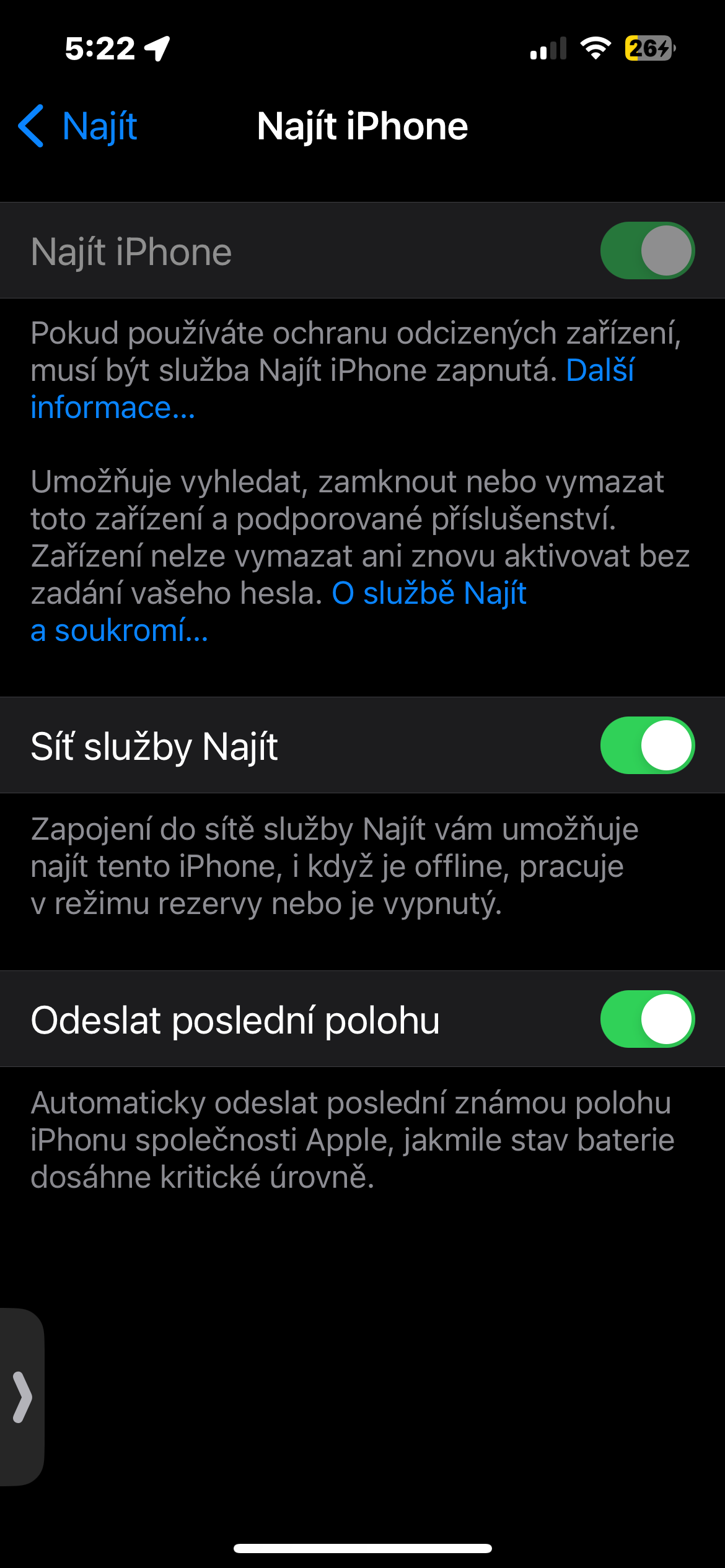
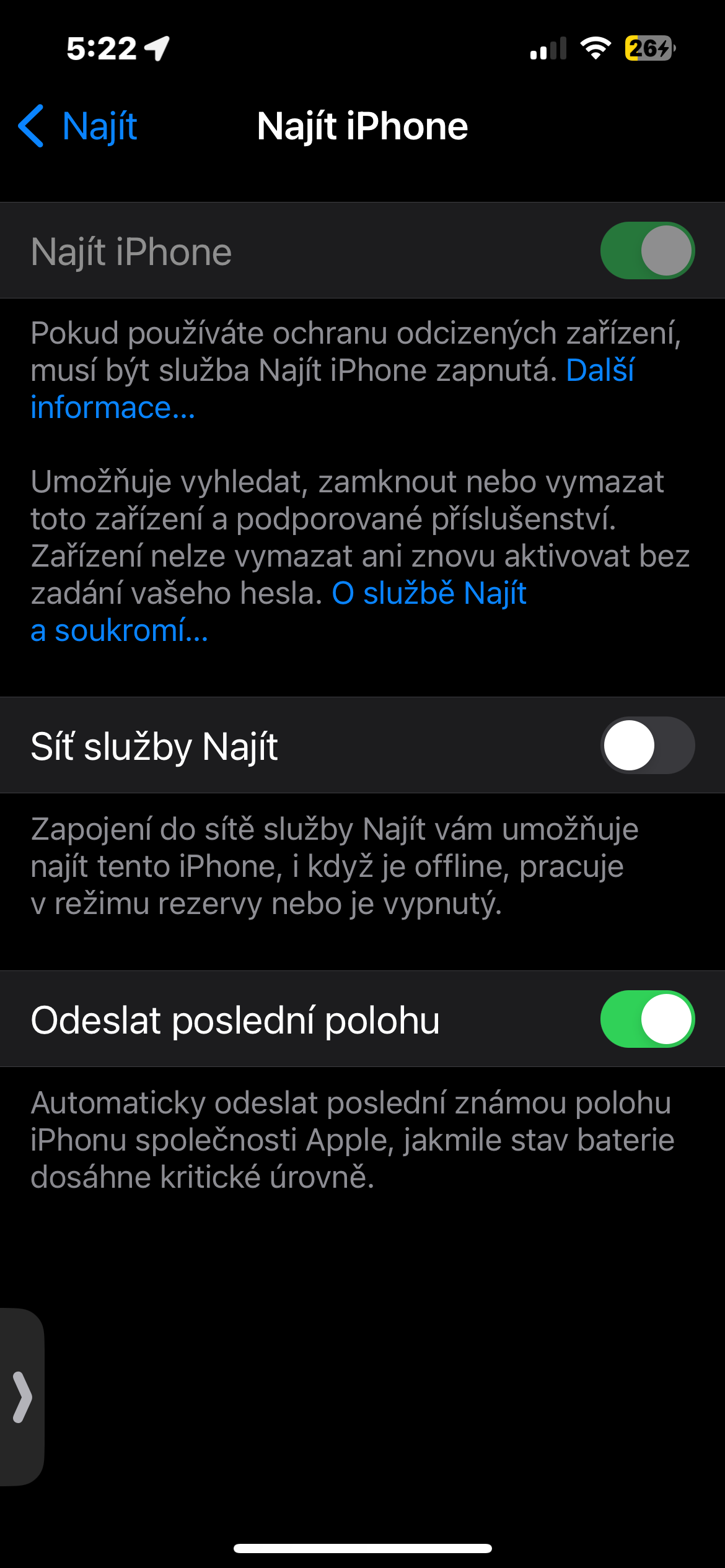
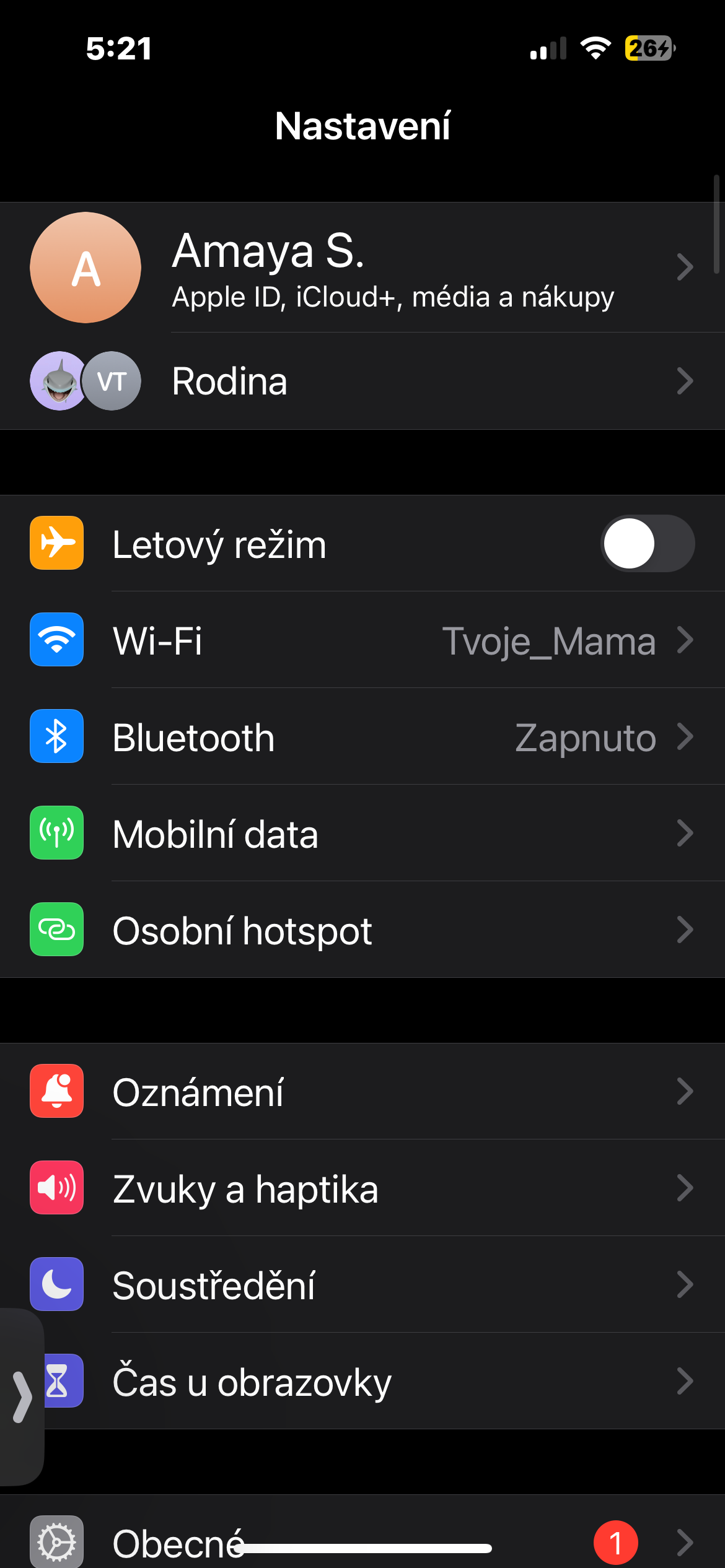
 Flying around the world with Apple
Flying around the world with Apple