The iOS operating system running on iPhones has a rather good feature called Emergency SOS, which is intended for the worst cases. After activating it, we immediately call for help, which can save us a lot of time. The function notifies the emergency services of our location and also informs our loved ones about the current danger. However, the question arises as to what specifically happens after the function is activated, who receives what information and how is it determined who ranks among the mentioned closest ones.
It could be interest you

Activation of Emergency SOS and selection of emergency contacts
Distress SOS can be activated very easily, which is of course its purpose - to be able to call for help practically immediately in case of emergency. On iPhone 8 and later, just hold down the side button along with any volume slider to bring up a menu to turn off the device, view Health ID, and activate Emergency SOS. By swiping the appropriate slider, the activation itself occurs. For iPhones 7 and older, it is necessary to press the power button (on the side or at the top) five times in quick succession. We will describe what happens next in a moment. Now let's focus on how to set up the mentioned emergency contacts.
The so-called emergency contacts are part of the Health ID and we can set them in Settings > Distress SOS > Edit emergency contacts, which will open the Health ID. In the upper right, we therefore select Edit and then we can add another emergency contact and specify his role (for example, brother/sister, mother, etc.).
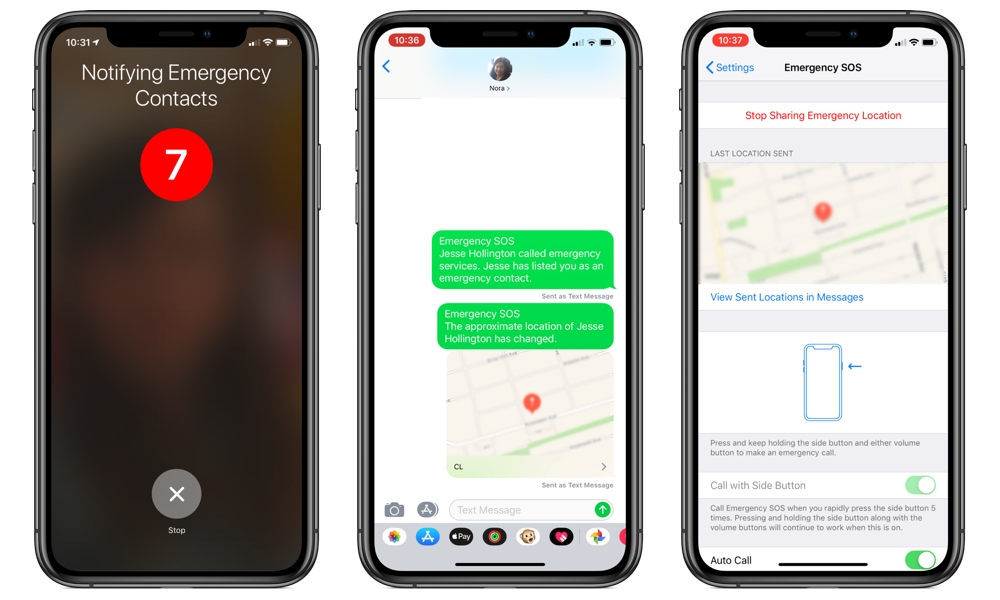
After activating the Distress SOS function
Now let's get down to the nitty-gritty – what happens after activating the function itself? As we have already indicated above, the rescue services and emergency contacts are contacted immediately. They will receive a message to activate the feature, that you keep them as emergency contacts, and your current location will be connected in the form of a link to Apple Maps. Location pinning also has one more huge advantage. It may happen that you move afterwards. In that case, the familiarity of your former position would be practically useless. Therefore, the iPhone automatically updates your location and passes it on so that you can be located at all.
It could be interest you

As soon as the problem itself is solved, it is time to turn off location updating. In this case, just go to Settings > Distress SOS and turn off sharing at the top.
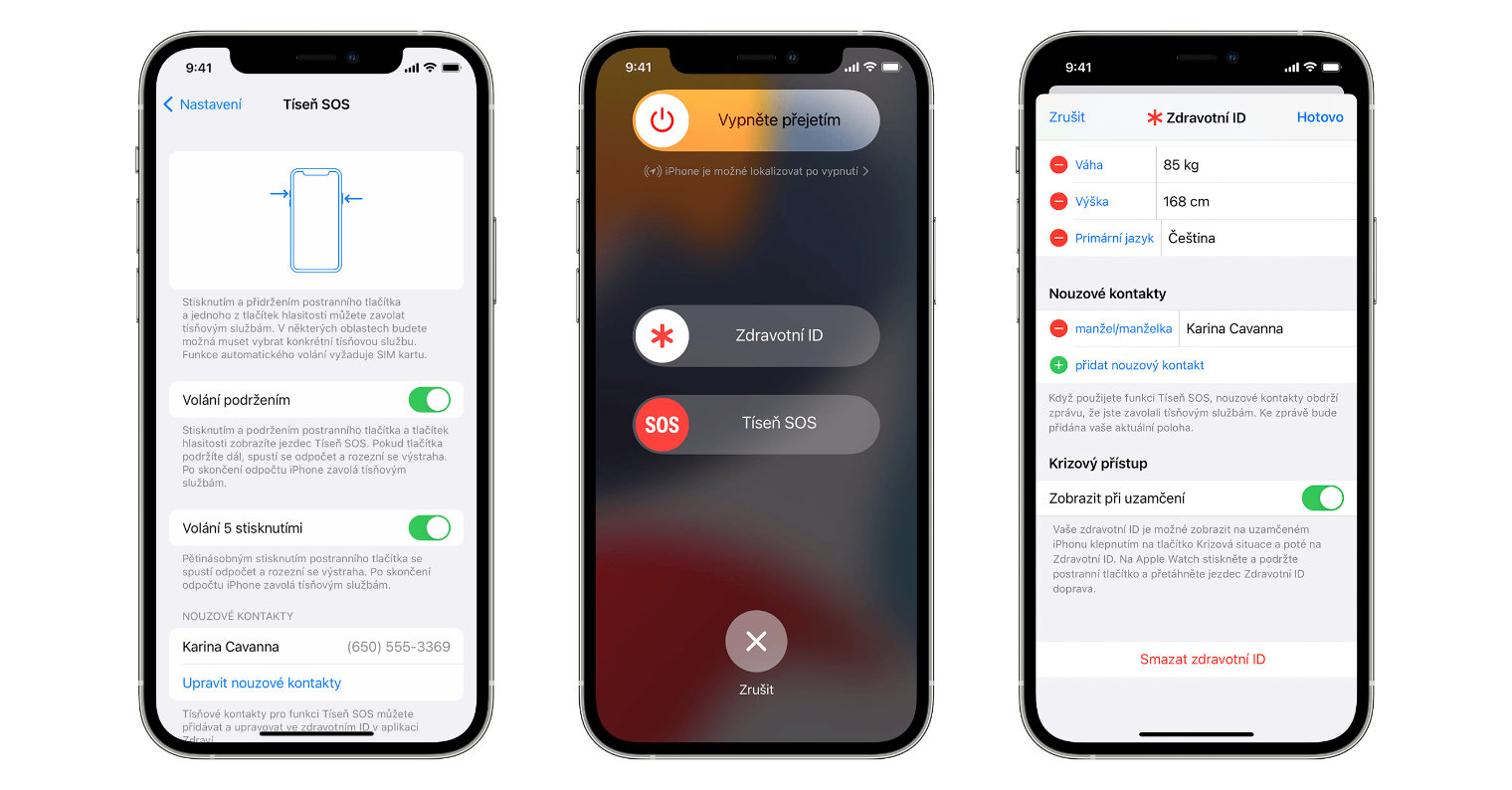
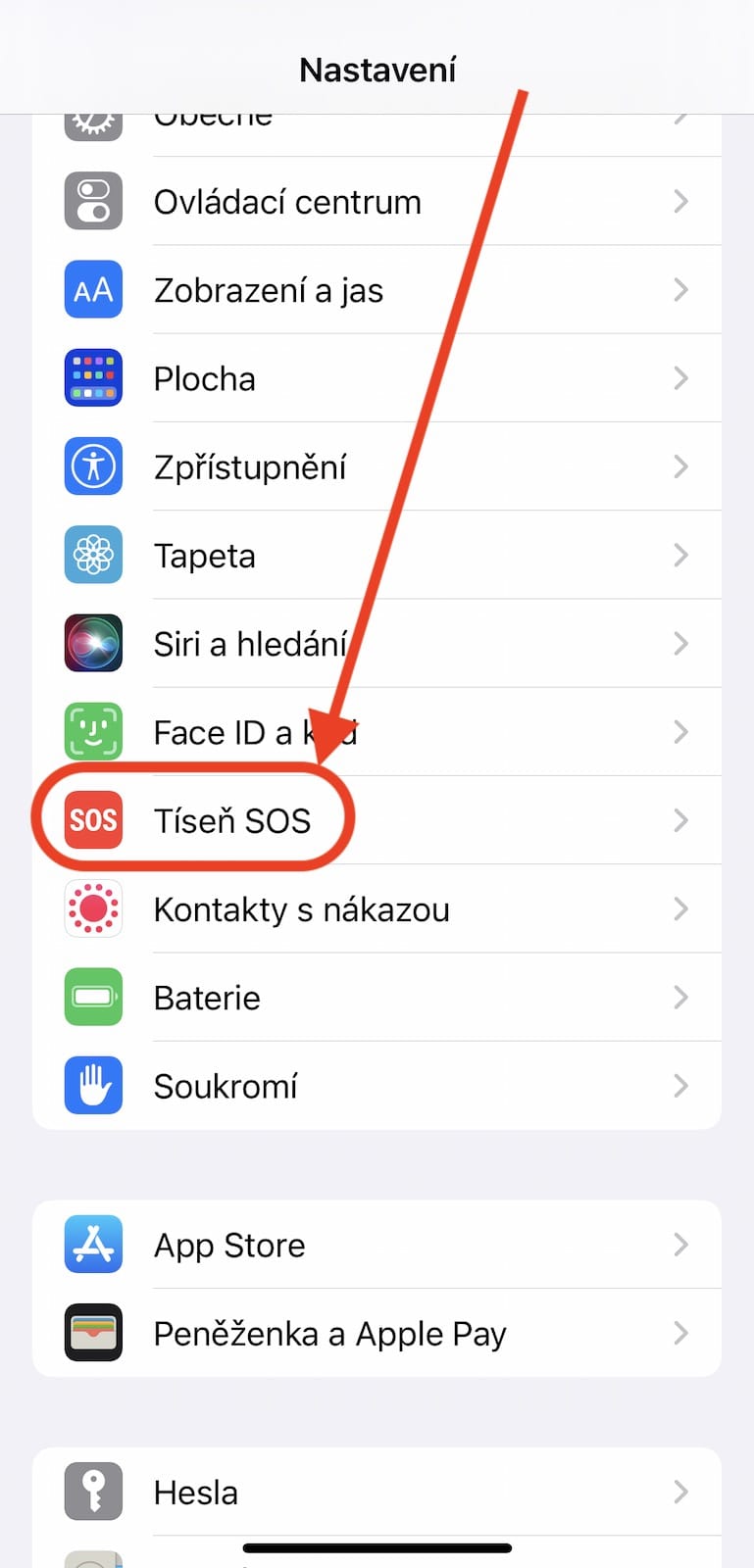
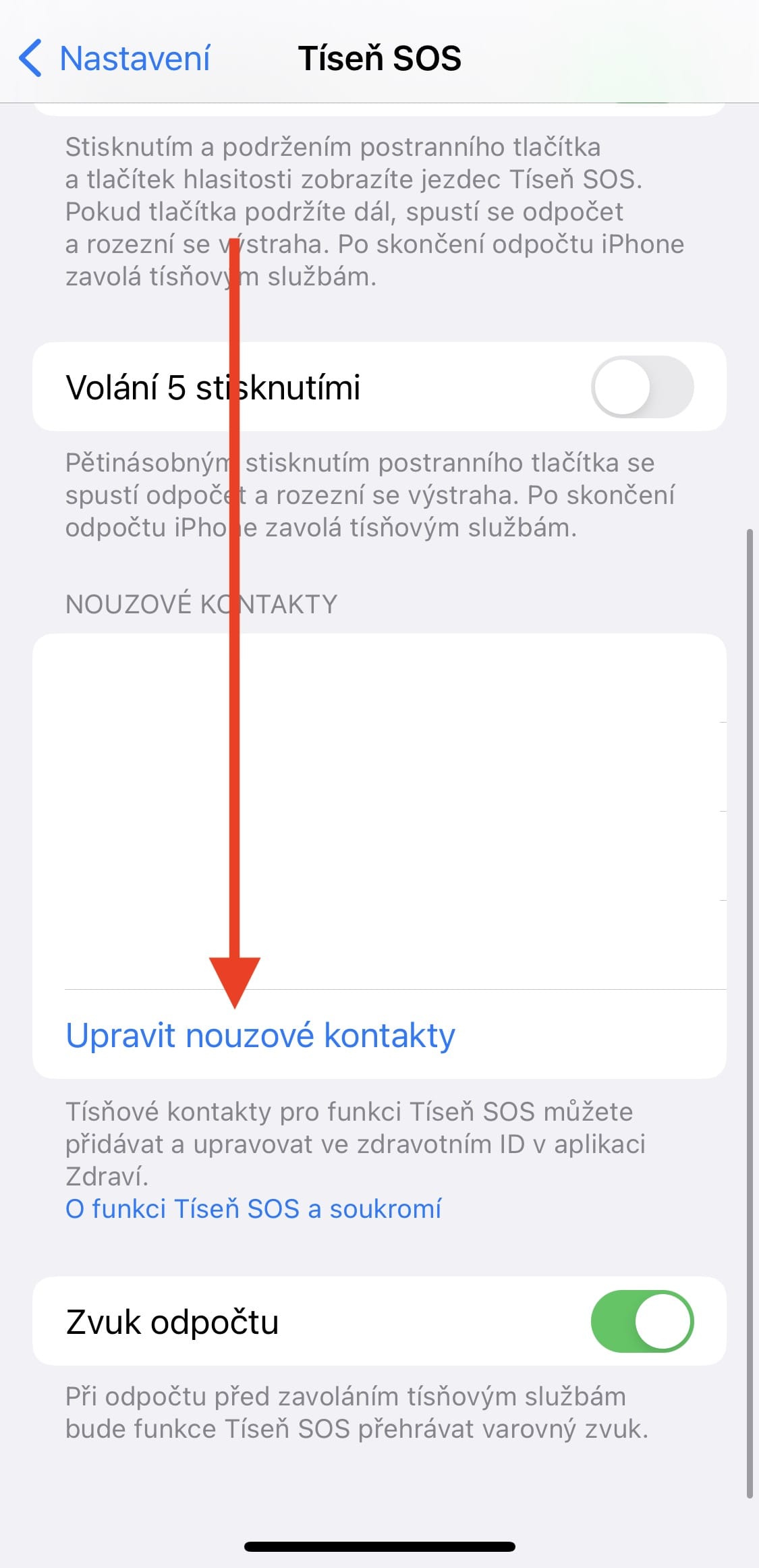
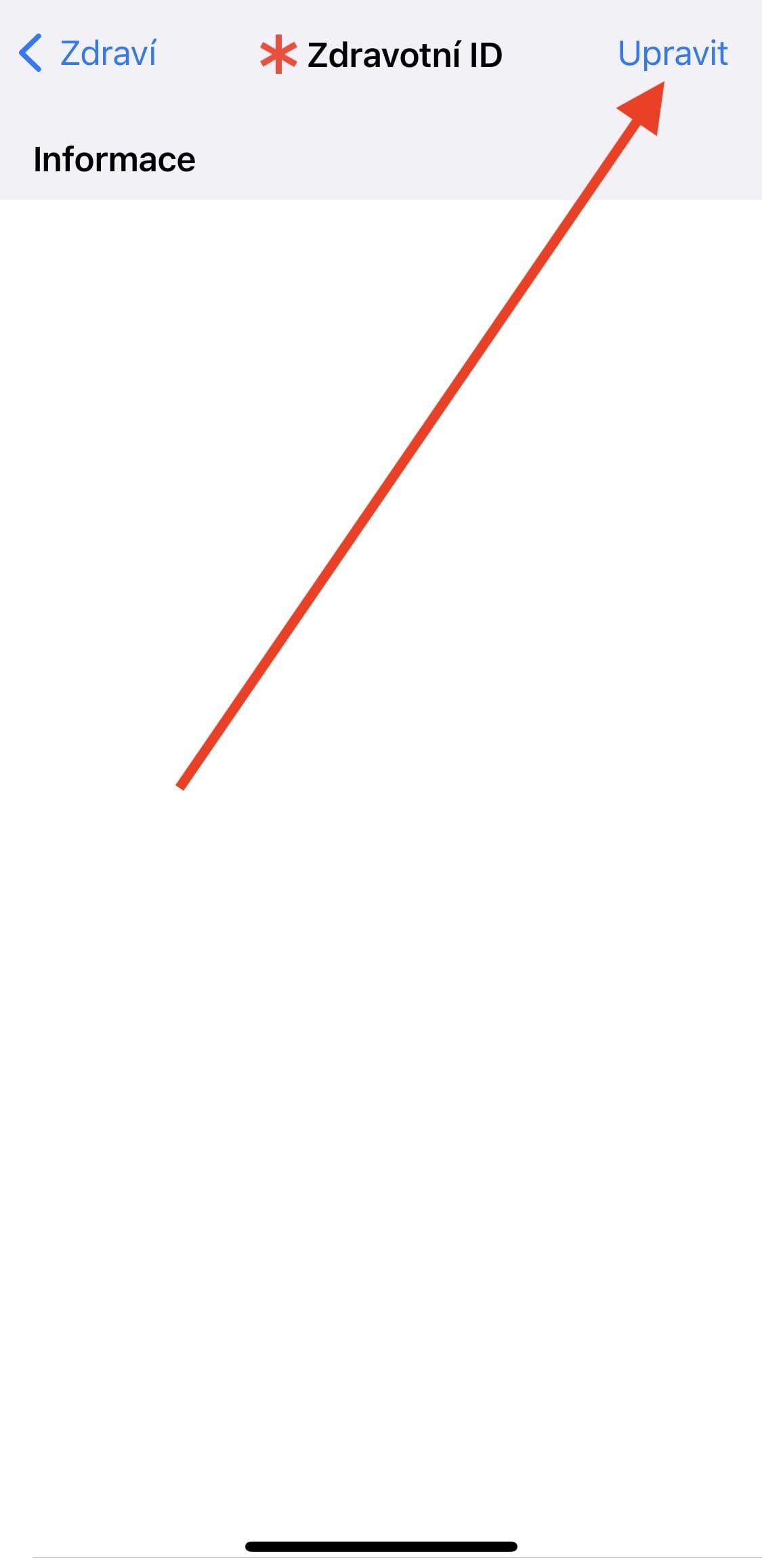
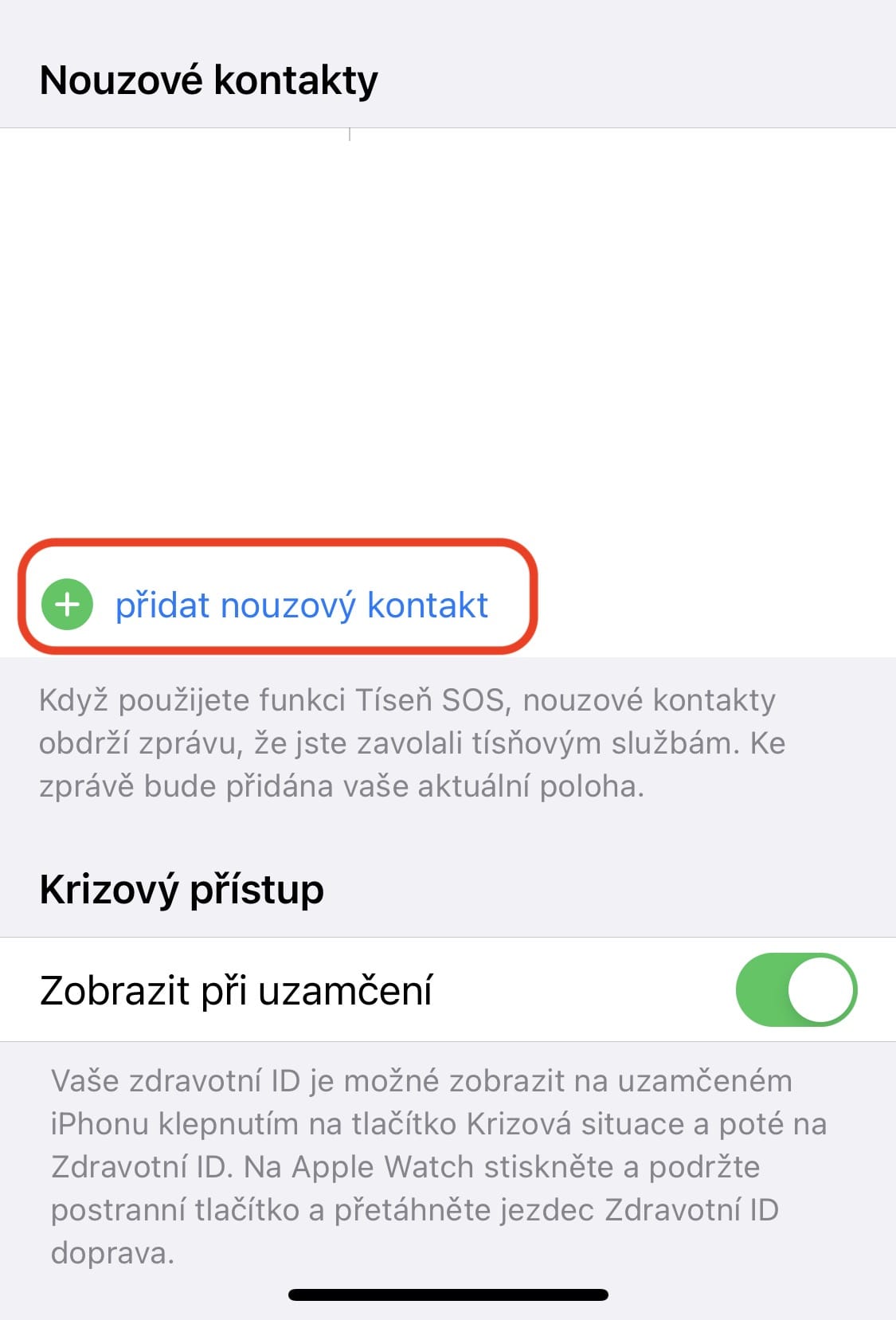
 Adam Kos
Adam Kos