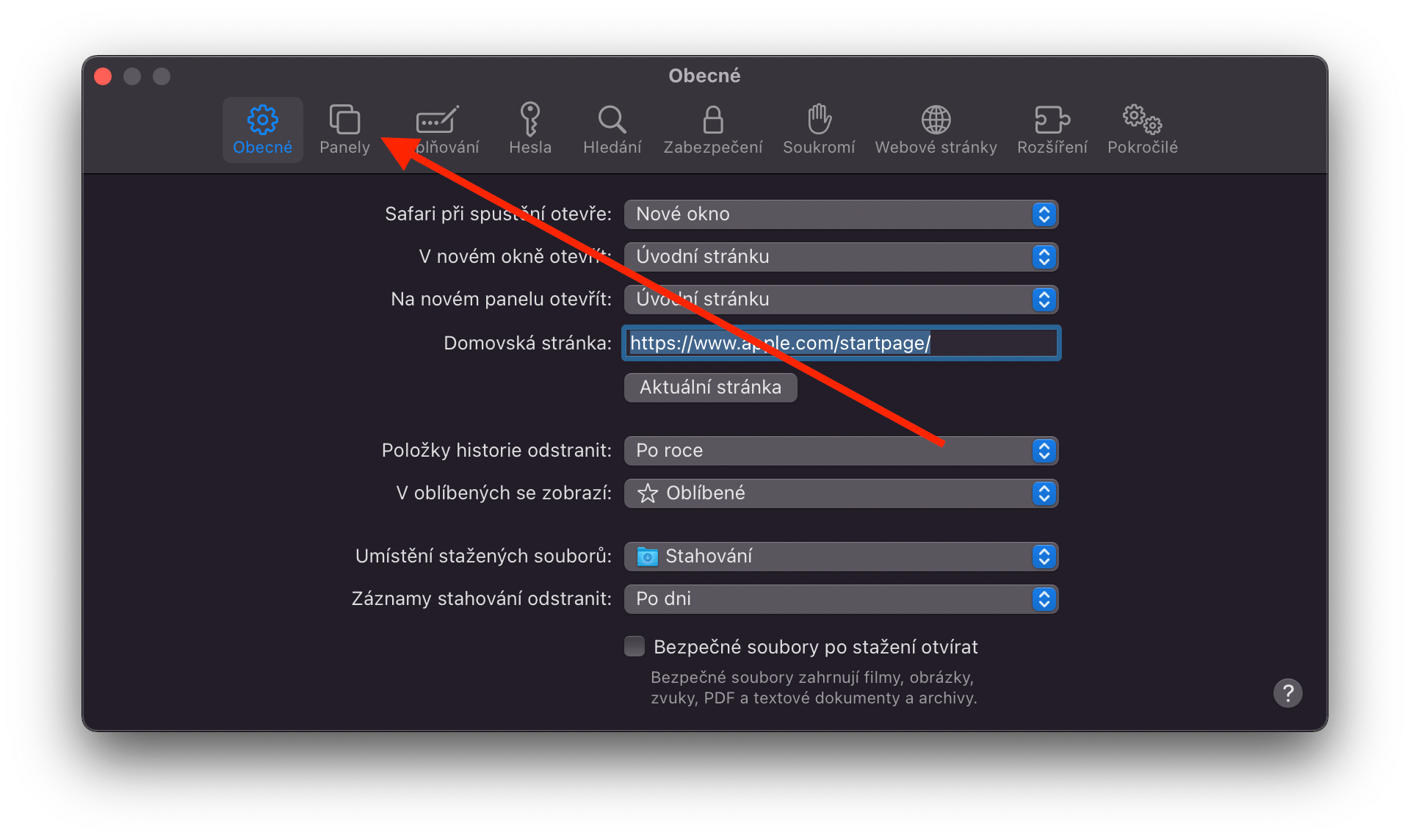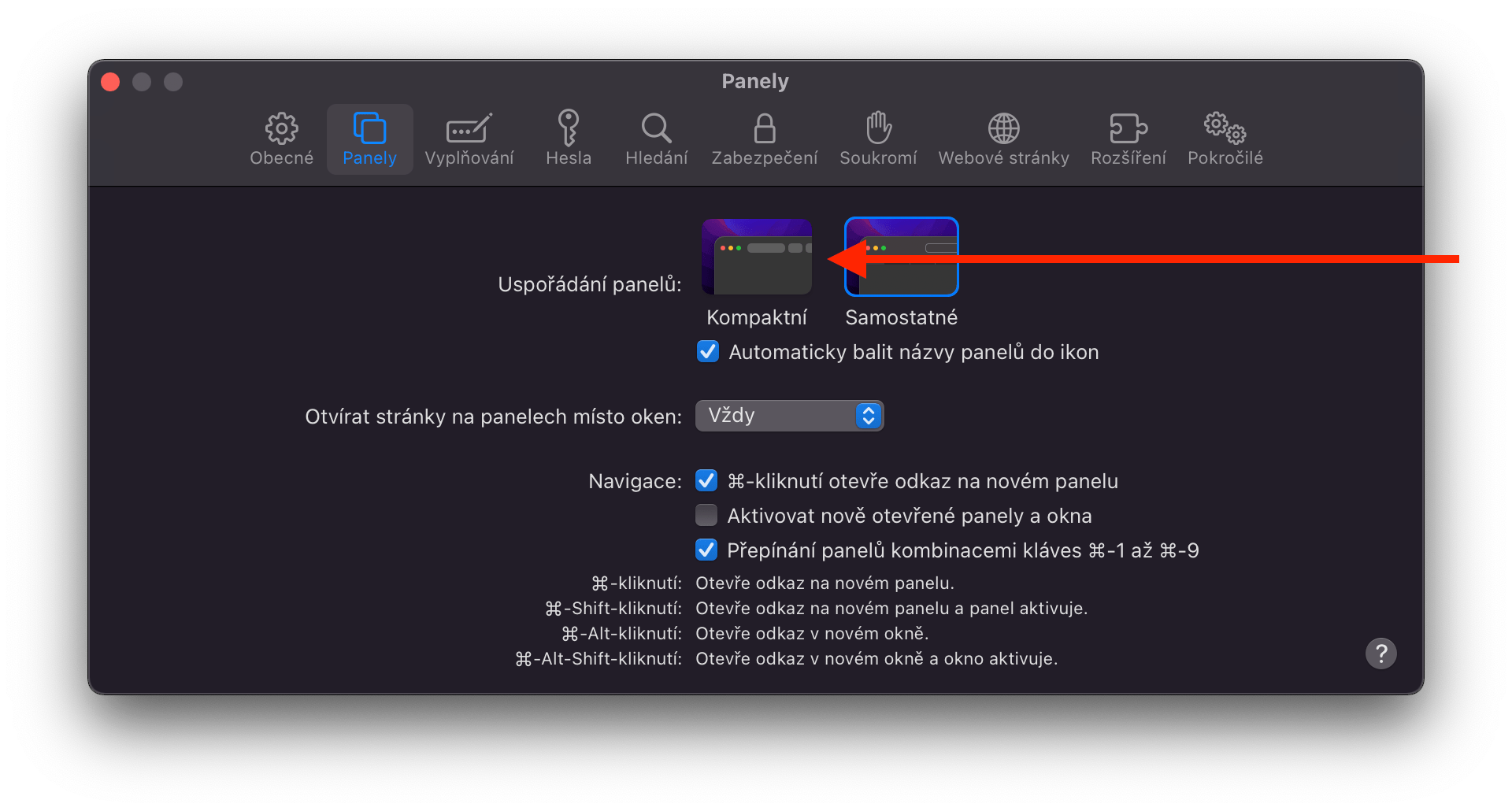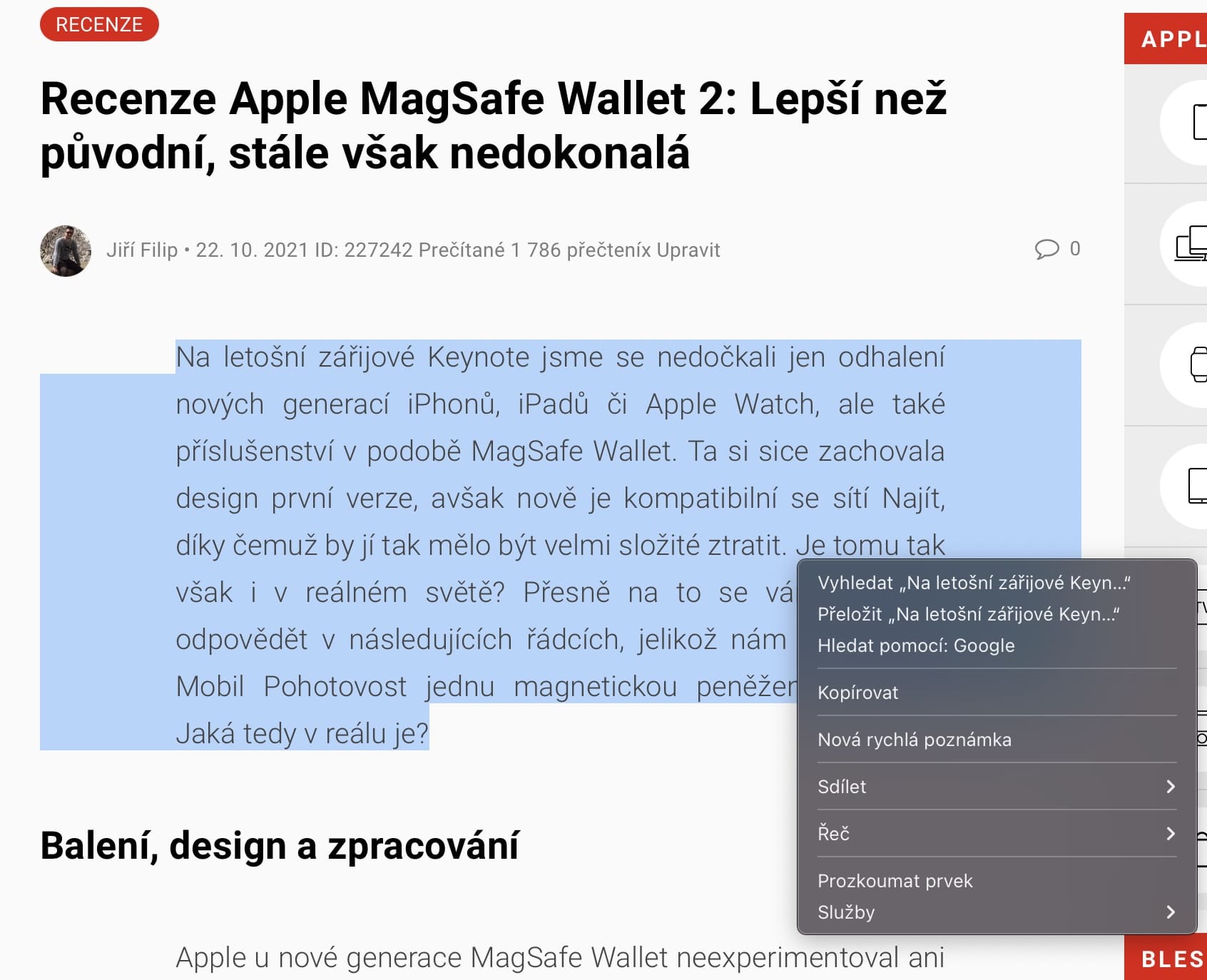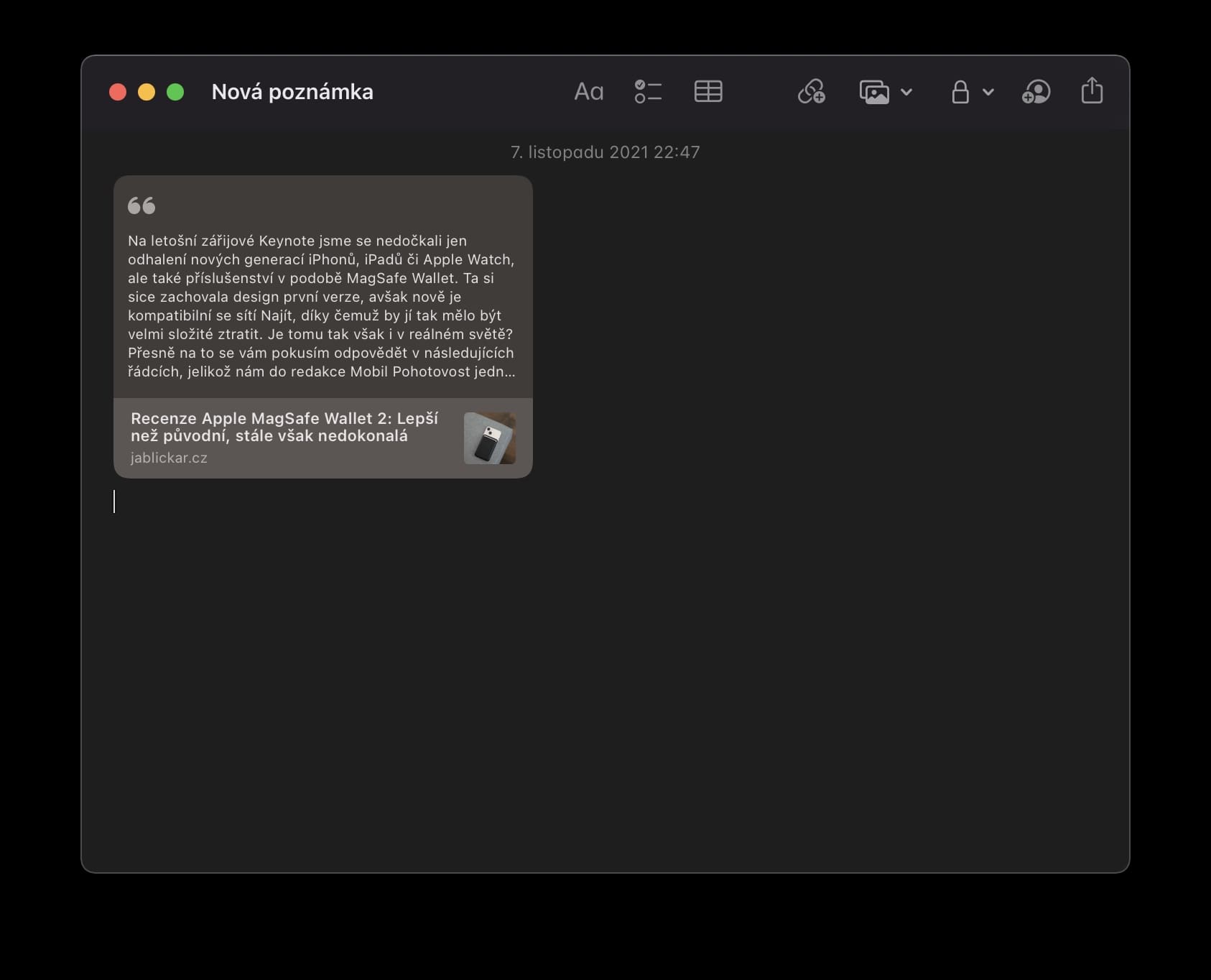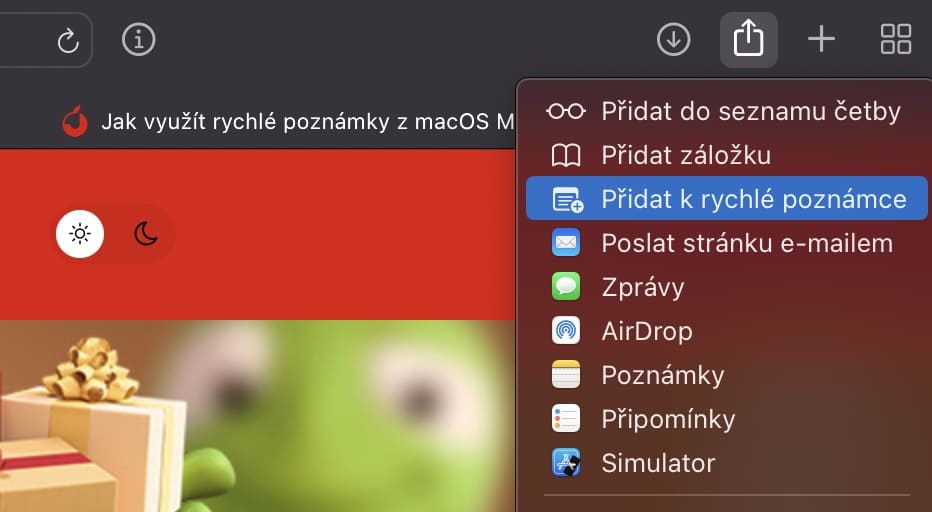With the arrival of the expected macOS 12 Monterey operating system, we saw "slight" changes regarding the native Safari browser. In particular, Apple served us excellent design changes that have not been here for a long time. However, it is a bit more complicated, as some functions have been added, but then disappeared and returned to normal. Therefore, let's summarize all the changes in the native Safari browser that the macOS 12 Monterey operating system brings.
Homepage
The so-called start page is very well known to every user of this browser. Immediately after opening it, the so-called start page appears in front of us, which displays a number of elements. Specifically, here we can see popular and frequently visited sites, shared with you, privacy report and reading list. Of course, even in the version of macOS 12 Monterey, there is no lack of a custom background option, which has also received a slight improvement. Through the editing element (bottom right) it is possible to click an option, thanks to which the background is synchronized across all Apple products.
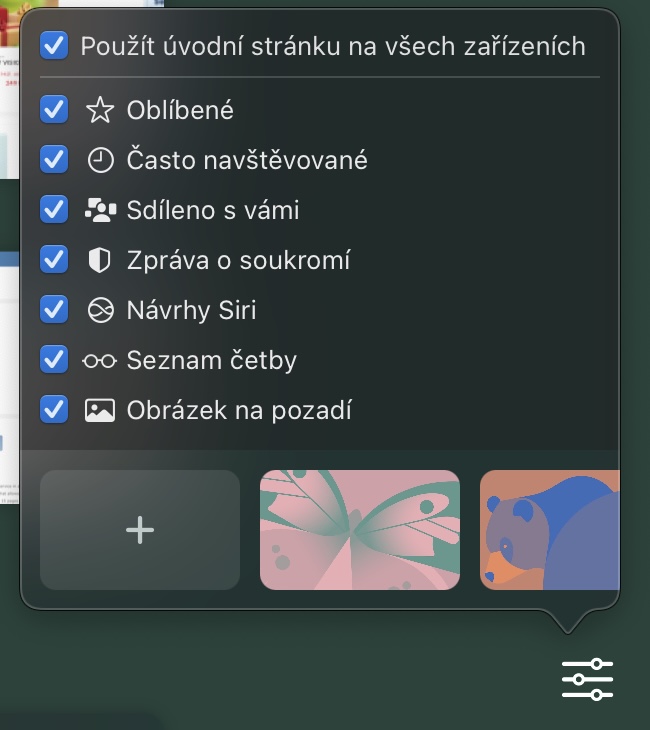
Row with open tabs
Undoubtedly, one of the biggest changes to Safari in macOS Monterey is the upper display of the address bar, along with the row that renders the open panels. In this direction, Apple initially made a minor mistake when they bet on a completely new design, which was not quite well received. The Cupertino giant thus faced considerable criticism during beta testing, due to which it had to return everything to normal. Even so, a new, rather aesthetically-looking option called "Compact". This can be set after opening preferences > Panels > Compact, which practically combines the address bar with the row with open panels into one. Although it is something unusual, we certainly cannot say that this style is completely meaningless. It may come in handy for someone, while someone will remain faithful to the former form. The choice is yours alone.
Groups of panels
Another interesting new feature is the so-called Panel Groups, which group stored panels together as desired. This feature can be useful for work, for example, where you can open company portals, e-mail and more with one click - in short, anything that you save in advance. Another advantage is that you can create as many groups as you want, and then it's up to you which panels you set up here. Although the function may not be welcomed/used by everyone, it can still be said with certainty that Apple was definitely not wrong in this regard. In addition, once you have already created several groups, you can quickly and easily switch between them with just a click.
Modified sidebar
The left side panel, which used to display the reading list in the past, has also undergone a "facelift". To open it, simply click on the corresponding icon in the top left, which will open the entire panel. It then informs you about the number of currently open panels, saved groups, received links that have been shared with you, and bookmarks along with a reading list. Through the side panel, you can also save groups of panels or open already saved ones.
Making quick notes
The so-called also arrived in macOS 12 Monterey quick notes, thanks to which it is possible to create a note extremely quickly in any case, which is then saved in the native Notes application, i.e. in your Mac/iCloud account. This function can be activated either with a keyboard shortcut, or through the active corners function, when you just need to move to the lower right corner and tap on the square. The Safari browser also received some integration of this function, which is more than convenient. At the same time, it is possible to immediately save any internet page to a quick note via the share button, or simply mark the given passage on the website, right-click and via the option Add to quick note immediately add the text to the note itself. However, in order to avoid confusion, a link to the source is stored together with the text.