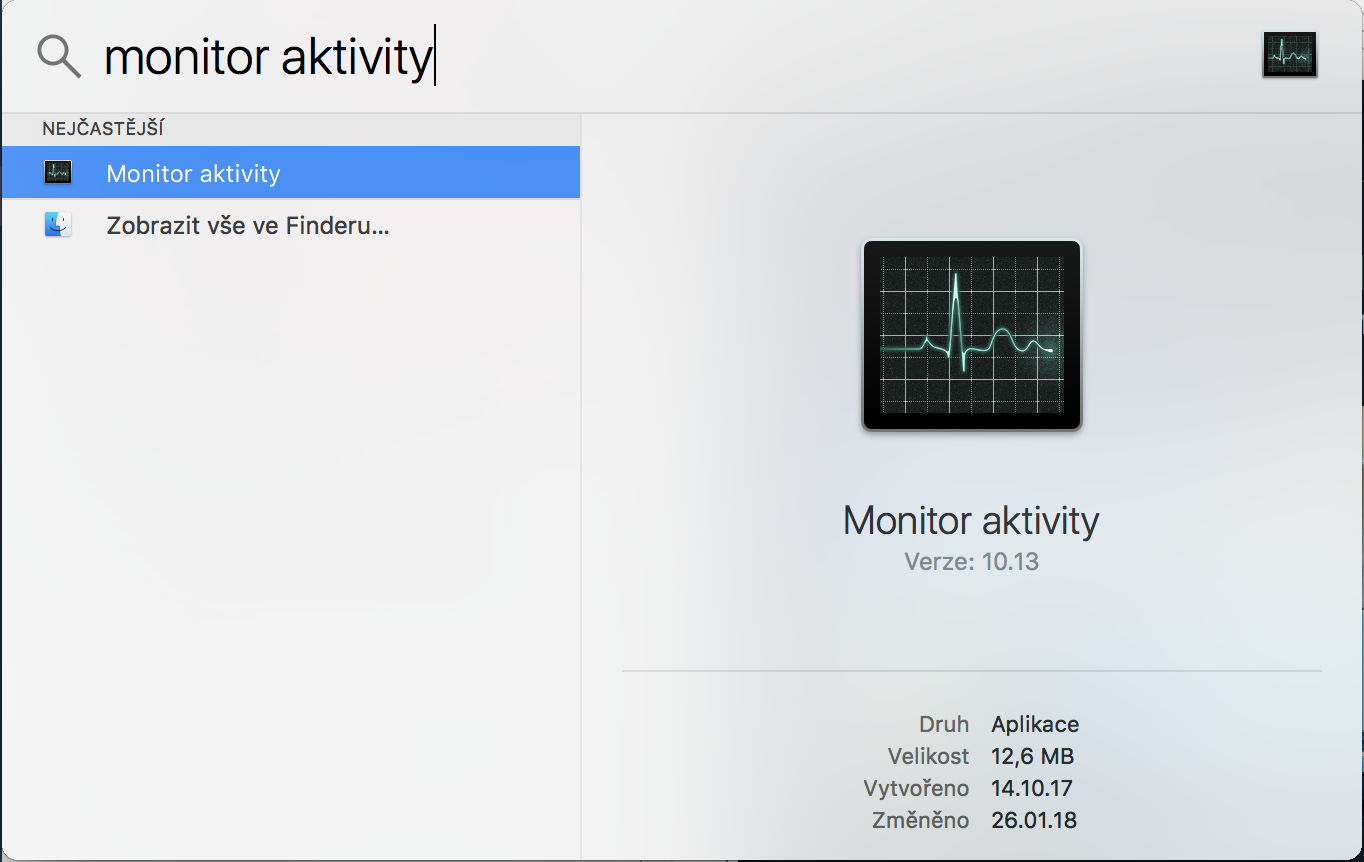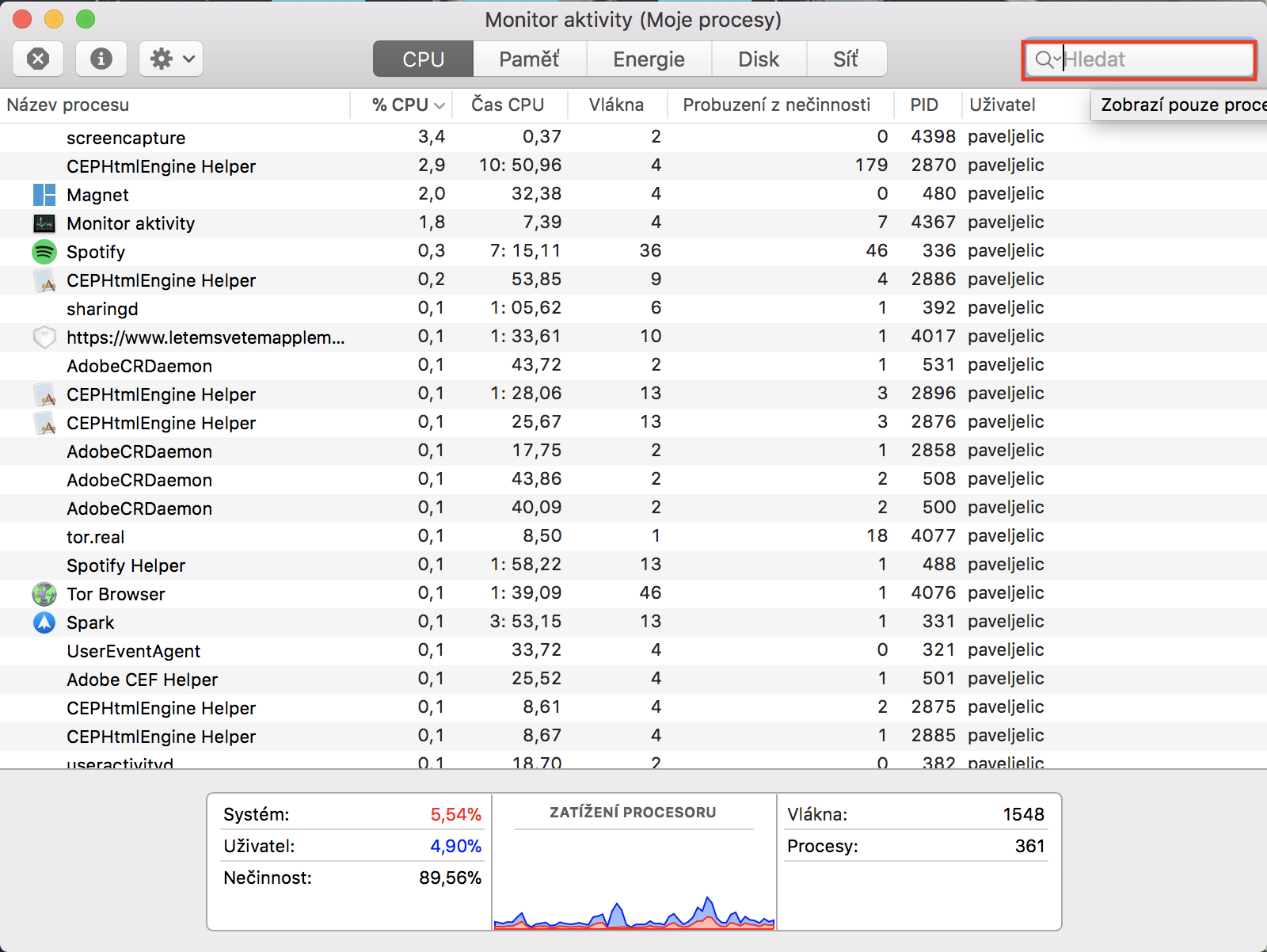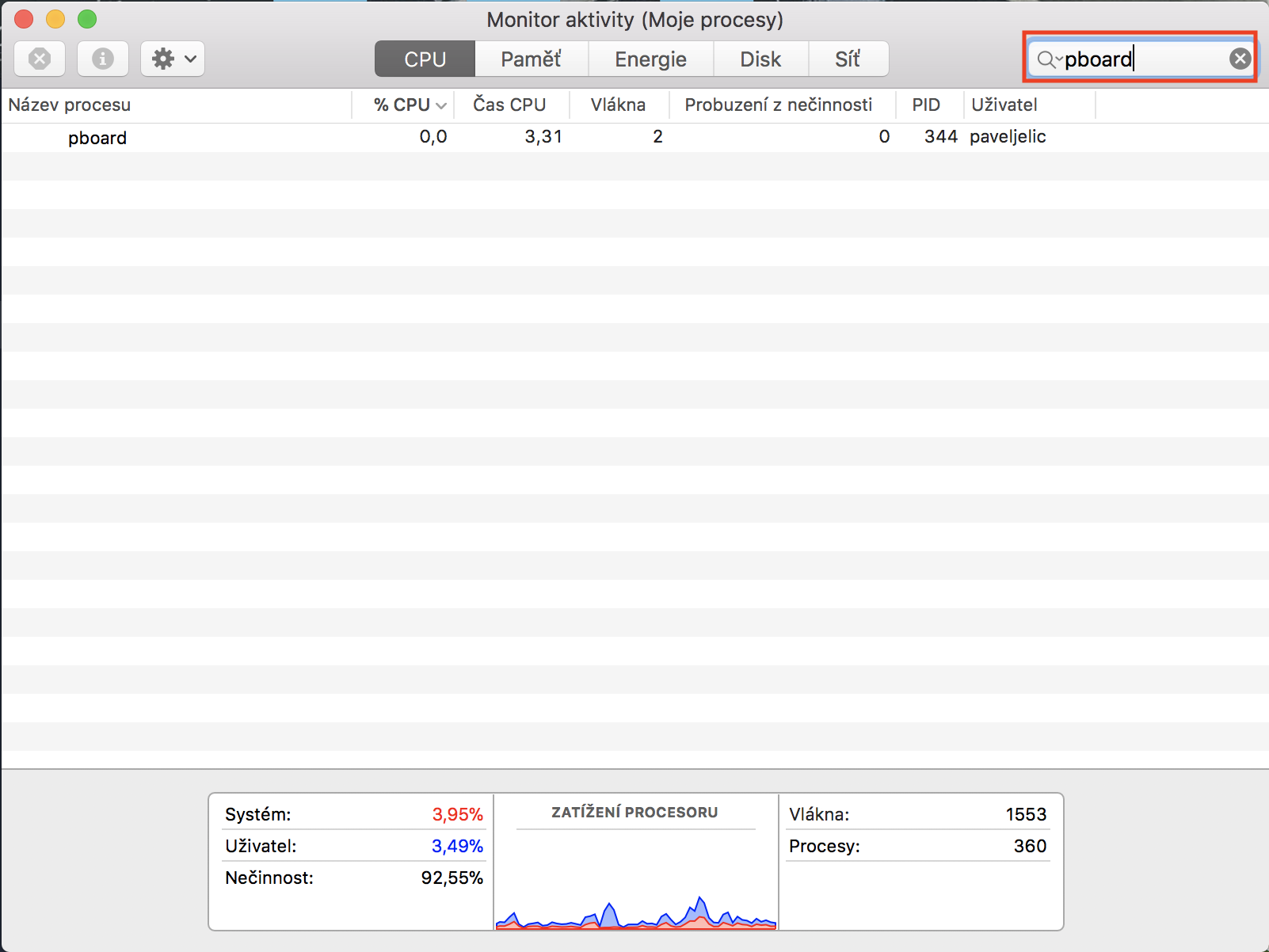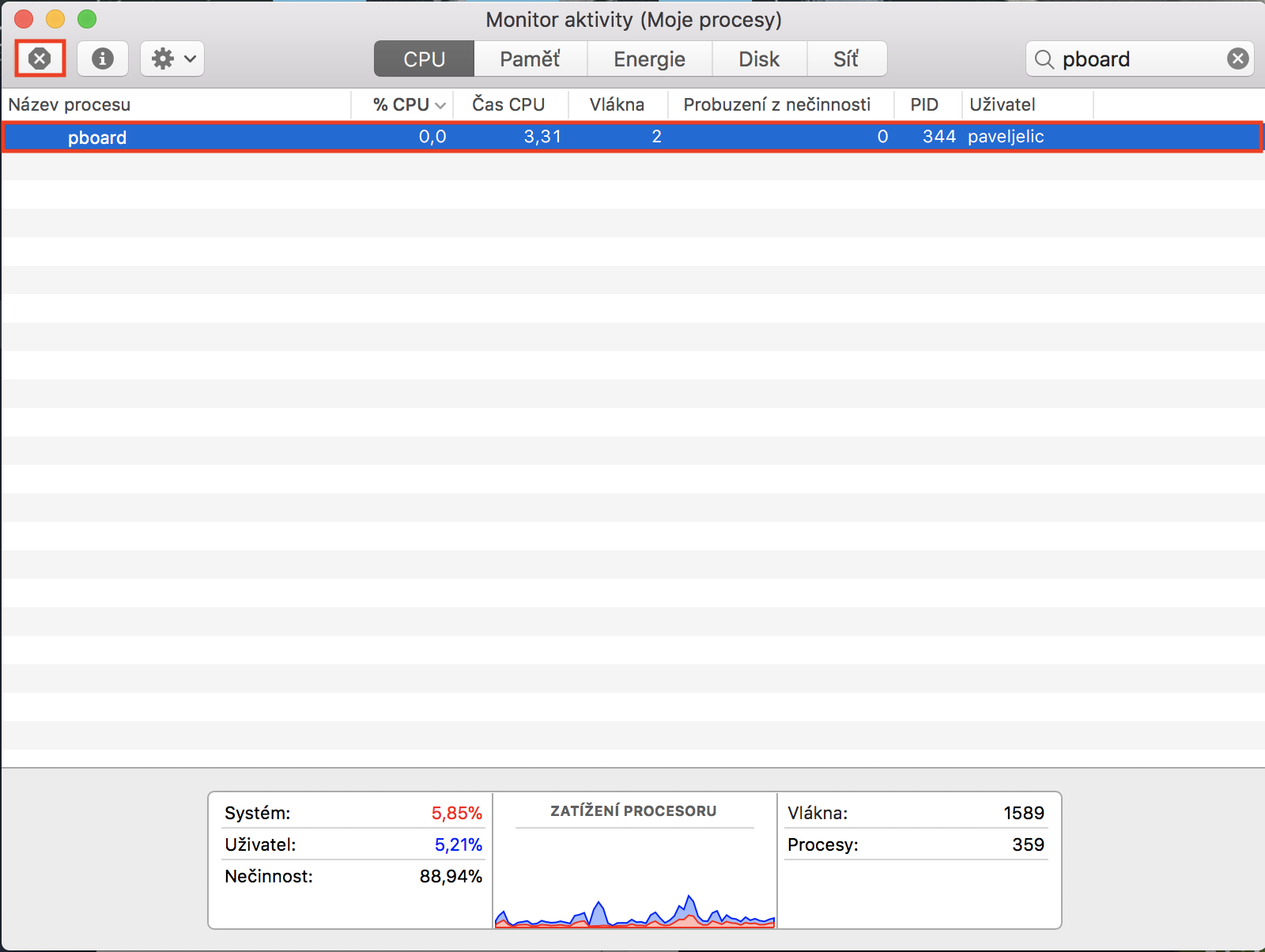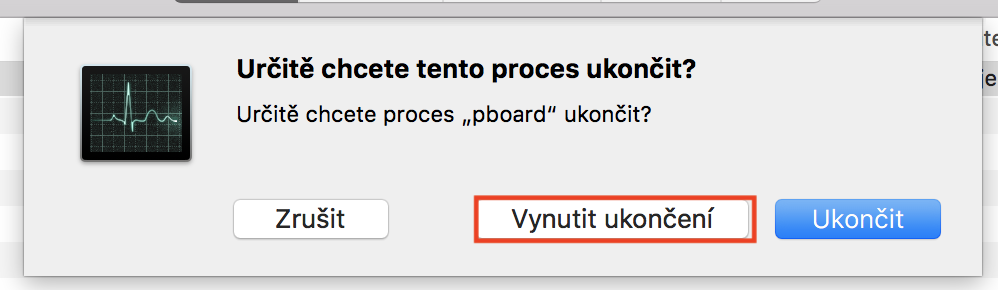It doesn't really matter if you're doing a report for school or if you're trying to copy some files to another location. In both of these cases, and in countless others, you need the copy-and-paste functionality inherent in every operating system. In macOS, however, we can sometimes encounter an inconvenience when the mentioned function does not work, or gets stuck. In this case, of course, it is not so much about the function itself, but rather about the clipboard (i.e. clipboard) into which the copied data is saved. Simply put, data will not be saved to it after pressing the Cmd + C shortcut. After all, we also encountered this problem in our editorial office, which is why we are bringing you an article on how to solve the problem.
It could be interest you
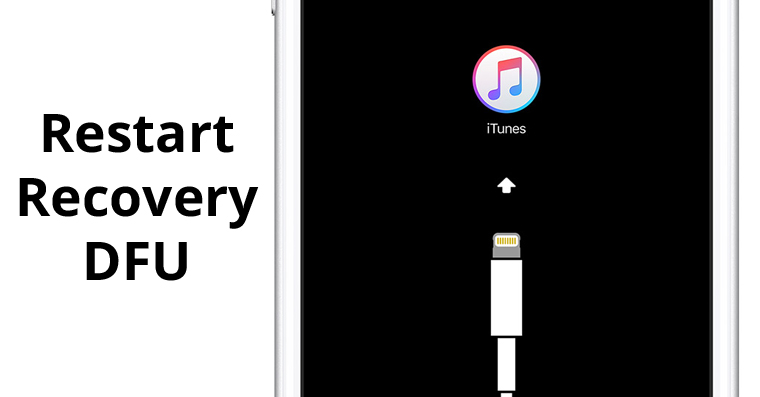
How to fix broken clipboard
- We will end all (as many as possible) running applications
- Let's run the native utility Activity monitor (either by using Spotlight and or in Launchpad in the folder jine)
- In the upper right corner using the text field Search we search for the process "board"
- The pboard process we mark by clicking
- We will end it using the X icon, which is located in the upper left part of the window
- V dialog box confirm the end of the process - press Enforce end
Terminal
If you are a little closer to working with the terminal than the graphical interface, you can achieve the same procedure using this command:
killall pboard
If even in this case the copy and paste function does not work for you, it is quite possible that there has been an error in the system - so try restarting the Mac. If copy and paste doesn't work even after restarting, you most likely have a broken keyboard. If you also rule out this ailment, you cannot avoid reinstalling the system or even visiting an authorized service center.