If you own a modern smartphone, for example an iPhone, you have probably already found out that if you are on a call with someone and someone else starts calling you at that time, the option to accept, hold or reject the second incoming call will appear on the screen. The device also notifies you of the next incoming call with a sound, so that you do not have to take the device away from your ear at all. This feature is simply called Call Waiting, but many of you may be hearing the name for the first time.
It could be interest you

But sometimes it can happen that the Call Waiting function does not work as it should. Most often, the malfunction manifests itself in such a way that if someone calls you during an ongoing call, the first call is automatically ended and the second incoming call is automatically accepted - which is not at all ideal in many situations. None of us probably wants to be switched to a completely different call in the middle of a call, usually it is necessary to finish the first call and only then the second one. Let's take a look at several options together in this article to enable Call Waiting.
Activation in iOS
If you have found yourself in a situation where the Call Waiting function does not work for you, it is first necessary to make sure that the function is activated directly on your iPhone in iOS. Proceed as follows:
- On your iPhone, go to the native app Settings.
- Here, then scroll down and click on the box with the name Phone.
- In this section, scroll down again and click on the row Call waiting.
- Here you only need to use the switch function Call waiting activated.
- Finally, try Call Waiting try it out in practice.
If this procedure does not work, or if you have already activated Call Waiting, continue reading the next paragraph.
Activation by code
If the above procedure does not work for you, you most likely have Call Waiting disabled at the operator level. In this case, you can try to call your operator and request the activation of the function. On the other hand, you can do it yourself using special codes. Proceed as follows:
- Open the native app on your iPhone Phone.
- In the bottom menu, move to the section Dial.
- Then tap here * 43 #, and then using phone icons to the number call.
- A screen will appear informing you of the activate Call Waiting.
You can find out the status, i.e. whether you have Call Waiting active or inactive, by dialing the phone number using the above procedure * # # 43. If you want the Call Waiting feature for some reason deactivate just dial the number # # 43. After successful activation, try Call Waiting in practice again. If you were also unsuccessful in this case, then continue again by reading the next paragraph.
Activation on Android devices
If you were unable to activate Call Waiting using one of the above procedures, you are definitely not alone. In some cases, using a special code, it is not possible to activate Call Waiting on the iPhone, even if information is displayed that the function is active. So in this case, using a tool pull out the SIM card from your iPhone, and then the insert to any smart device with an operating system Android. Device after reboot enter PIN and perform the same procedure on it as above, that is:
- Open it dial in which you enter the phone number * 43 # a call on him.
- This will lead to activation function Call waiting.
- You can view the status again by dialing the phone number * # # 43 – it should appear that it is Call waiting active.
- Then the SIM card from the Android device take out a put it back to your iPhone.
- Call Waiting should now work.
It could be interest you

záver
If you were unable to activate Call Waiting in any of the above ways, you can still try several options. First, try calling the operator or visiting a brick-and-mortar branch, where you can set Call Waiting. If the setting fails even in this case, request a new SIM card. If even in this case activation does not occur, then there is most likely a problem with your device and it may be necessary to restore the device to factory settings with a clean installation of iOS.

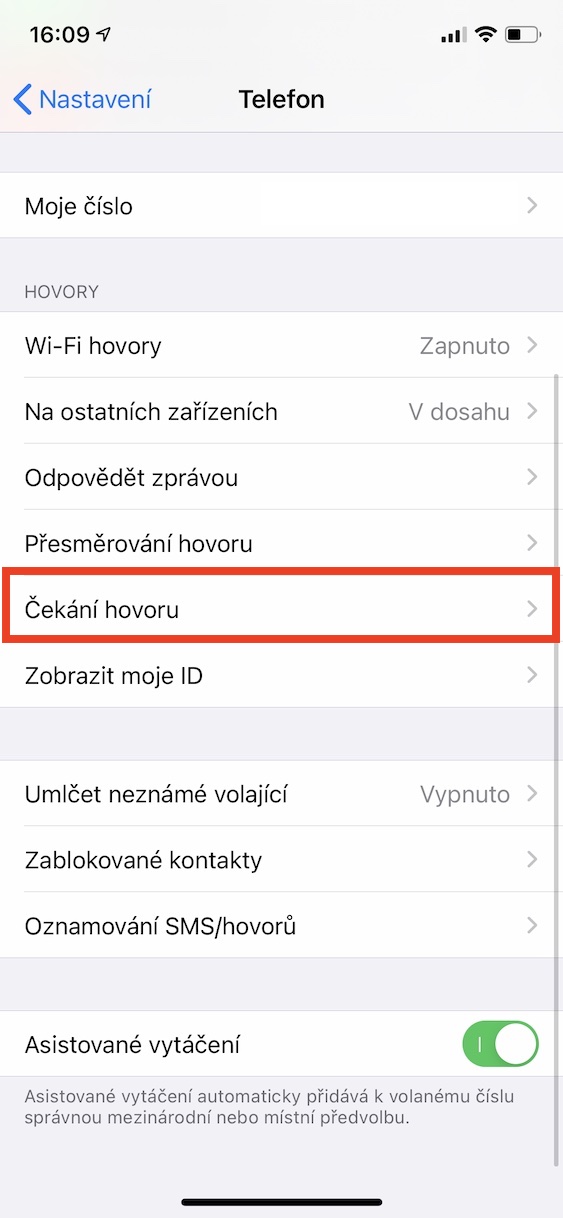
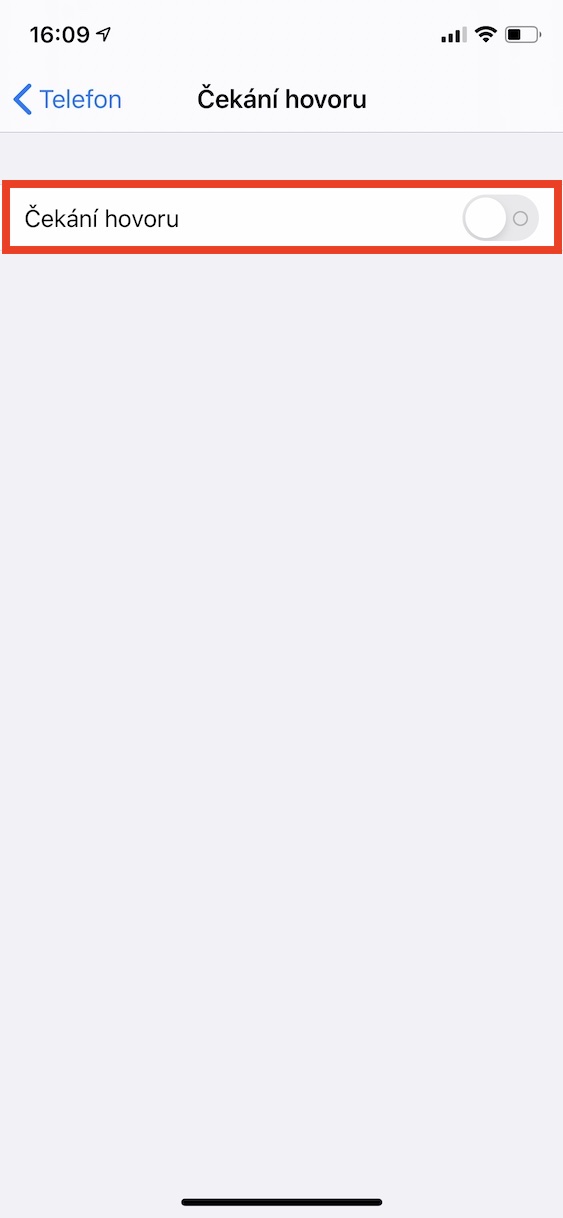
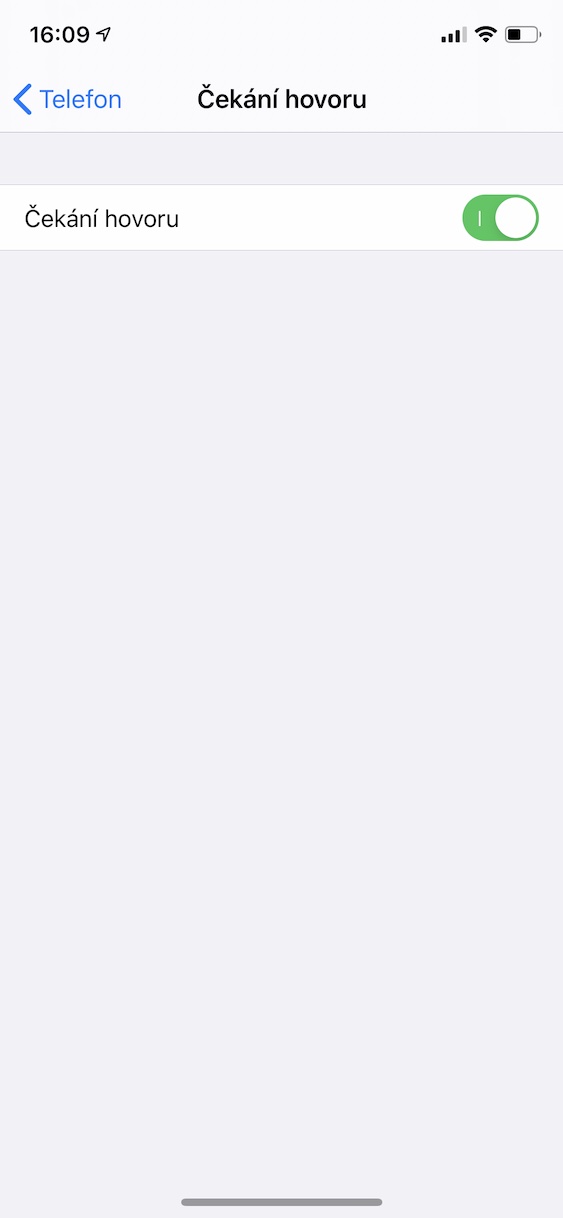
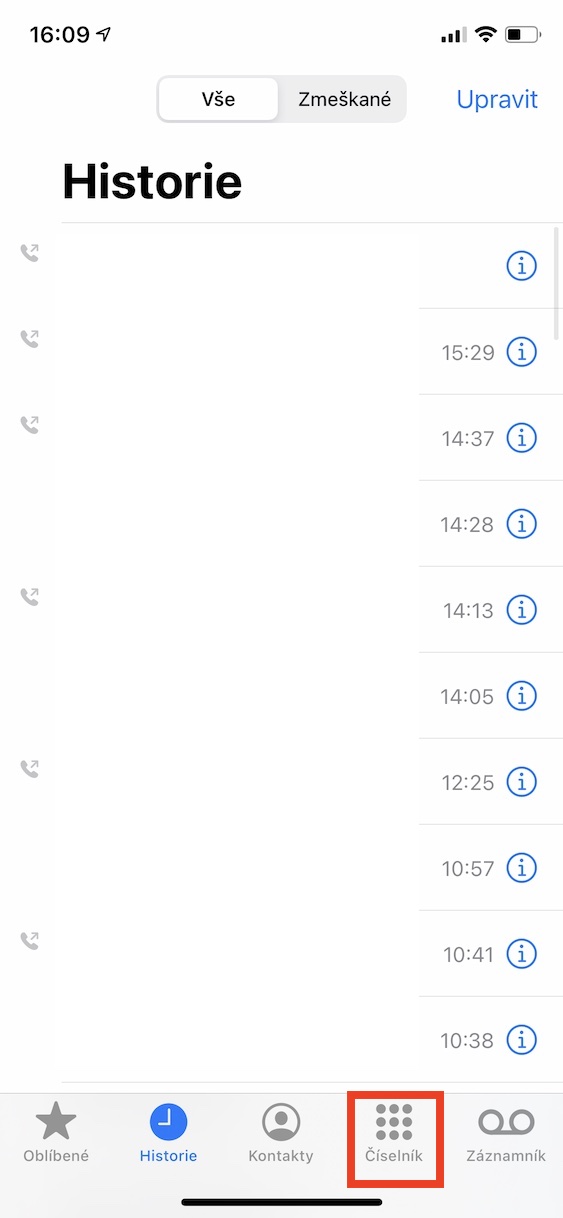
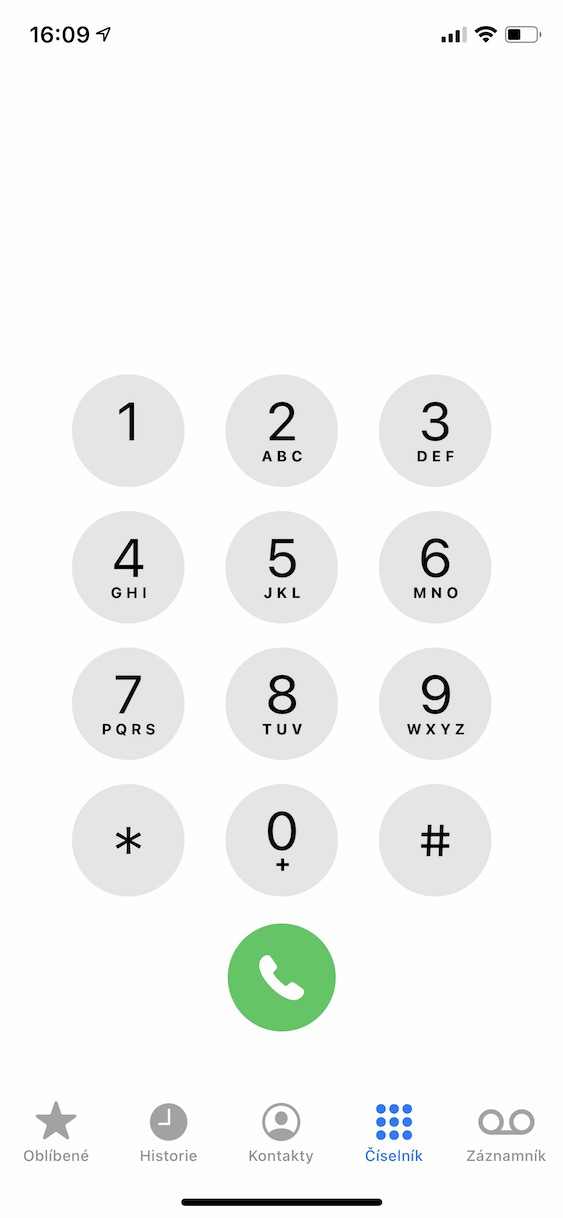
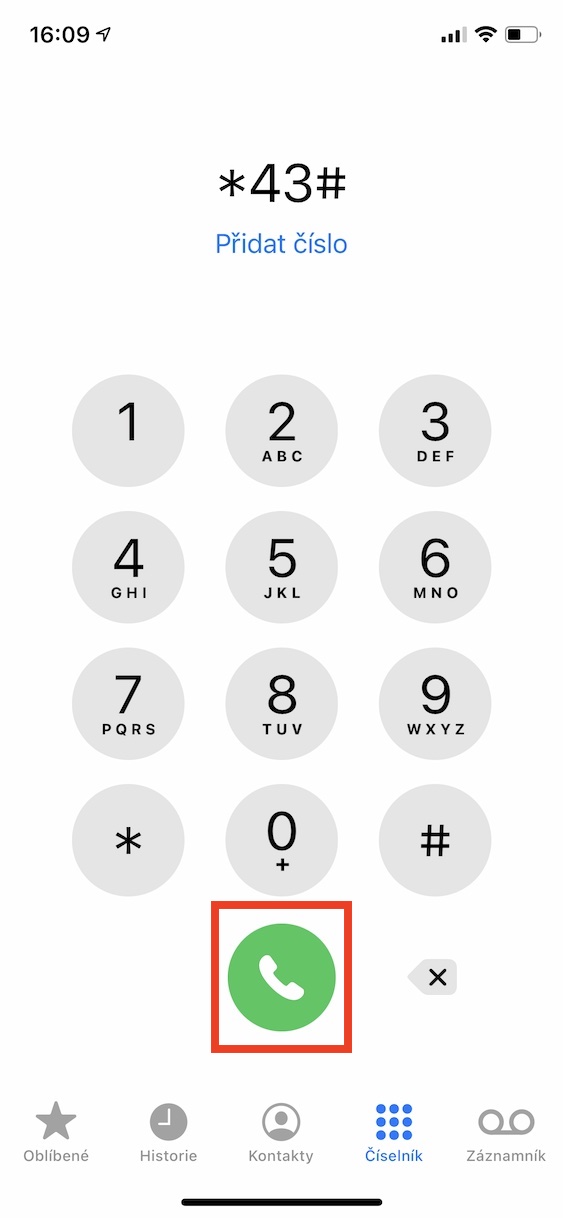
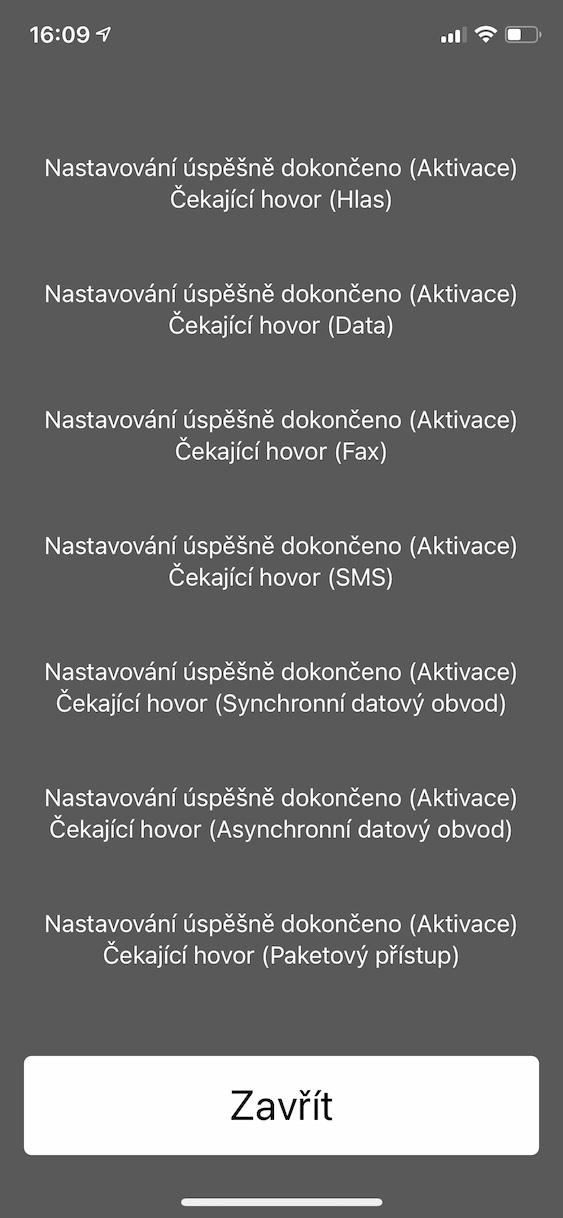
Thank you for your article... I was struggling with this problem and no one knew how to help... only inserting a SIM into a phone with the Android operating system helped.
Many thanks for the article! I have been struggling with this problem for a long time and following your instructions, call reporting finally works properly for me. But in the end, inserting the SIM into the Android phone also helped me.
Thank you very much. Inserting a sim into an Android phone also helped me. Everything works as it should.
It didn't help me on Android 7,0 it says "next call on the line connection problem invalid mmi code" I'll probably solve it by changing the sim.
Thanks a lot for this article, I've been struggling since switching to another operator and no one could help me with it.
I can confirm that moving the SIM to an Android phone and activating it works - my SE finally alerts me to incoming calls during a call. Great and thanks for the description :)
I confirm, I simply couldn't activate it via iPhone even though it said that it was activated, so I transferred the SIM card and repeated the procedure on Android, transferred the SIM again to the iPhone and it's working now