If you own an Apple Watch, you of course know that you need an iPhone to use it. Apple smart watch cannot be paired in any way with another device, such as an iPad. Therefore, if you do not own an iPhone, it can be concluded that the Apple Watch will simply be of no use to you. Although the Apple Watch can function independently of the iPhone, it simply performs many functions through the iPhone. So it is not a problem to go jogging and listen to music with the Apple Watch without an iPhone, for example, but you cannot make calls on the Apple Watch without an iPhone. From time to time, you may find yourself in a situation where your Apple Watch shows a crossed-out phone icon, indicating that the watch is not connected to your iPhone. Let's take a look together at what to do when Apple Watch can't connect to iPhone.
It could be interest you
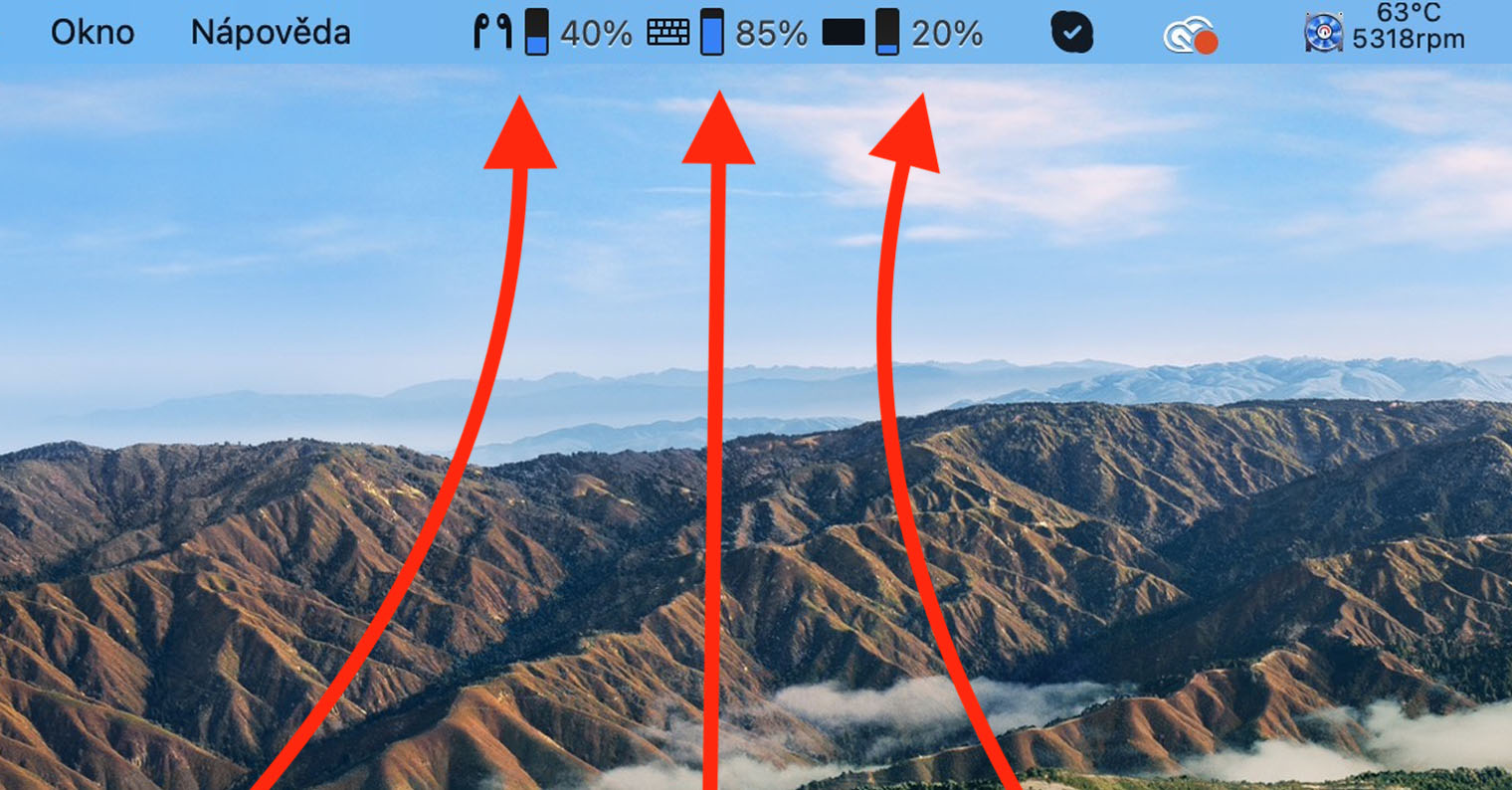
Check connection on Apple Watch and iPhone
In order for the Apple Watch and iPhone to communicate with each other, it is necessary that both devices are connected via Bluetooth - this means that Bluetooth must be active on both devices. So first you need to check Bluetooth on iPhone. In this case, I do not recommend checking within the control center, but directly in Settings. After opening this native app, move to the section Bluetooth and here as the case may be Bluetooth help turn the switches on. Then do not forget in the list of devices below check if you connected to the Apple Watch. If everything is fine, then it is necessary to check the connection on the apple watch. First, it is light up and then press digital crown, which will take you to the list of applications. Then click on the application here Settings, in which then move to the section Bluetooth. Get off on something here below and check if they have an Apple Watch active bluetooth.
Distance between devices and reboot
If, using the above paragraph, you found that you have Bluetooth active on both devices, and that there is no problem in the connectivity settings, then there are other possibilities why your Apple Watch does not want to connect to the iPhone. Most often, the watch cannot connect to the iPhone because it is too far away from it. It should be noted that in order to connect an Apple Watch to an iPhone, it is necessary that both devices be within Bluetooth range, i.e. within a few meters, a maximum of tens of meters. Keep in mind that every other obstacle or wall can significantly reduce the Bluetooth range. The range can therefore be several tens of meters in an open area, while in a house the range can be reduced to a few meters due to walls.
If you are with your watch near the iPhone, of course, don't forget the good old restart. First, reboot your Apple Watch by doing so you hold the side button (not the digital crown) until it appears on the desktop sliders. Then swipe after the slider Turn off. Na iPhone 8 and older hold side/top button, on iPhone X and later pal side button together with button to increase the volume, until sliders appear on the desktop. After that swipe after the slider Swipe to turn off. Don't forget both devices after turning it off turn on again with the power buttons.
Re-pair your watch with your iPhone
In the event that none of the above tips helped you and the watch still cannot be connected to the iPhone, it will be necessary to perform a complete reset of the watch. You do this reset by your watch you unlock and then press digital crown, which will bring you to the list of applications. Then open the application here Settings and click on the section In general. Once you do, get off all the way down and click the box Reset. Here, all you have to do is press a button Erase data and settings and confirm the action. After that, you just need to within the application Watch performed on the iPhone new pairing. This will rule out a software problem. If resetting the watch didn't help, then most likely one of your devices has a hardware problem.
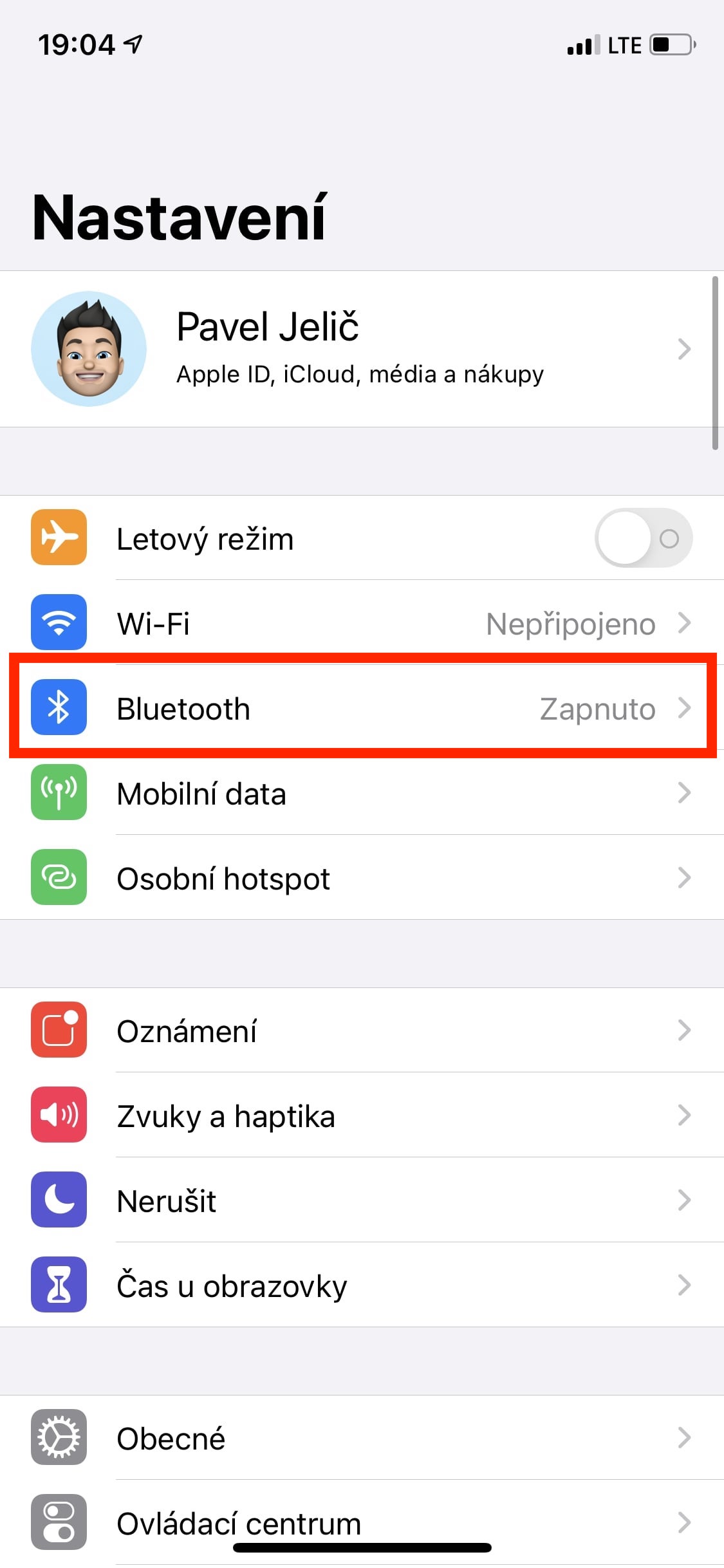

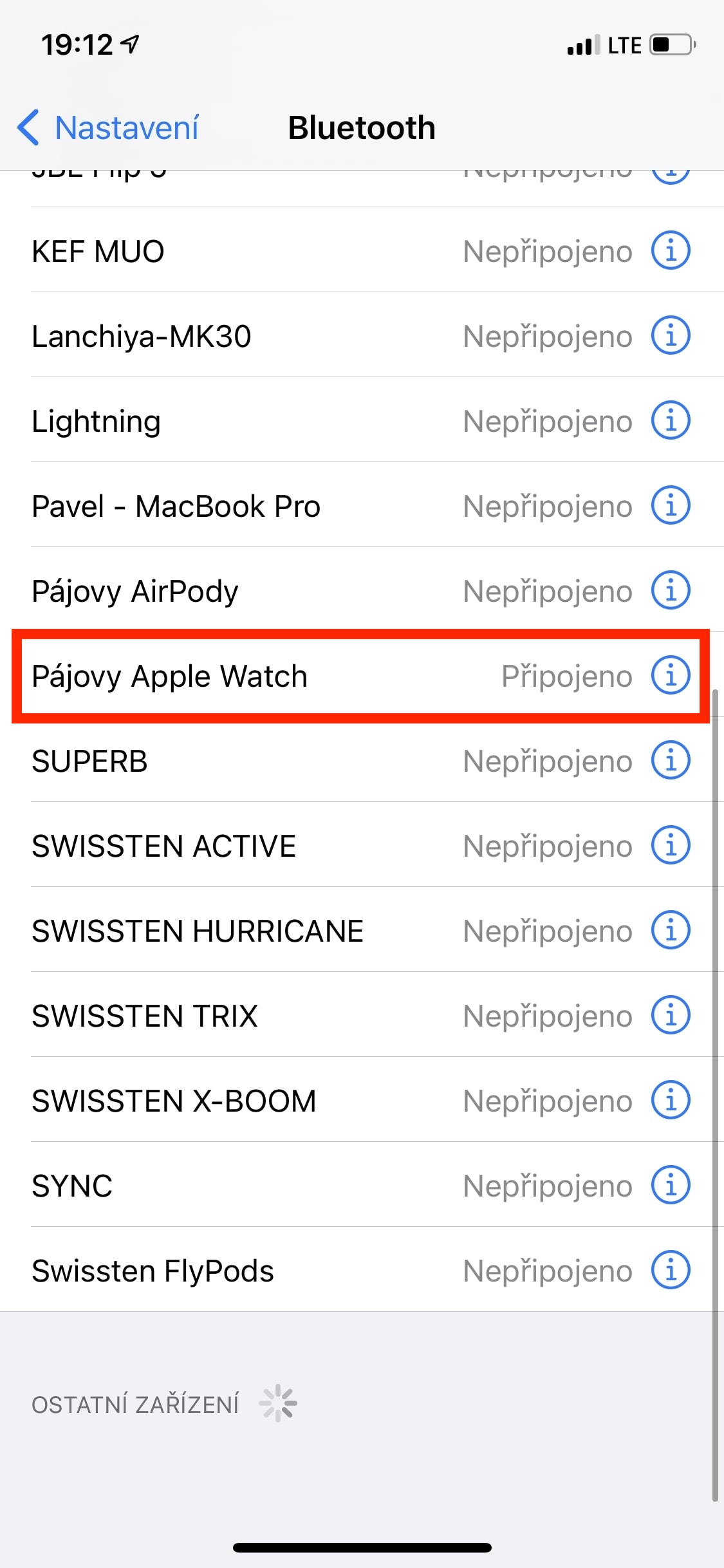

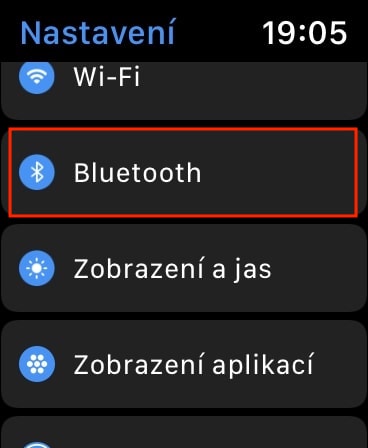
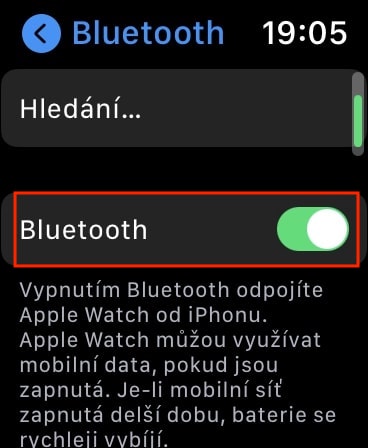



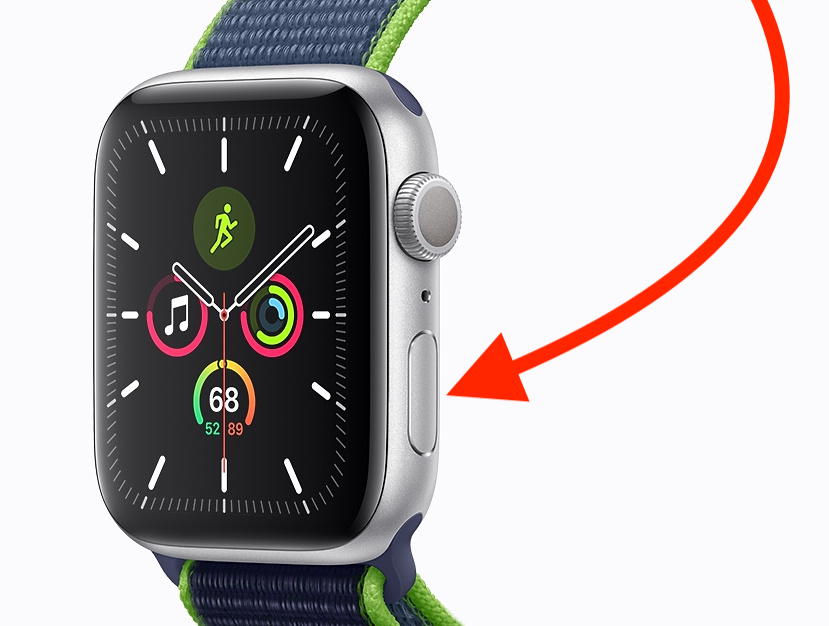



I have an iPhone 6 and I wanted to buy an apple watch. Are they going to spar?