Most of us loyal users of bitten apple products have no problem with the alarm clock on the device. However, very rarely you may encounter a problem where the alarm simply does not start on the iPhone or Apple Watch. Since you always rely on this alarm 100%, you don't set any other. You can function normally for a year, but one fine day you will think that you have been sleeping for a long time. Then you find out that you don't feel like it, and the opposite is true - you fell asleep. This bug has plagued both iOS and watchOS for a long time, and Apple still most likely hasn't figured out how to fix it.
Therefore, users have found a kind of backdoor with which you can easily make sure that your alarm really rings every morning. Most often, users encounter a non-functioning alarm clock in two situations. This problem is more common on the Apple Watch, less common on the iPhone. The bug can appear in watchOS when you ask Siri to set an alarm for you at a certain hour. In the case of iOS, the error then occurs completely randomly and it doesn't matter whether you set the alarm manually or using Siri. So let's take a closer look at both mistakes and talk about how to avoid them.
It could be interest you

Bug in watchOS
As I already mentioned in the paragraph above, the error appears in watchOS when you ask Siri to set an alarm. So, in most cases, you say the phrase "Hey Siri, set an alarm for 6 am." Siri will then confirm the setting of the alarm, but not every time it sets it. Along with the answer from Siri, you will also be shown a kind of "preview" of the alarm clock, where you can also use your eyes to make sure that the setting was done correctly. But sometimes setting the alarm simply doesn't happen. So what is the cause?
If you already have an alarm from the past in your alarm list that is deactivated and has the same time set as the one you are trying to set, then it is quite possible that the setting will not succeed. For example - if you have a previously saved alarm called "Turn off the oven" at 18:00 p.m., which is disabled, and then you try to add another alarm called "Turn on the computer" at 18:00 p.m. with the help of Siri, then in some cases the setting of the previous alarm appears, i.e. "Turn off the oven". In addition, the alarm clock does not even activate. The apple company does not know how to deal with this error. It tells users to try unpairing and pairing the device. Unfortunately, there is no other option for now. So always check visually whether Siri really set the alarm or not.
Error in iOS
The bug that manifests itself in iOS is definitely less common than in watchOS - but it's all the more annoying. Sometimes it happens in iOS, which I can confirm from my own experience, that one morning neither the sound of the alarm clock nor its vibration will be played. The only thing that appears is the notification on the unlocked screen. But it's hard to wake you up. If you ever find yourself in this situation, you will most likely curse yourself because you set your alarm clock wrong, or because you are hard of hearing. However, if you are 100% sure that you have done everything correctly, then it is quite possible that the iPhone is to blame.
To avoid this error, just set a second alarm. Most schoolchildren have several alarm clocks set to wake them up, so they don't just fall asleep. However, if you trust yourself more and set it as a single alarm, you are much more likely to encounter an error. So I recommend that you always set at least two alarms. It doesn't matter if one is at 7:00 and the other at 7:01 or 7:10. In short and simply, set two alarms at a certain time interval. In this way, you will be practically 100% sure that if the first alarm clock fails, at least the second one will wake you up. Unfortunately, this is an unfortunate solution, but we have no other choice. And most importantly, it works.
So if you haven't been woken up by an alarm clock in the past, it certainly doesn't have to be your fault. Technologies are still not completely perfect, which is also true in this case. Worse is the fact that the apple company has been trying to fix these two errors for several months, but still without success. So if you don't want to fall asleep, always check before going to sleep that your alarm clock is really activated and set a second backup one just to be sure. If, on the other hand, you want to increase the risk of the alarm not ringing, which some schoolchildren may like, then set only one alarm. However, you will have to find an excuse yourself after that.
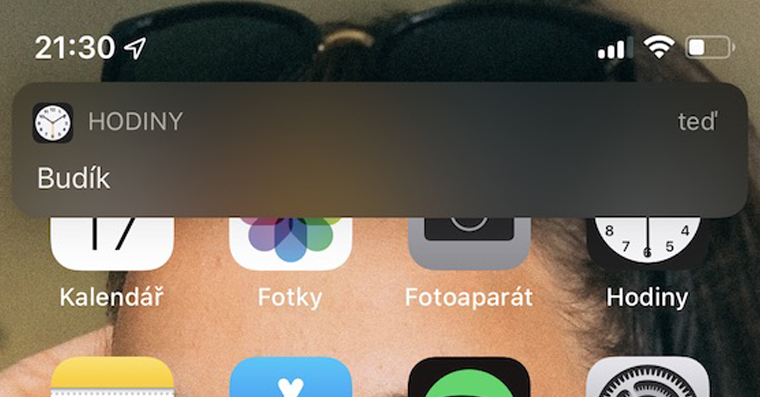

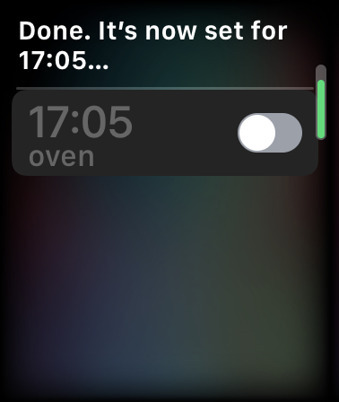
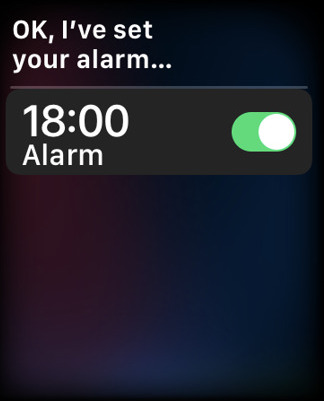
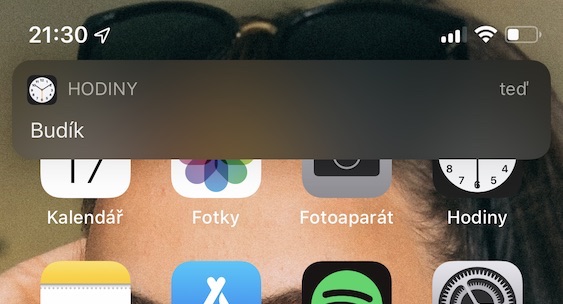
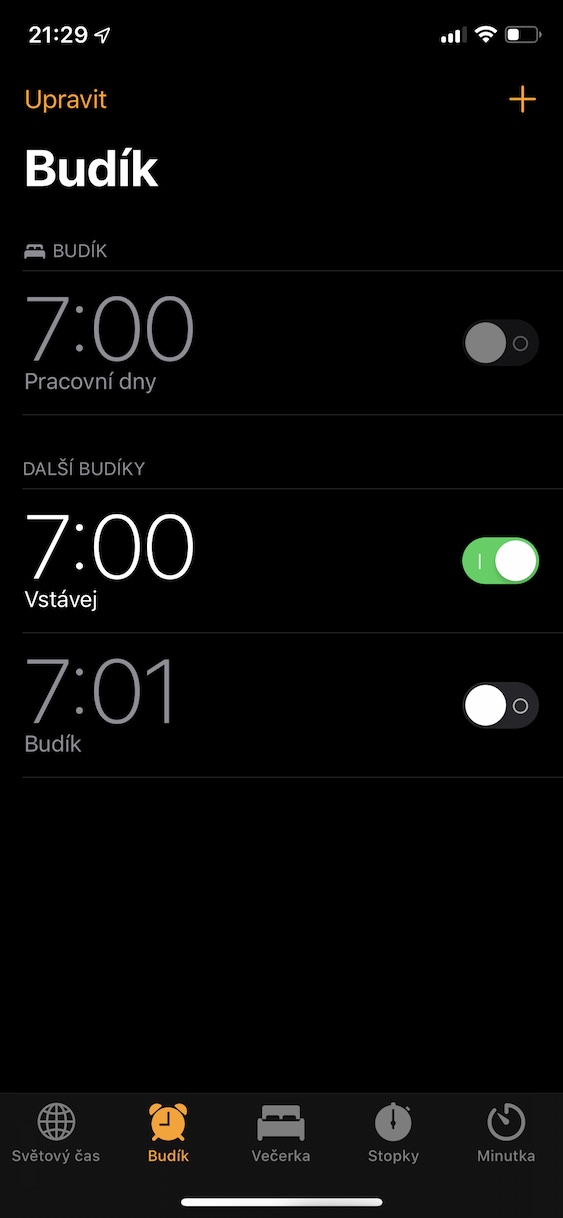
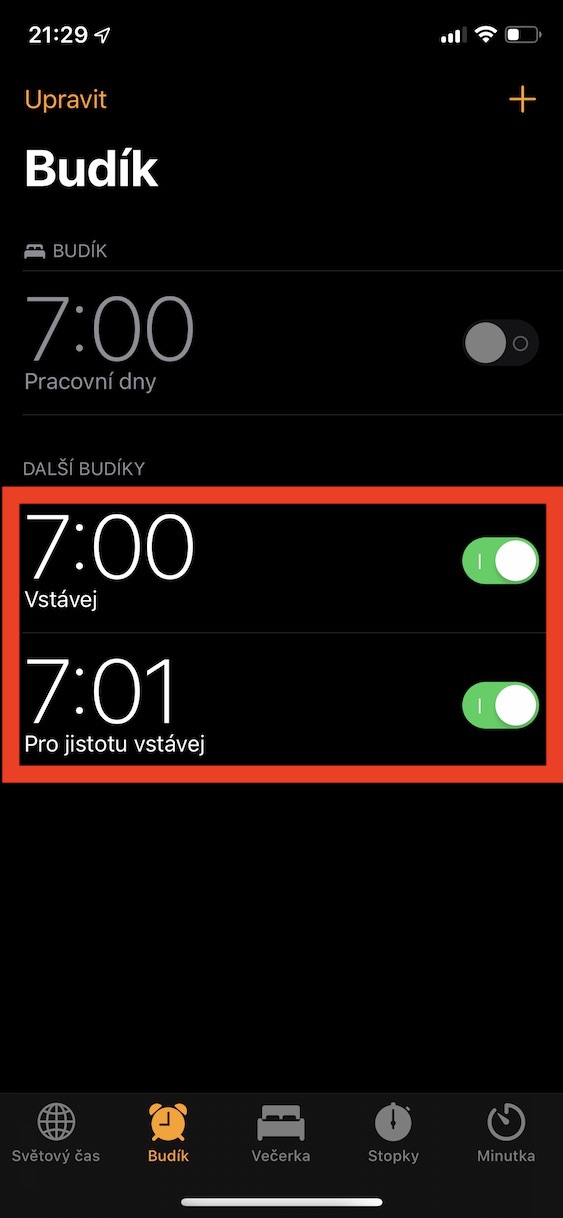
it has happened to me several times and now I know that the fault is not on my side
Also watch out for IOS 13 beta. Alarm clock quieter, vibrates weakly. In combination with watchOS 5, the alarms are not mirrored.
This was the last drop of my patience with Windows Phone 10. There, after x-th updates that completely messed up the system, the alarm clock didn't work completely reliably. Only Microsoft can completely crush a very basic thing?
Well, I have an alarm clock set for 6 and today I was woken up only when I received a message on messenger. But I tell myself, it's better to get an extra 3 hours of sleep than to have the alarm ring randomly in the middle of the night. I have my alarms set automatically for weekdays. Between 6:00 – 6:35. However, the graphs in the battery folder say that the phone was fully charged and the display was turned off. The only activity is the lamp for 1 minute. Normally incredible :D
Could it be that they still haven't fixed the alarm clock problem? Since installing iOS 16, the alarm seems to be getting angry.