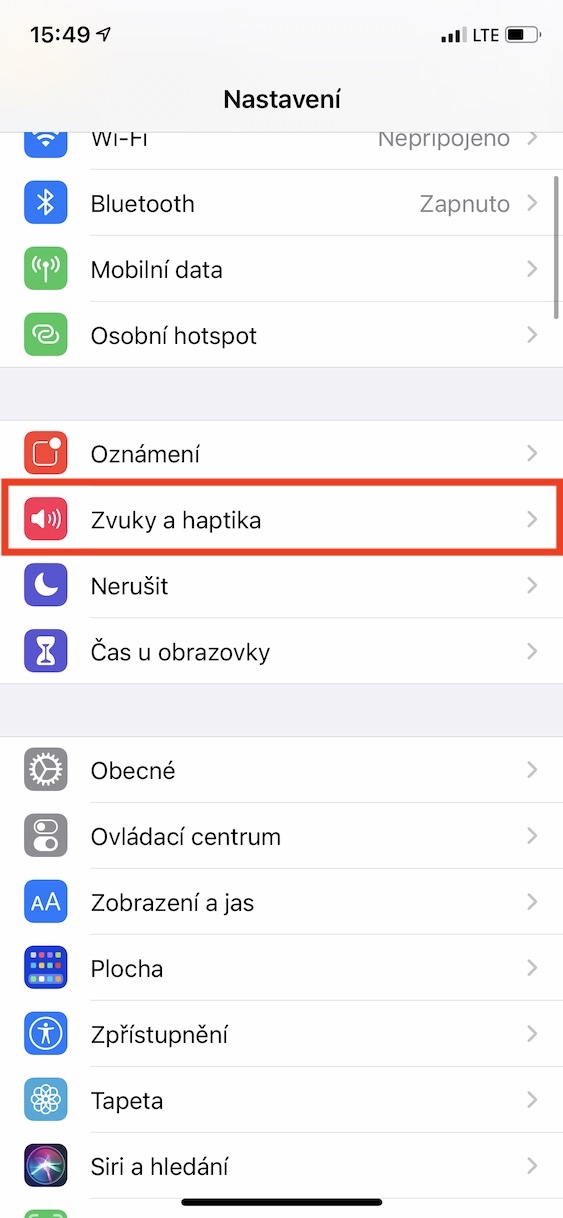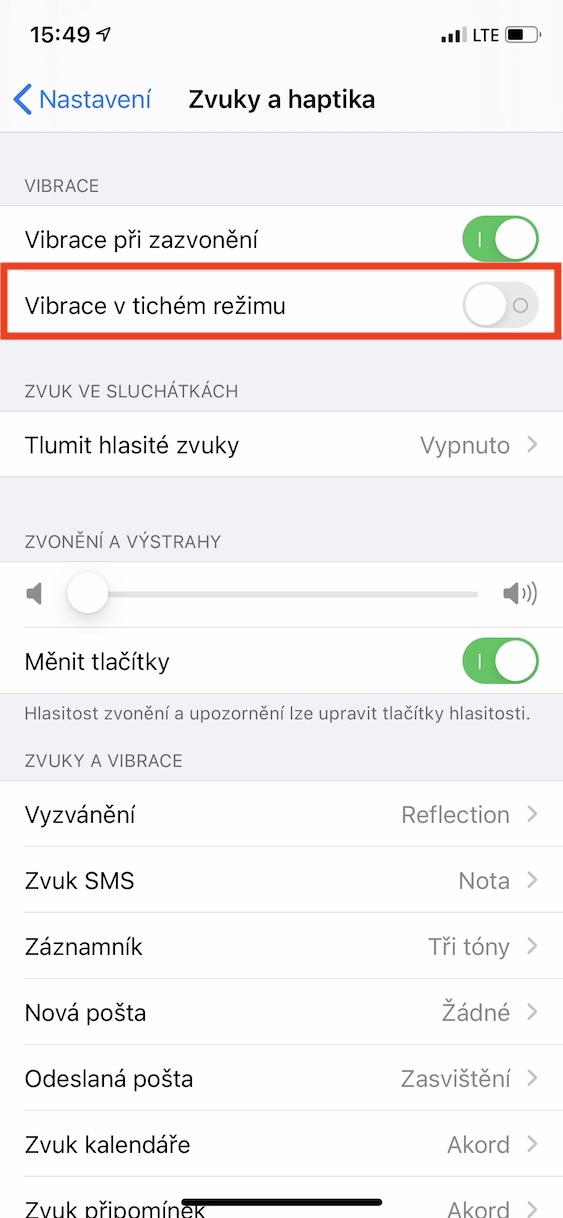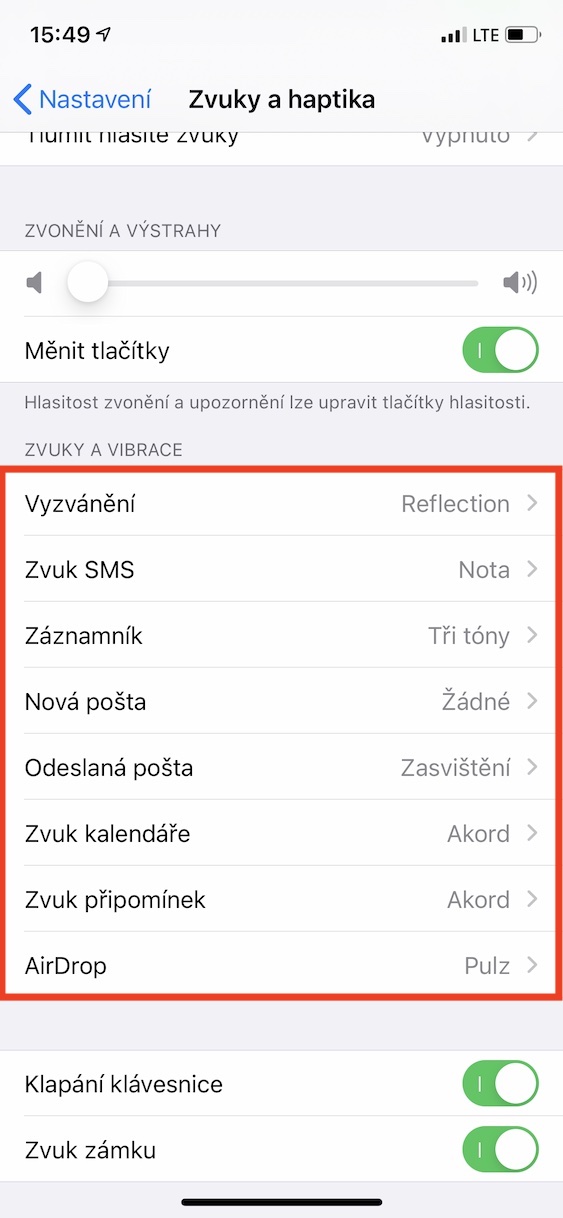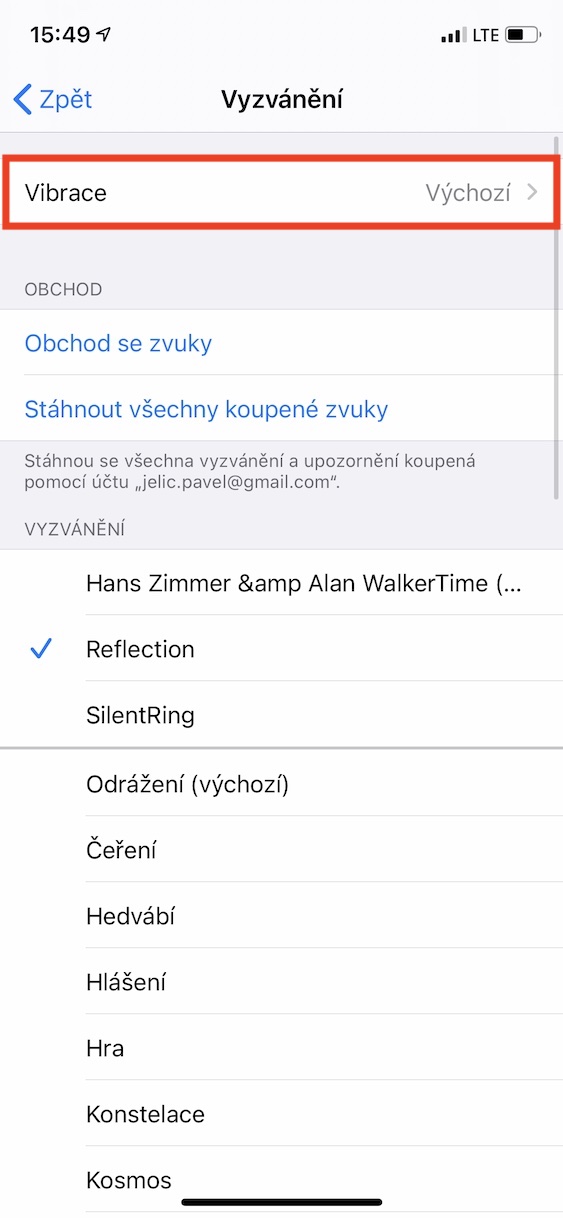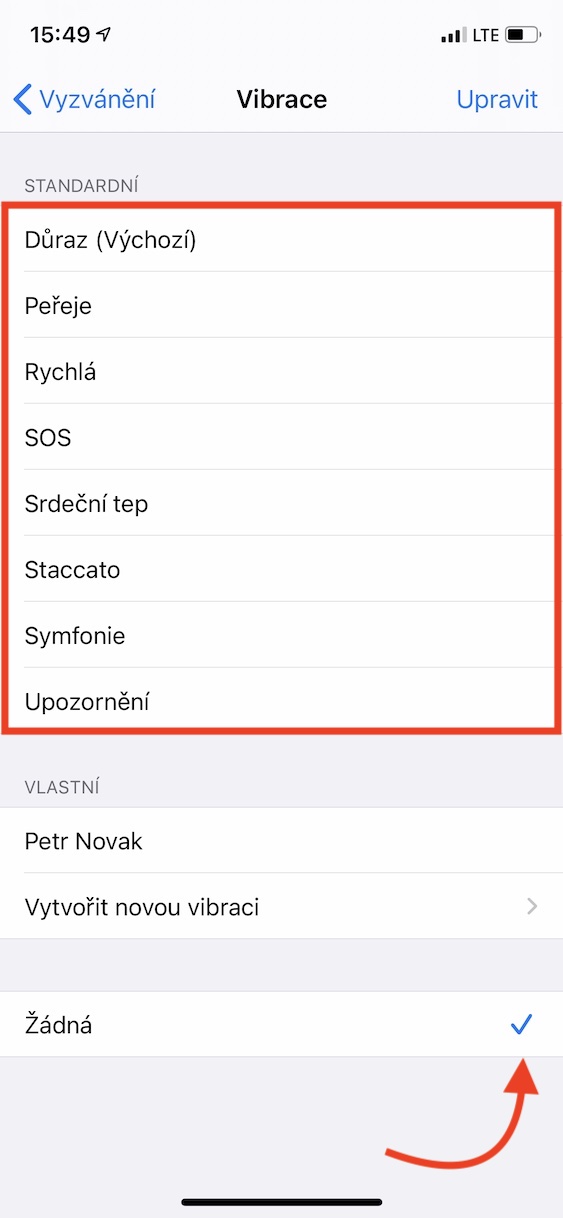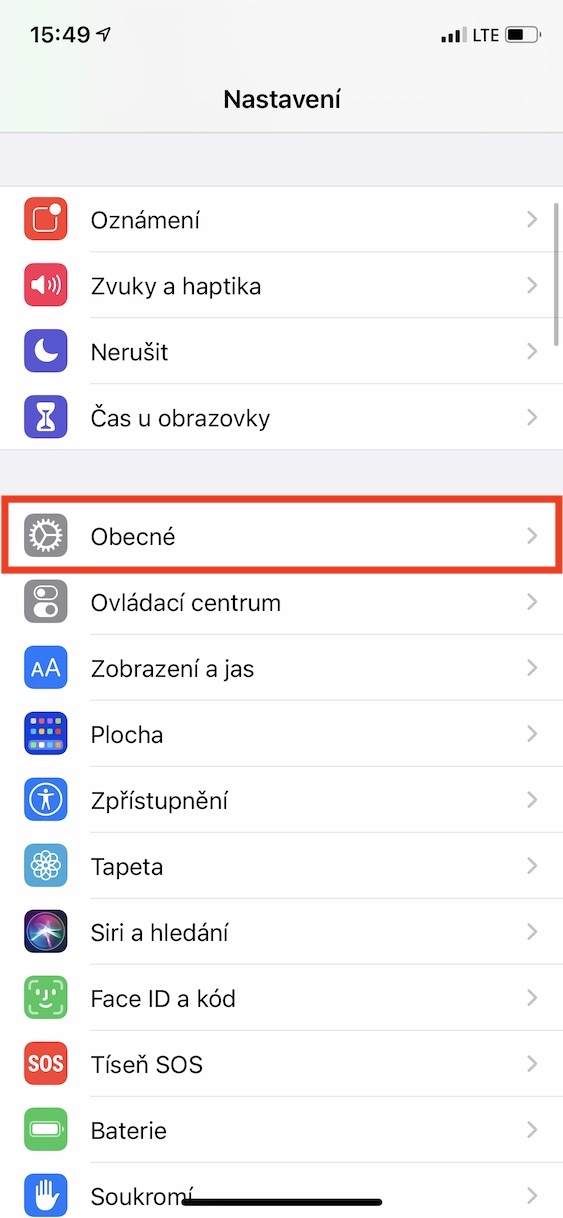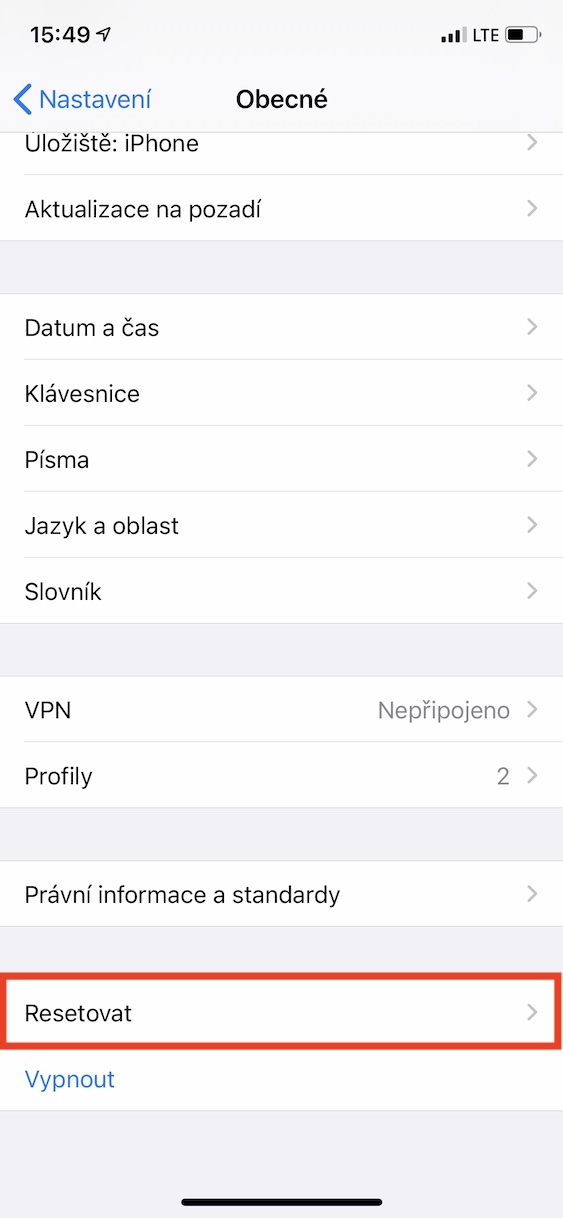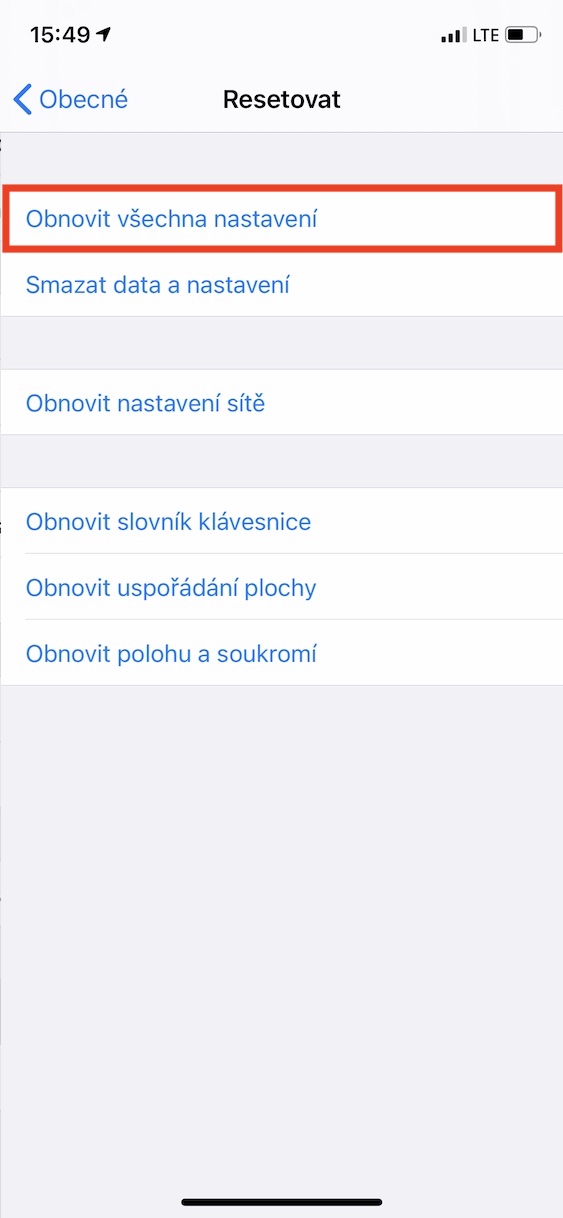Vibrations are generally very important on all smartphones. Not every user necessarily needs to be alerted by sound for every call or any notification. The vibration itself is much more discreet and what will we do, not everyone in the vicinity necessarily needs to know that someone is calling you or that you have received a message every time. But sometimes you may find yourself in a situation where you find that the vibrations simply do not work for you. There are several different reasons why this is so. In most cases, the solution is simple, but in rare cases, the problem can be more serious. Let's see together what to do when the vibrations on the iPhone do not work.
It could be interest you
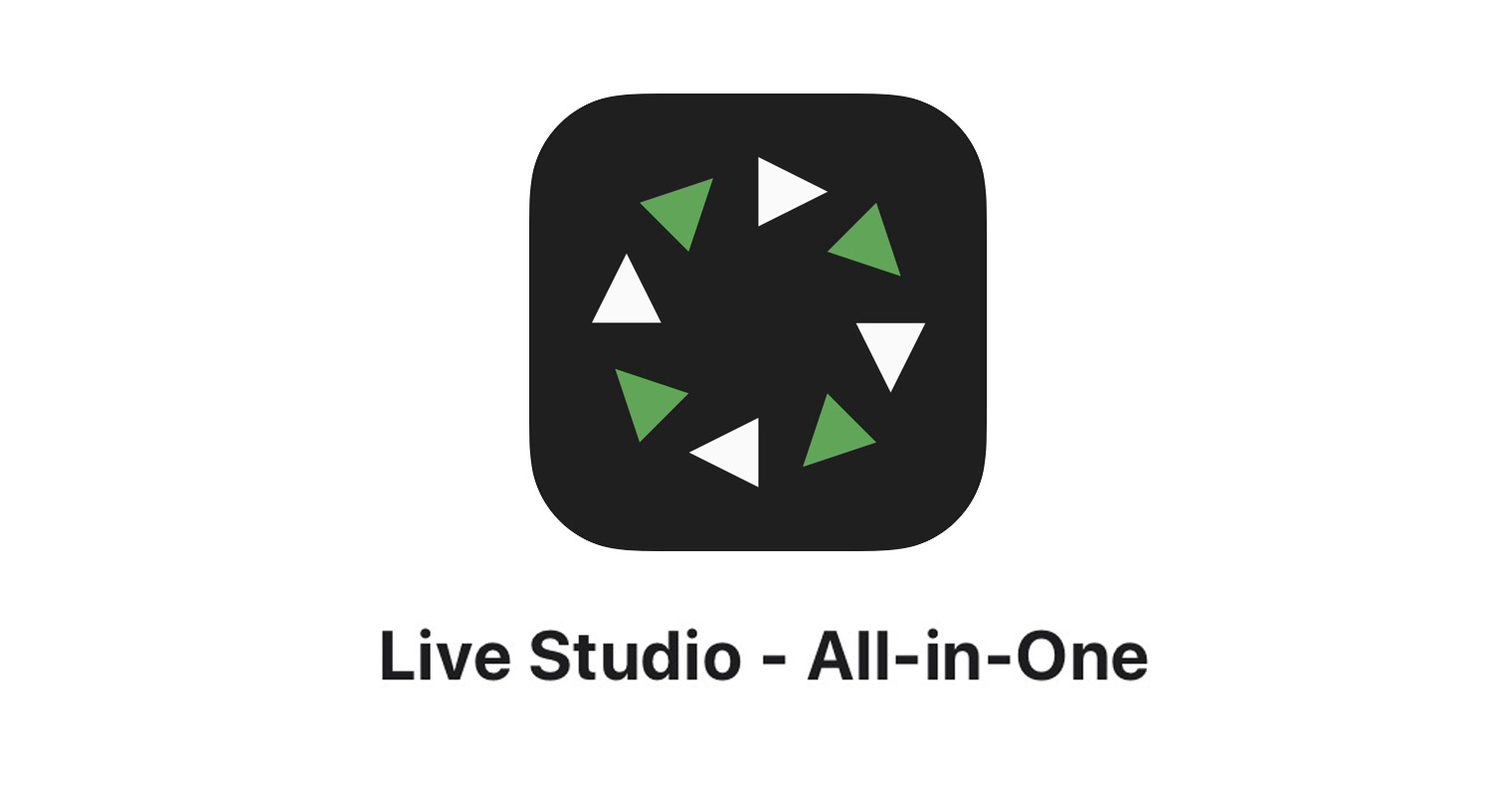
Vibration in silent mode
If you own an iPhone, you've probably used the mute and volume switch on the side of the device at least once. Within iOS, you can set whether or not vibrations should be active in this silent mode. So if you have this function deactivated and at the same time you have silent mode active, the vibrations will simply not work. If you want to change this preference, the procedure is simple:
- Open the native app on your iPhone Settings.
- Once you do so, select an option from the menu that appears Sounds and haptics.
- Here it is simply enough at the top of the screen activate possibility Vibration in silent mode.
- If ringing vibrations don't work for you, then activate také Vibration when ringing.
Set No vibration
Within the macOS operating system, there is no way to simply disable vibration completely with a switch. Instead, you have to select the one named None as the active vibration in the settings. So if the vibrations don't work for you, it is quite possible that you have this No vibration set. This is the most common reason why vibrations simply do not work. To change the vibration setting from None, follow these steps:
- Open the native app on your iPhone Settings.
- Once you do so, select an option from the menu that appears Sounds and haptics.
- Now scroll down a bit to the category Sounds and vibrations.
- Choose here possibility, at which no vibrations are heard, and unclick her.
- After that, it is necessary to click on the option at the top Vibration.
- Finally, make sure that you don't have it all the way down ticked vibration None, but by any other.
- This preset check u all possibilities in which no vibrations are heard.
Reset settings
If none of the tips above helped you, then it's quite possible that your iPhone has gone "crazy" in some way and is unable to adjust the vibration settings to make them work. In this case, you can perform a complete reset of the overall settings of the device. However, it should be noted that in this case you will lose all the preferences you have set within the Settings application. However, you can solve the problem with this procedure. As for personal data (photos, videos, comments, etc.), you will not lose them. To reset all settings, follow these steps:
- Open the native app on your iPhone Settings.
- Once you do so, select an option from the menu that appears In general.
- Here then it is imperative that you go all the way down where you tap on the option Reset.
- In the reset menu, then tap on the option Reset all settings.
- Click through all dialog boxes and Reset the settings.
záver
In the event that none of the above tips helped you, there is one more option, but more radical. You can try to factory reset your iPhone, of course with a backup made beforehand. If the vibrations do not work even in the factory settings, then the problem is most likely on the hardware side. All iPhones 6 and later have the so-called Taptic Engine, which takes care of all haptics and vibrations. Although it doesn't happen often, the Taptic Engine can become damaged, causing your device to completely lose all vibrations. In this case, the Taptic Engine must be replaced. iPhones 5s and older then have a classic vibration motor, which costs a few tens of crowns.