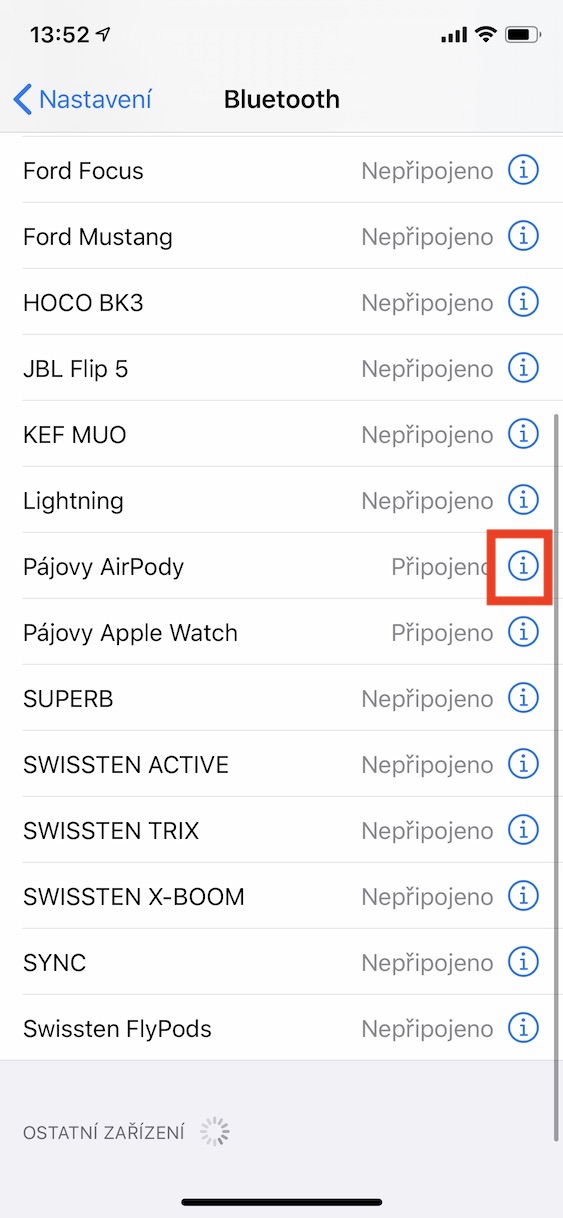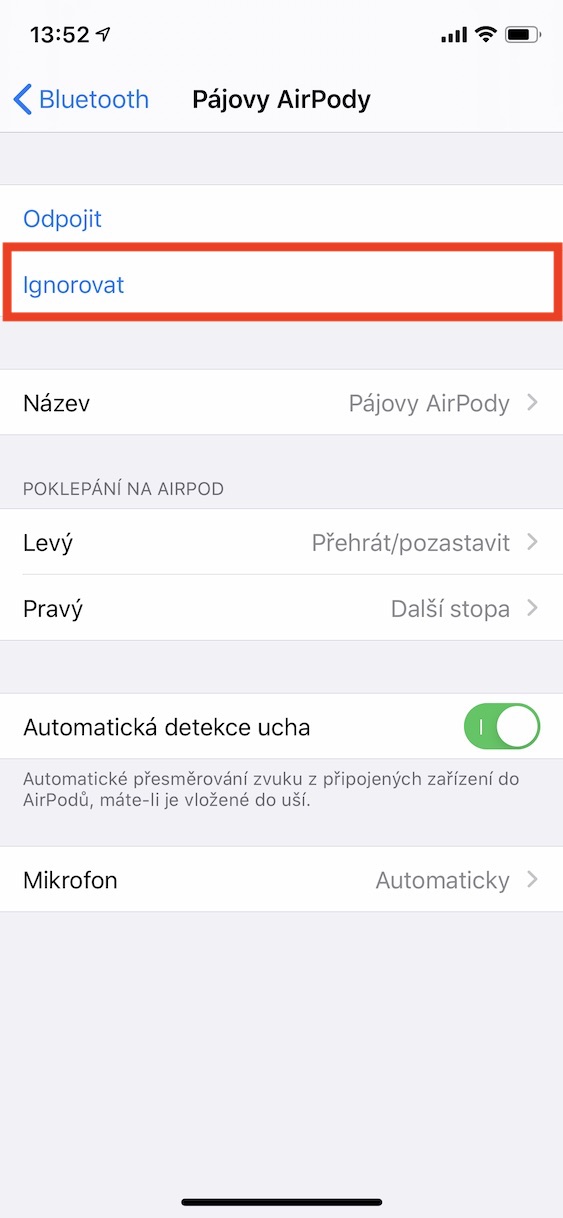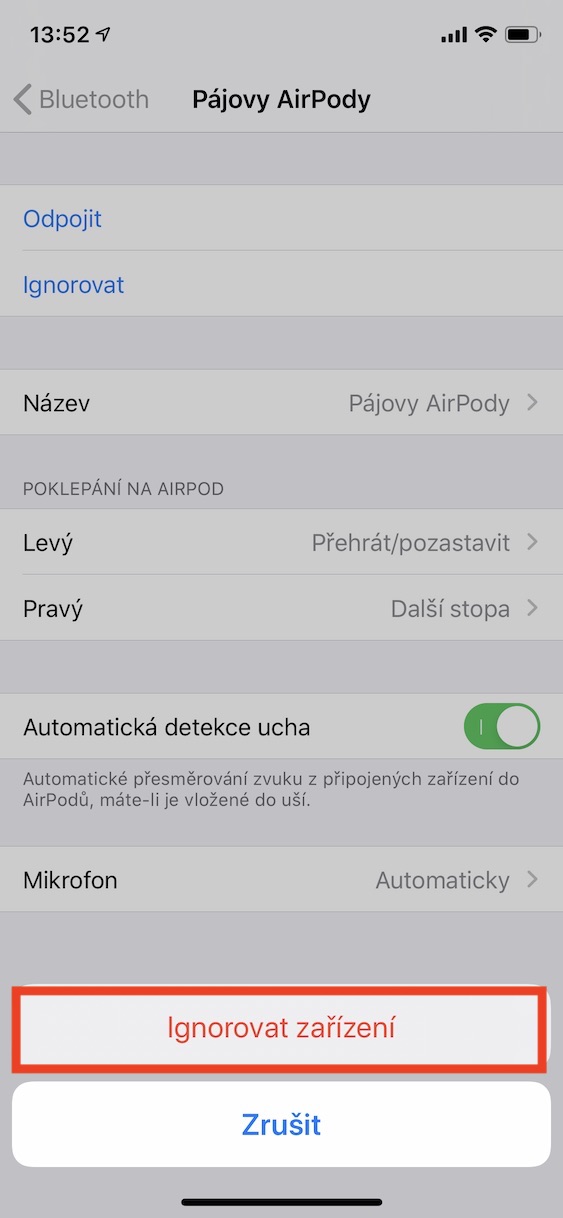AirPods are currently among the most popular products. Wireless headphones from Apple were already popular after the launch of their first generation, but with the arrival of the second, as well as with the arrival of AirPods Pro, satisfied owners are increasing. It is also confirmed by the fact that Apple had to unexpectedly increase the production of the latest version, as the produced pieces were simply not enough. But even a master carpenter sometimes gets cut, which also applies to AirPods - from time to time you may encounter that one of the headphones may not work. How can this problem be solved?
It could be interest you

Bluetooth is mostly to blame
In most cases, Bluetooth is to blame for the non-functionality of one of the AirPods. Of course, this technology is very reliable and along with new versions Bluetooth functionality and features are constantly improving, but sometimes it fails, which can result in non-functional AirPods. It also often depends on which devices you switch between with AirPods. There is usually no problem with connecting AirPods from an iPhone to an iPad, problems appear more often with less "popular" devices from Apple, such as Apple TV.
Quick Solution
Since AirPods have an in-ear sensor, you can use one quick solution that often wakes up malfunctioning AirPods. It's enough that you they pulled both headphones out of their ears and waited a few seconds, until they stop playing. Once you've done that, try the AirPods insert into the ears again. If this procedure did not help you, then move to the next part of this article.

Another solution
Personally, I often only use one AirPod, which means that it only drains the battery. So, in the end, one of your AirPods may be completely dead, while the other one may have 100% battery charge. It is discharge that can often cause only one AirPod to work instead of both. To find out if the AirPods are charged, they are enough place in the charging case. If the diode lights up orange, so that means they are AirPods dead and you should let them charge. Otherwise, it will be displayed green diode - AirPods are charged and there is no need to recharge them.
If you want to see the exact battery charge status, so Place the AirPods in their case, which then close it. Case with AirPods zoom in on your iPhone or iPad, and then open the lid. The iPhone display will display the exact charge status in percentage, which you can use to make sure whether the AirPods are charged or not. If you are confident that the AirPods including the case are charged, but one AirPod still won't play, continue to the next step.
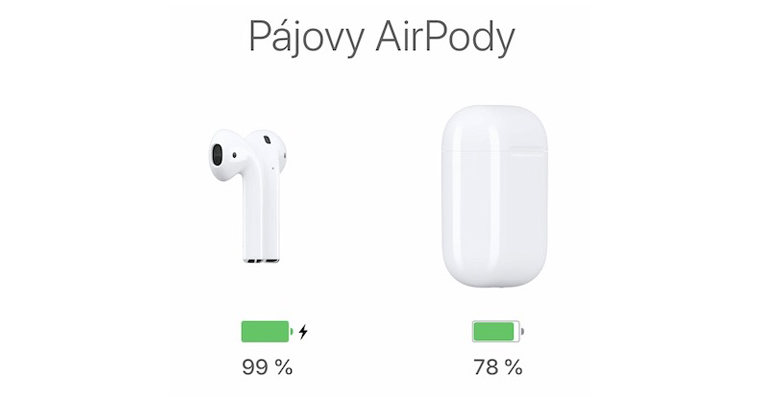
Forget device
If your AirPods are charged, but one of them still isn't working, you can tell your iPhone to "forget" them. This procedure will completely unpair the AirPods from the iPhone. To do this, make sure your AirPods are connected to your iPhone, then go to Settings, where click on the section Bluetooth. Find in the device list your AirPods and click on their button even in a circle. After that, all you have to do is press the button Ignore and this option they confirmed. Then return the AirPods to their case, and then on Close for 30 seconds.
Now you have to execute reset all AirPods. You can achieve this by finding the case on the body button, and you hold it until the housing diode starts flash white. After that, you just need to move to yours again iPhone and performed new pairing of AirPods. When paired, the headphones will appear brand new, as if they have never been connected to an iPhone before. Once connected, you should be able to get rid of just one AirPod for playback. If even this procedure did not help you, then there is most likely a problem with the AirPods hardware and you should complain about them.