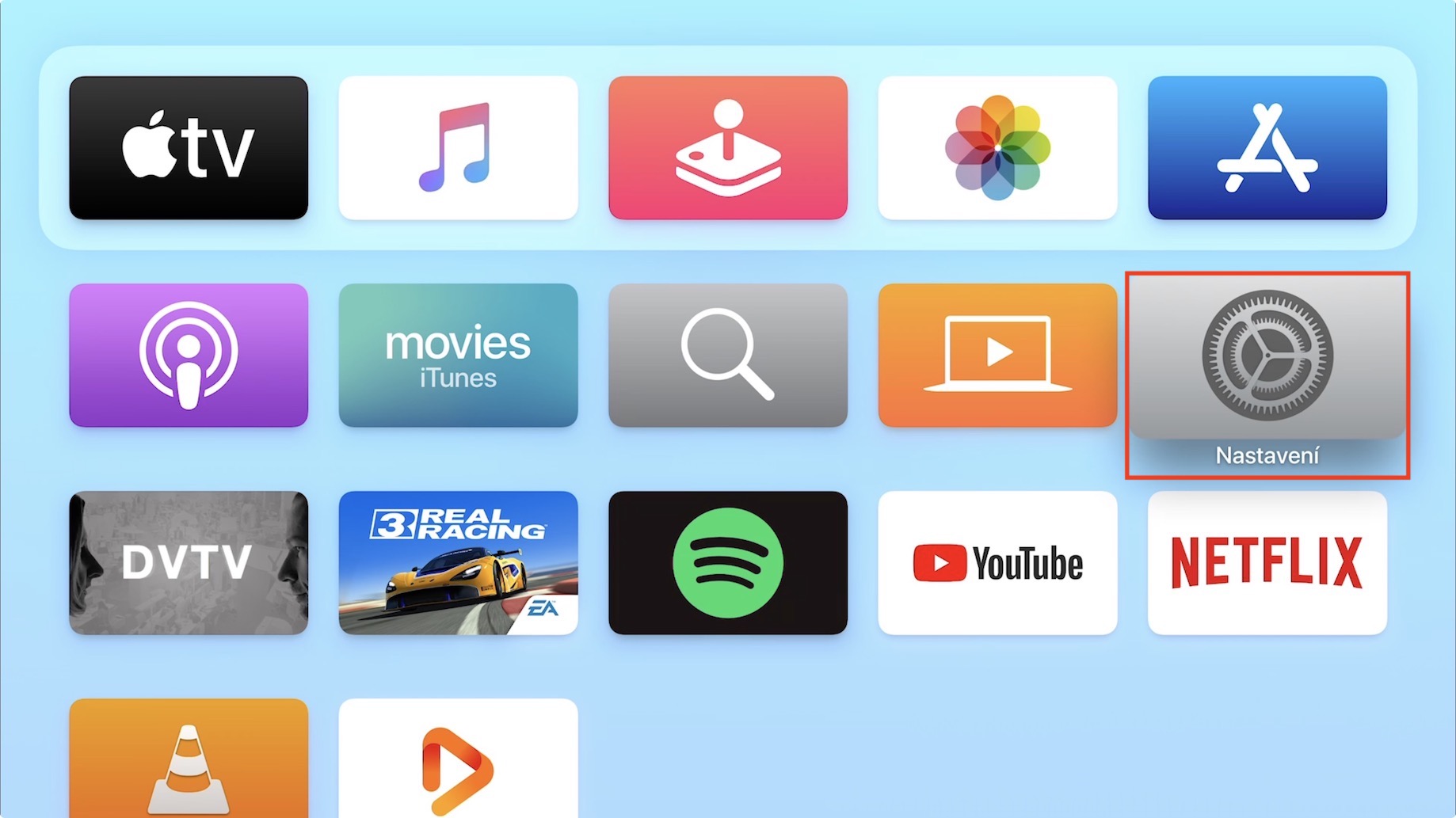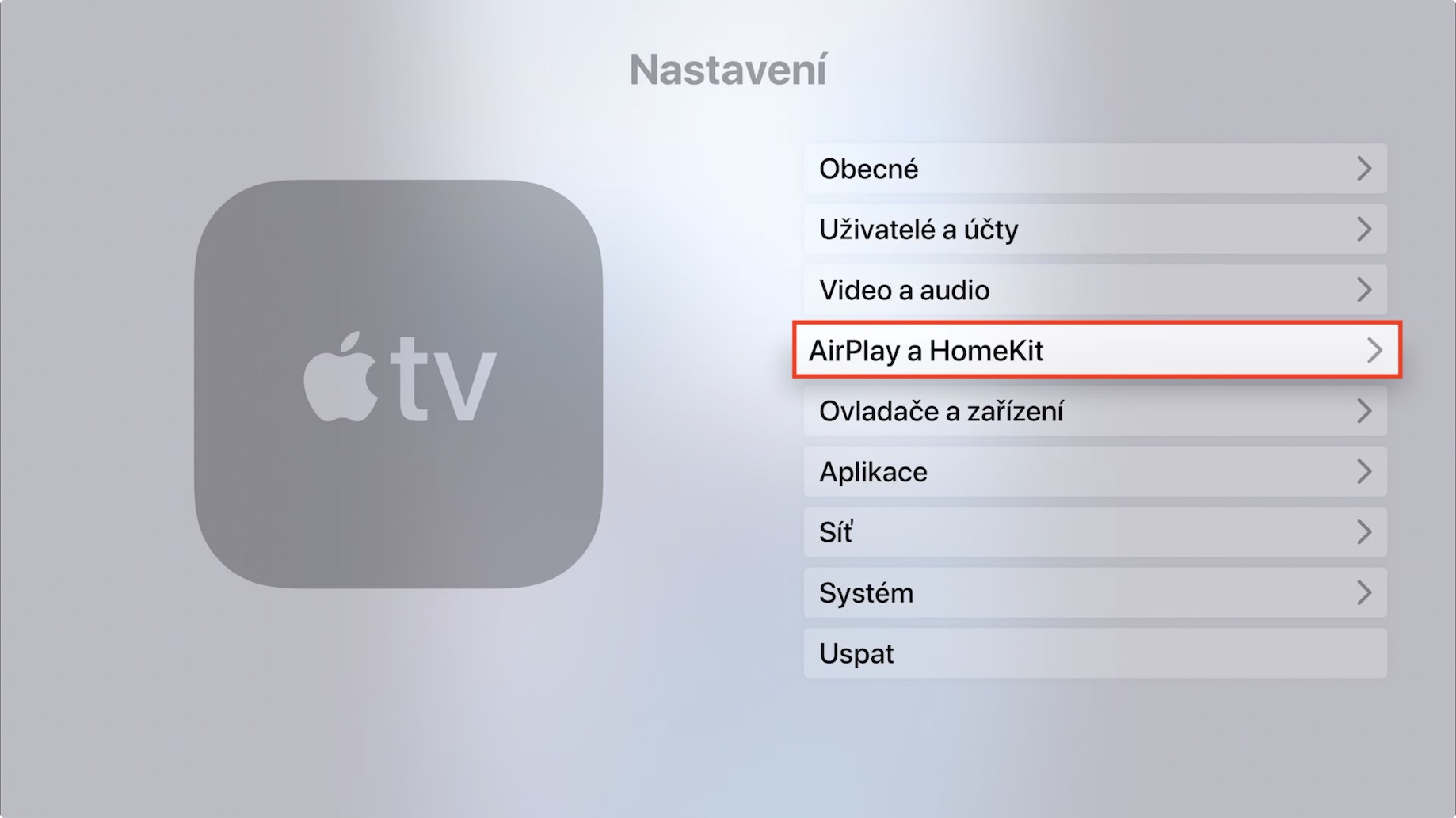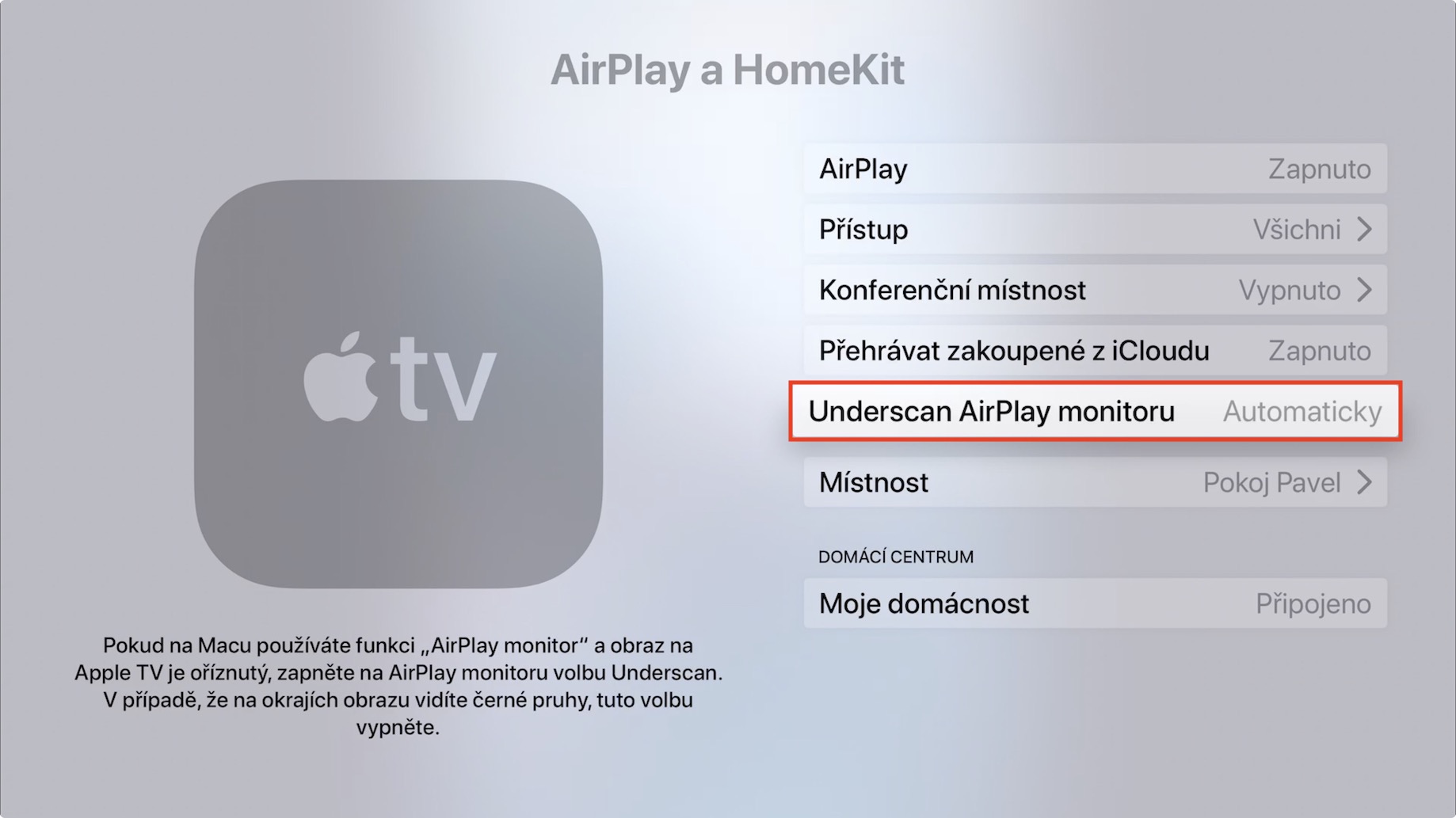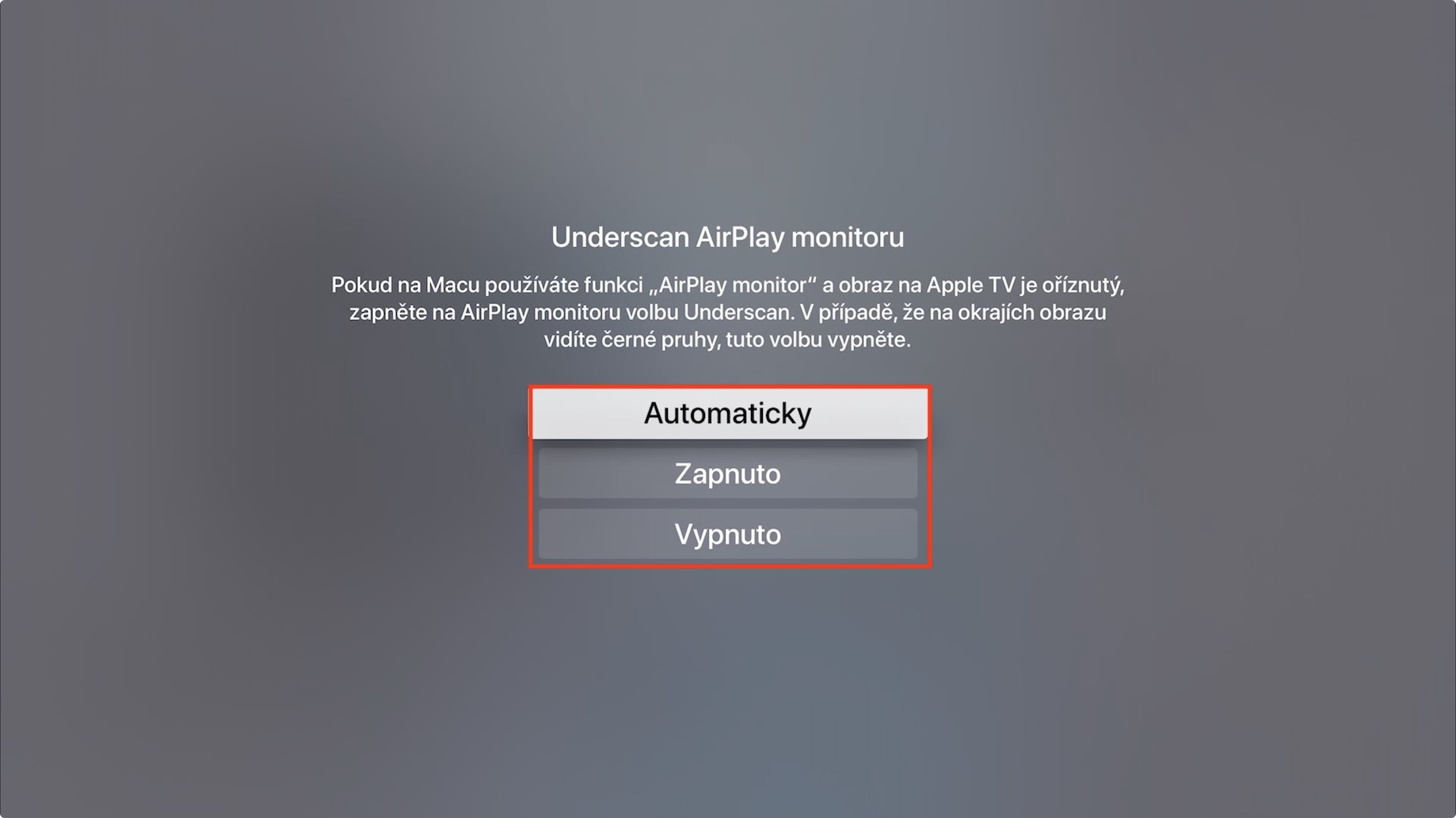If you actively use mirroring or "extending" the image on Apple TV on your Mac or MacBook, in some cases it may happen that the transmitted image on Apple TV is cut off, or that you see black bars on the sides. Apple is aware of this "problem" and therefore has added an option to the settings, thanks to which these problems can be solved quite easily, practically with a single click of a button. If you want to know how to do it, then read this article to the end.
It could be interest you

What to do if the image is cut off or you see black bars when mirroring your Mac to Apple TV
If you want to prevent on your Apple TV cropping the image whether display of black bars on the sides of the picture, so first Apple TV turn on. On the home screen, then go to the native app called Settings. In the menu that appears, then go to the section AirPlay and HomeKit. Once you're in this settings section, go ahead and do something below to the section named Underscan AirPlay monitor. If the picture is when using AirPlay cut off so switch this function to On. If the image has the opposite black stripes, so it is necessary to switch the function to Off. Of course, if with mirroring you have no problems so don't change the setting and leave it on Automatically.
In addition, in this settings section you can set, for example, the (de)activation of AirPlay, access to AirPlay - whether anyone can access it, only people on the same network or members of the household, or you can set a password for connecting to AirPlay. It is also possible to set the function of the conference room, or playback purchased from iCloud. There is also the setting of the room in which the Apple TV is located, together with the possibility of changing the household.
 Flying around the world with Apple
Flying around the world with Apple