When Apple released the latest version of the iOS operating system, the vast majority of users simply rejoiced at the new features, improvements, and bug fixes. However, a number of users noticed one rather unpleasant problem after the update – their iPhone remained in sleep mode even after the specified time had passed.
It could be interest you

The iOS operating system has for a long time offered the option of setting a special Focus mode for sleep. As soon as you set the nighttime silence, your iPhone will automatically go to sleep mode - as part of this mode, you can set, for example, a special wallpaper, the appearance of the desktop, and above all, the deactivation of notifications.
The mode has always worked without problems - once the set time has passed, everything is back to normal again. But maybe it also happened to you that you set the night time until, for example, six o'clock in the morning, but your iPhone remained in sleep mode even after that. What to do?
As in many other cases, you can try best practices first:
- V Settings -> General -> Software Update check if a newer version of iOS is available.
- Restart your iPhone – you can also try a hard reset.
- In a native application Health -> Browsing -> Sleep try canceling and resetting Night Quiet.
If the above steps didn't work, you have no choice but to disable sleep mode manually in the Control Center every morning. Simply activate Control Center on your iPhone, tap the Focus mode tile, then tap to deactivate the current mode.
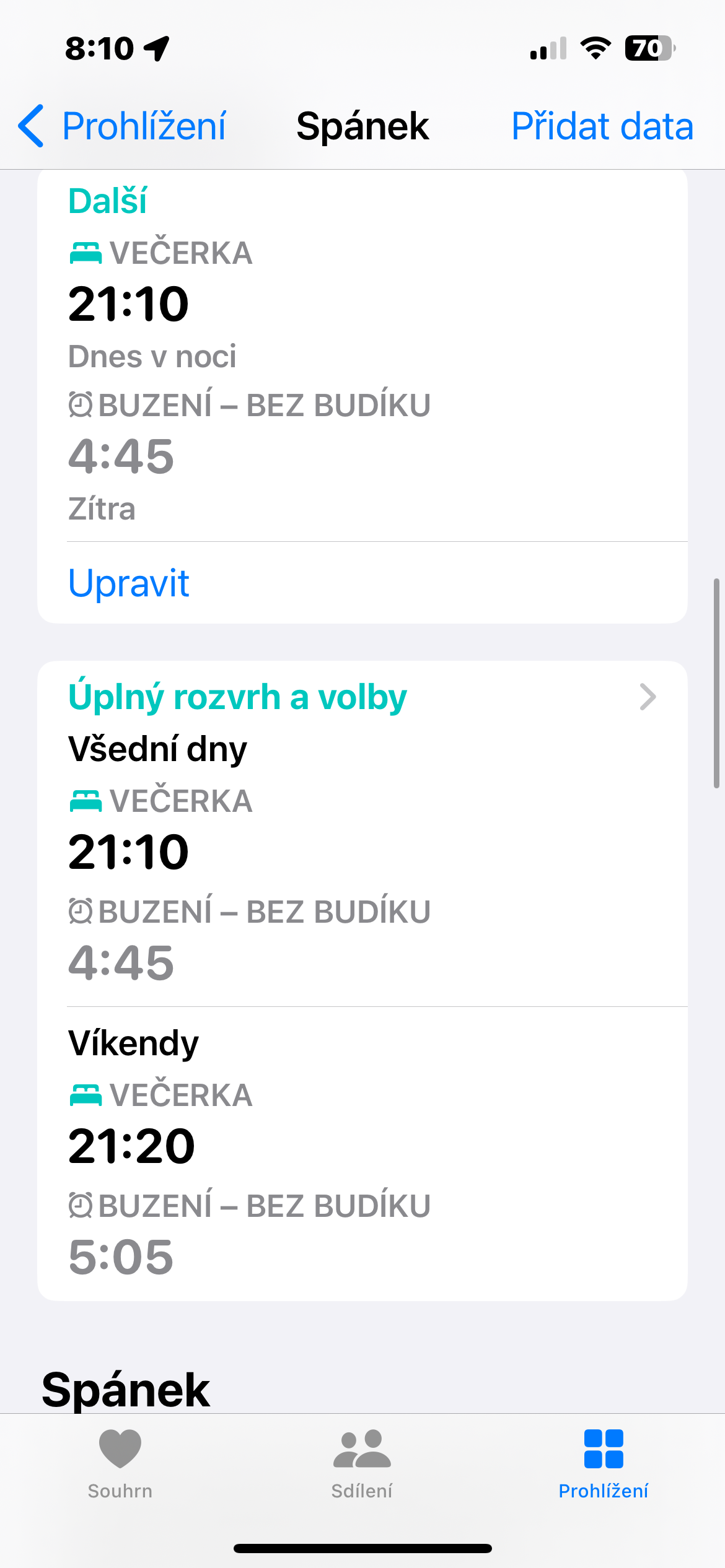
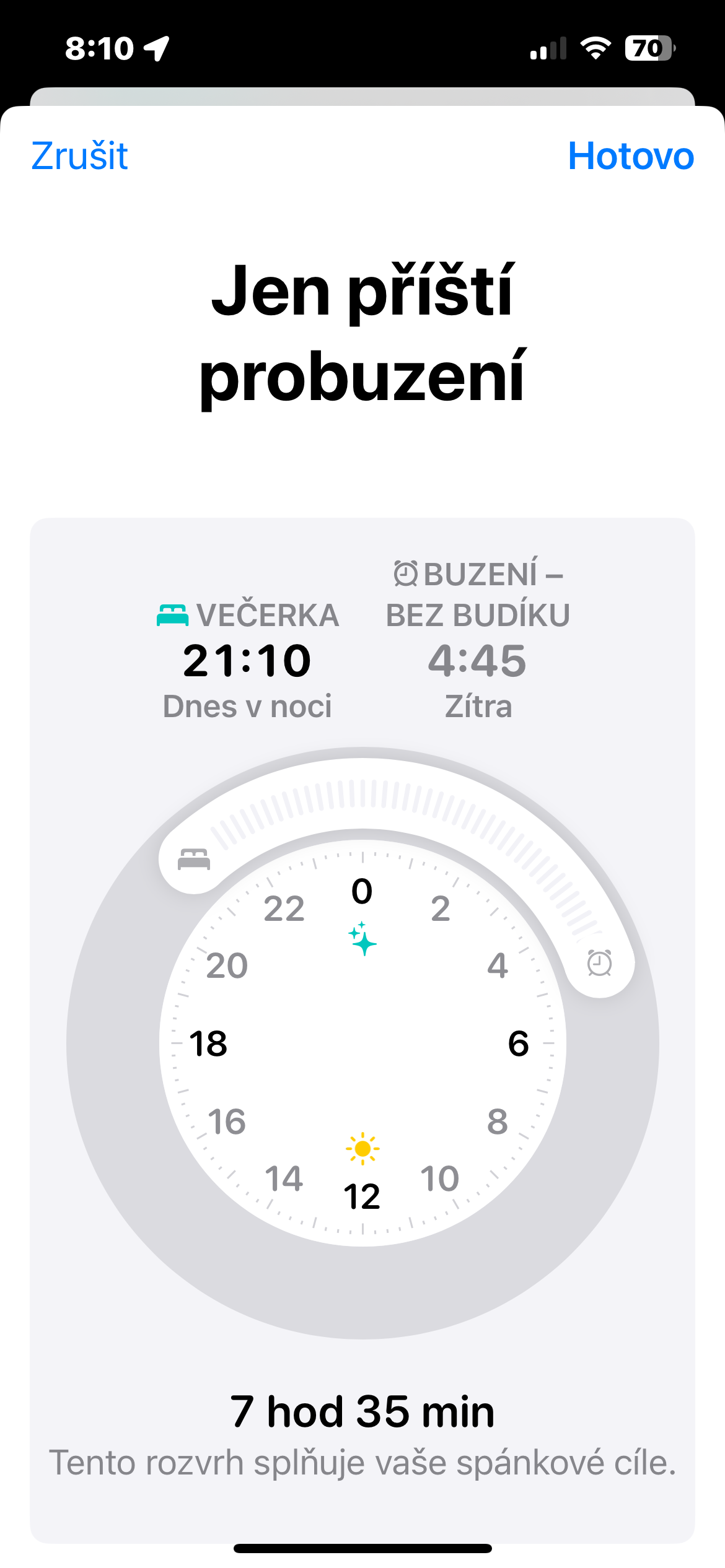
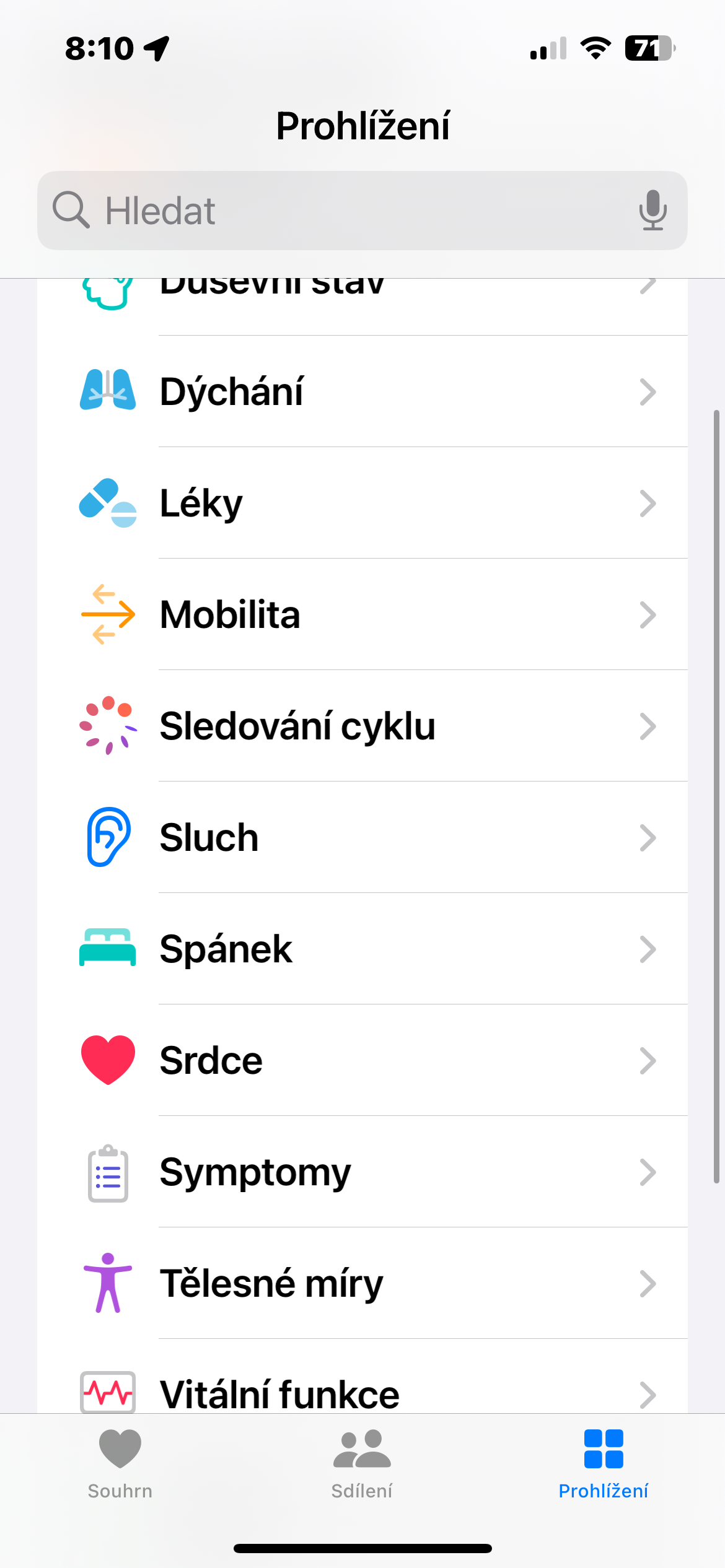
It also happens very often that I get notifications in Do Not Disturb mode, including audio for new mail. They have a lot of bugs in the system lately