iPhone is designed to protect your data and privacy. Built-in security features help prevent anyone but you from accessing your iPhone and iCloud data. Built-in privacy protection minimizes the amount of data that others also have about you. This is also why there are security and privacy settings in Safari.
If you use Safari as your main mobile browser, you can take advantage of its incognito mode. Thanks to it, all the pages you have visited will not appear in the history or in the list of panels on other devices. At the same time, as soon as you close the panel in Anonymous Browsing mode, Safari will forget the pages you visited, and above all, all automatically filled data.
It could be interest you
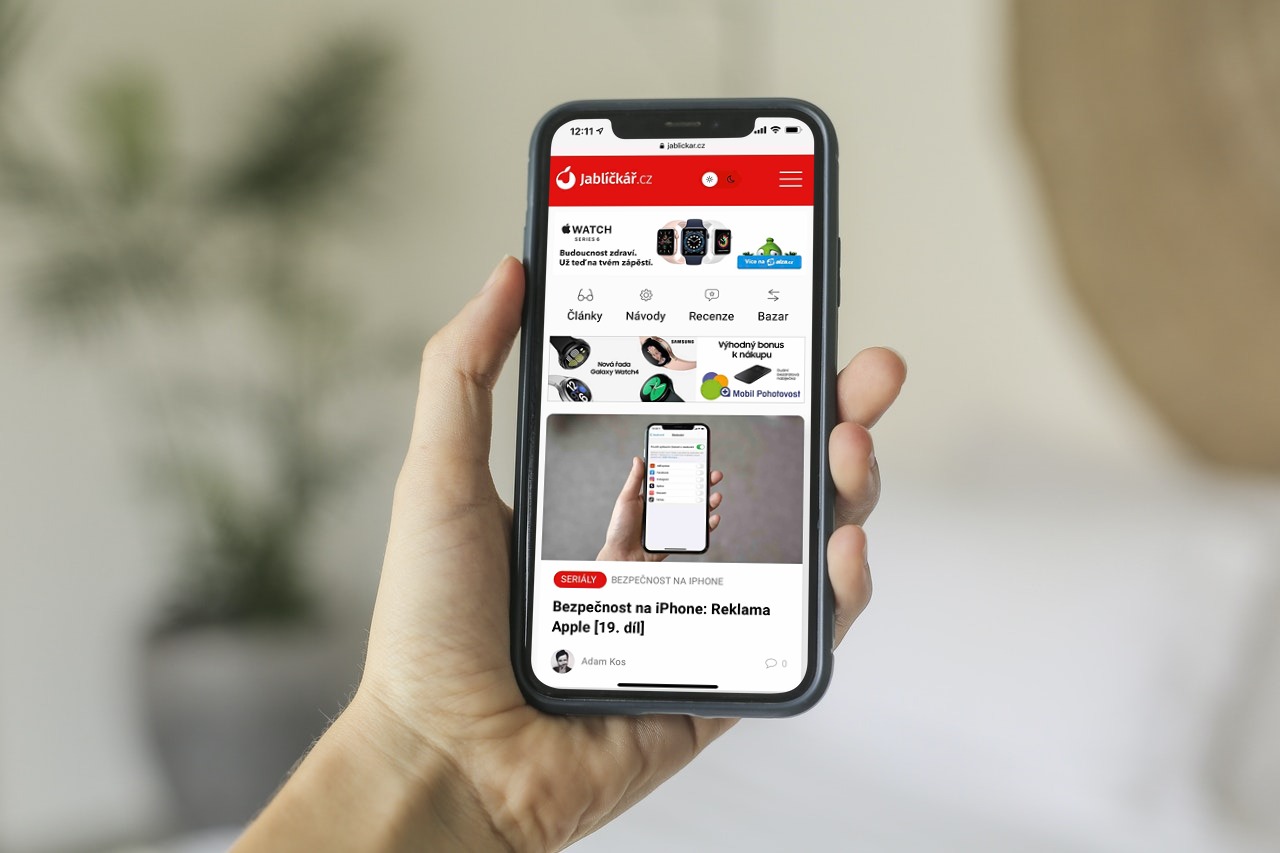
Privacy Notice
But it is not the only option for secure web browsing. You can view privacy messages on every page you visit within the application. This will show you a summary of the trackers that Smart Tracking Prevention has found on the page and blocked them from running. However, you can also strengthen your protection against malicious websites by adjusting Safari settings items that ensure your web activities are hidden from others.
So if you want to see a privacy notice anywhere on the site, just type in the search field in the top left corner they clicked on the aA icon. In the displayed menu, then select below Privacy message with shield icon. Here you then see the number of trackers that have been prevented from profiling you, as well as the most frequent tracker and statistics for the websites you have visited or the list of trackers contacted in the last 30 days.
It could be interest you

Security settings
When you go to Settings -> Safari and scroll down, you'll find a section here Privacy and security. Here you can turn on or off several menus that will determine how Safari behaves. If you want to clear your Safari browsing history and site data, you can do so with the menu below this section.
- Do not track across devices: By default, Safari restricts the use of cookies and third-party data. If you turn off the option, you allow them to track your behavior across the pages you visit.
- Block all cookies: If you want to prevent websites from adding cookies to your iPhone, turn this option on. If you want to delete all the cookies stored on your iPhone, select the Delete history and site data menu below.
- Notify about phishing: If you have the feature turned on, Safari will warn you if you visit a site with a phishing risk.
- Check Apple Pay: If the site allows the use of Apple Pay, then by turning on this function, they can check whether you have the service active on your device.
 Adam Kos
Adam Kos 








