It's been exactly a week since Apple released it iOS 12, Watch 5 a TvOS 12. Today, the long-awaited macOS Mojave 10.14 also joins the new systems. It brings many new features and improvements. Let's therefore briefly introduce them and summarize how to update to the system and which devices are compatible with it.
From increased security, through improved functions and appearance, to new applications. Even so, macOS Mojave could be summed up in a nutshell. Among the most interesting novelties of the system is clearly the support for Dark Mode, i.e. a dark mode that works across almost all applications – whether native ones or from the App Store from third-party developers. Along with that, a new Dynamic desktop was added to the system, where the color of the wallpaper changes according to the current time of day.
The Mac App Store underwent a major generational change, which received a design similar to the App Store on iOS. The structure of the store has thus completely changed and, above all, the design is more modern and simpler. For example, editorial content has also been added in the form of articles about applications and games, videos in the preview of a specific item or a weekly overview of the most interesting applications and updates. On the other hand, system apps have been removed from the Mac App Store and moved to System Preferences.
The Finder was also not forgotten, which was displayed in the form of a Gallery, where the user is shown large previews of photos and other files, along with the possibility of quick edits and a complete listing of meta data. Along with this, the Desktop has been improved, where files are automatically sorted into sets. Pictures, documents, tables and more can be grouped here by type or date and thus organize your desktop. The function of taking screenshots can also boast of a significant change, which now offers previews similar to those of iOS neo, the new shortcut Shift + Command + 5, which launches a clear menu of tools for screenshots and with it the possibility of easy screen recording.
We must not forget the trio of new applications Actions, Home and Dictaphone, the ability to insert photos and documents taken from the iPhone directly into the Mac, group FaceTime calls of up to 32 people at once (will be available in the fall), restrictions on applications that the user must allow access to camera, microphone, etc., preventing advertisers from fingerprinting your browser or automatically generating strong passwords.
Computers that support macOS Mojave:
- MacBook (Early 2015 or newer)
- MacBook Air (Mid 2012 or later)
- MacBook Pro (Mid 2012 or newer)
- Mac mini (Late 2012 or later)
- iMac (Late 2012 or later)
- iMac Pro (2017)
- Mac Pro (Late 2013, mid 2010 and mid 2012 models preferably with GPUs supporting Metal)
How to update
Before starting the update itself, we recommend making a backup, which you should do in all cases when you manipulate the operating system. For backup, you can use the default Time Machine application, or use some proven third-party applications. It is also an option to save all the necessary files to iCloud Drive (or other cloud storage). Once you have the backup done, initializing the installation is easy.
If you have a compatible computer, then you can find the update traditionally in the application App Store, where you switch to the tab in the top menu updates. Once you download the update, the installation file will run automatically. Then just follow the instructions on the screen. If you don't see the update right away, please be patient. Apple is rolling out the new system gradually, and it may take a while before it's your turn.
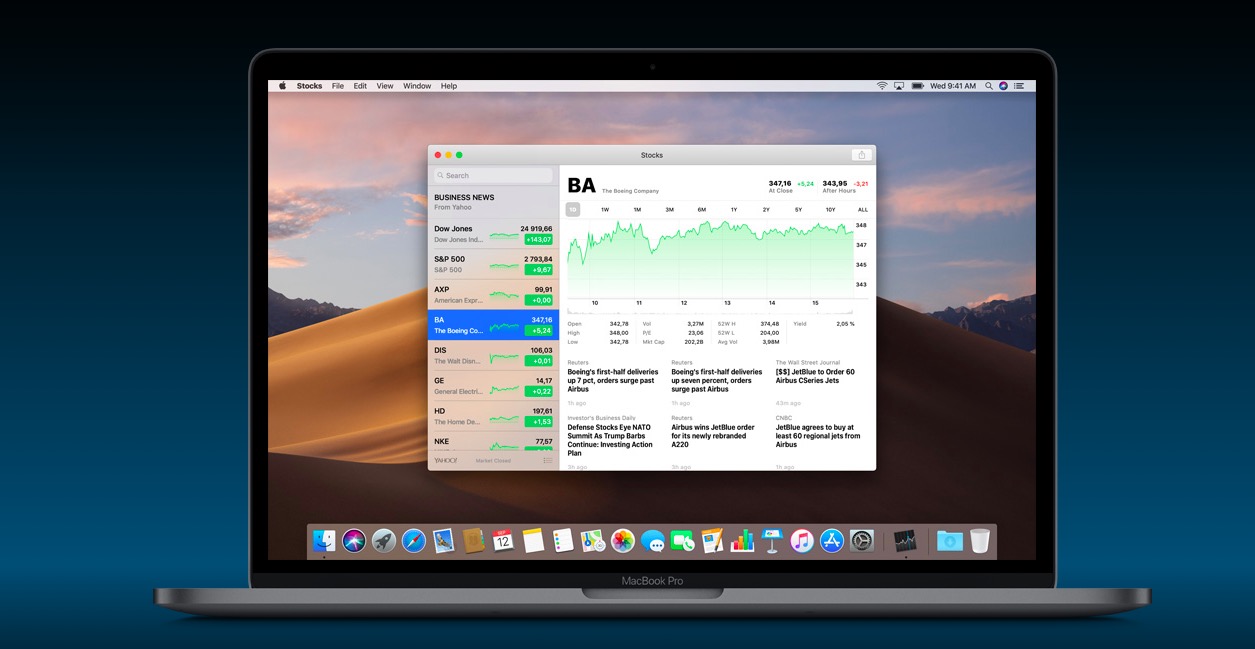
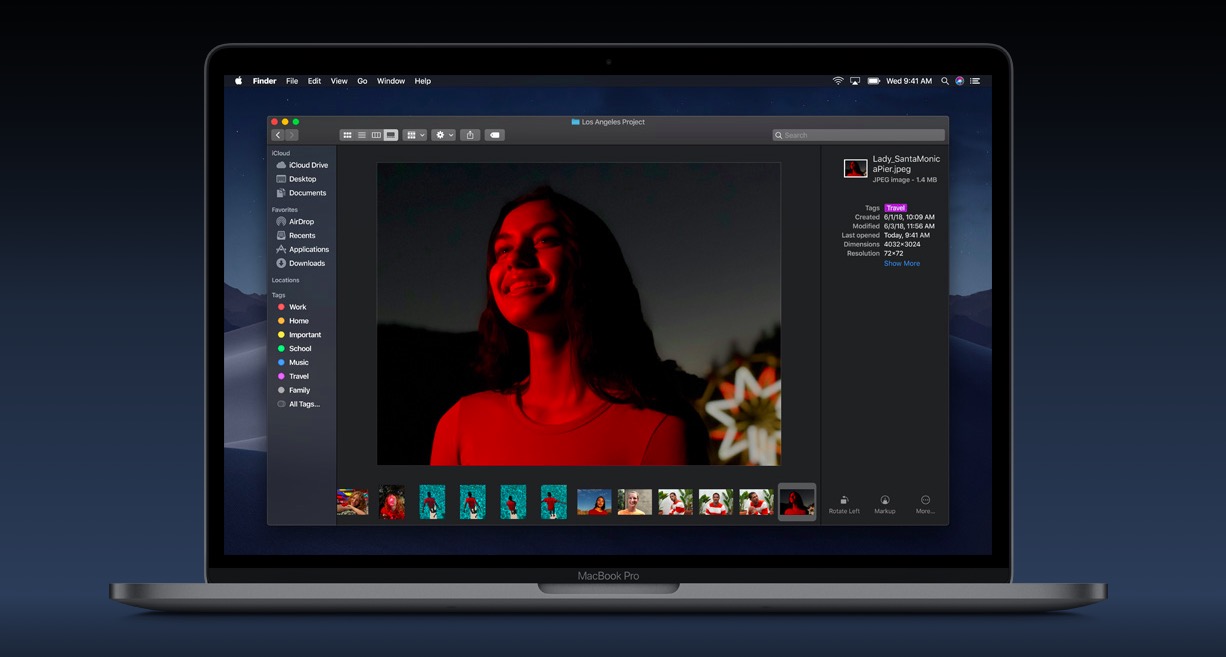
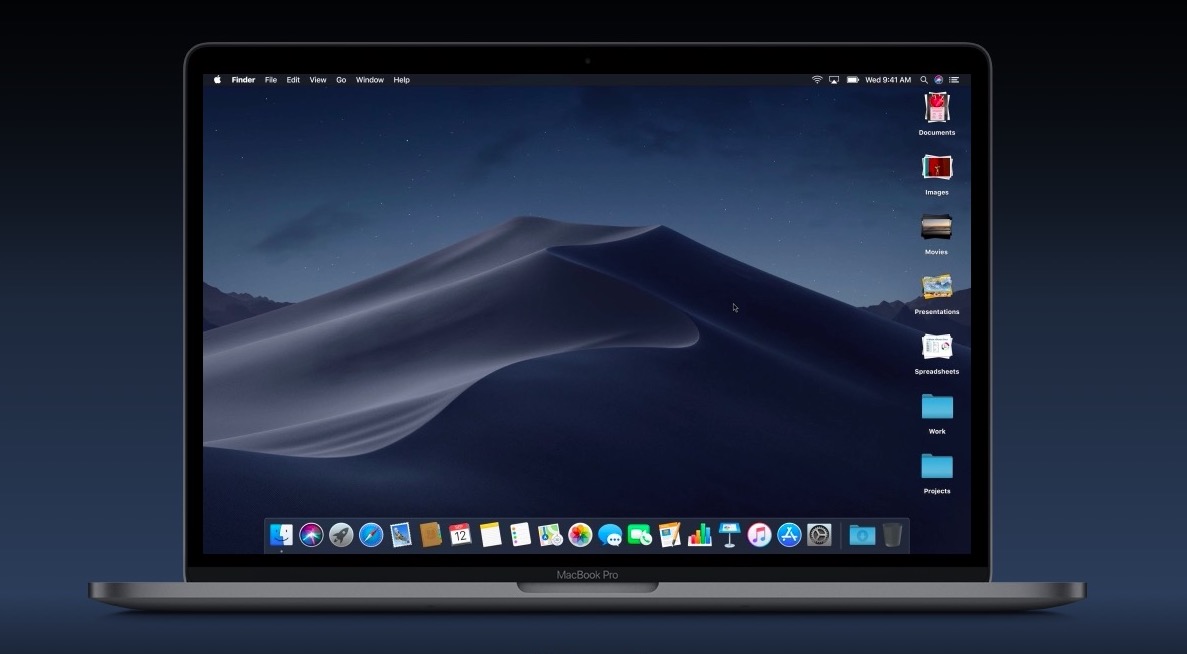
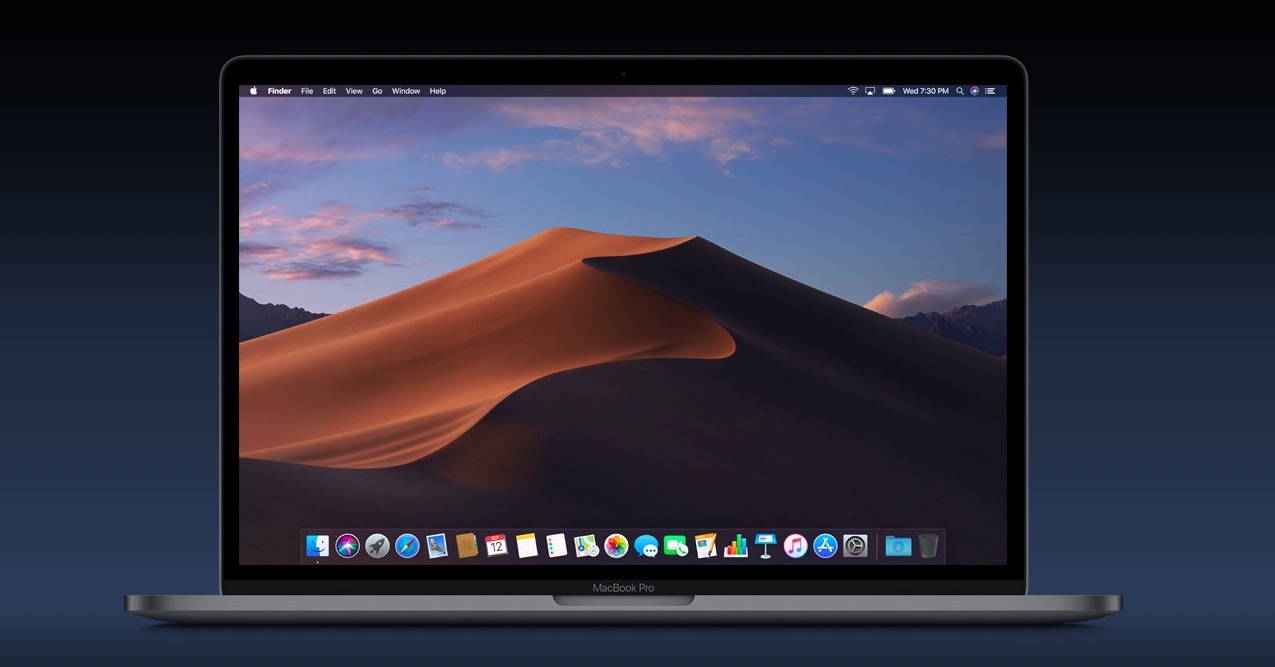
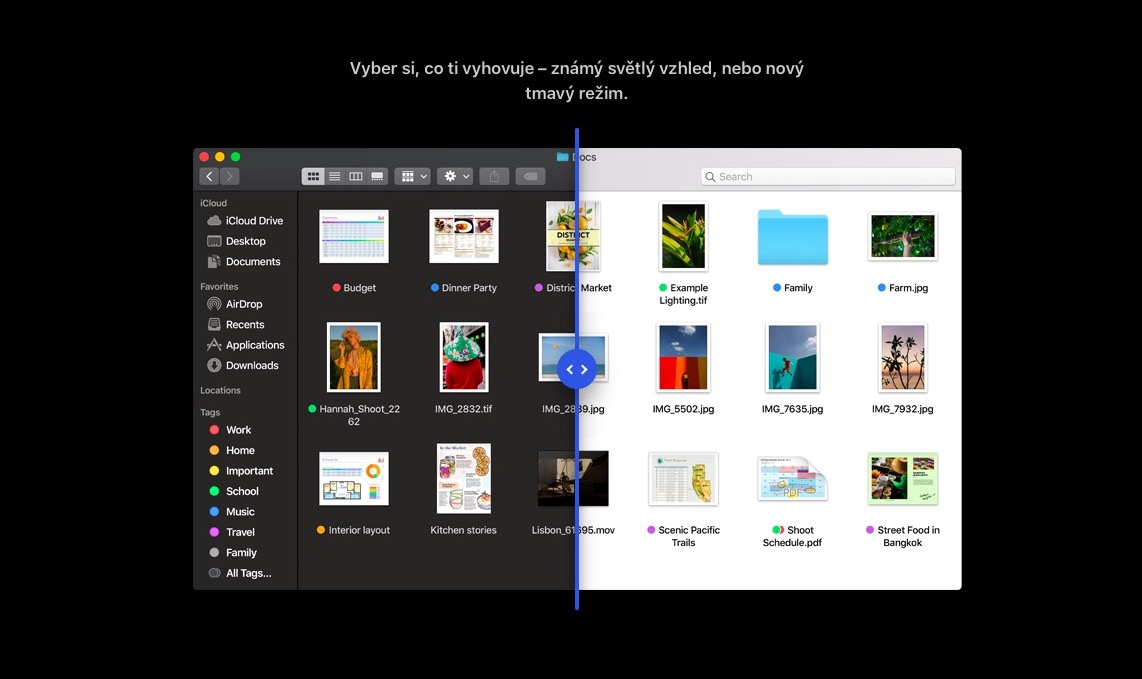
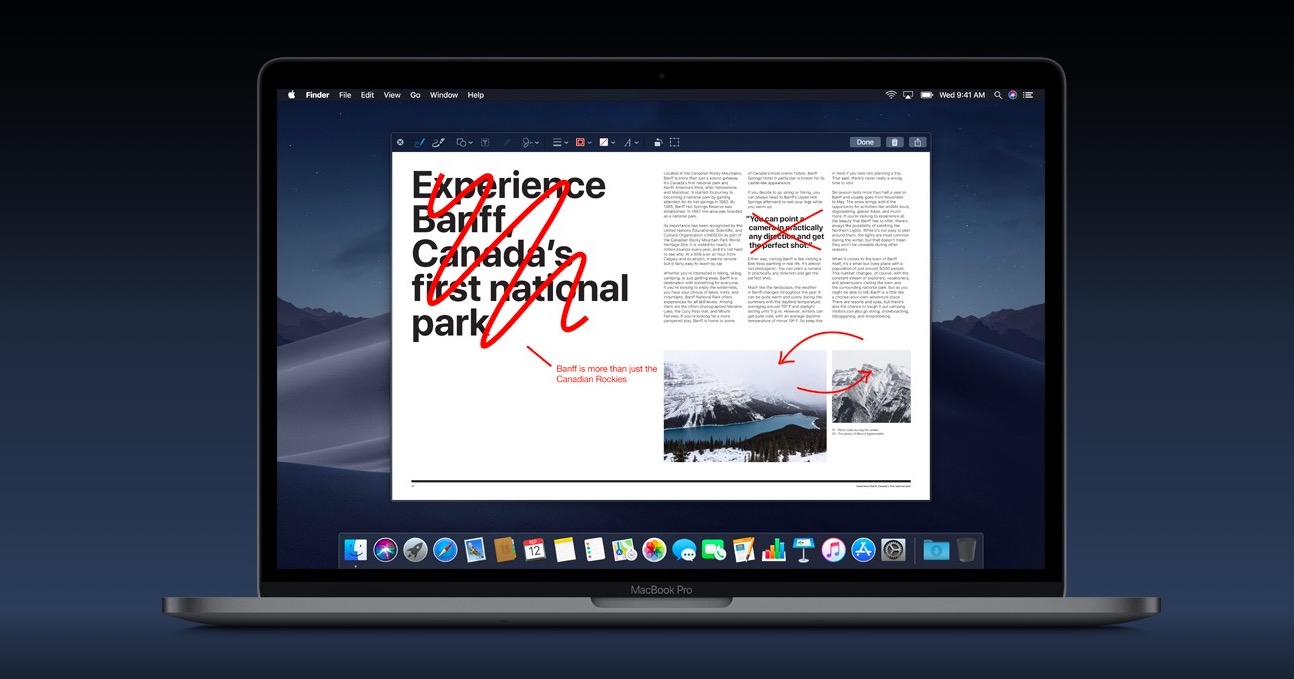
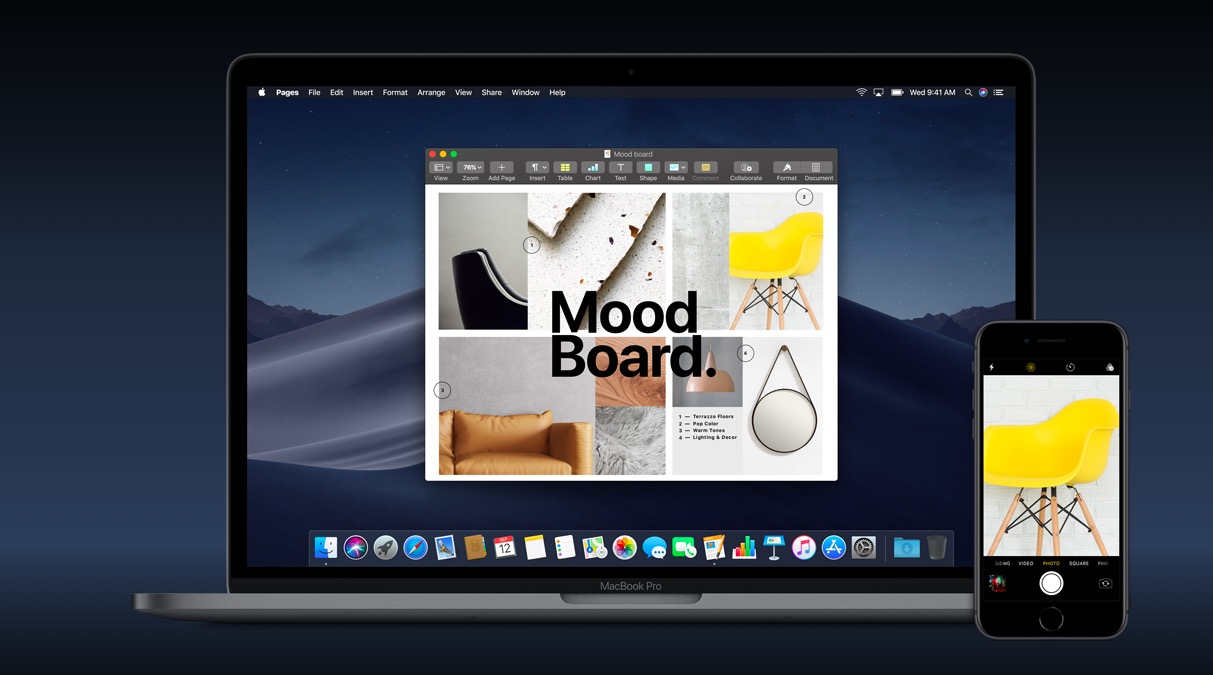
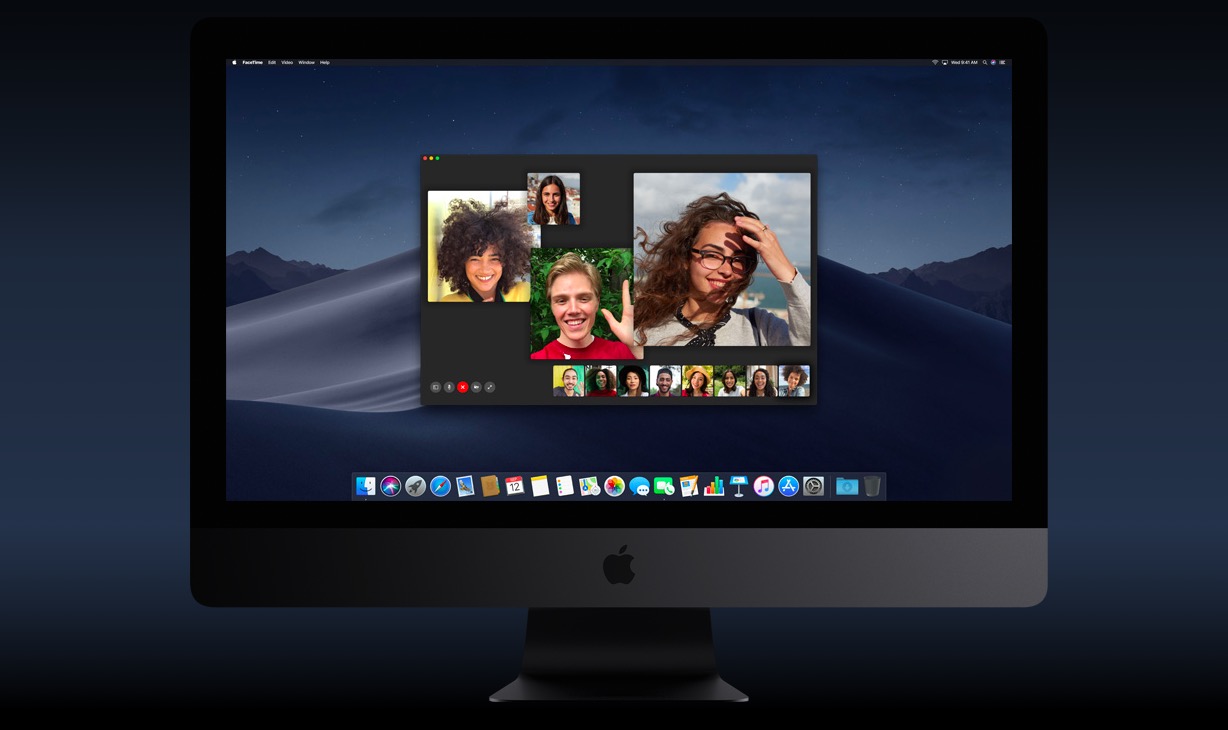
I don't know, the update was supposed to be released two hours ago, but the Mac (Air 2015) still doesn't see it…
I would like to update the system, but it says this in translation:
"Switch to user and log out before continuing" what exactly do I need to do?
How to unsubscribe another user, why does it even want me?
I did it but it keeps texting me over and over again.
I already tried Mojave in Beta and there DarkMode was unfinished, especially in the Mail application. how is it now In the application, is the left column dark and the right column (email preview) white with black text? It's a crazy contrast that bothers me. Or have they already fixed it and the email previews are also black with white text? I know that it is interfering with the format of the mail itself, but the appearance of the application in darkmod really bothers me. Either it's all dark or light. But not half and half. Especially when it is not possible to set each application separately (e.g. leave mail all light, the rest of the applications dark).
If the dark theme could be activated only for some apps, that would be great... I can't use the dark one like this. Mail in dark-theme is terrible.
Does anyone have Mojave for MacBook Pro (Mid 2012) yet or are we still in the queue?