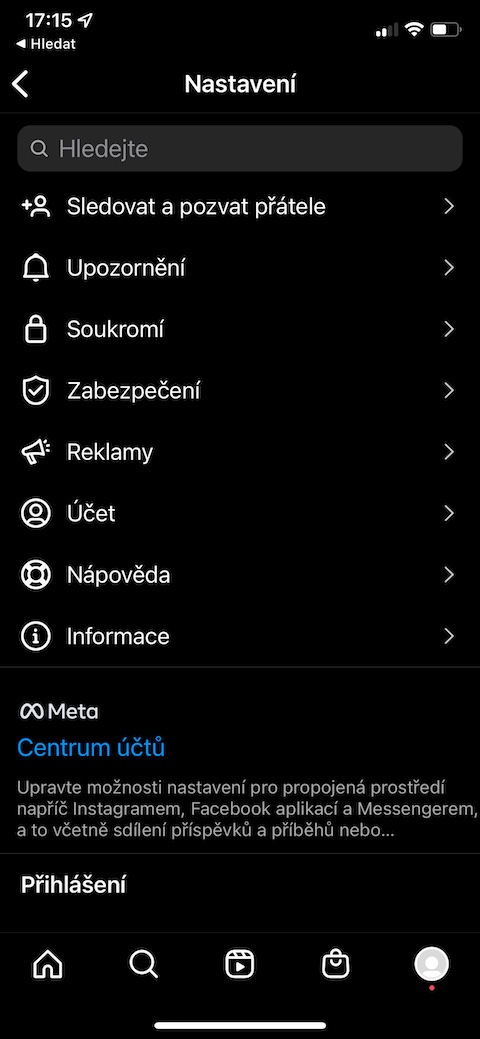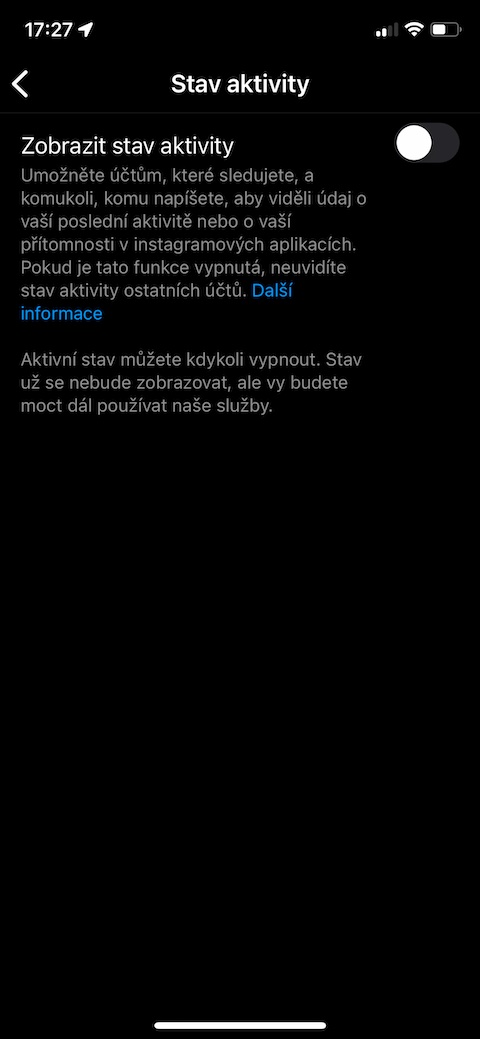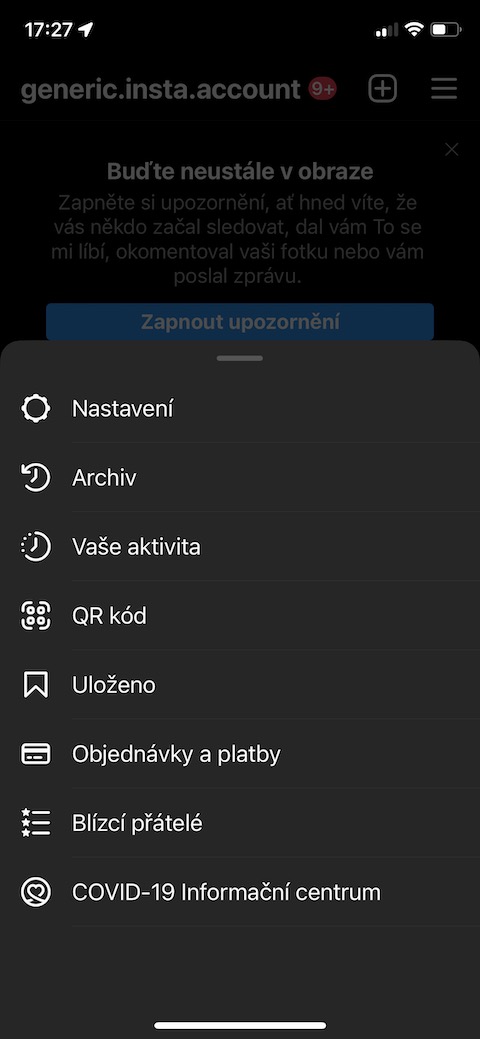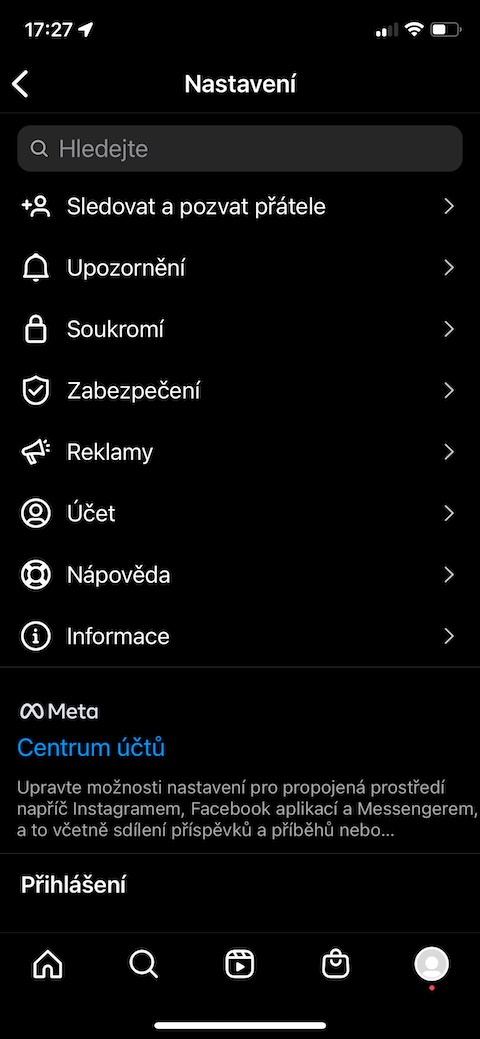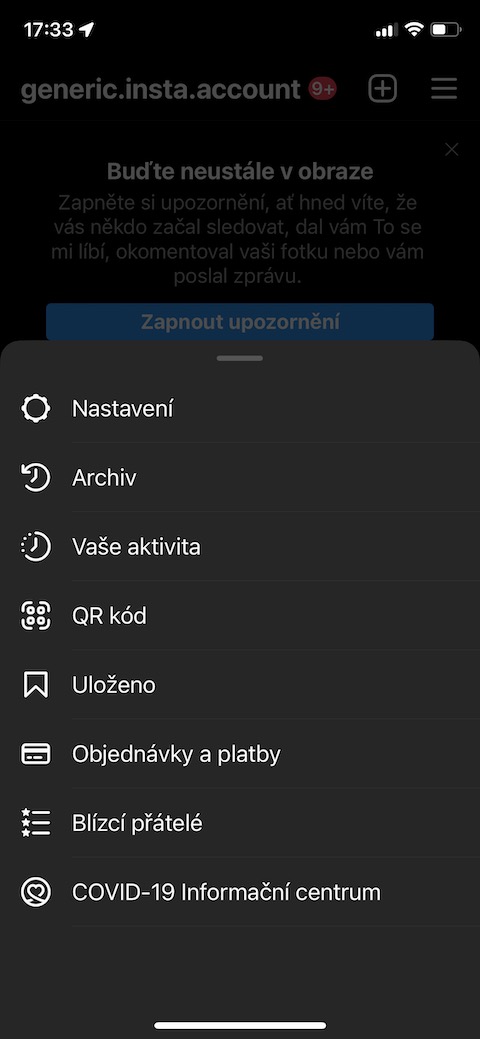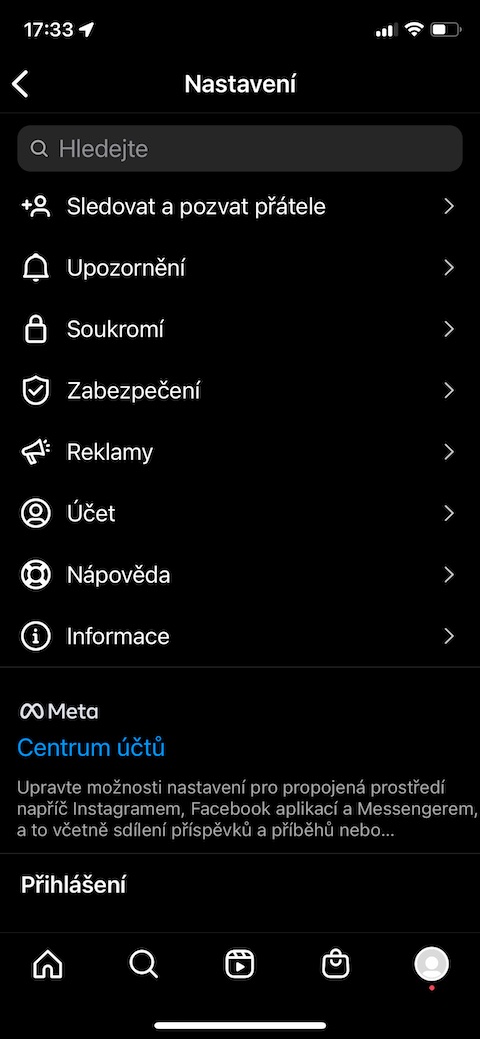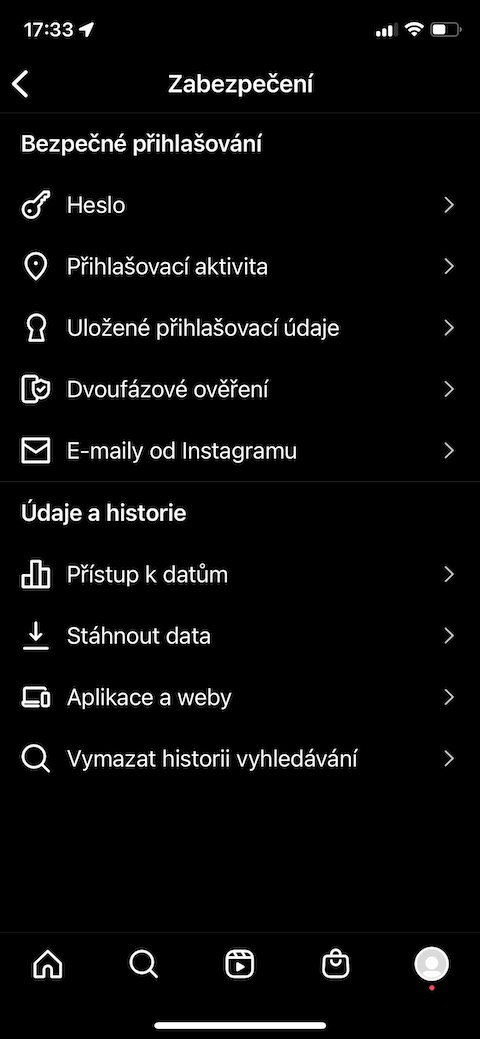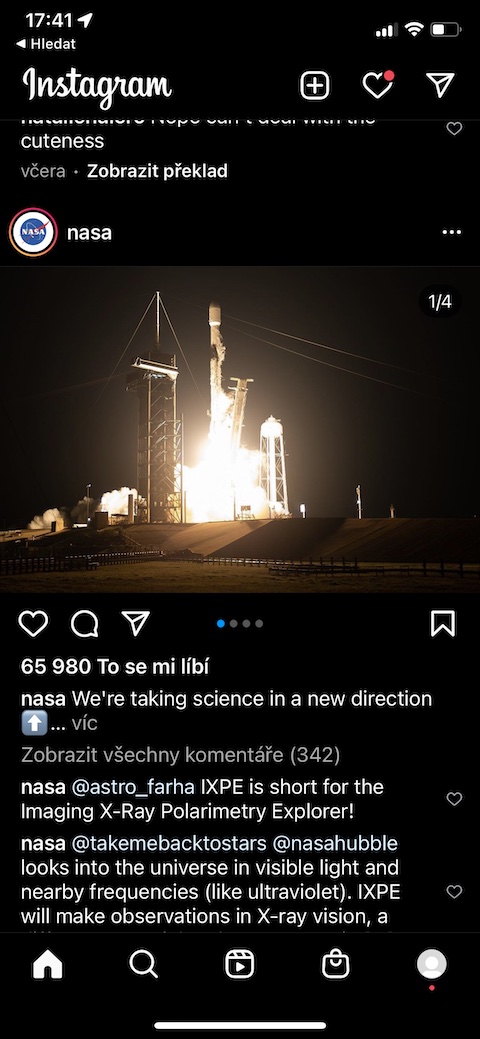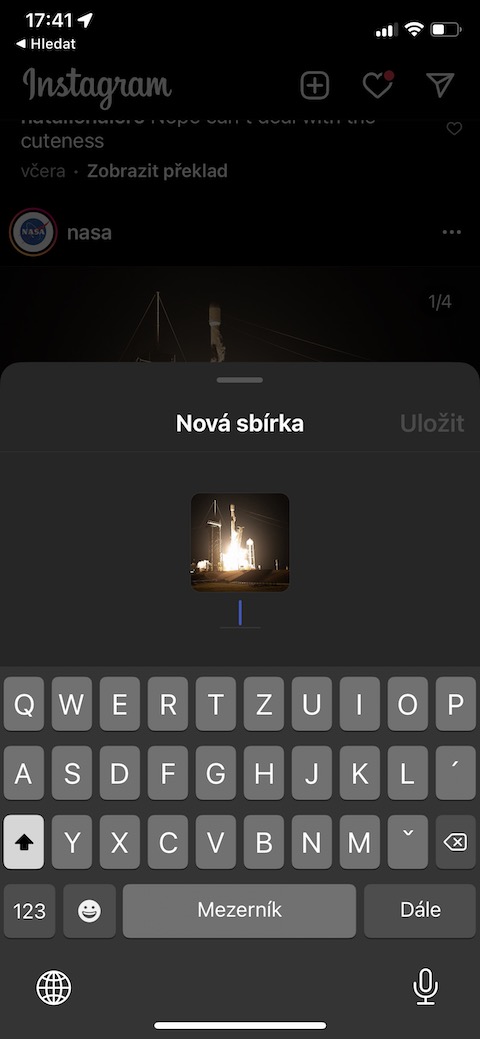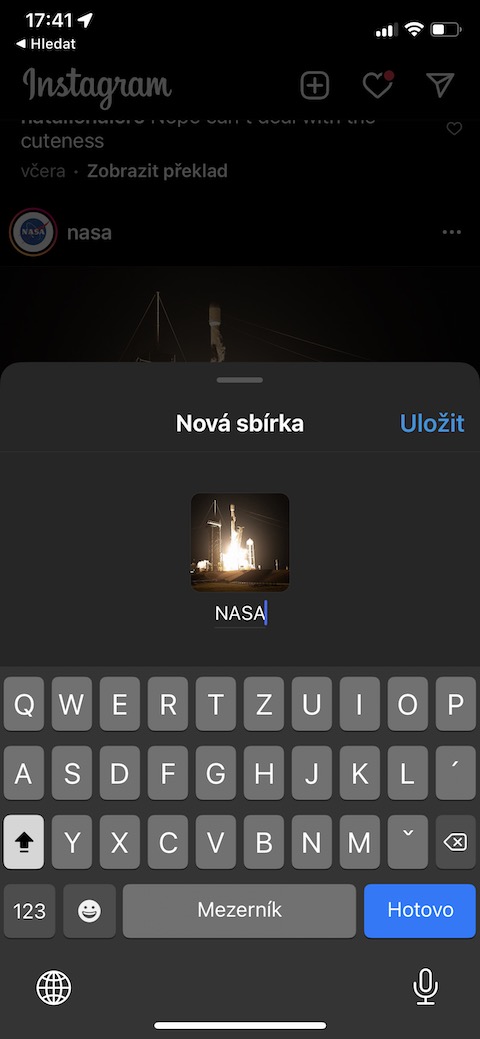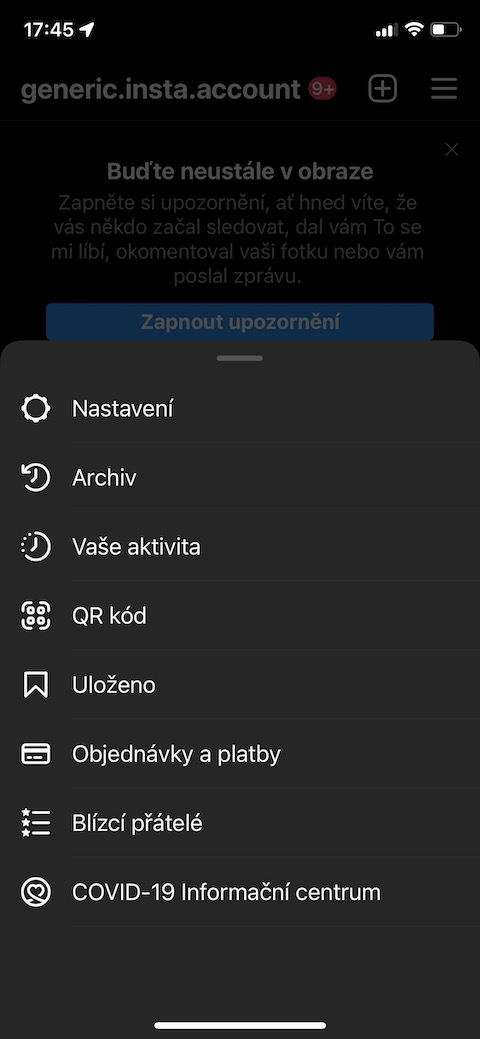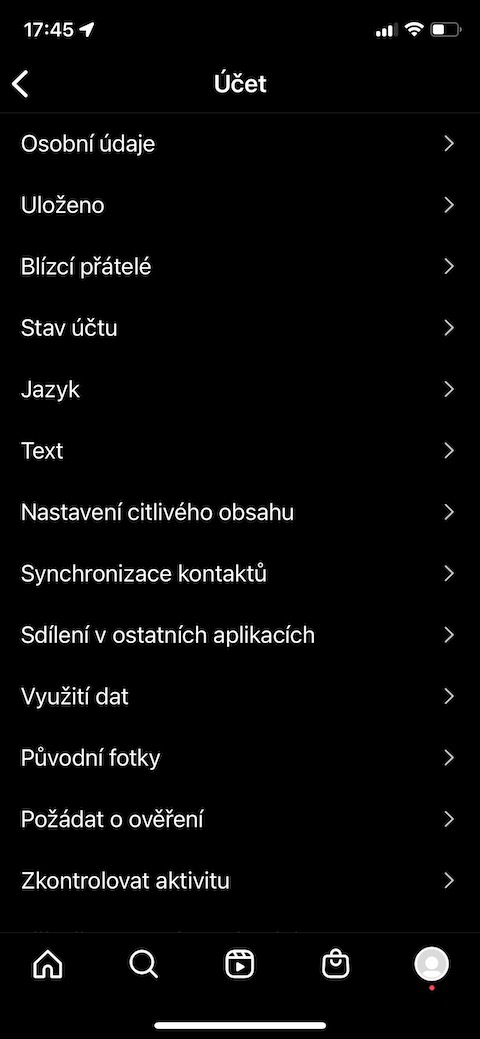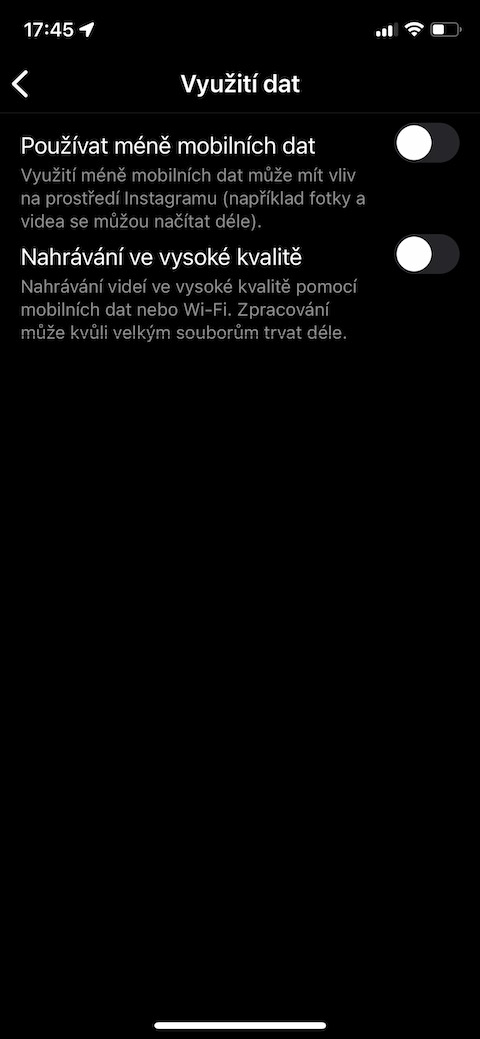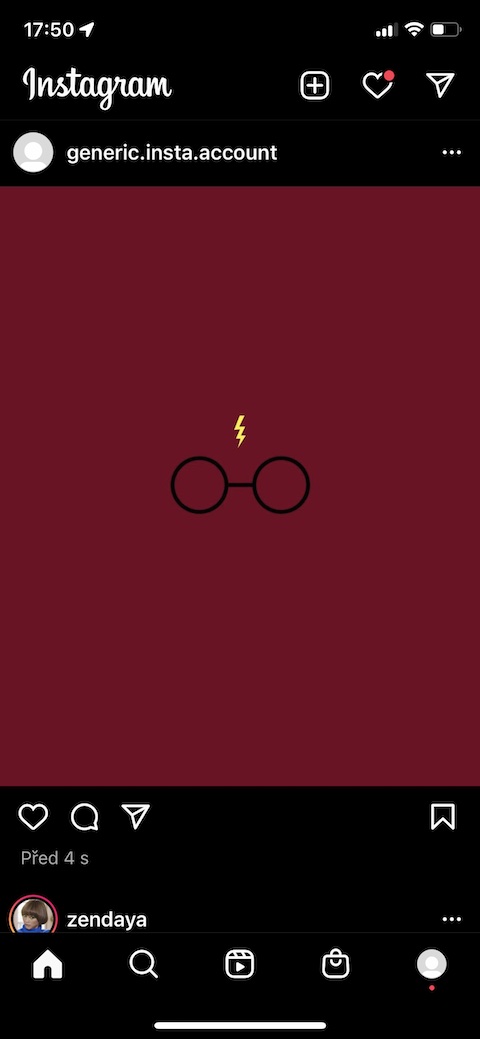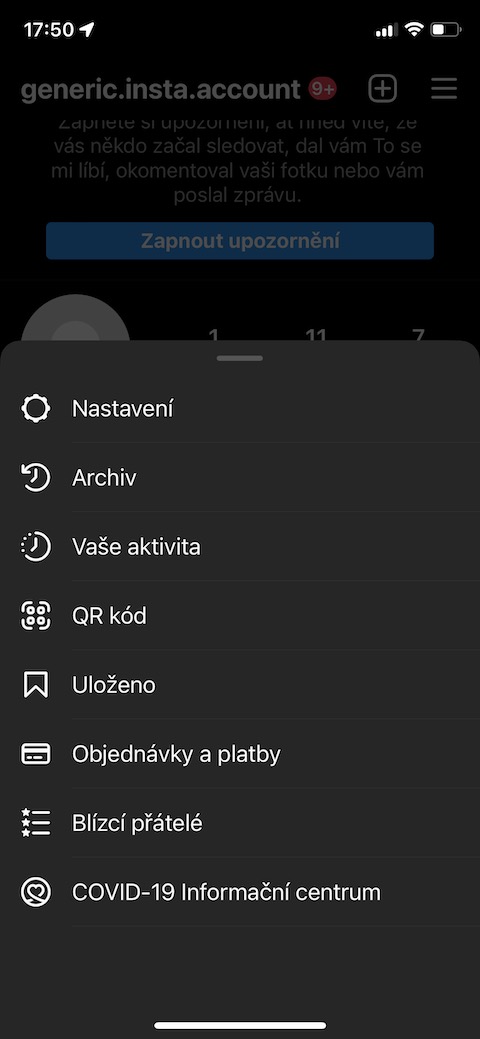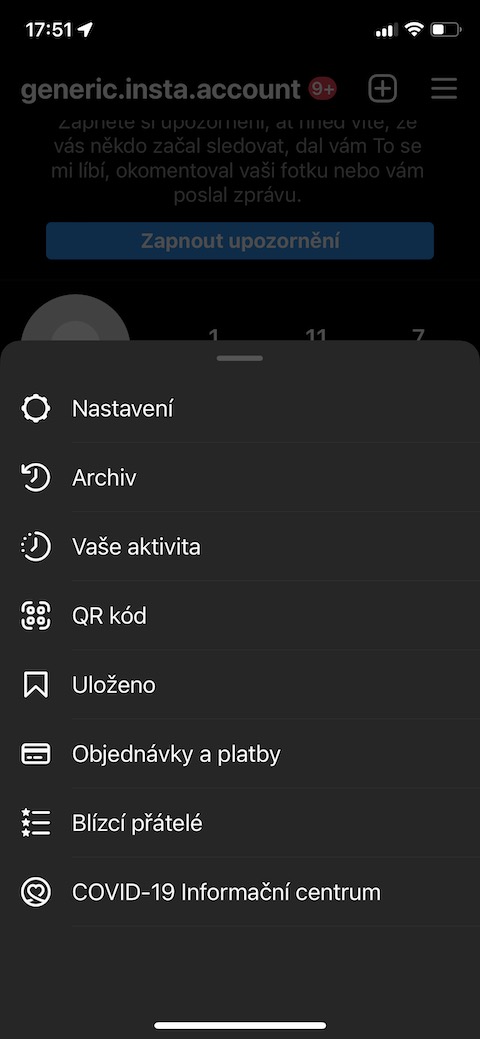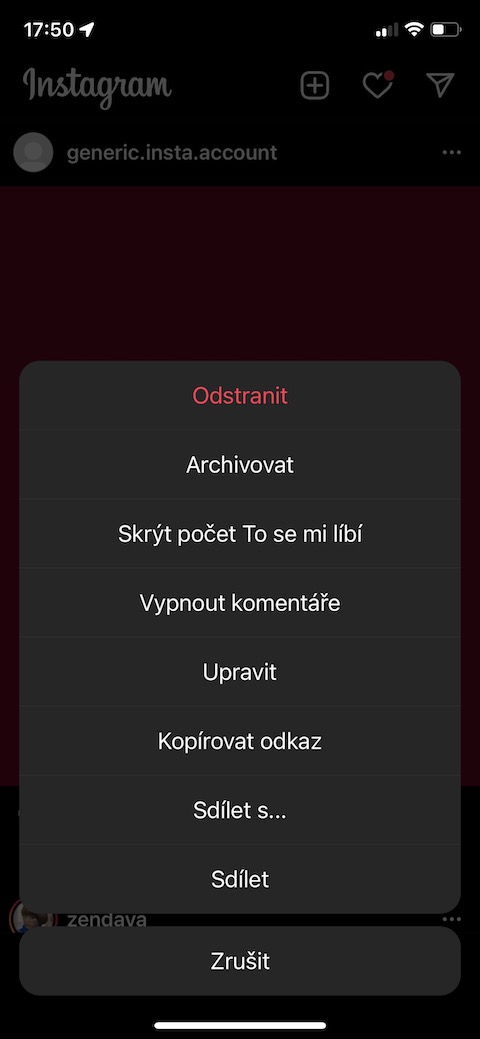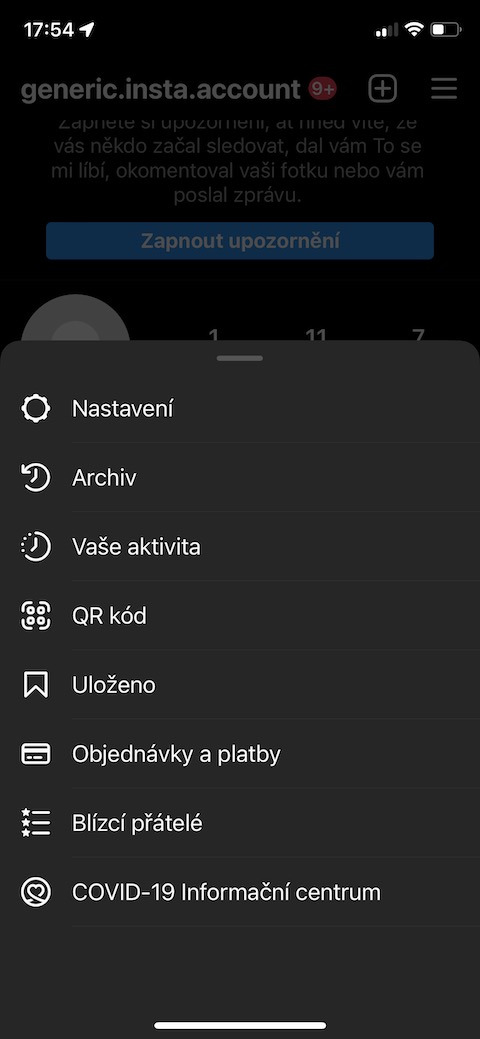Instagram is still quite popular, even among Apple users. Whether you use this application as a personal photo album, for business purposes or perhaps to follow your favorite creators, you will certainly appreciate our today's collection of tips and tricks for using it more effectively.
Automatically save photos to iPhone
Would you like every photo you edit and post on Instagram to be saved to your device at the same time? First, click on your profile icon in the lower right corner. Then click on the icon of horizontal lines in the upper right and choose Settings -> Account -> Original photos, where you activate the Save original photos option.
Manage online activity
If you want to maintain as much privacy as possible on Instagram, you can easily and quickly hide information about your online status, for example. Tap your profile icon again, then tap the horizontal lines icon at the top right. Go to Settings -> Privacy -> Activity Status, and disable Show Activity Status.
Two-step verification
Theft of Instagram accounts is unfortunately not uncommon these days. If you want to make your account even more secure, we definitely recommend activating two-step verification. Just tap your profile icon, tap the horizontal lines icon at the top right, then select Settings -> Security -> Two-step verification. At the bottom of the screen, tap Get Started and follow the instructions.
Creating collections
Do you like to bookmark posts on Instagram that caught your attention in some way? For a better overview, you can sort these posts into separate collections. First, press and hold the bookmark icon at the bottom right of the selected post. In the panel that appears, all you have to do is enter a name and save the post.
Saving mobile data
Many apps offer tools to help you save mobile data, and Instagram is no exception. To activate mobile data saving on Instagram, tap your profile icon, then tap the horizontal lines icon in the top right. Go to Settings -> Account -> Mobile data usage and activate Use less mobile data.
Post archiving
Do you have an Instagram post that you no longer want to share with the world, but that you would also like to keep on your account? You can archive it. Click on the three dots icon in the top right above the post and then select Archive in the menu. To view archived posts, tap your profile icon, tap the horizontal lines icon at the top right -> Archive, then switch to Post Archive at the top of the screen.
Time control
Worried that you've been spending too much time on Instagram lately? In the application, you can easily find out how you are doing. Tap your profile icon, then tap the three horizontal lines icon in the top right. Choose your activity and then in the Time tab you can find out how much time you spent on Instagram on average.