If you are one of those individuals who prefer to wait some time before installing new major versions of systems and read various articles about how a particular system runs, then this article will also be useful for you. It's been a few months since Apple introduced the brand new operating system macOS 11 Big Sur, alongside iOS and iPadOS 14, watchOS 7 and tvOS 14. A few weeks ago, we finally got to see the release of the first public version of this system. The truth is that users are not complaining about macOS Big Sur in any way, quite the contrary. If you are currently running macOS 10.15 Catalina or earlier and are considering a possible update, you can read more about what you can look forward to in macOS Big Sur below.
It could be interest you

Finally a new design
The main thing that cannot be overlooked in macOS 11 Big Sur is the brand new design of the user interface. Users have been clamoring for a change in the look of macOS for years, and they finally got it. Compared to macOS 10.15 Catalina and older, Big Sur offers more rounded shapes, so the sharp ones have been removed. According to Apple itself, this is the biggest change in the design of macOS since the introduction of Mac OS X. Overall, macOS 11 Big Sur may give you the impression that you are more on an iPad. This feeling is certainly not bad, on the contrary, this year Apple tried to unify the appearance of the system in a way. But don't worry—a macOS and iPadOS merger shouldn't happen in the near future. For example, the new Dock and its icons, a more transparent top bar, or round application windows can be highlighted from the new design.
Control and notification center
Similar to iOS and iPadOS, in macOS 11 Big Sur you will find a new control and notification center. Even in this case, Apple was inspired by iOS and iPadOS, in which you can find the control and notification center. Within the control center, you can easily (de)activate Wi-Fi, Bluetooth or AirDrop, or you can adjust the volume and brightness of the display here. You can easily open the Control Center in the top bar by tapping the two switches. As for the notification center, it is now divided into two halves. The first contains all notifications, the second contains widgets. You can access the notification center by simply tapping the current time in the upper right corner of the screen.
Safari 14
Among other things, the tech giants are constantly competing to come up with a better web browser. The Safari browser is probably most often compared to the Google Chrome browser. During the presentation, Apple said that the new version of Safari is several tens of percent faster than Chrome. After the first launch, you will find that the Safari 14 browser is really very fast and undemanding. In addition, Apple also came up with a redesigned design that is simpler and more elegant, following the example of the entire system. You can now also edit the home page, where you can change the background, or you can hide or show individual elements here. In Safari 14, security and privacy have also been strengthened - the automatic prevention of tracking by trackers is now taking place. You can view tracker information on a specific page by clicking the shield icon to the left of the address bar.

News
Apple has decided to completely end development of Messages for macOS with the arrival of macOS 11 Big Sur. This means you'll find the latest version of Messages for macOS as part of 10.15 Catalina. However, this certainly does not mean that Apple has completely removed the Messages application. He just used his own Project Catalyst, with the help of which he simply transferred messages from iPadOS to macOS. Even in this case, the similarity is more than obvious. Within Messages in macOS 11 Big Sur, you can pin conversations for faster access. In addition, there is an option for direct replies or mentions in group conversations. We can also mention the redesigned search, which works much better.
It could be interest you

Widgets
I already mentioned the redesigned widgets above, specifically in the paragraph about the control and notification center. The notification center is now not divided into two "screens" - only one is displayed, which is then divided into two parts. And it is in the latter, if you will the lower part, that the redesigned widgets are located. Even in the case of widgets, Apple was inspired by iOS and iPadOS 14, where the widgets are practically identical. In addition to having a redesigned design and a more modern look, the new widgets also offer three different sizes. Gradually, updated widgets from third-party applications are also starting to appear, which is definitely pleasing. To edit the widgets, just tap the current time in the top right, then scroll all the way down in the notification center and tap Edit Widgets.

Apps from iPhone and iPad
The macOS 11 Big Sur operating system is the first operating system that, among other things, also runs on Macs with the brand new M1 processors. If you are hearing about the M1 processor for the first time, it is the very first computer processor from Apple that fits into the Apple Silicon family. With this processor, the apple company began its transition from Intel to its own ARM solution in the form of Apple Silicon. The M1 chip is more powerful than those from Intel, but also much more economical. Since ARM processors have been used in iPhones and iPads for several years (specifically, the A-series processors), there is a possibility to run applications from an iPhone or iPad directly on a Mac. If you own a Mac with an M1 processor, just go to the new App Store on Mac, where you can get any application. In addition, if you bought an application in iOS or iPadOS, it will of course also work in macOS without additional purchase.
It could be interest you
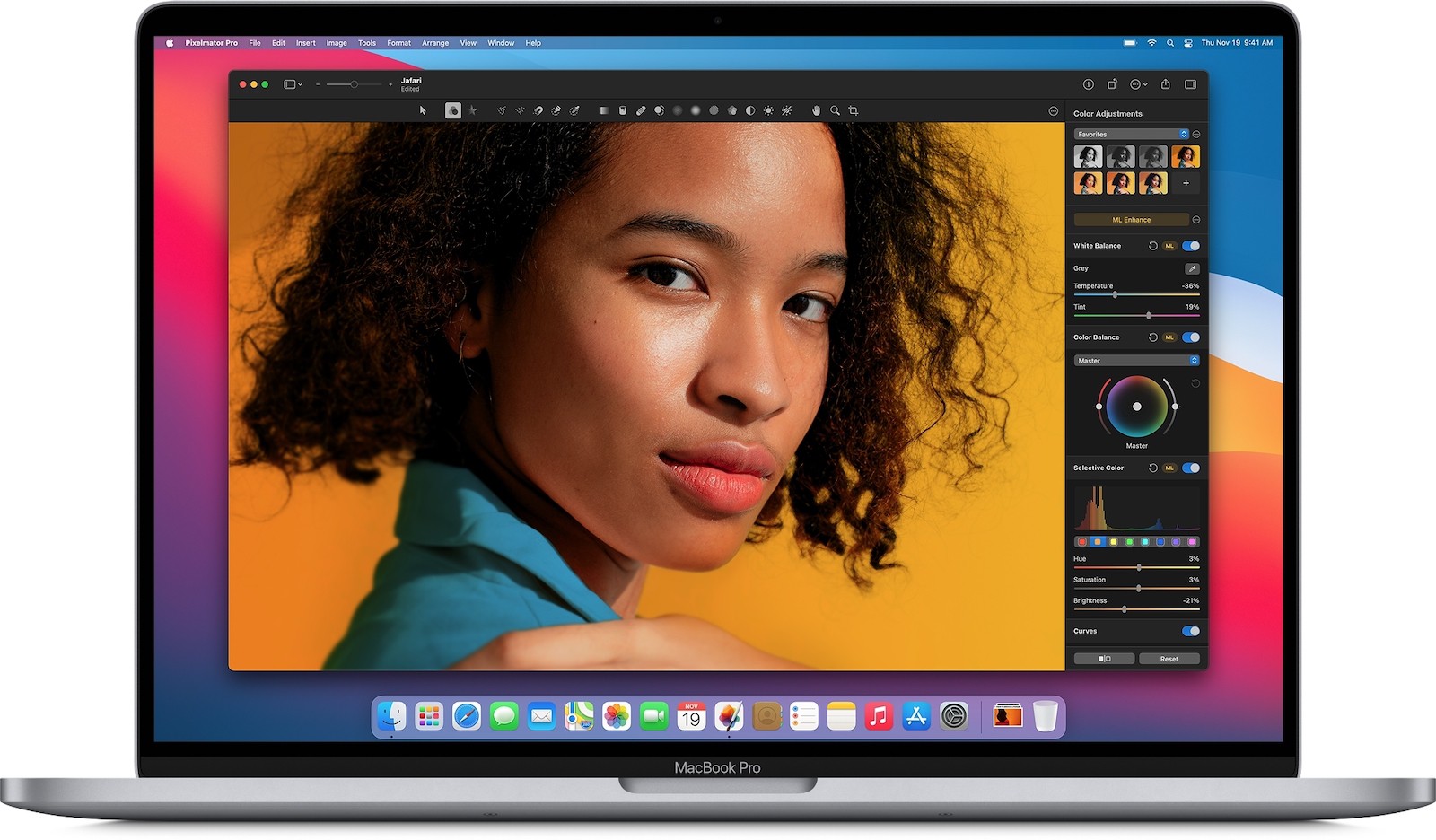
Fotky
The native Photos application has also received certain changes that are not talked about much. The latter now offers, for example, a tool for retouching that is "powered" by artificial intelligence. Using this tool, you can easily get rid of various distracting elements in your photos. You can then add captions to individual photos, which will help you find the photos better in Spotlight. You can then use the effect to blur the background during calls.
macOS Catalina vs. macOS Big Sur:
- You can buy newly introduced Apple products, for example, at Alge, Mobile Emergency or u iStores











 Flying around the world with Apple
Flying around the world with Apple 












































So Safari 14 is no different, it is also available for Catalina.
Of course I know that, but this is an update that came with macOS Big Sur, so I decided to include it in the article.
Well, the new graphics are according to me. (subjective) opinion disaster….
Mac Book Air – the system takes 60GB from 128. Zlatý Okna.