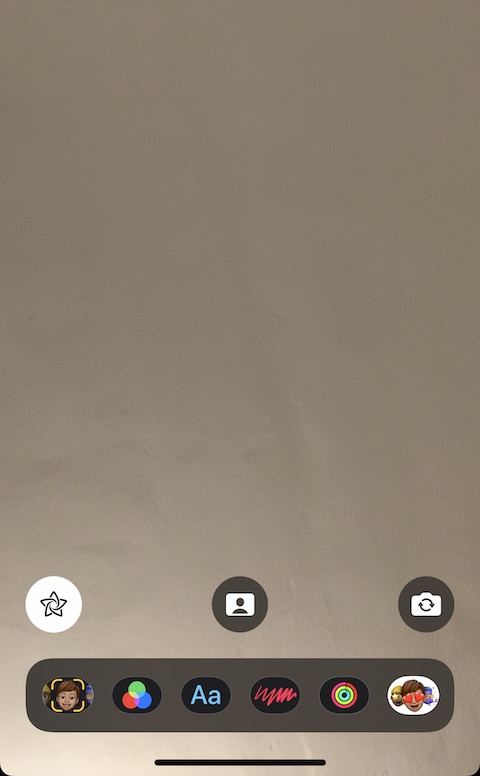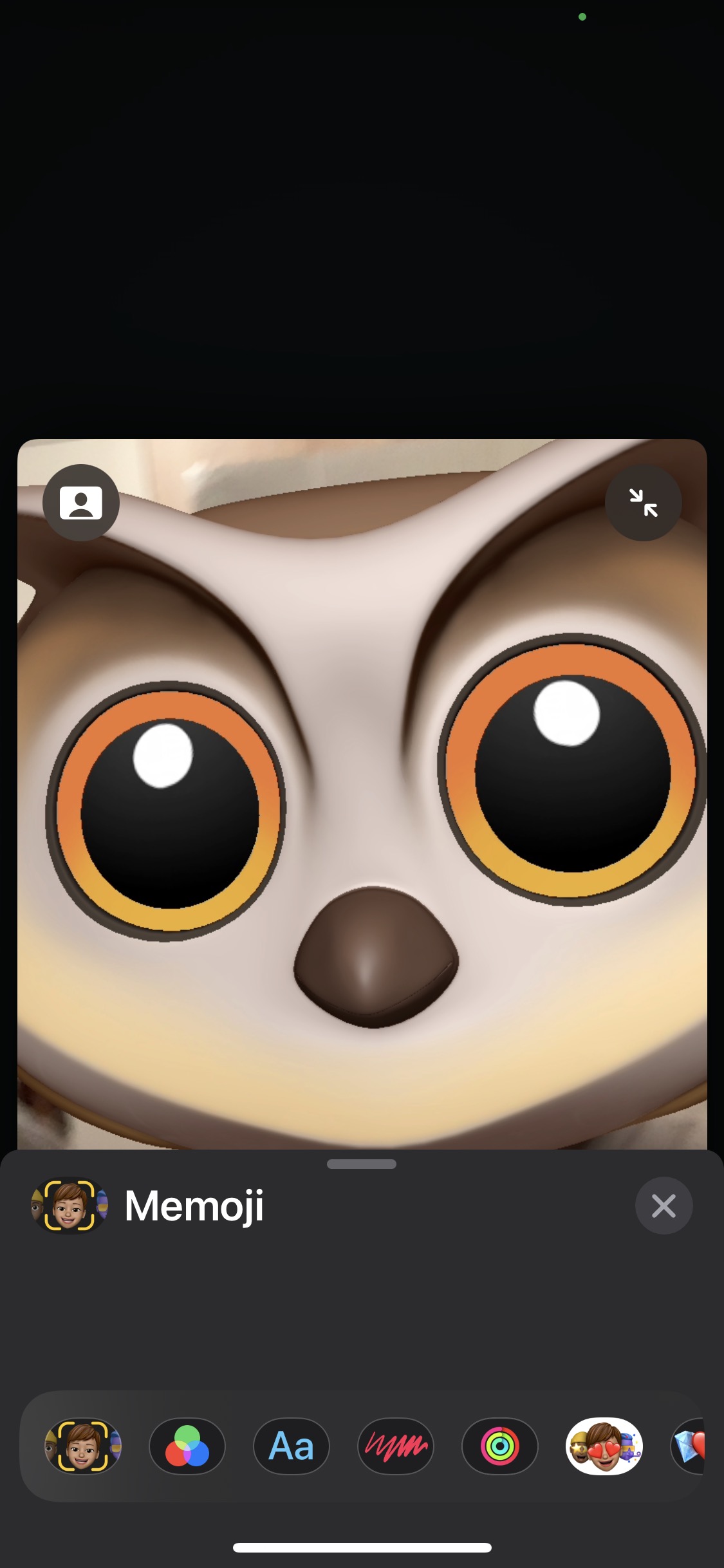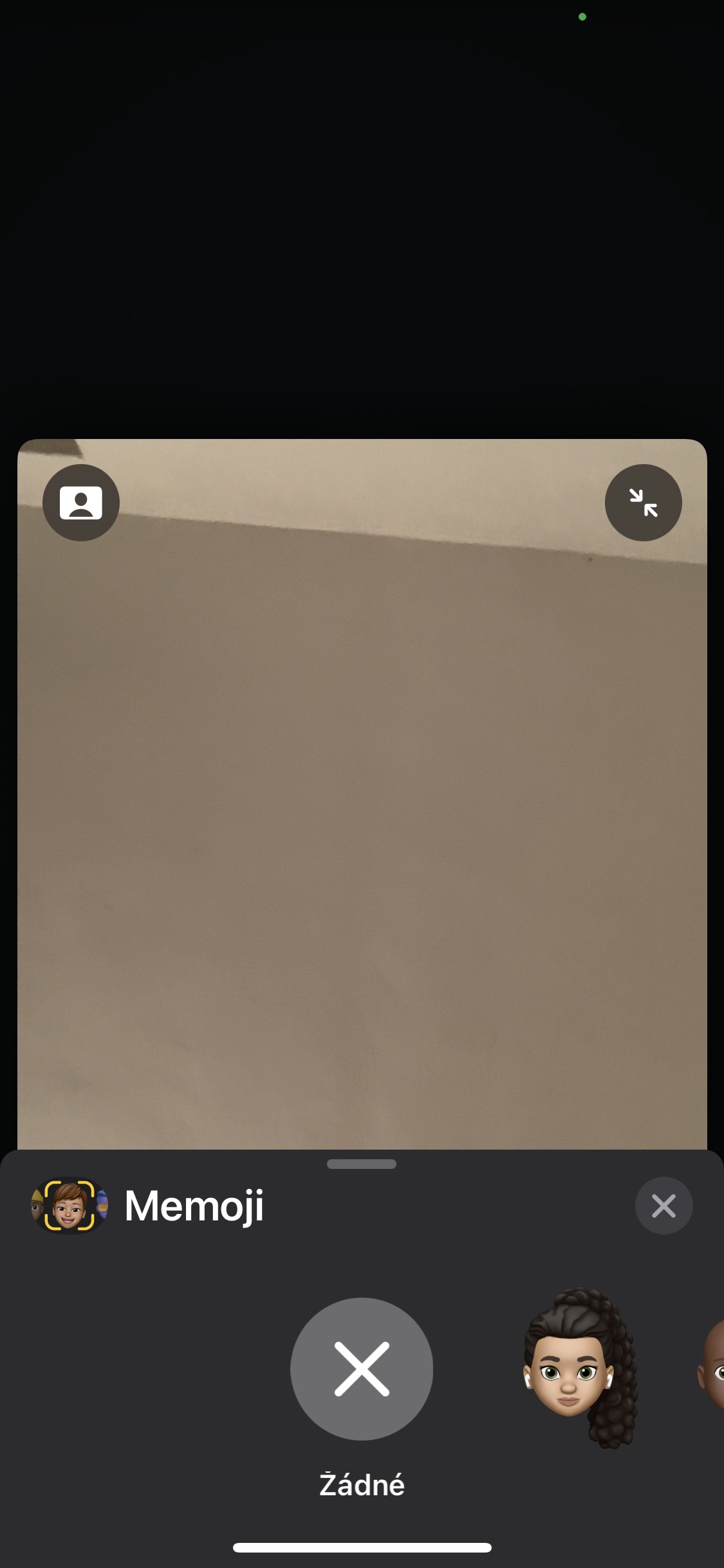The holiday season should be a time that we should ideally spend in the company of our loved ones. However, it is not always possible to be with everyone at once, and in such moments, many of us take the help of modern technology. They also include FaceTime. How to use it as efficiently as possible for Christmas video calls with your loved ones?
Microphone mode
With the arrival of the iOS 15 operating system, Apple also introduced a number of innovations within the FaceTime service. These include, for example, the ability to choose from different microphone modes. You can switch between the individual modes by activating the Control Center on your iPhone during a call and tapping the Microphone tab at the top. After that, just select the desired mode in the menu.
Camera mode
Similar to the microphone, you can also play around with the camera mode during FaceTime video calls. Again, during the call, activate the Control Center, but this time click on the video tab. After clicking on it, you can start trying individual video modes.
Link to FaceTime
Thanks to changes introduced by Apple in the iOS 15 operating system, you can now chat with those who do not own an Apple device via FaceTime - just create a link on your iPhone and then share it with others. Launch the FaceTime app and tap Create Link. Name the call, tap OK, and then just choose a sharing method.
Grid view
If you have an iPhone with iOS 15 or later, you can switch to grid mode during a FaceTime video call for a better overview, in which you will have all the tiles clearly aligned with the other participants in the call. Just tap the bar at the top of the display while you're on a FaceTime call, then switch to the grid layout.
It could be interest you

Blur background
Not quite done with Christmas cleaning yet and don't want your house to be a mess during a FaceTime video call? You can blur the background during a call. Just activate the Control Center on your iPhone, tap on Video Effects and choose Portrait mode.
It could be interest you

Memoji instead of a face
Are you so exhausted from pre-Christmas preparations that you don't want to show your face when you call? During a call, tap the icon. at the bottom left and on the bar, click on the memoji icon at the far left. After that, all you have to do is select the desired image, place your face in the frame, and you can talk.

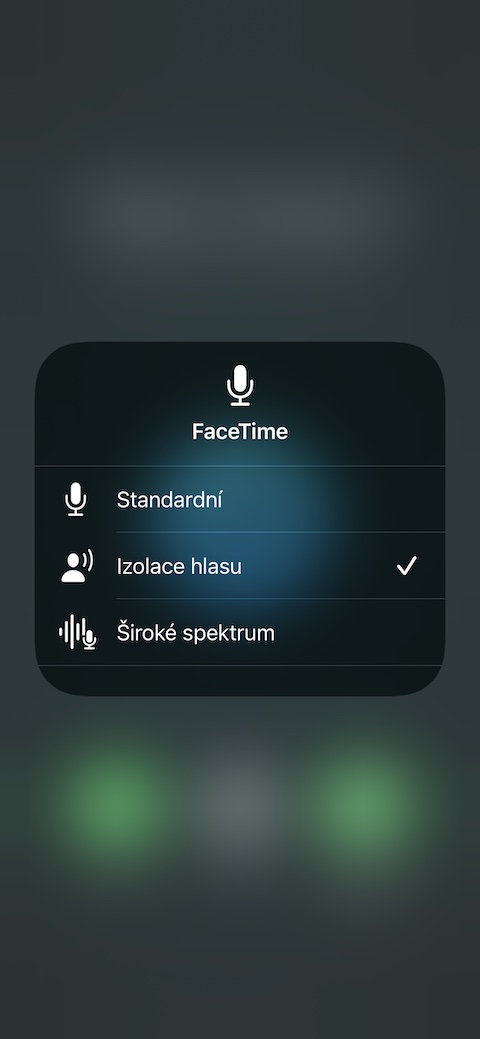
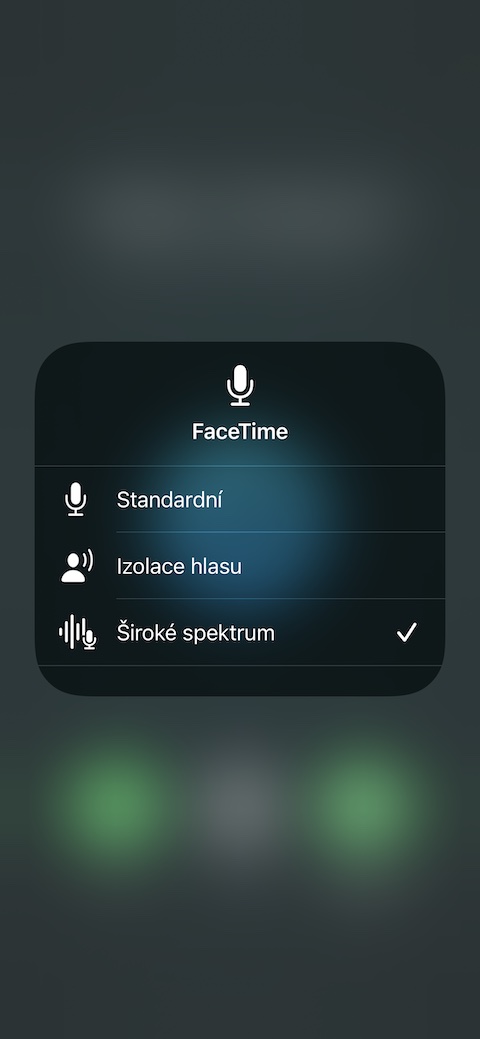
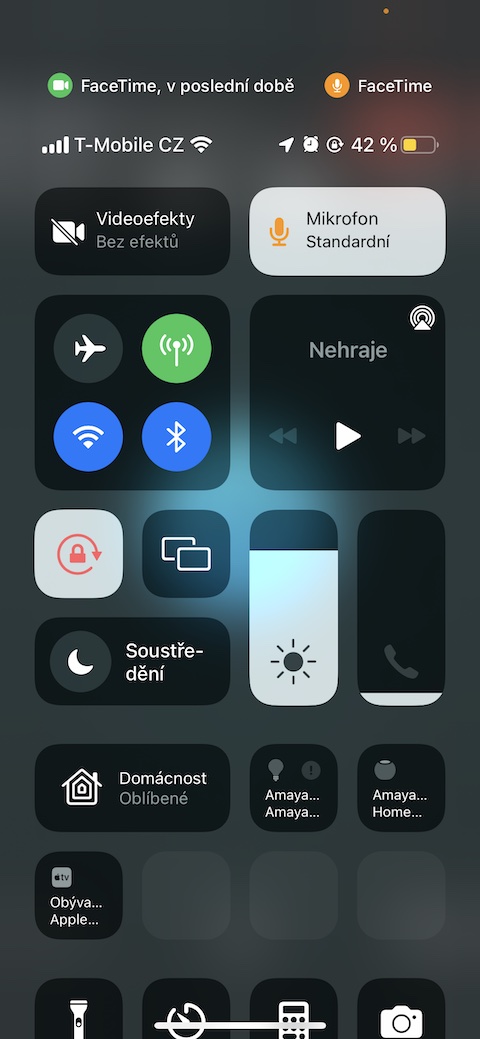


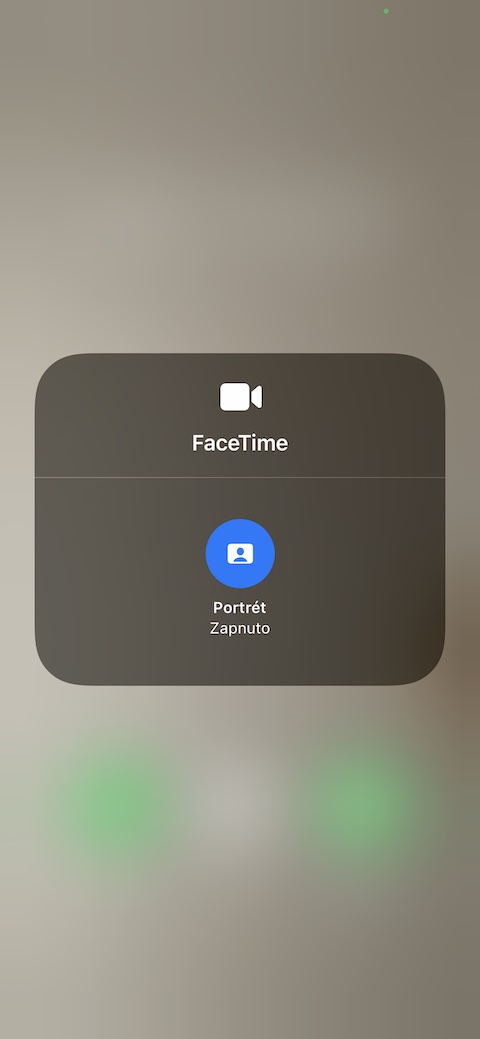




 Flying around the world with Apple
Flying around the world with Apple