Today we bring you another part of your favorite series about useful applications, which we have called 5 utilities. After the last episode, you may have lost a few dollars from your accounts with purchases, so today's batch of utilities is free again.
App miner
This app has been a companion to my phone since I first bought an iPhone. This great utility monitors and searches for any discounts that happen in the App Store. There are quite a few such applications, but Appminer has probably grown to my heart the most, moreover, according to the comparison, it finds the most discounts and informs about them the fastest.
You can browse discounted apps in exactly the same way as in the App Store by category, and for each you can also see the best-selling app in the given category, which I missed a little with other programs looking for discounts. If you are not interested in any of the categories, you can turn it off.
You can display only the applications that are now free or only the discounted-paid ones and of course all at once. The applications are sorted by the time when they were discounted, there is also a separation of individual days.
If you are interested in a particular application, you can add it to the Watchlist - Appminer will thus monitor every movement of the prices of the applications inserted into it. The most important feature here is the push notification if the app falls below the price you set. Push notifications are, however, for a small additional fee of €0,79, which is not much and the investment is definitely worth it.
In addition to the discounts, you can also see the ranking of new apps, just like in the native app store, and the top-rated apps of all categories from the US or UK App Store.
iTunes link - Appminer
TeamViewer
Teamviewer is a widely used program especially by network administrators and other computer technicians. This is remote desktop control. An iPhone version has also been released, so you can manage computers remotely and on the go.
The only condition for establishing a connection is an installed TeamViewer client, which can be downloaded for free from the manufacturer's website. You don't even need to be connected to Wi-Fi on your iPhone, even an ordinary Edge will be enough. Of course, the response speed also depends on the internet speed, so I would recommend at least a 3G network for running.
After the connection, which is established after entering the ID and password from the client of the guest computer, it is then possible to fully control the remote computer. The main control element is the relative cursor, with which the screen is also moved. If you can't find your way around it, you can zoom out with one press (or a gesture with two fingers) and move it to the required place.
Clicking and double-clicking works by tapping on screens, right-clicking can be found on the toolbar. Of course, you can also use the keyboard. Be native to the iPhone, and if you miss other system keys, you can also find them here under the keyboard icon.
With TeamViewer, you can easily install an antivirus for your grandmother from the other end of the country, without having to get up from your comfortable chair. I would like to remind you that the free version is only for non-commercial use.
iTunes link - TeamViewer
Count On Me
In today's part, we will introduce another counter, which is a little different from the one from the first part. Count On Me is intended more for party games or any other activity where you need to calculate the scores of multiple players.
The app allows you to view up to four different scores that you can calculate. It goes without saying that individual players are named, and you'll also find a quick reset here. All numbers will remain saved even after closing the application, after all, after the new update, multitasking works fully.
However, if you want to delete the data, just click on the small information icon at the bottom left and press Restore. Everything will be deleted and the counters will return to the value 0. The entire application is graphically very nicely processed, which is also helped by the HD resolution for iPhone 4.
iTunes link – Count On Me
BPM Meter
Musicians will especially appreciate this application. This is a very simple utility that will help you calculate the tempo of a given song. You simply press the TAP button and the application calculates the average number of beats per second based on the interval. You then reset the counter by shaking it.
The meter also works with the iPod application. Although it won't automatically measure the number of beats of the track being played, it will at least show you its name and artist.
iTunes link - BPM Meter
Activity Monitor Touch
As the name suggests, this application is used to display system information, which you can find in four tabs. In the first one, you will find information about your device. There's almost nothing here that you can't find in iPhone Settings. The only thing extra is your UDID, the unique identification number of your device, according to which, for example, the owner of the developer license can assign you to the beta testing program. You can email it directly from the app.
The second tab is the use, or Memory usage, both operational and storage. This is shown in the nice graphics we know from iTunes. Unfortunately, there is no sorting of the storage according to content, so at least you have the operating memory divided. In addition to these two indicators, you can monitor the processor activity graph in real time.
The third tab is the battery, i.e. the percentage and graphic display of its state. Under it, you will find a list of individual activities and the time for which you can perform each activity in the current state of the battery. In addition to the more usual ones, we can find reading books, playing games or making video calls via Facetime.
The last tab is a list of running processes. This makes sense with multitasking - so you know which apps you actually have running in the background. It's just a shame that they can't be turned off directly from the program.
iTunes link - Activity Monitor Touch
This concludes the third part of our 5 utilities series, and if you missed any of the previous parts, you can read them <a href="https://cdn.shopify.com/s/files/1/1932/8043/files/200721_ODSTOUPENI_BEZ_UDANI_DUVODU__EN.pdf?v=1595428404" data-gt-href-en="https://en.notsofunnyany.com/">here</a> a <a href="https://cdn.shopify.com/s/files/1/1932/8043/files/200721_ODSTOUPENI_BEZ_UDANI_DUVODU__EN.pdf?v=1595428404" data-gt-href-en="https://en.notsofunnyany.com/">here</a>.
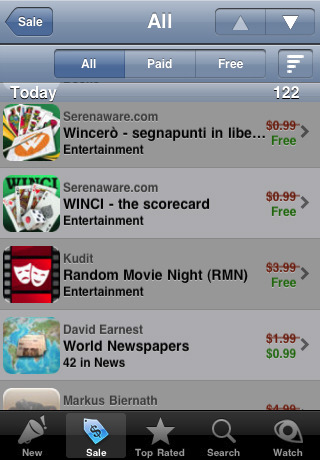
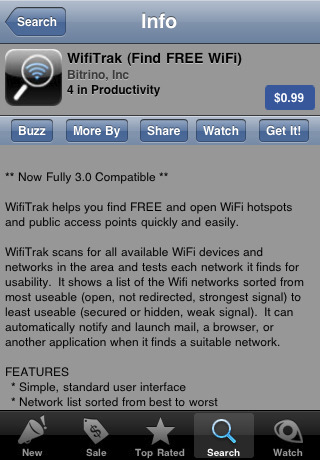
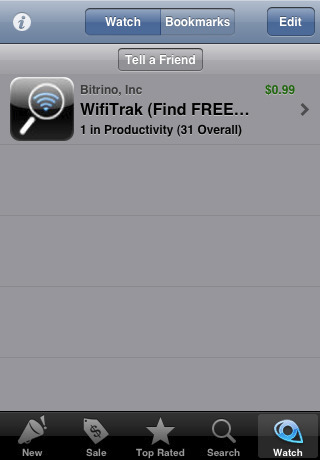
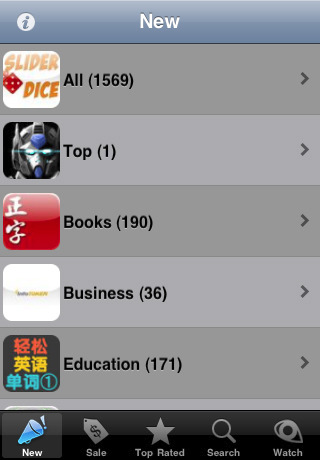
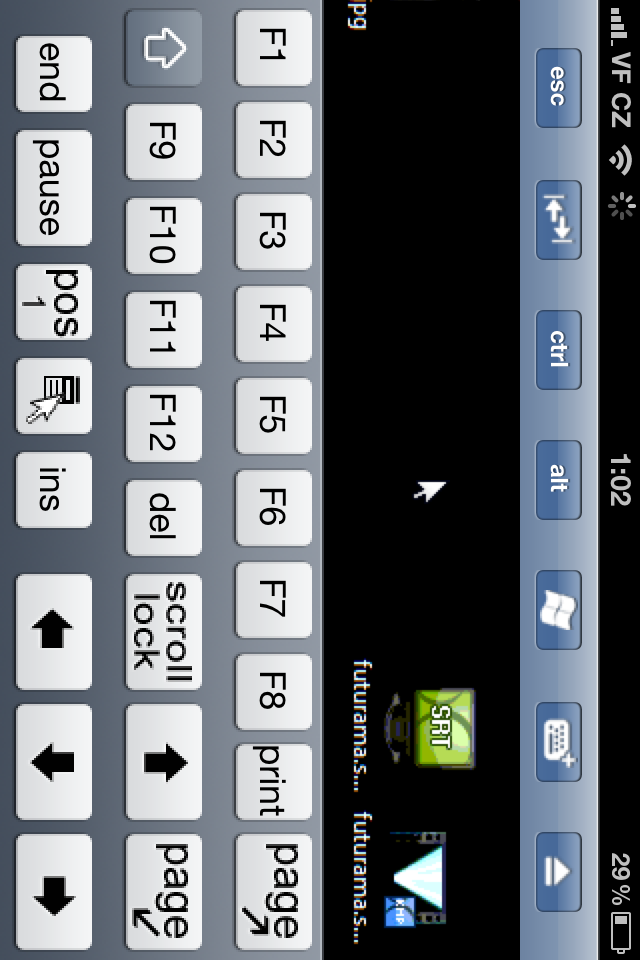
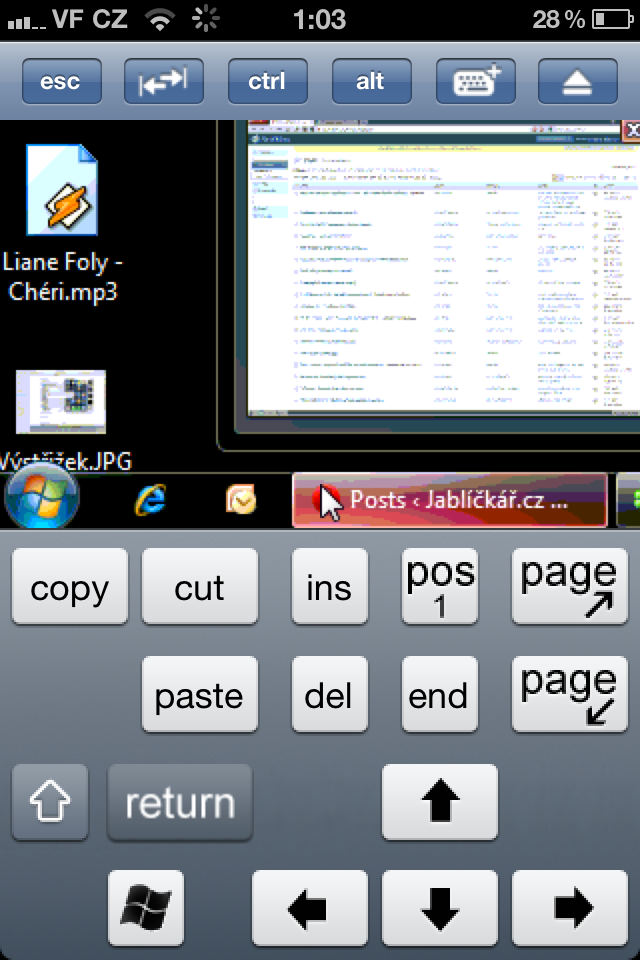
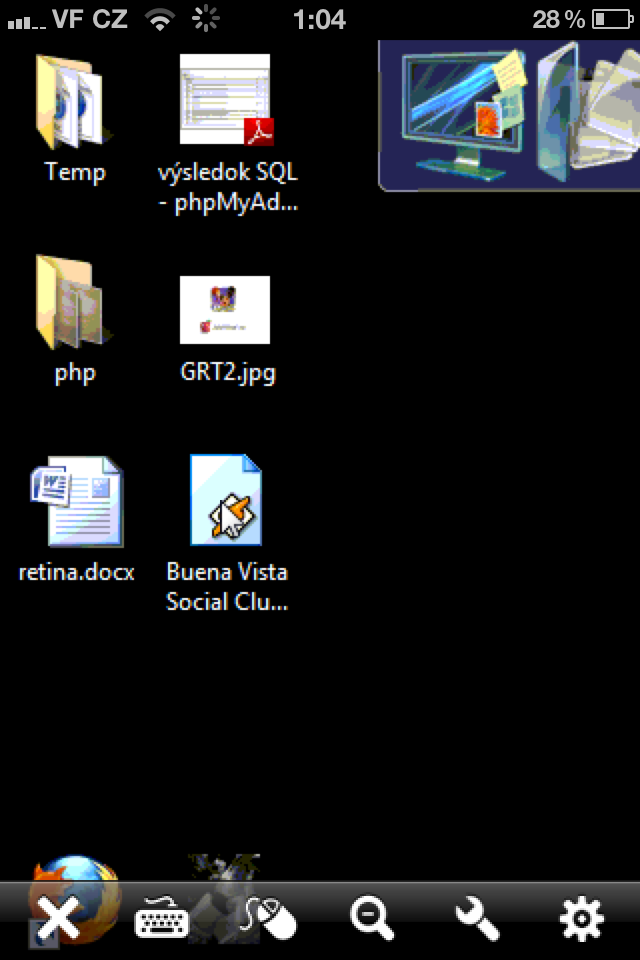
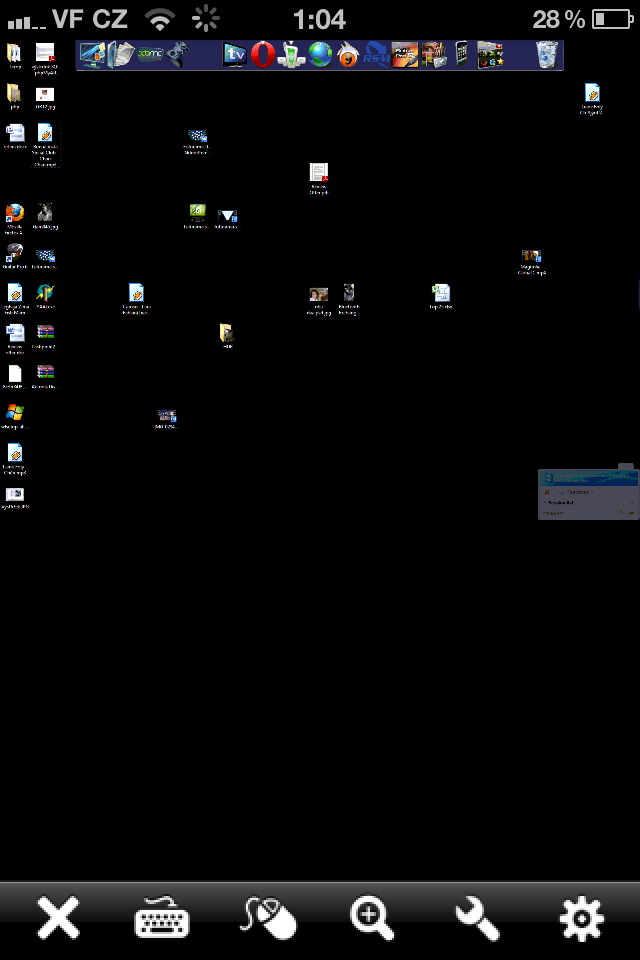
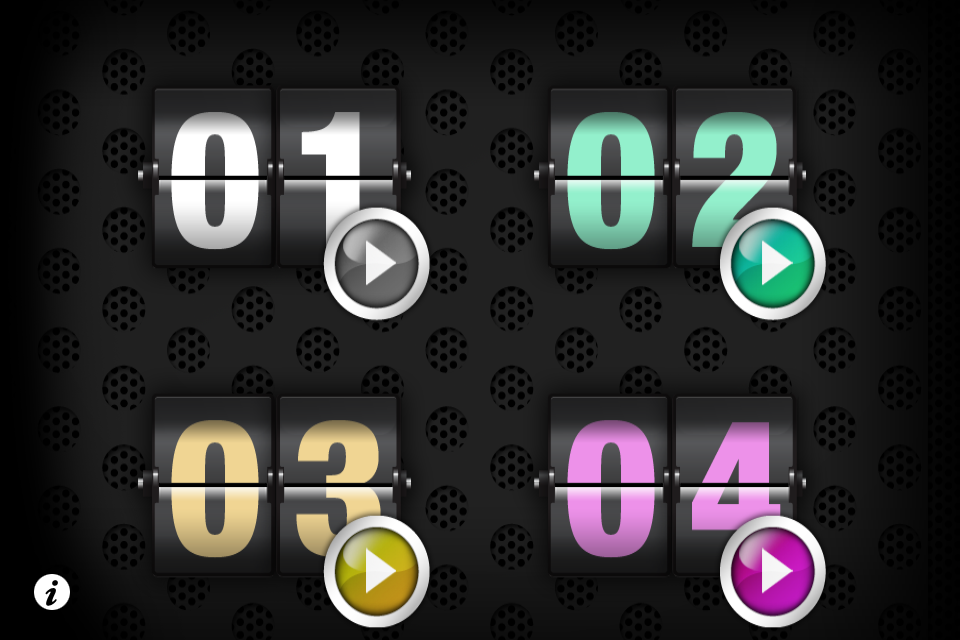
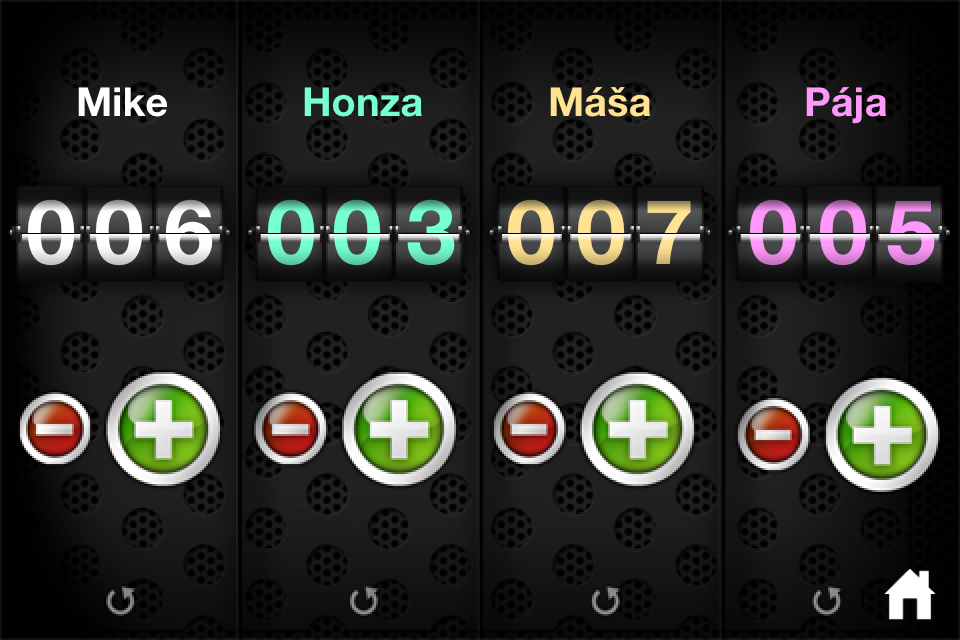
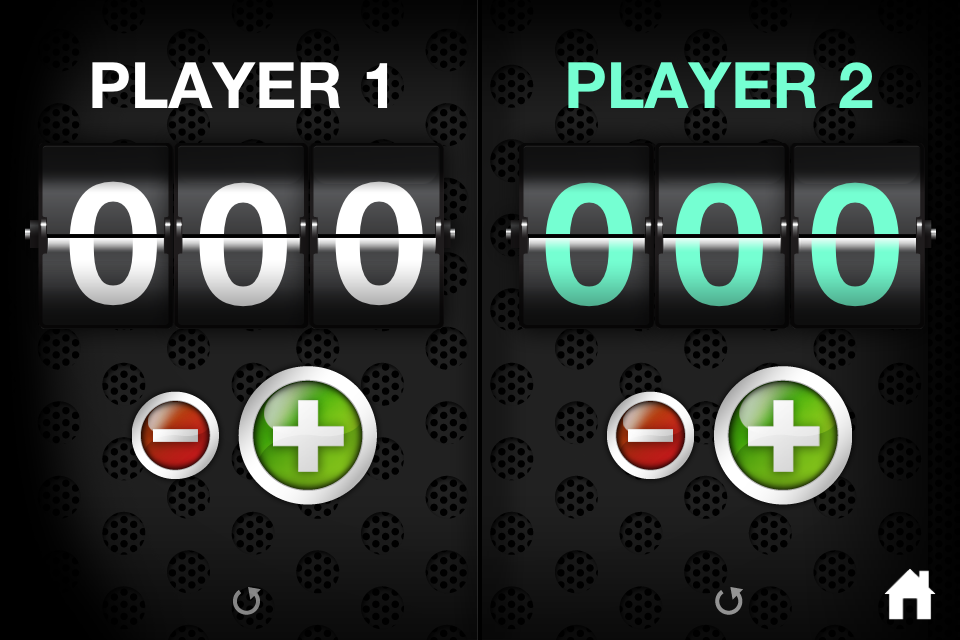
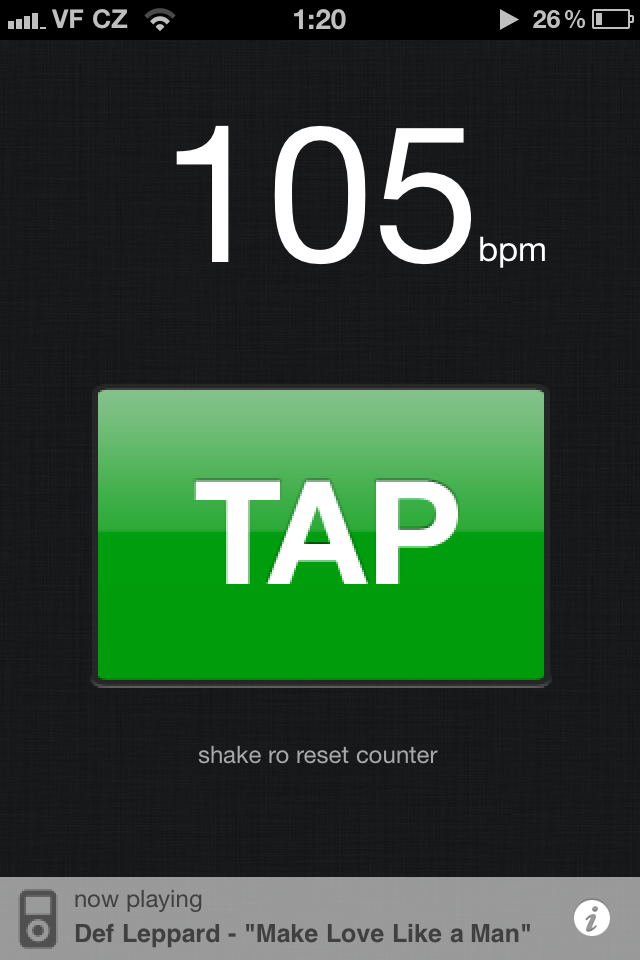
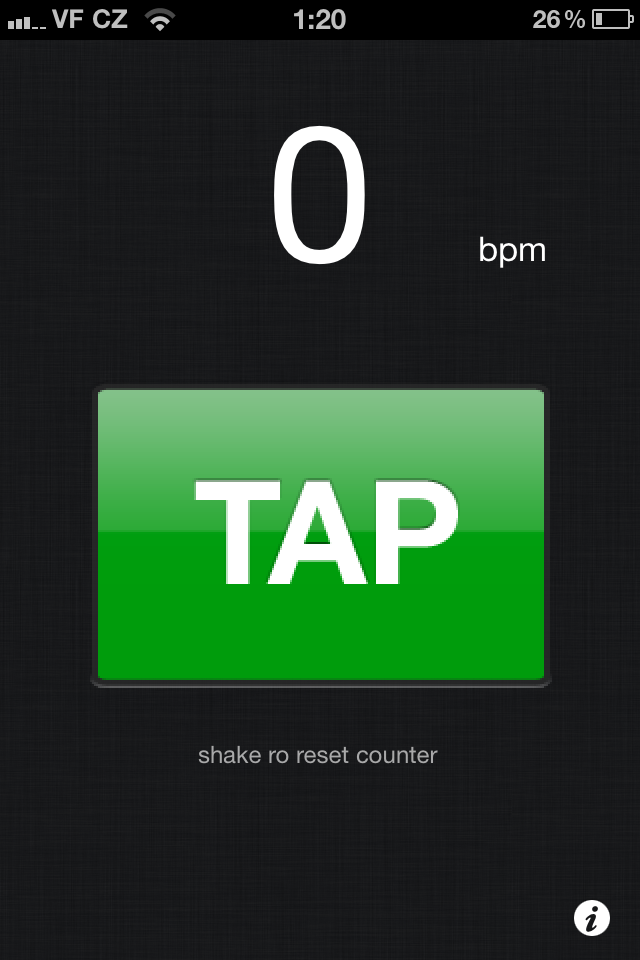
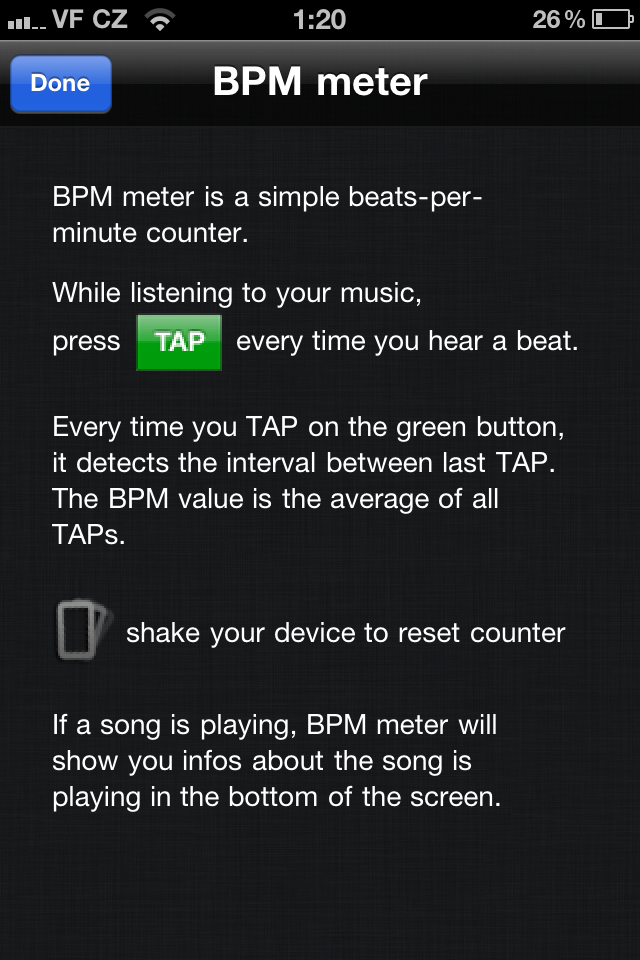
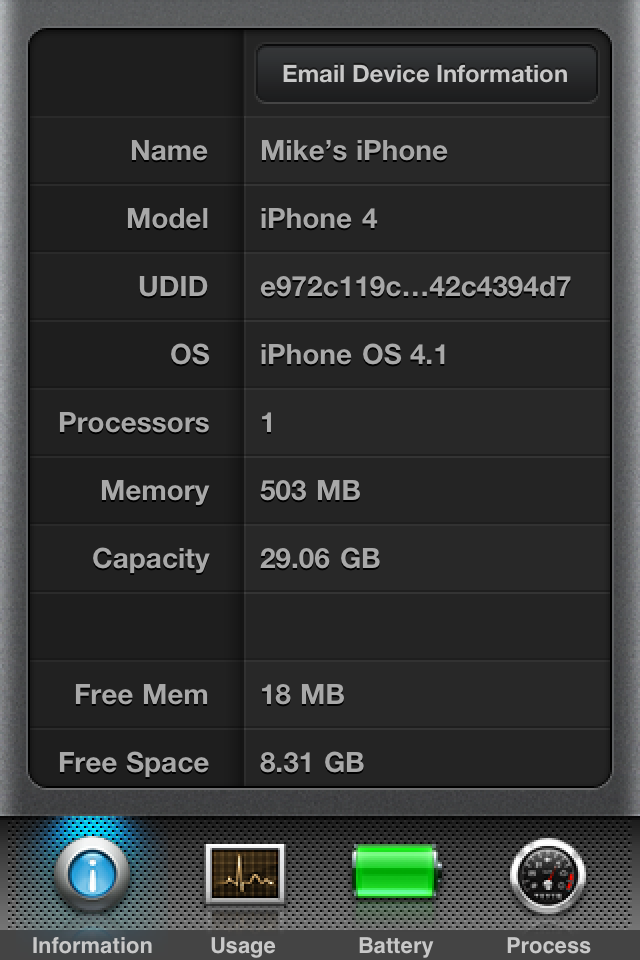
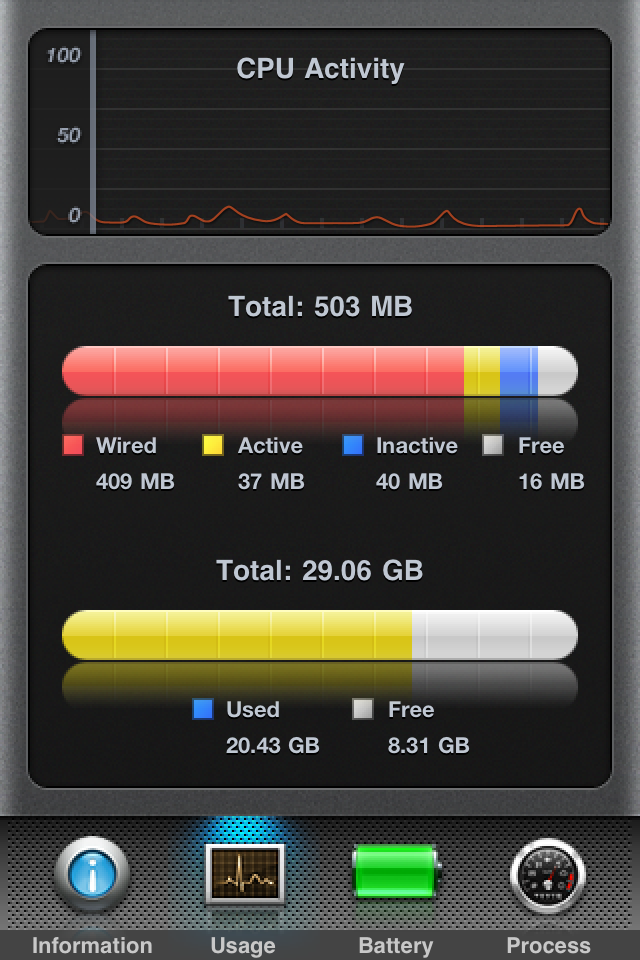
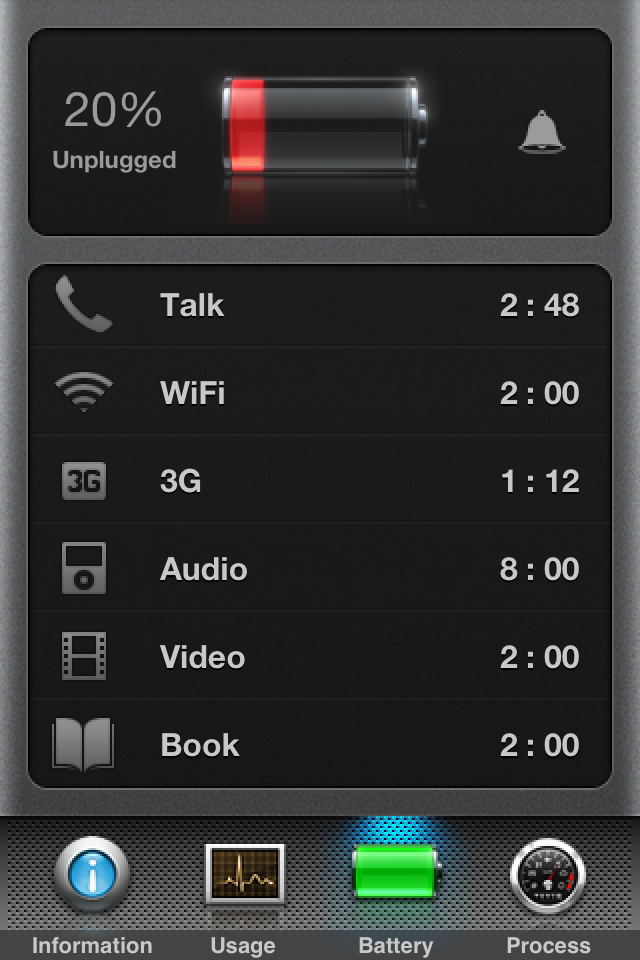
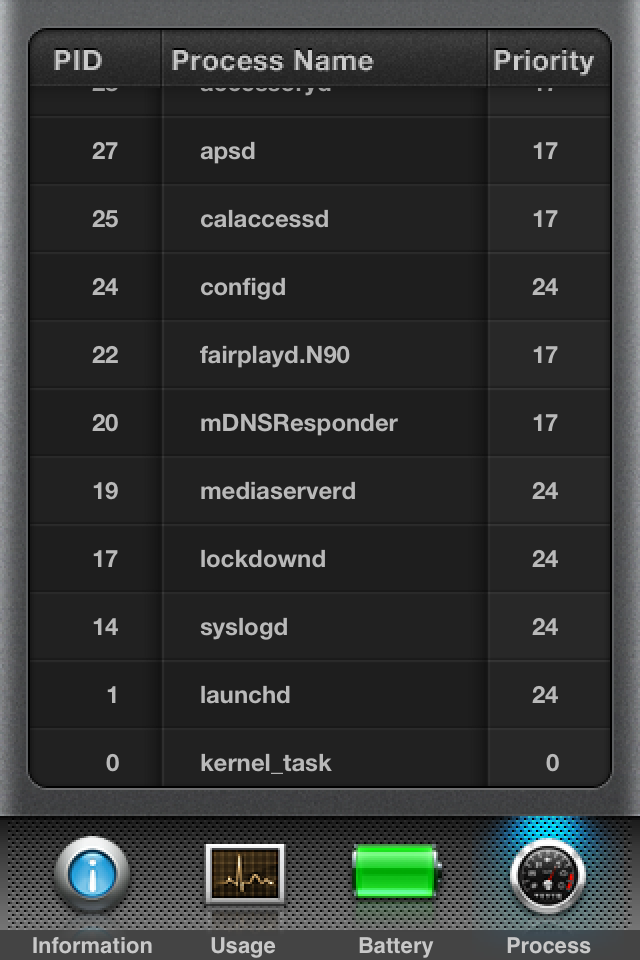
Naajs, just more articles like this…:-)
So I'm adding an hour old discount on the English-Czech dictionary, which was once discounted from $10 to $5 and is now free, so download:
http://itunes.apple.com/app/english-czech-dictionary/id286231974?mt=8#
Great app. Thanks a lot!