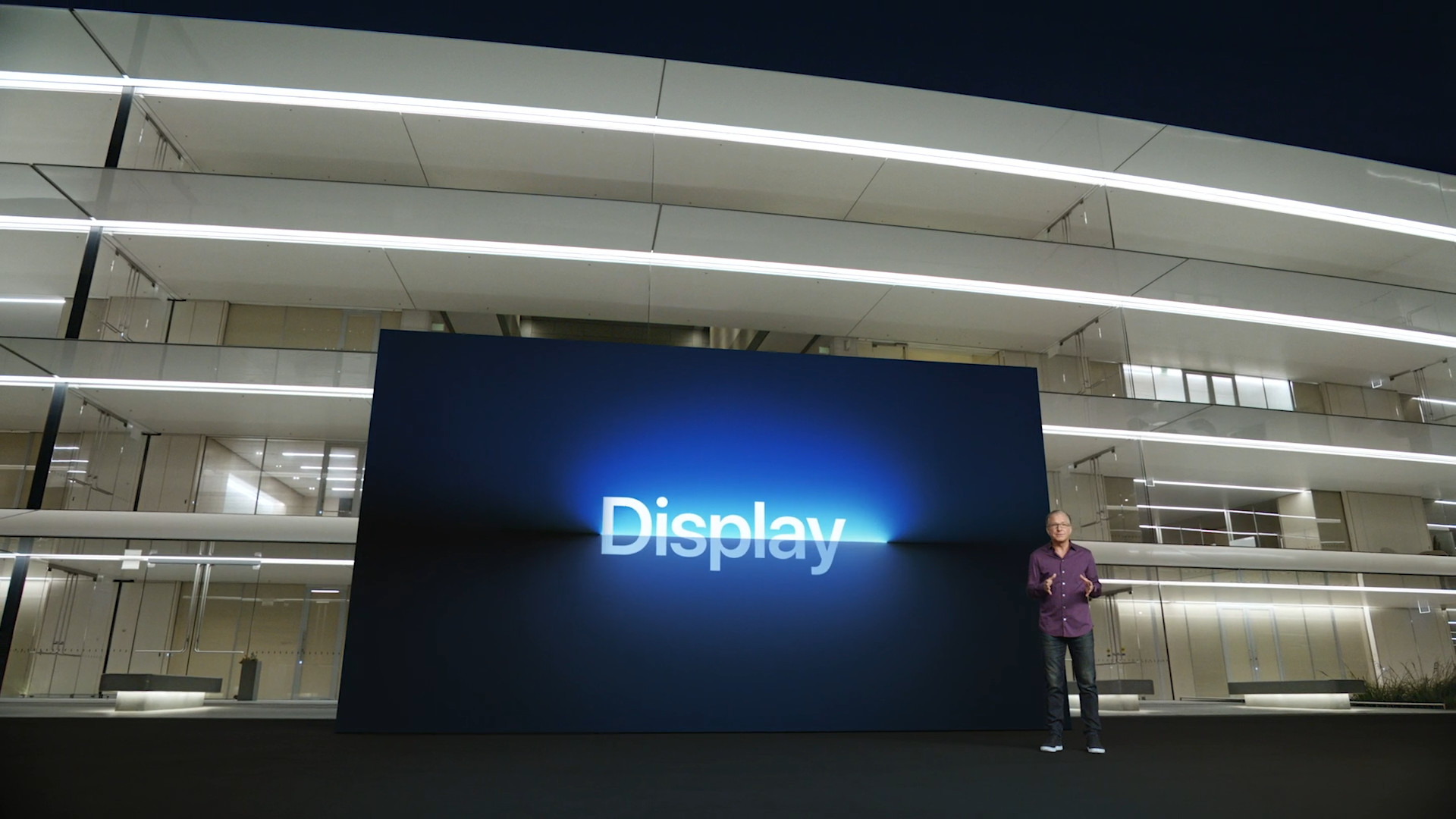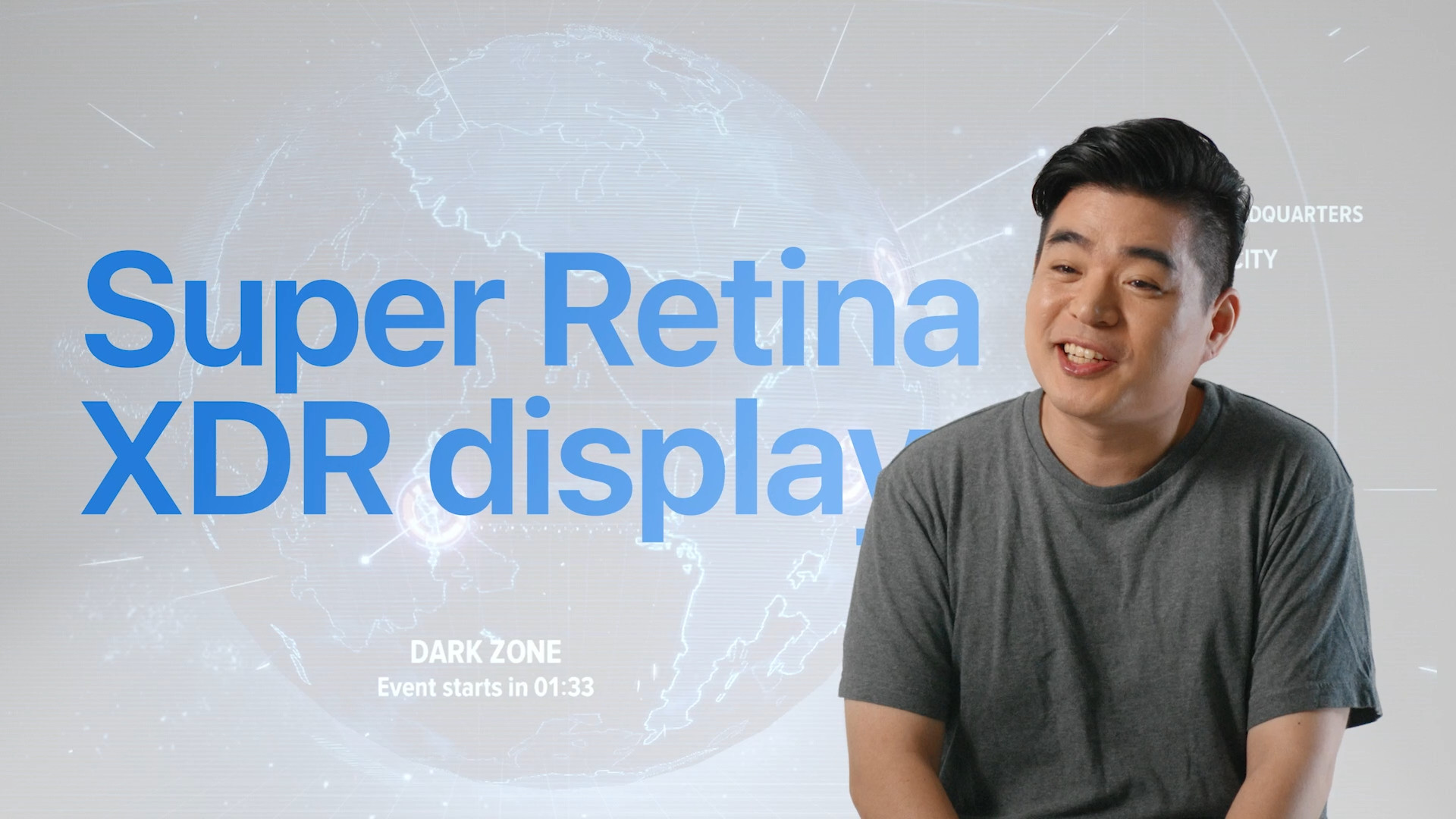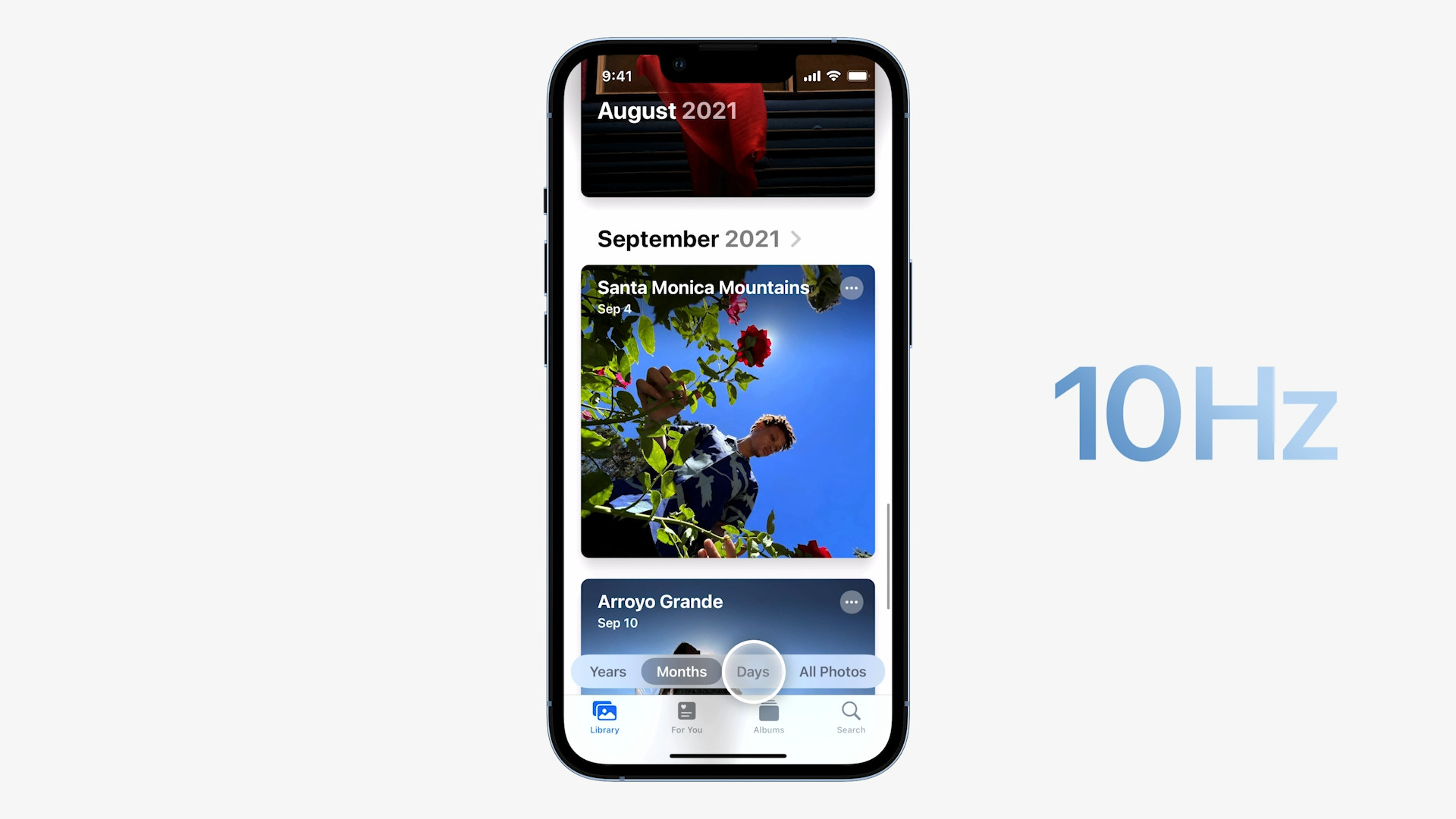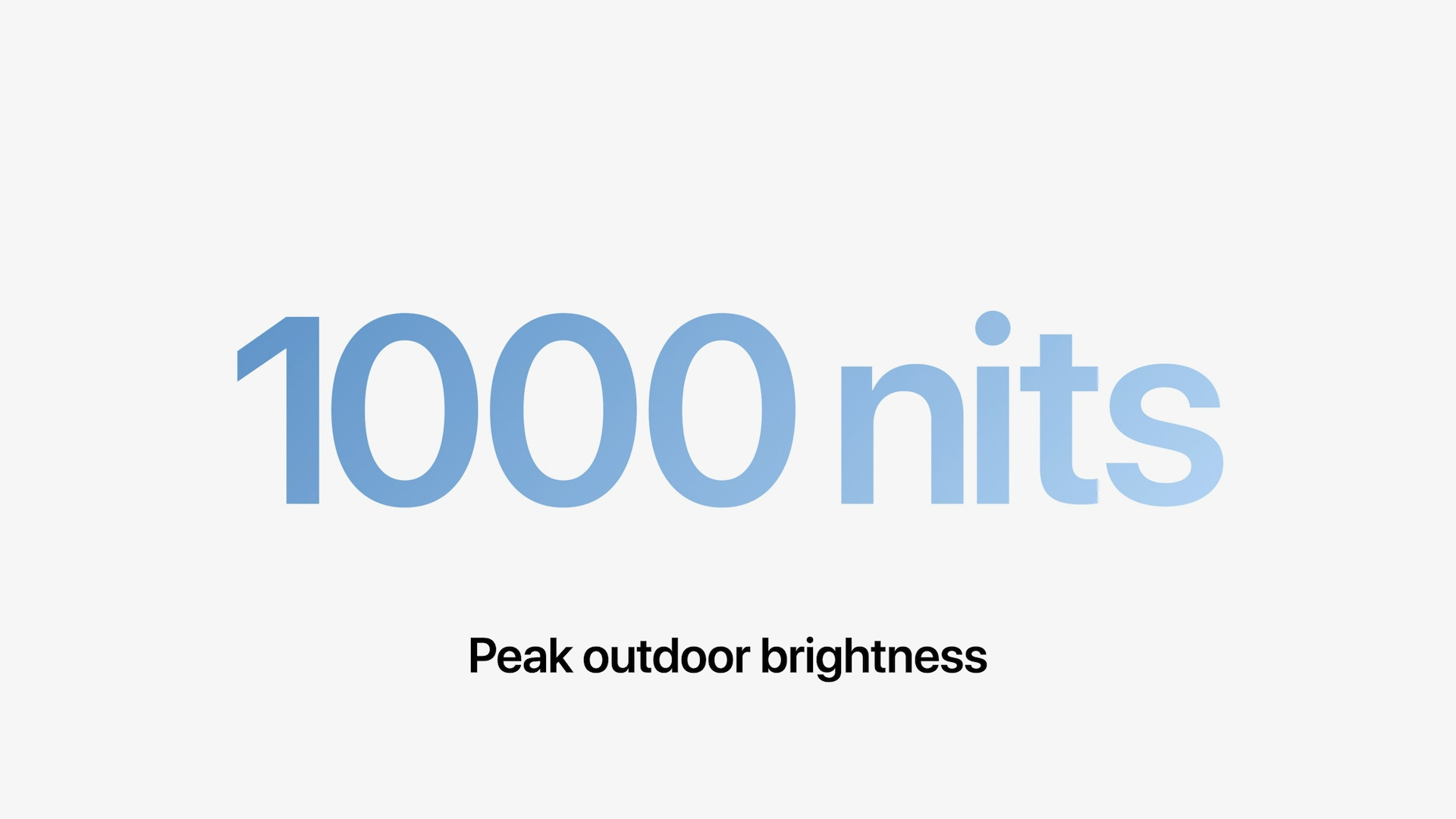If you follow the events in the world of Apple, then you certainly know that we have seen ProMotion technology in the last introduced products. This technology has to do with the display - specifically, with devices with a ProMotion display, we can finally use a refresh rate of 120 Hz, which some competing manufacturers, especially mobile phones, have been offering for a long time. Some of you might think that ProMotion is just another "noble" name from Apple for a perfectly ordinary thing, but again, that's not true. ProMotion is unique in many ways. Let's take a look together in this article at 5 interesting things about ProMotion that you might not have known.
It could be interest you

It is adaptive
ProMotion is the designation for the display of an Apple product that manages an adaptive refresh rate, up to a maximum value of 120 Hz. The word is extremely important here adaptive, as most other devices that have a display with a maximum refresh rate of 120 Hz are simply not adaptive. This means that it runs at 120Hz refresh rate the entire time in use, which is the biggest problem mainly due to the battery draining faster due to the demands. ProMotion, on the other hand, is adaptive, which means that depending on the displayed content, it can change the refresh rate, ranging from 10 Hz to 120 Hz. This saves battery.
Apple is gradually expanding it
For a long time, we could only see the ProMotion display on iPad Pros. Many Apple fans have been clamoring for years for ProMotion to finally take a look at iPhones. We originally hoped that the ProMotion display would already be included in the iPhone 12 Pro (Max), but in the end we only got it with the current latest iPhone 13 Pro (Max). Although it took some time for Apple, the important thing is that we really waited. And it should be mentioned that this extension did not stay with iPhones. Shortly after the presentation of the iPhone 13 Pro (Max), the redesigned 14″ and 16″ MacBook Pro (2021) also came, which also offers the ProMotion display, which many users will surely appreciate.
It could be interest you
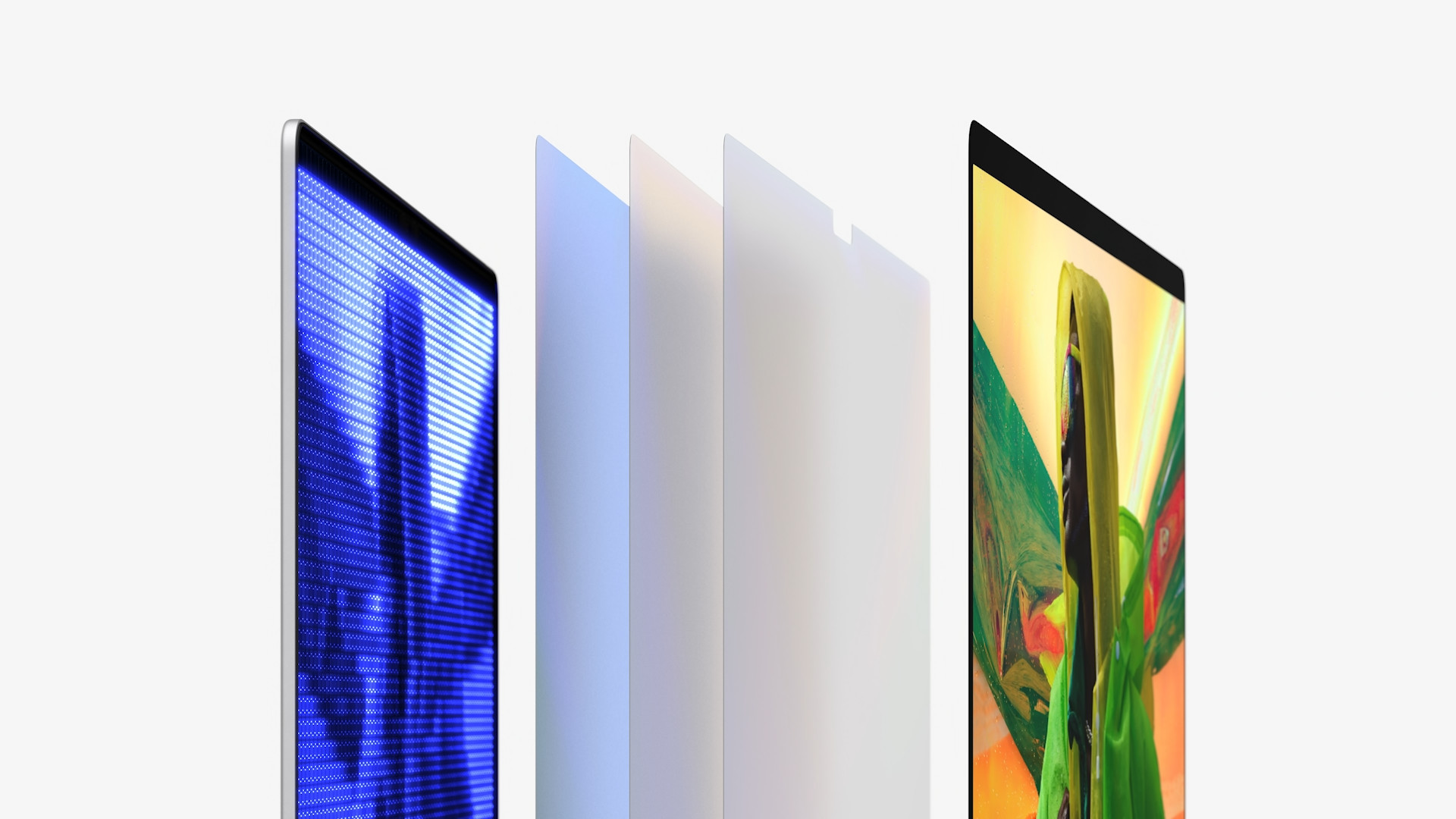
You'll get used to it quickly
Thus "on paper" it may seem that the human eye simply cannot recognize the difference between 60 Hz and 120 Hz, that is, between when the display refreshes sixty times or one hundred and twenty times per second. But the opposite is true. If you take an iPhone without ProMotion in one hand and an iPhone 13 Pro (Max) with ProMotion in the other, you will see the difference practically immediately, after the first move practically anywhere. The ProMotion display is really easy to get used to, so you only need to work with it for a few minutes and you won't want to stop. If, after using the ProMotion display, you pick up an iPhone without it, its display will seem simply poor quality. Of course, this is not true, in any case, it is definitely better to get used to better things.
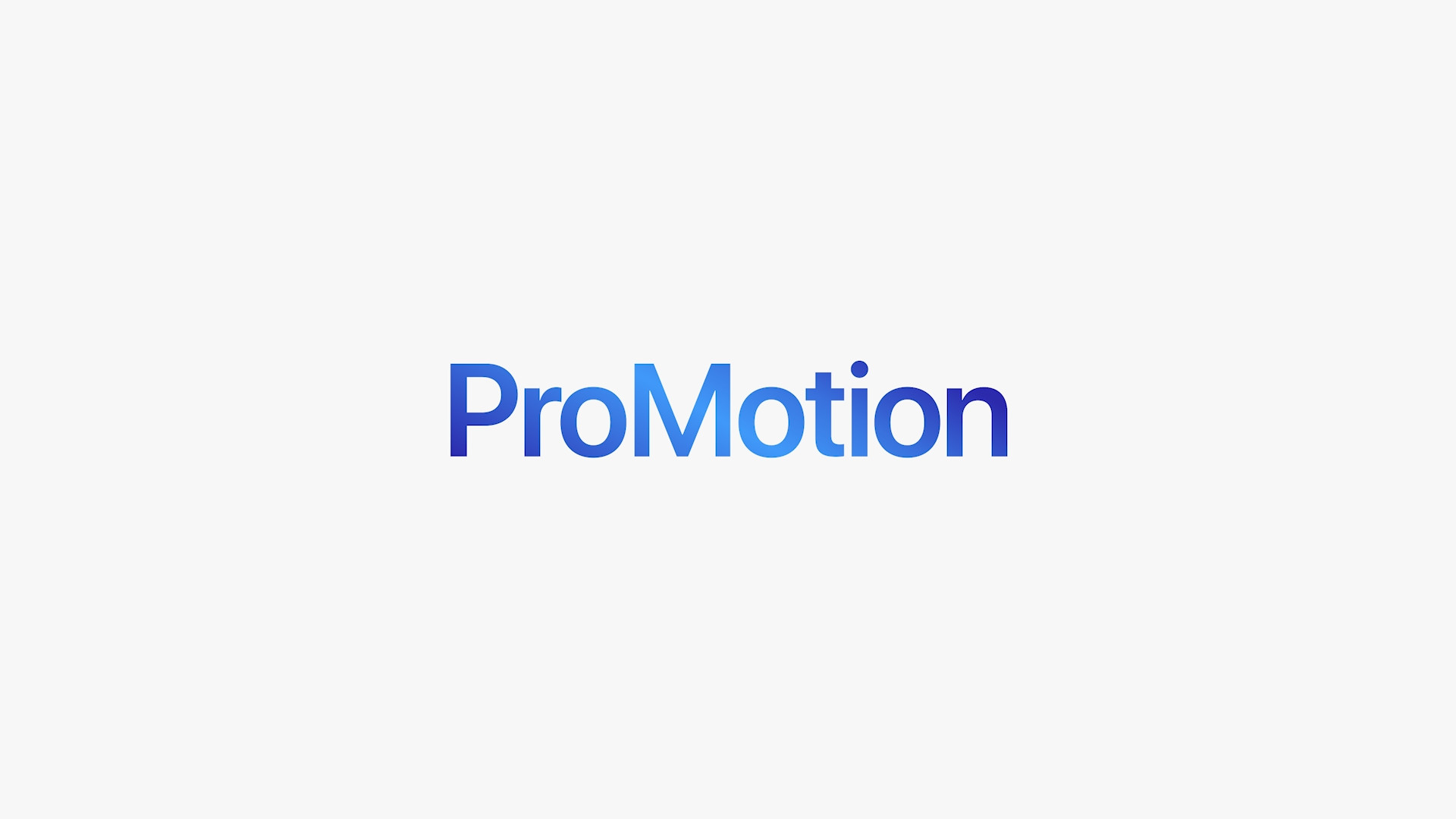
The application must adapt
You can currently use the ProMotion display without any problems. On an iPhone, you can initially recognize its presence when moving between desktop pages or when scrolling up and down a page, and on a MacBook, you notice the ProMotion display immediately when moving the cursor. This is a really big change that you will see right away. But the truth is that for now you won't be able to use ProMotion very much elsewhere. First of all, third-party developers have not yet fully prepared their applications for ProMotion - of course, there are already applications that can work with it, but most do not. And this is where the magic of the adaptive refresh rate comes in, which automatically adapts to the displayed content and reduces the refresh rate, thereby extending battery life.
It could be interest you

Can be disabled on MacBook Pro
Have you purchased a new 14″ or 16″ MacBook Pro (2021) and found that ProMotion simply does not suit you when you work? If you answered yes to this question, then I have great news for you - ProMotion can be disabled on the MacBook Pro. It is definitely not anything complicated. You just need to go to → System Preferences → Monitors. Here it is necessary that you tap on in the lower right corner of the window Setting up monitors… In case you have multiple monitors connected, so now choose on the left MacBook Pro, built-in Liquid Retina XDR display. Then it's enough for you to be next Refresh rate they opened menu a you have chosen the frequency you need.