It has probably happened many times to everyone that they put their phone somewhere and couldn't find it. In such a case, it is easiest to ask the other person to ring or to find the device with the help of a smart watch. However, it may happen that you forget not only your phone but also your watch somewhere. And if you're in the Apple ecosystem, the Find app is the fastest solution.
It could be interest you
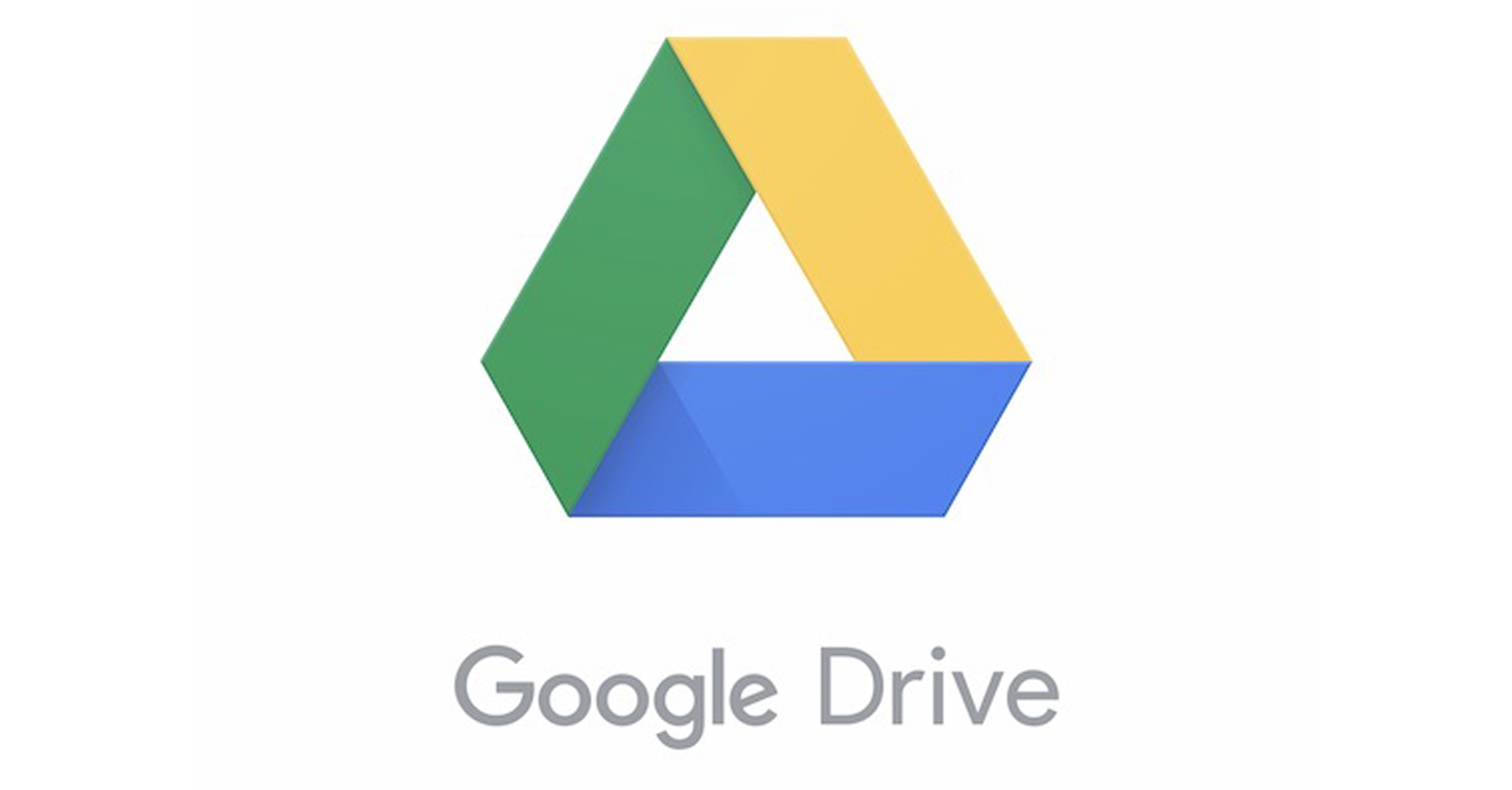
Marking the lost device
Sometimes it can happen that you forget your smartphone, tablet or any other device somewhere, which is definitely not an enviable situation. To at least try to find it, there's a pretty good tool for that in the native app. Just open the tab Device, the product you are looking for select and subsequently at the election Mark as lost tap on Activate. Then it is enough to enter the phone number for contact and write a message for the finder, which will be displayed on the searched device. Please confirm dialog box and you're done.
Quickly ring any device without opening the application
If you know the device is in the same room as you, it's very simple to open the Find app and select the device to play the sound. For example, the Apple Watch does not have this application at all, and the iPhone can be ringed from the control center, but other devices cannot. In that case, just launch Siri. You do it on your watch by holding the digital crown, on iPhone or iPad either desktop button or with the lock button for iPhone X and later. For example, if you're looking for an iPad, say the phrase Find my iPad in the case of other devices, of course, the name of the product you are looking for. The sound will start playing for you shortly.
Open Find on a third-party device
There isn't a dedicated app to view Find on Android phones or Windows PCs, luckily it's not too complicated anyway. To open Find here as well, move to any web browser and go to these pages. Sign in with your Apple ID and simply view the Find service.
It could be interest you
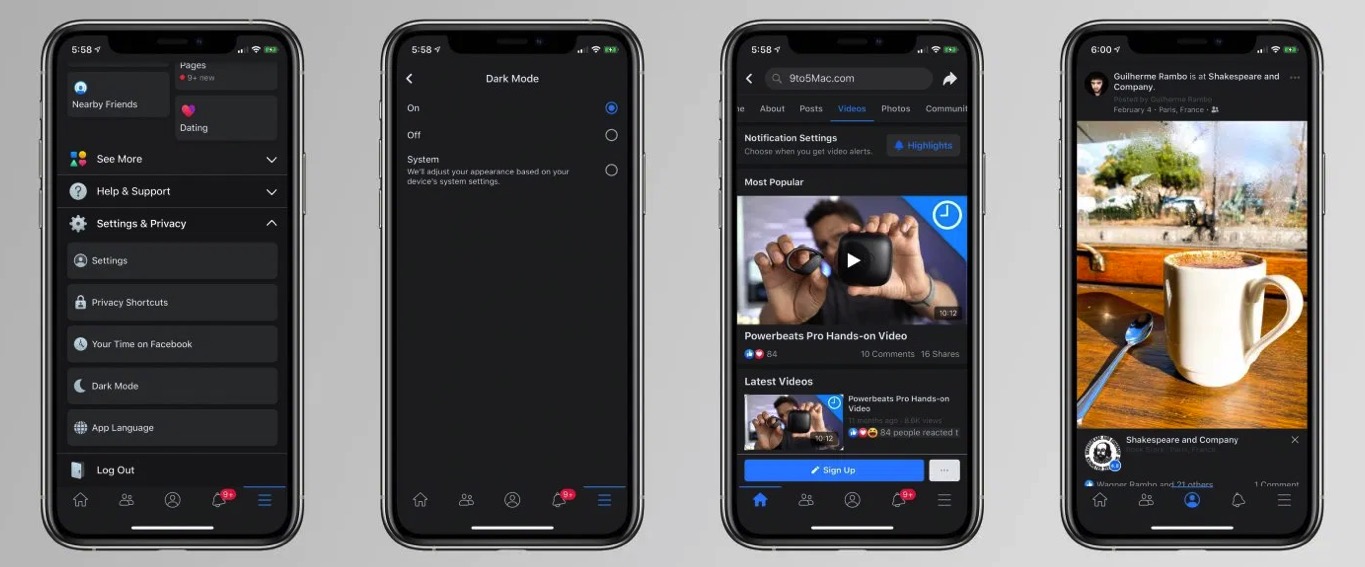
Sharing your location with others
Quite often, it can be useful for you to have an overview of where the other is with a friend or partner. For example, if you expect the arrival of your friend, you don't need to constantly call him to see how long he will be at the required place. To set up location sharing, scroll to the tab at the bottom of the screen Lide and tap on Share my location. Choose from your contact list, then tap Send.
Turn off location sharing
Sometimes you need to keep your family or friends from seeing you, this is most useful if you have location sharing turned on with your parents and you don't want them to track where you are. To turn it off, just move to the tab Yes, a turn off switch Share my location. The location will not be shared until you turn sharing back on.
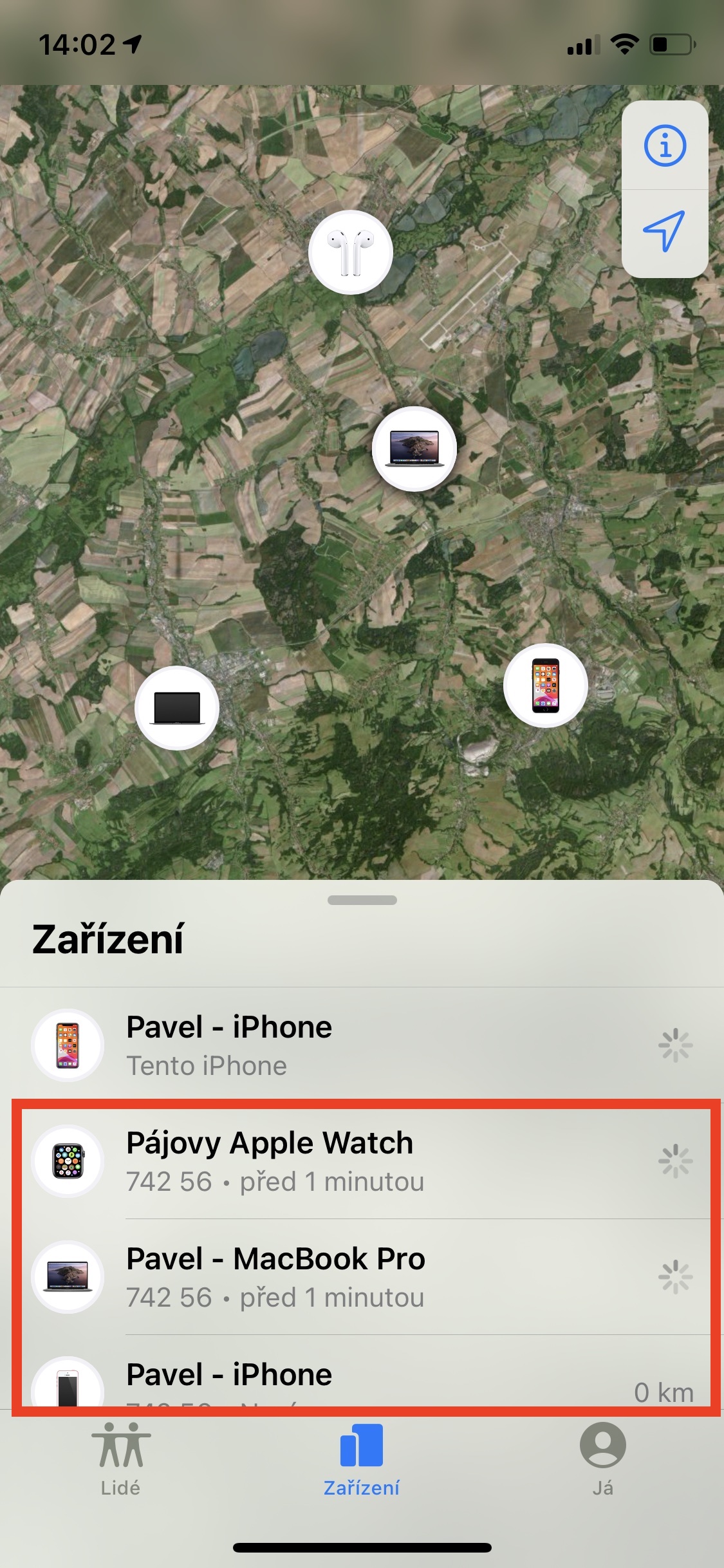
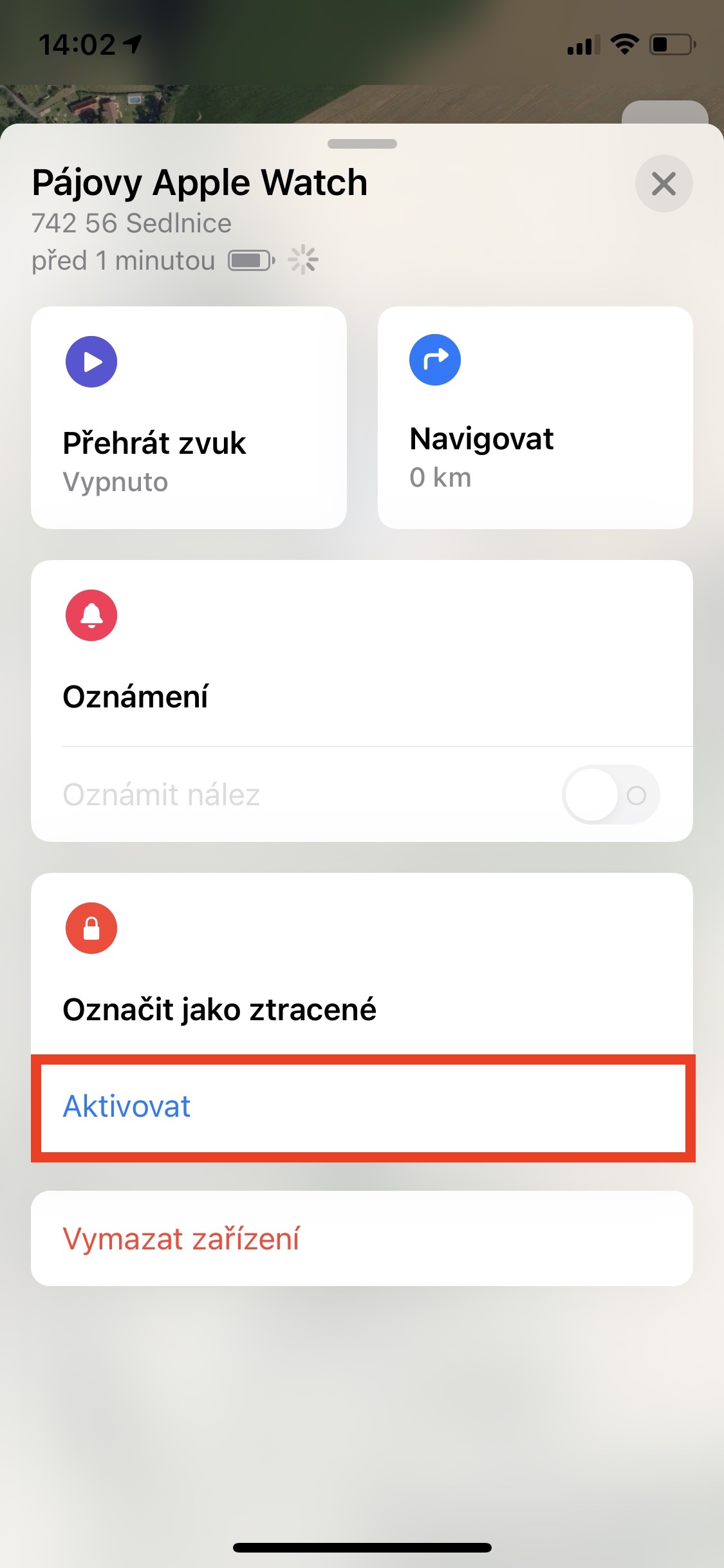

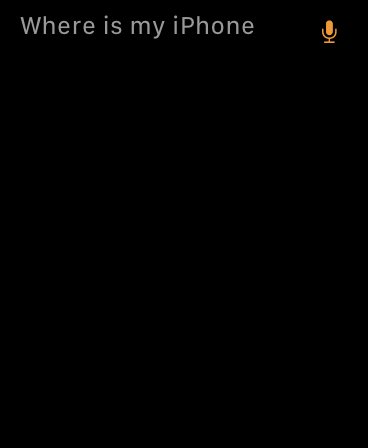
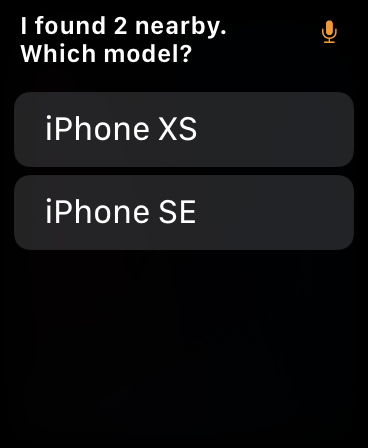
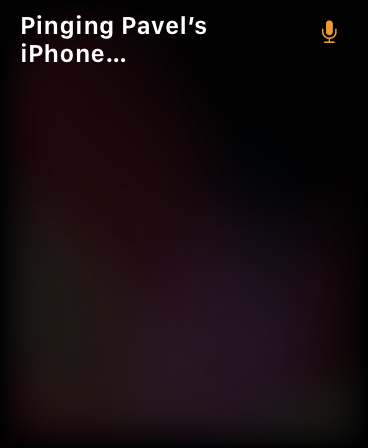
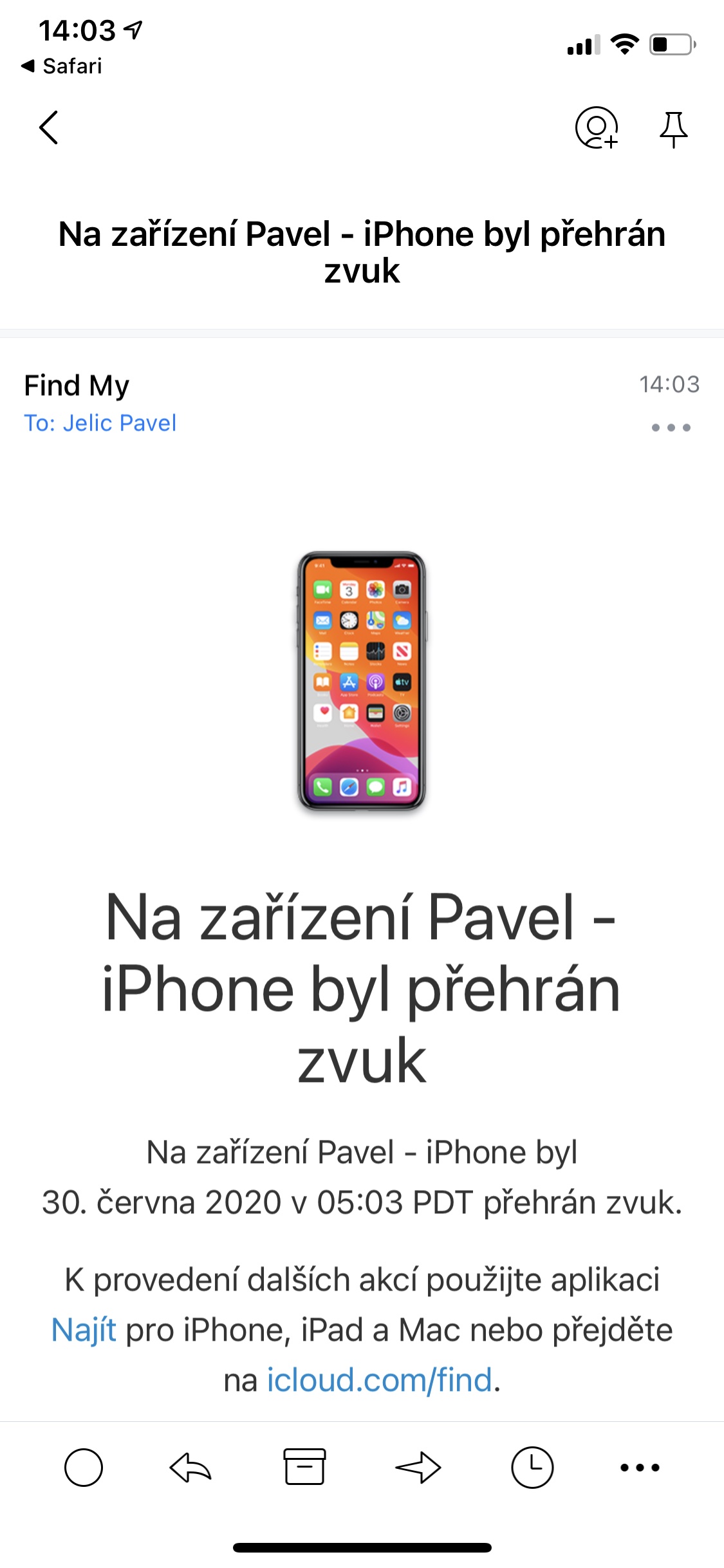
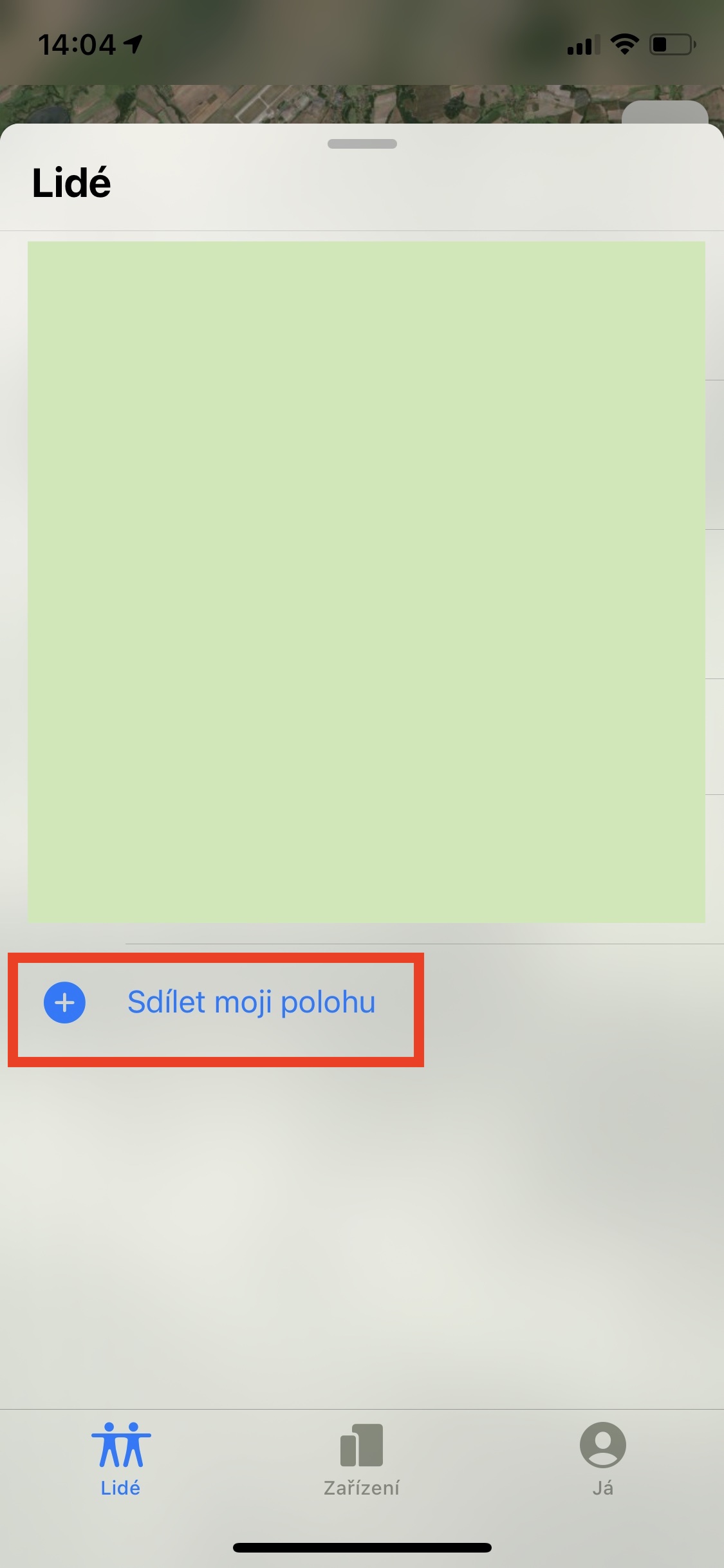
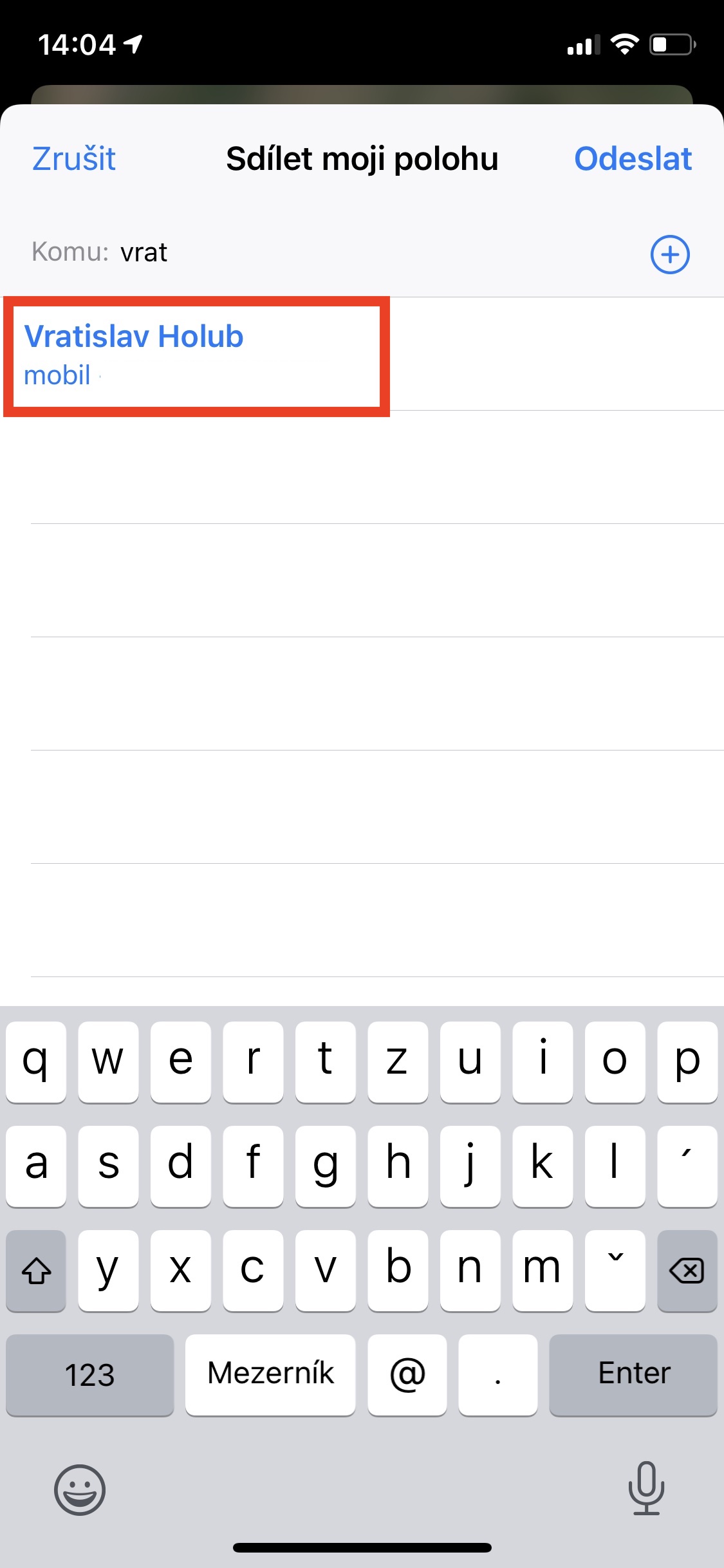
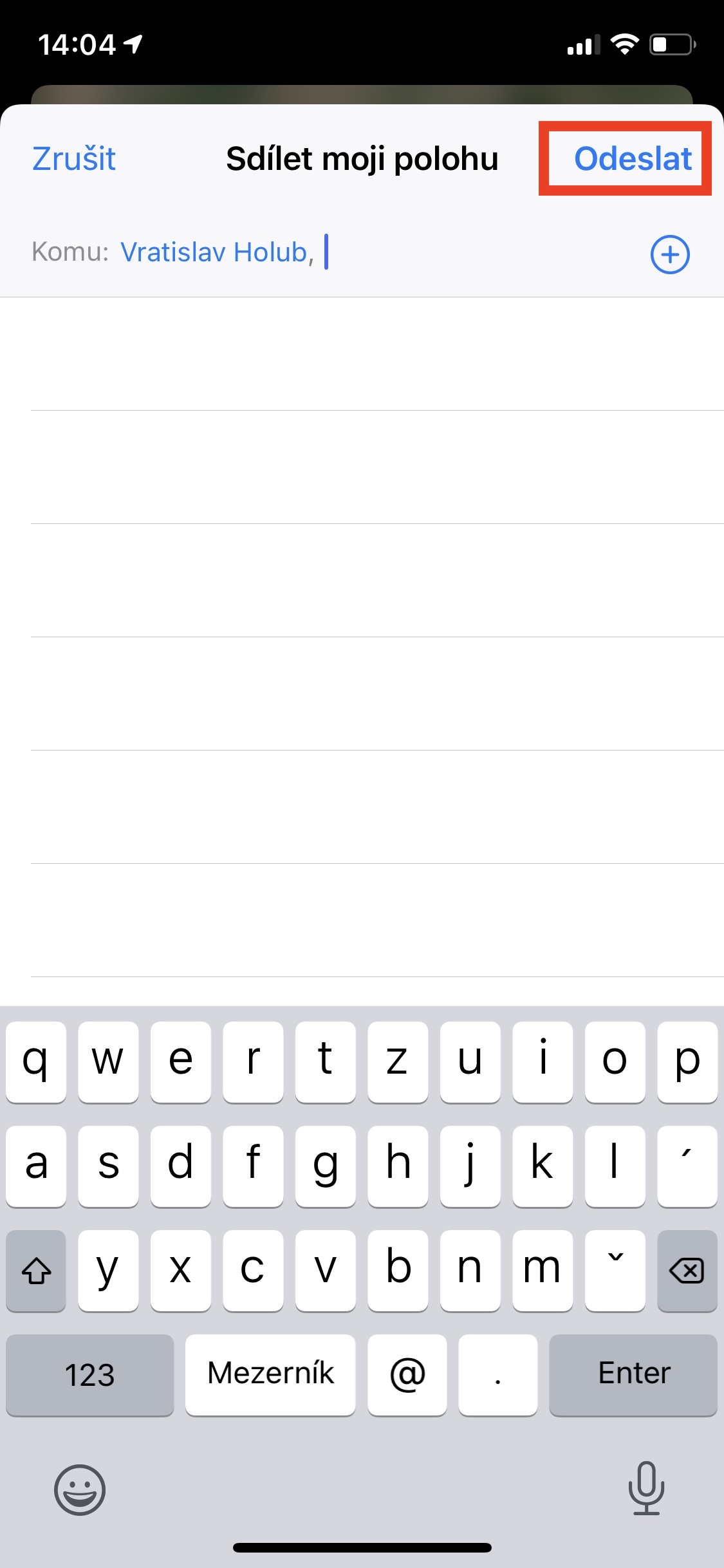


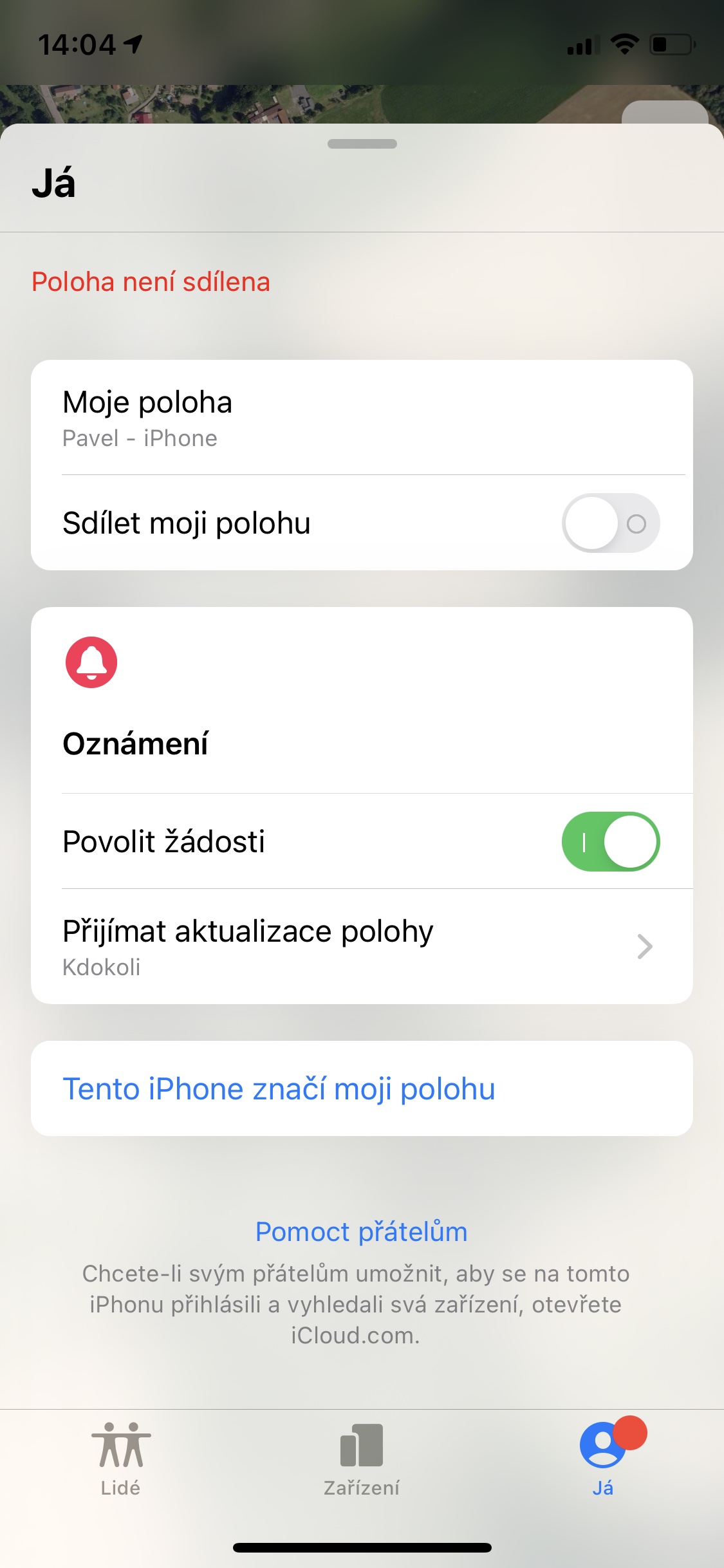
We also share the location with someone, but it doesn't work out of nowhere, you have it turned on and the signal is just nothing, why shouldn't it work as if the application showed itself whenever it wants;) so go ahead
I can't share my location, even though I have it turned on and I'm missing the find people box in the application. Can someone help?
Has it ever happened to you that the person was at home and it pointed to another place?
Yes, but not a long distance. The difference was about 400 m.
With the find people function, when setting the notification after leaving the place, I get a notification only on my mobile phone and not on my apple watch. Is it possible for me to receive a notification on my watch as well?