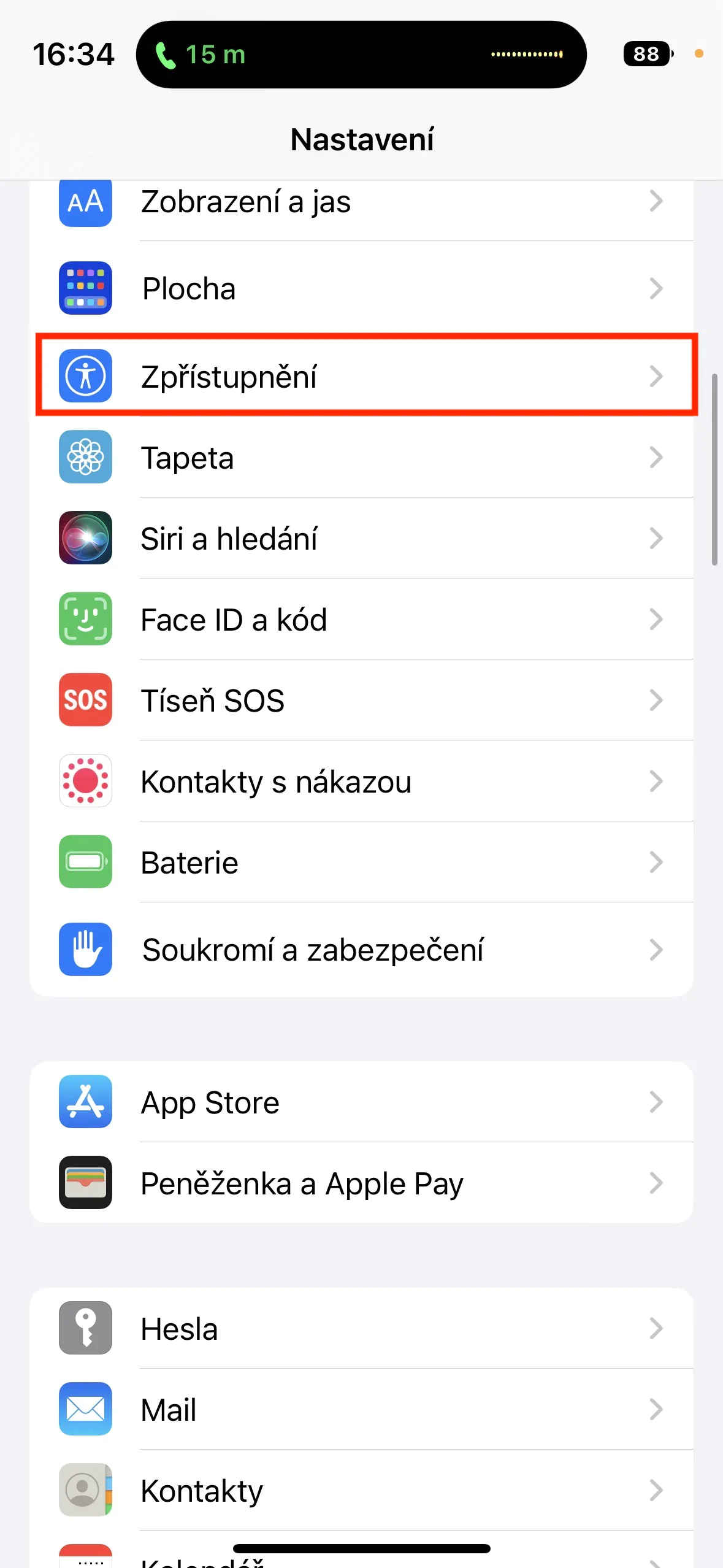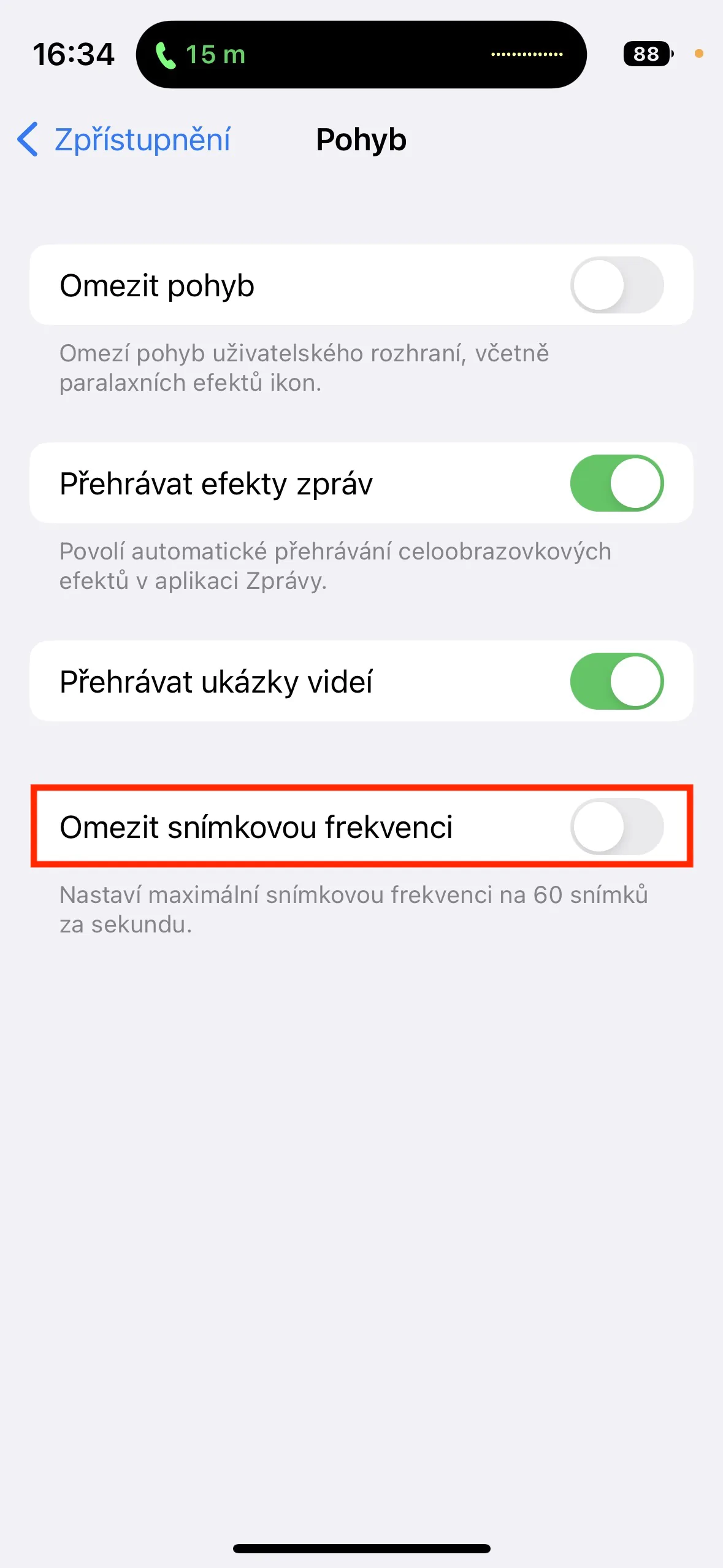Dark mode
The first tip to extend iPhone battery life in iOS 16.3 is to use dark mode, that is, if you own one of the newer iPhones with an OLED display. This type of display displays black by turning off the pixels, which can significantly reduce the demand on the battery - thanks to OLED, the always-on mode can work. If you would like to hard activate the dark mode in iOS, just go to Settings → Display and brightness, where tap to activate Dark. Alternatively, you can also set automatic switching between light and dark in the section Elections.
Turn off 5G
If you own an iPhone 12 or later, you certainly know that you can use the fifth generation network, i.e. 5G. But the truth is that 5G coverage is still relatively weak in the Czech Republic and you can practically only find it in larger cities. The use of 5G itself is not demanding on the battery, but the problem arises if you are at the edge of coverage, where 5G "fights" with LTE/4G and frequent switching occurs. It is this switching that causes an extreme decrease in battery life, so if you switch frequently, disable 5G. Just go to Settings → Mobile data → Data options → Voice and data, where turn on 4G/LTE.
Deactivating ProMotion
If you are an iPhone 13 Pro (Max) or 14 Pro (Max) owner, your display offers ProMotion technology. This is an adaptive refresh rate that can go up to 120 Hz, instead of 60 Hz in classic models. In practice, this means that your display can refresh up to 120 times per second, making the image much smoother. At the same time, this causes the battery to discharge faster due to the greater demands. To maximize battery life, disable ProMotion in Settings → Accessibility → Motion, where turn on possibility Limit frame rate. Some users do not know the difference between ProMotion on and off at all.
Location services
iPhone can provide your location to some applications or websites, through so-called location services. Access to the location is necessary for some applications, for example for navigation or when searching for the nearest point of interest. However, many applications, especially social networks, use location services only for targeting ads. Of course, the more you use location services, the faster the battery drains. I don't recommend disabling location services completely, but instead go through your current preferences and possibly restrict some apps from accessing your location. You can do so simply in Settings → Privacy and Security → Location Services.
Background updates
The vast majority of apps these days update their content in the background. Thanks to this, you always have the latest available data in them, i.e. posts on the social network, weather forecasts, various suggestions, etc. However, every background process loads the hardware, which of course leads to a decrease in battery life. So, if you don't mind waiting a few seconds for the latest data to be displayed after switching to an application, you can completely or partially disable background updates. You do so in Settings → General → Background Updates.