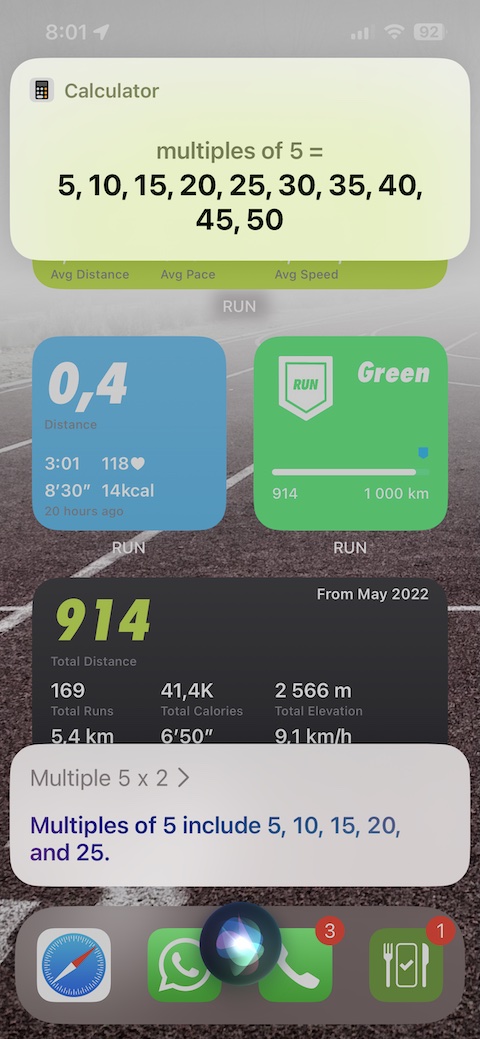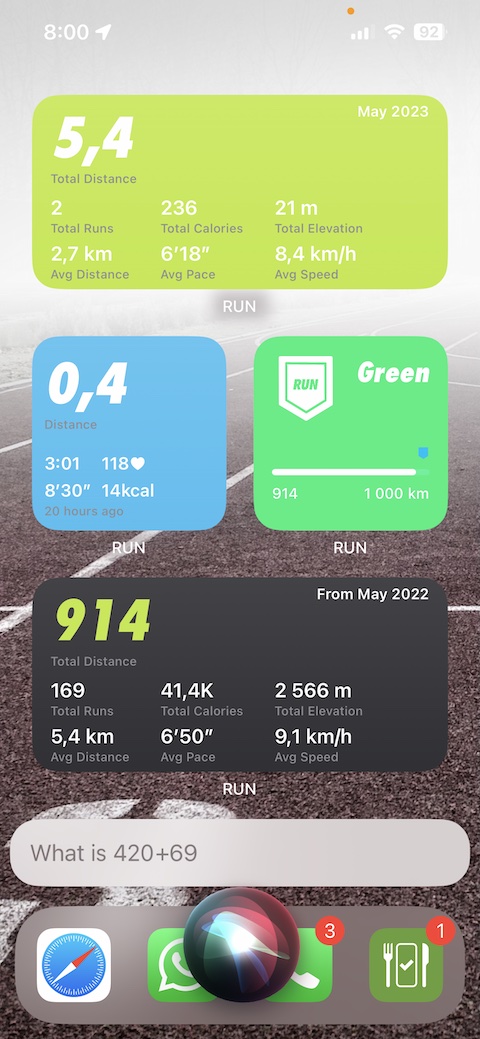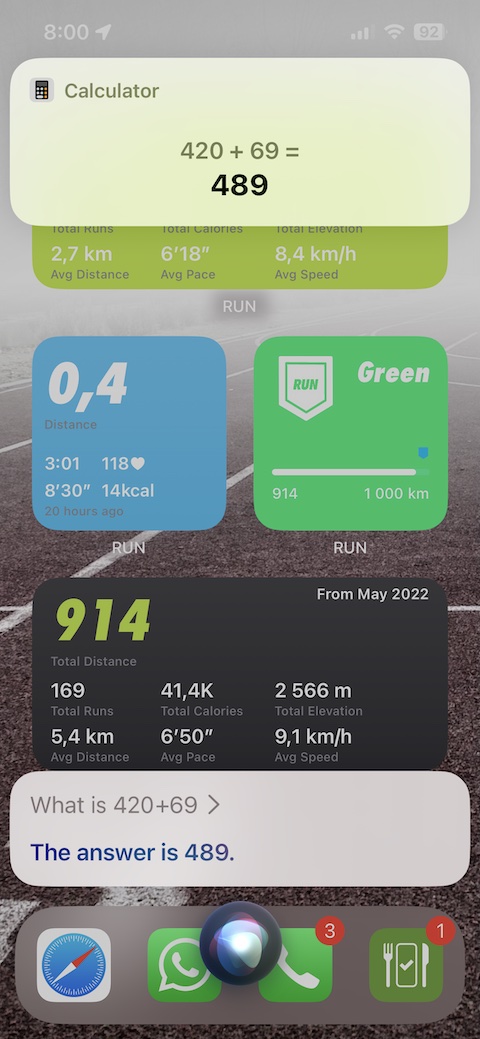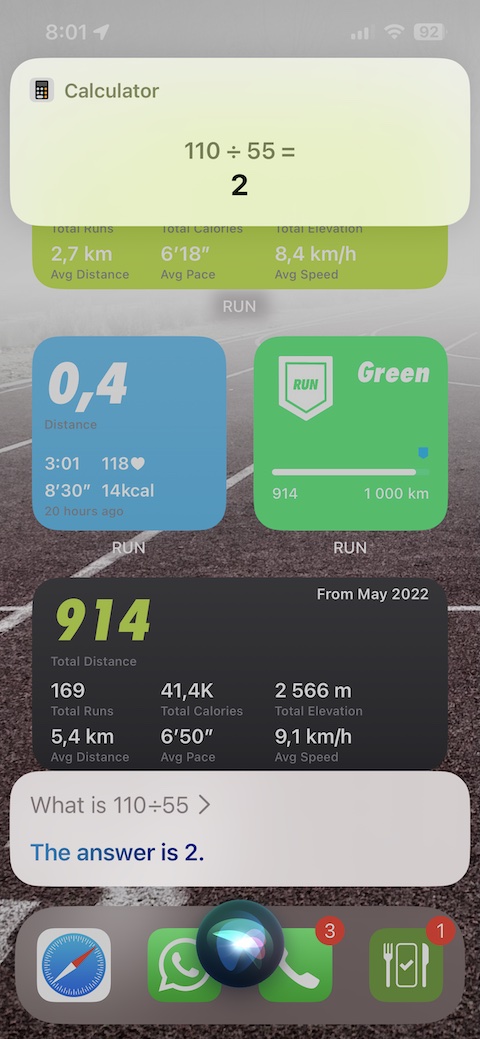Quick copy of the last result
The calculator on the iPhone, like a number of other (and not only) native applications, offers the possibility of interaction through a long press of the icon on the desktop, possibly in the application library or in the search results in Spotlight. If you need to copy the last calculation, you don't need to launch the Calculator as such - just long press its icon and tap Copy the result.
Scientific calculator
By default, the native Calculator for iPhone offers standard features. But you can easily and quickly switch it to scientific calculator mode, where you will have many more tools at your disposal for your calculations. Just turn the phone to a horizontal position. Before doing so, make sure you have disabled orientation lock.
It could be interest you

Delete the last number
Have you ever made a typo when entering a calculation and accidentally entered the wrong number? There is no need to delete all the entered content - you can easily and quickly delete the last number written in Calculator on iOS by swiping your finger from right to left or left to right.
It could be interest you

Calculator in Spotlight
If you want to quickly and easily perform a simple calculation on your iPhone, you don't necessarily need to launch the Calculator as such. Just activate the function anywhere on the desktop Spotlight by briefly swiping your finger across the display from top to bottom. Then just enter the desired calculation in the text field.
It could be interest you
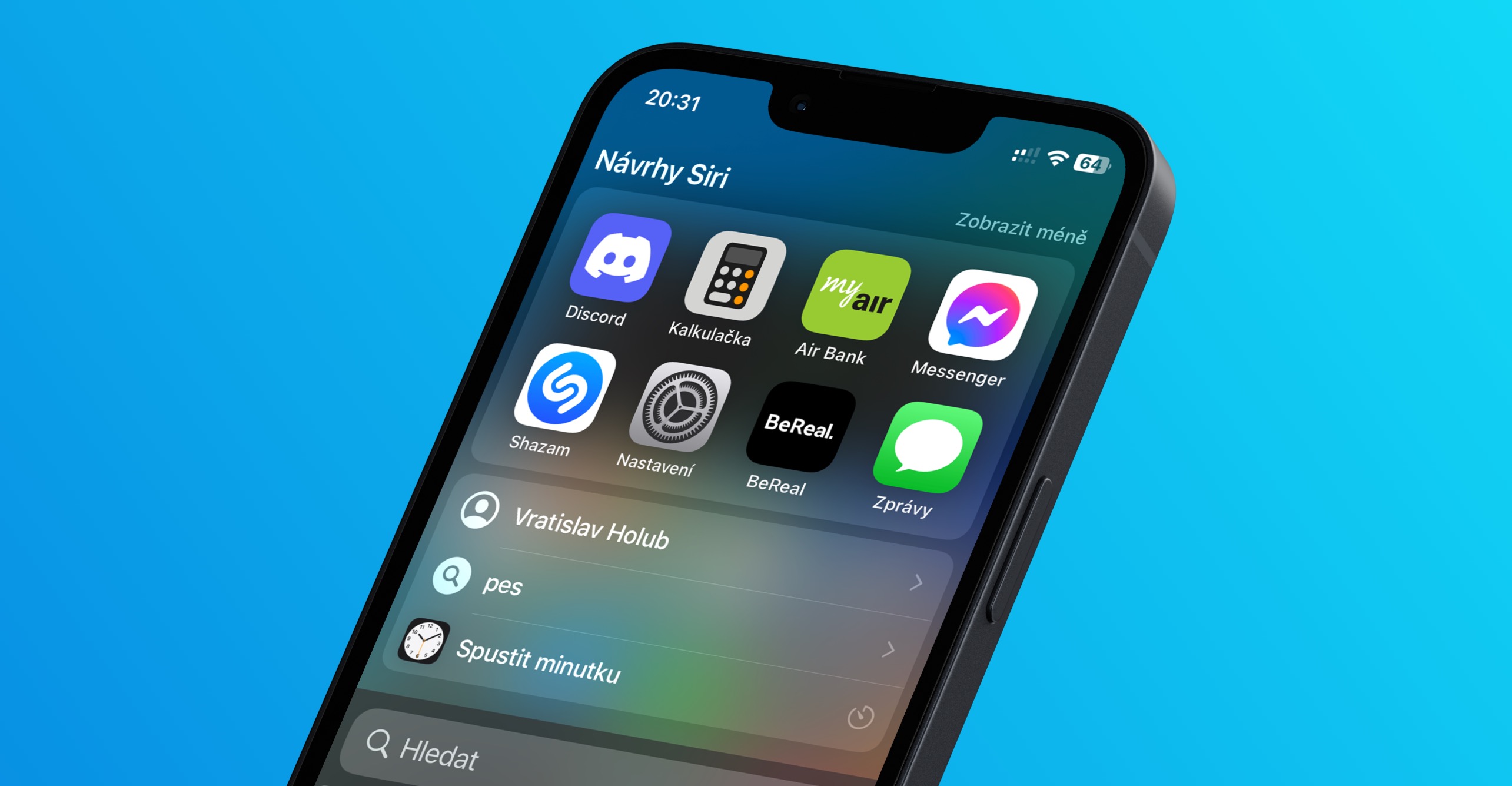
Calculator and Siri
Siri can also help you with calculations on your iPhone. With the help of simple commands, you can give it examples for calculation, it can also handle writing multiples of the selected number and other operations.



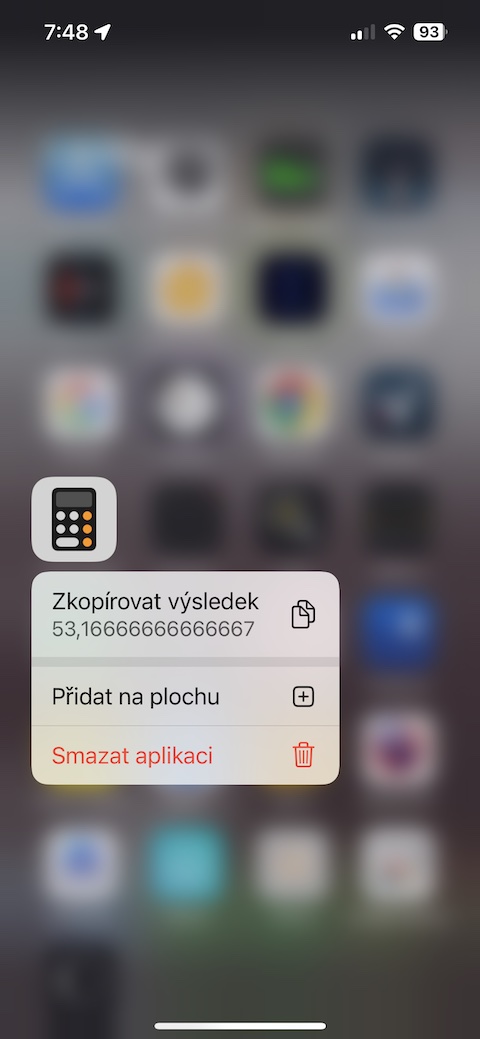
 Flying around the world with Apple
Flying around the world with Apple