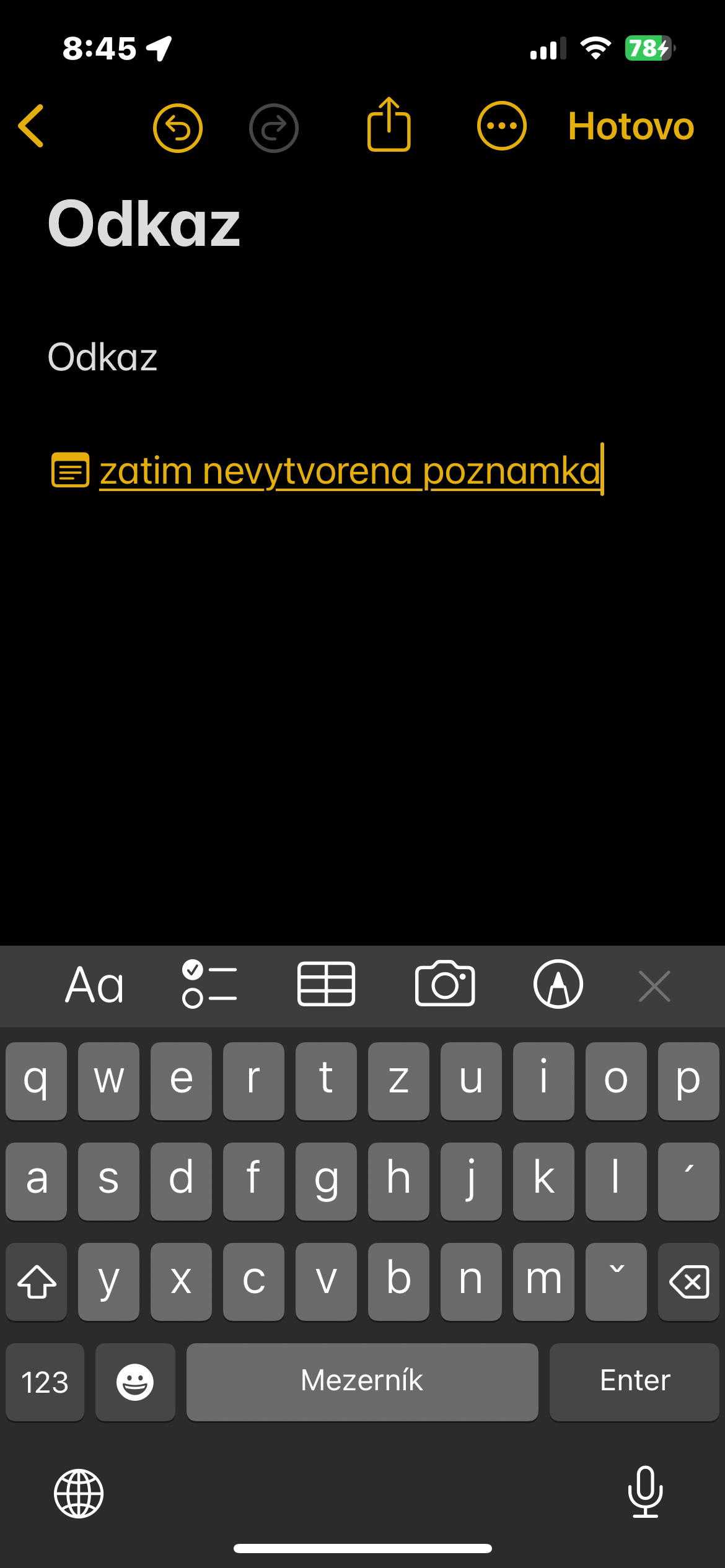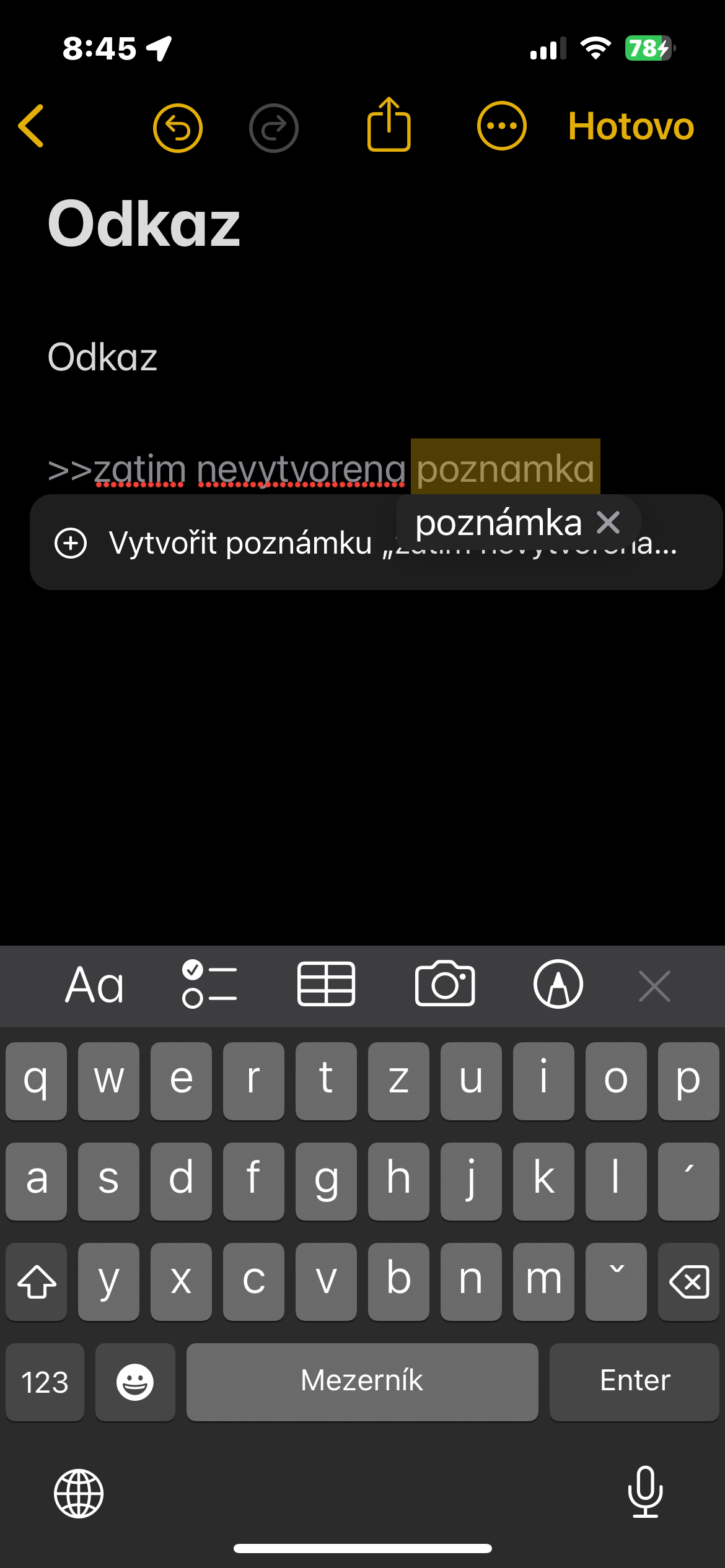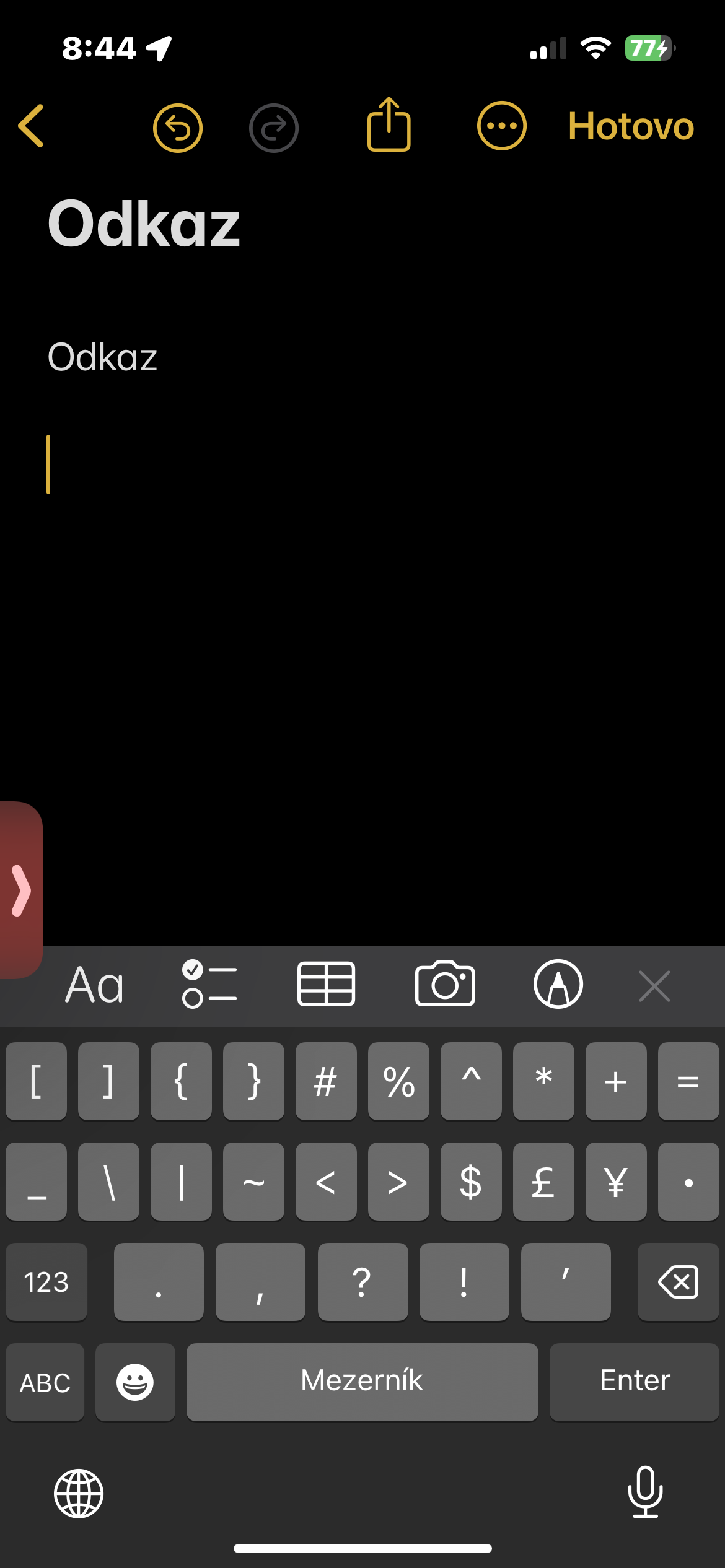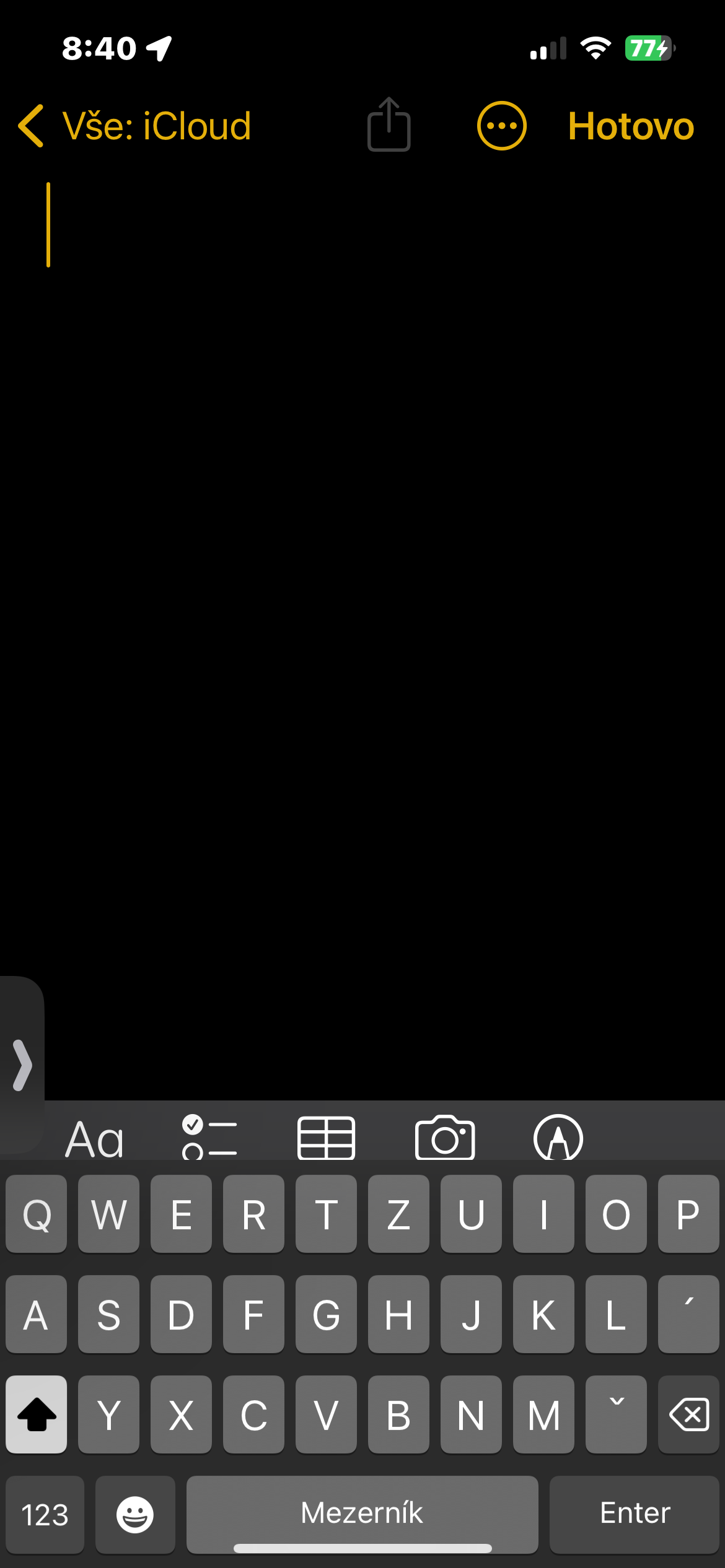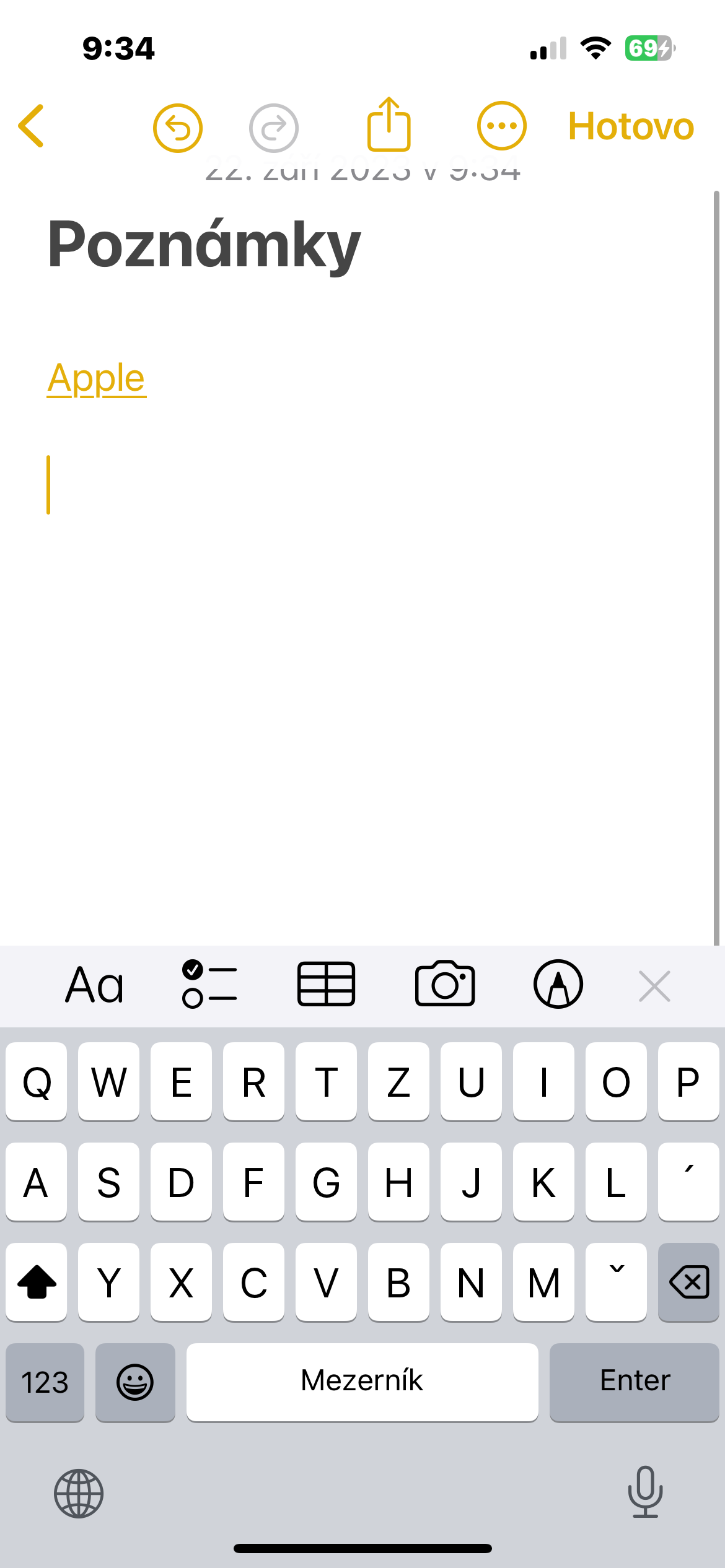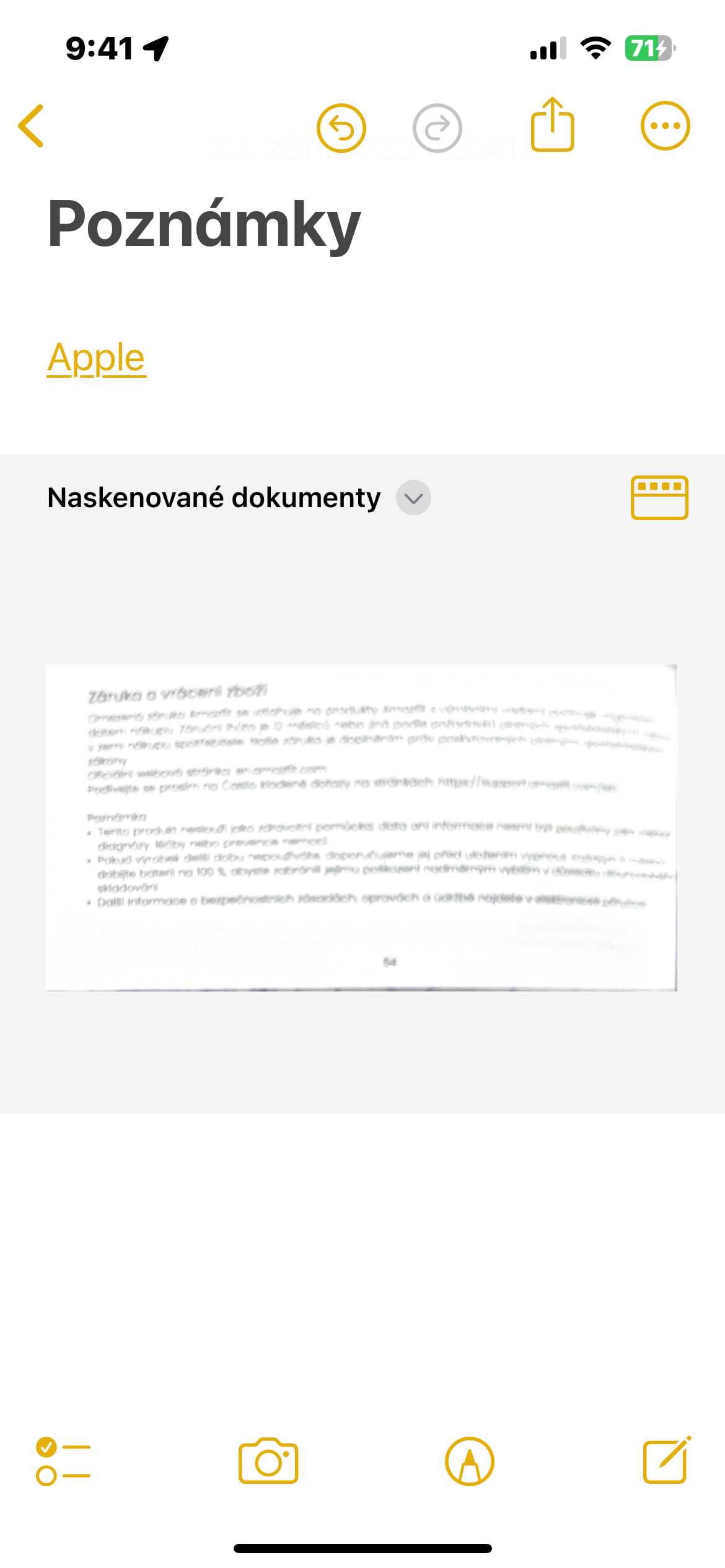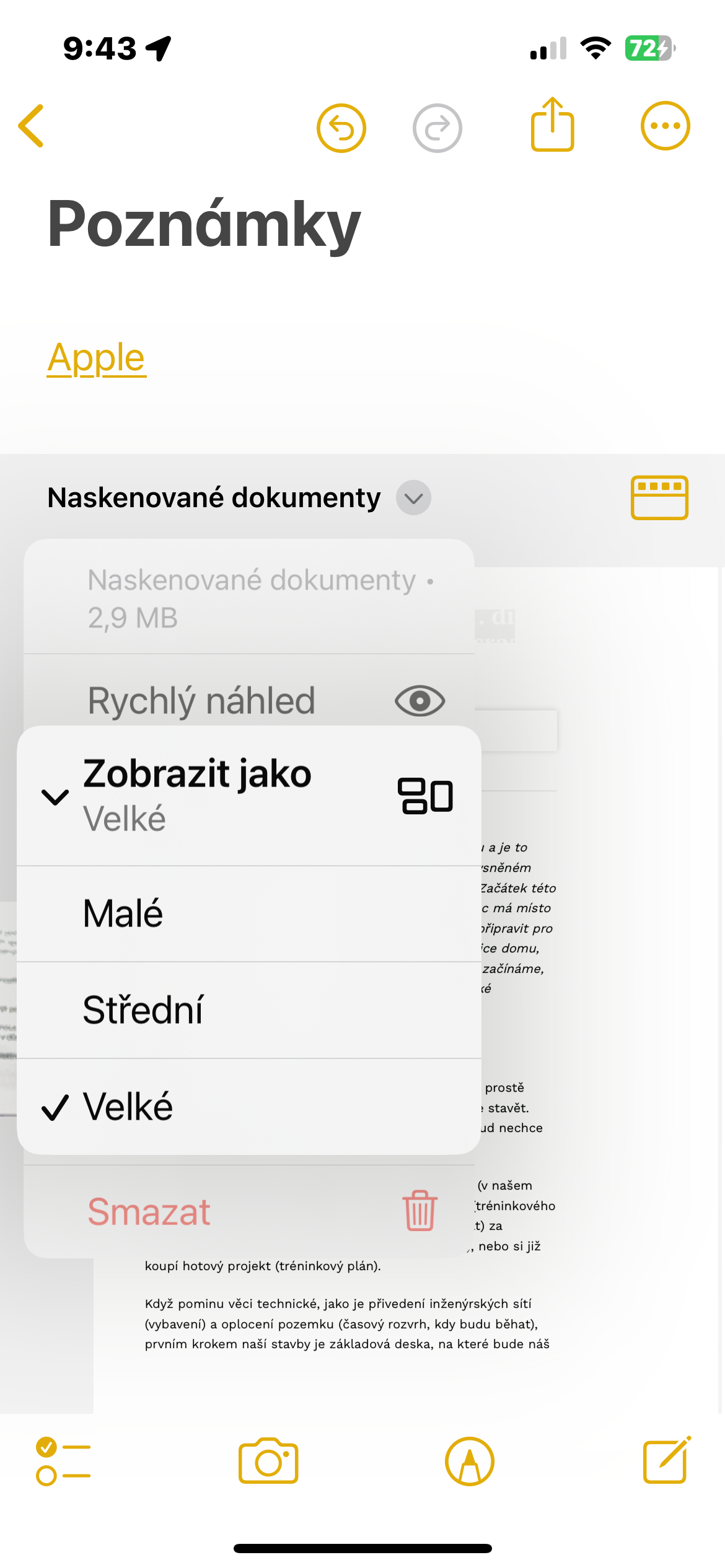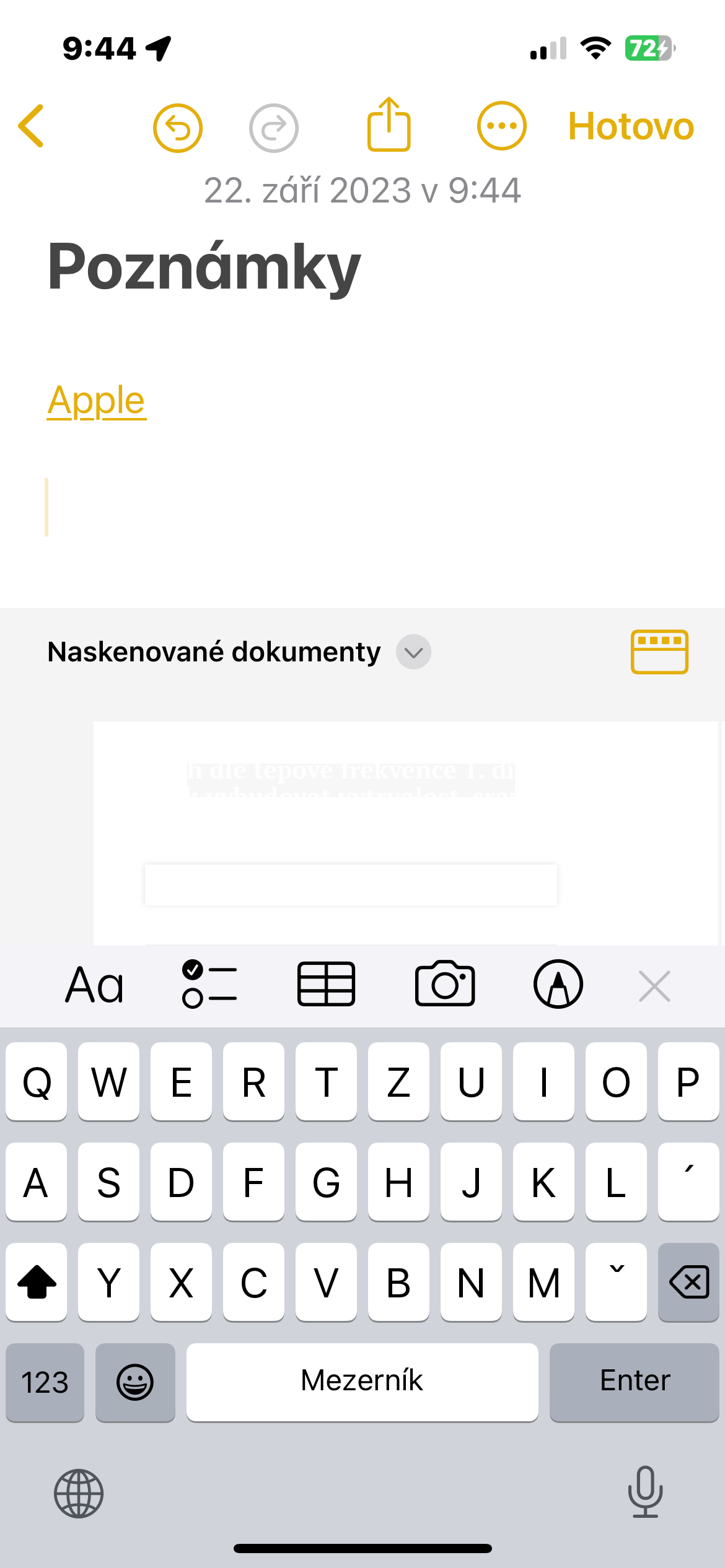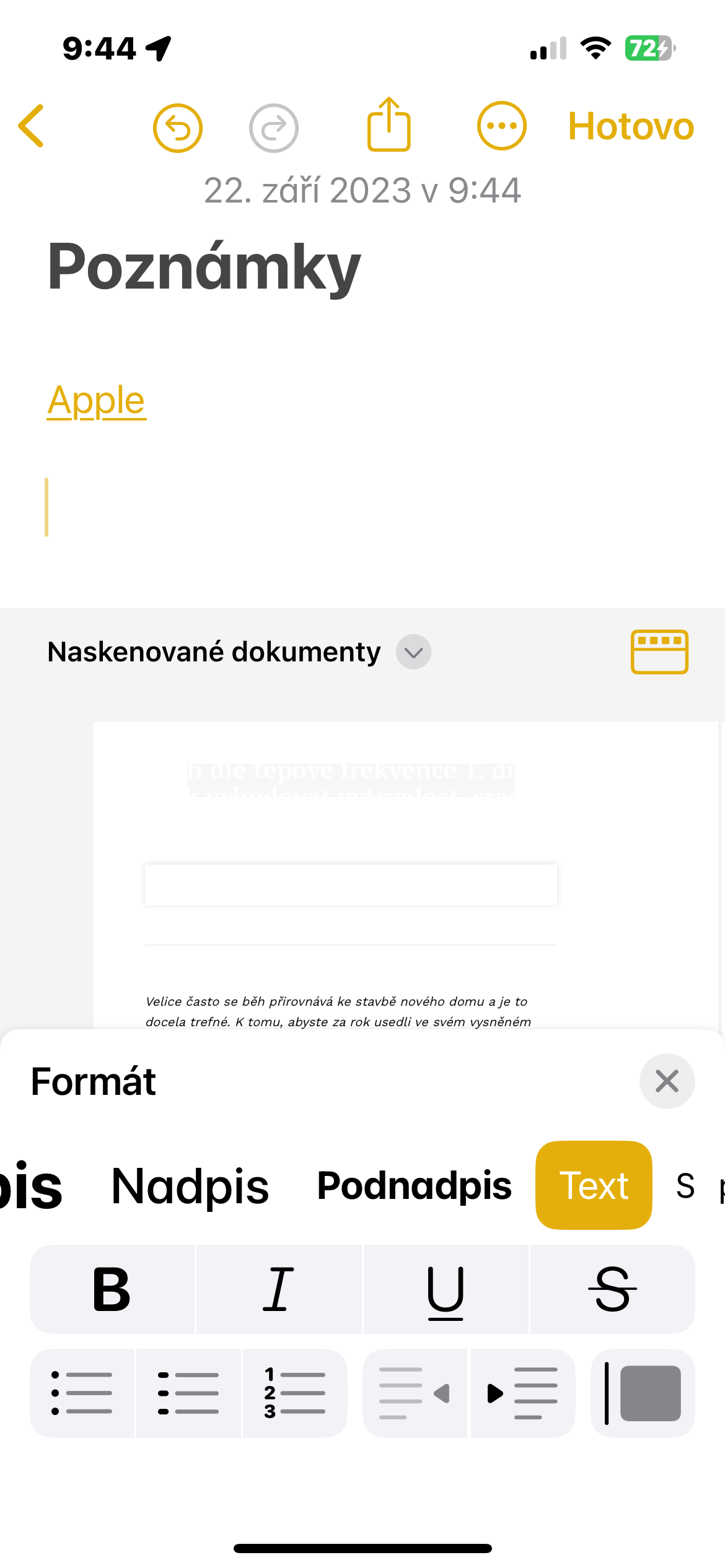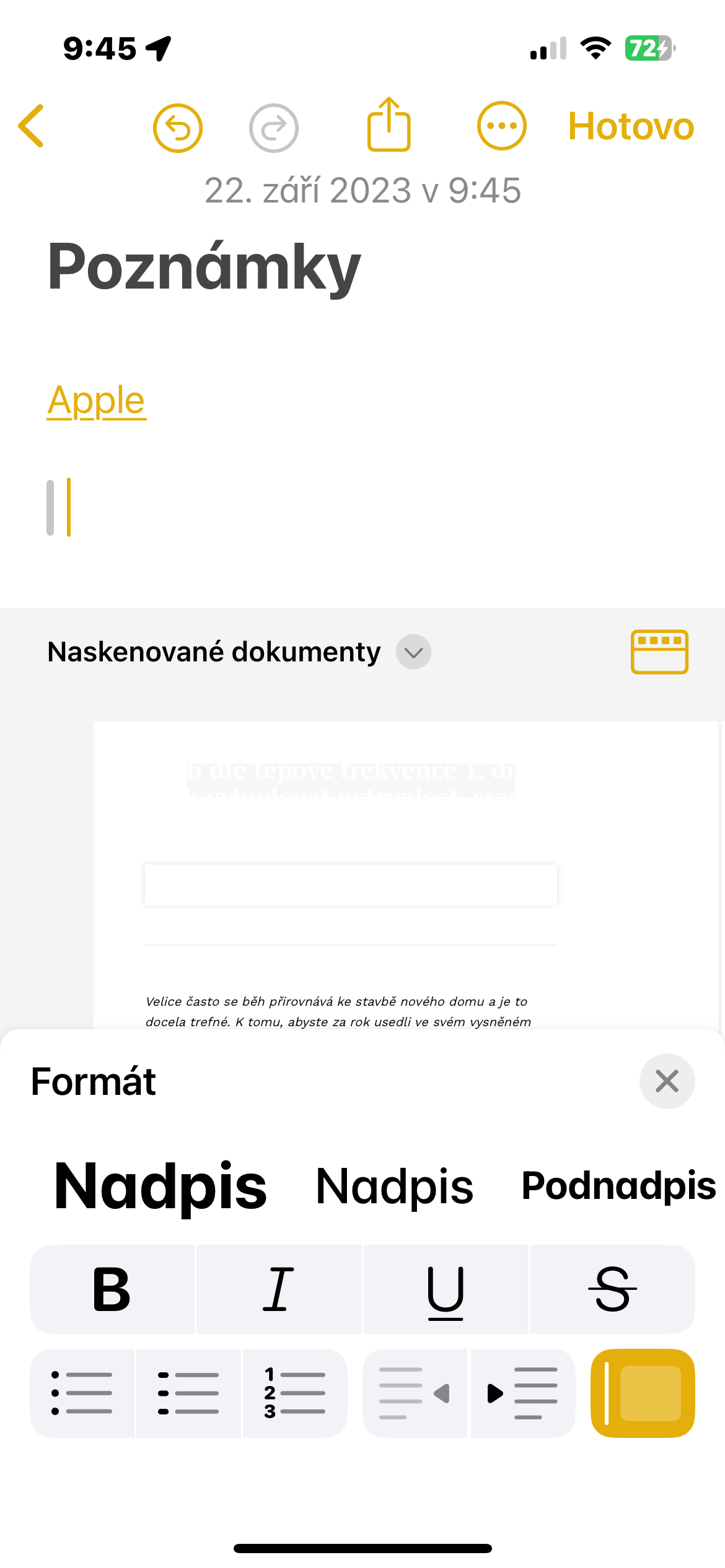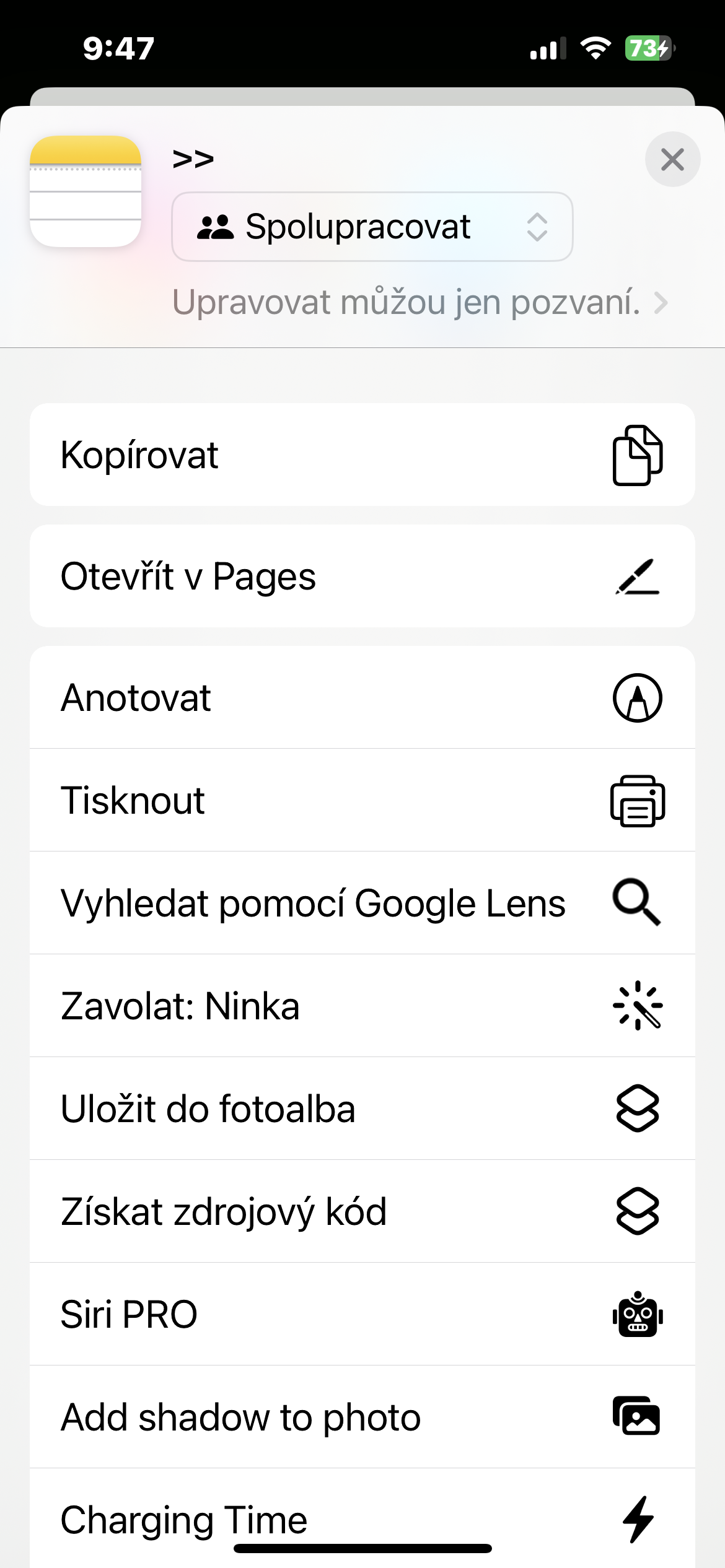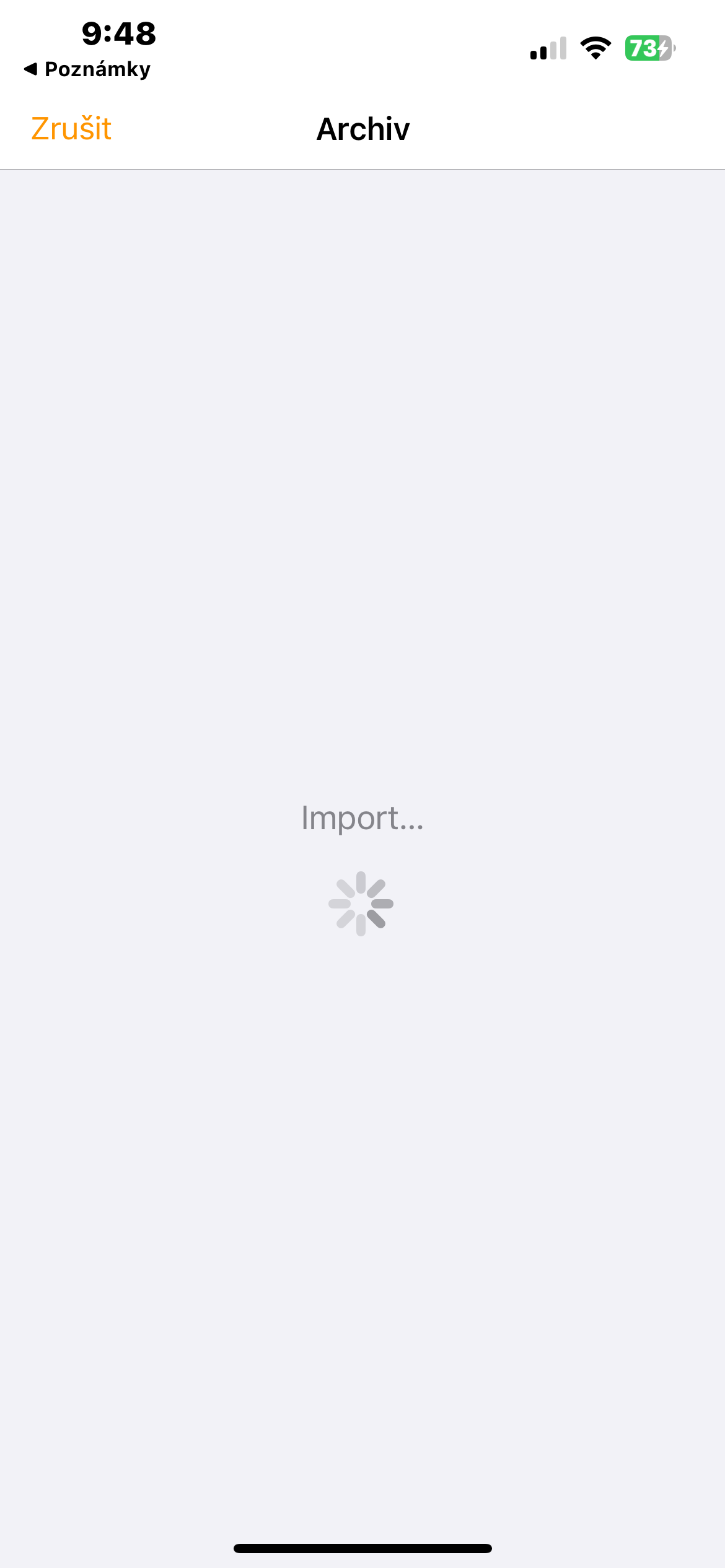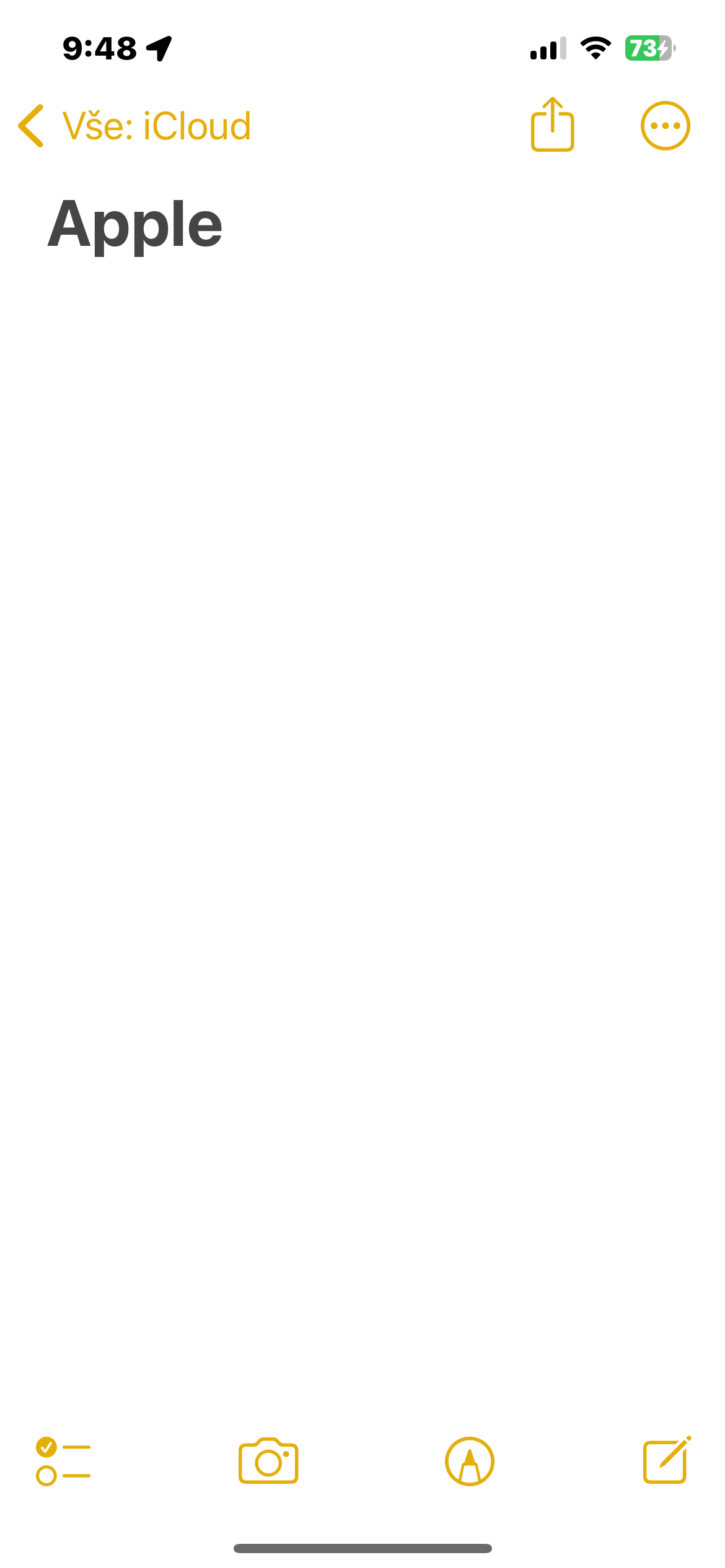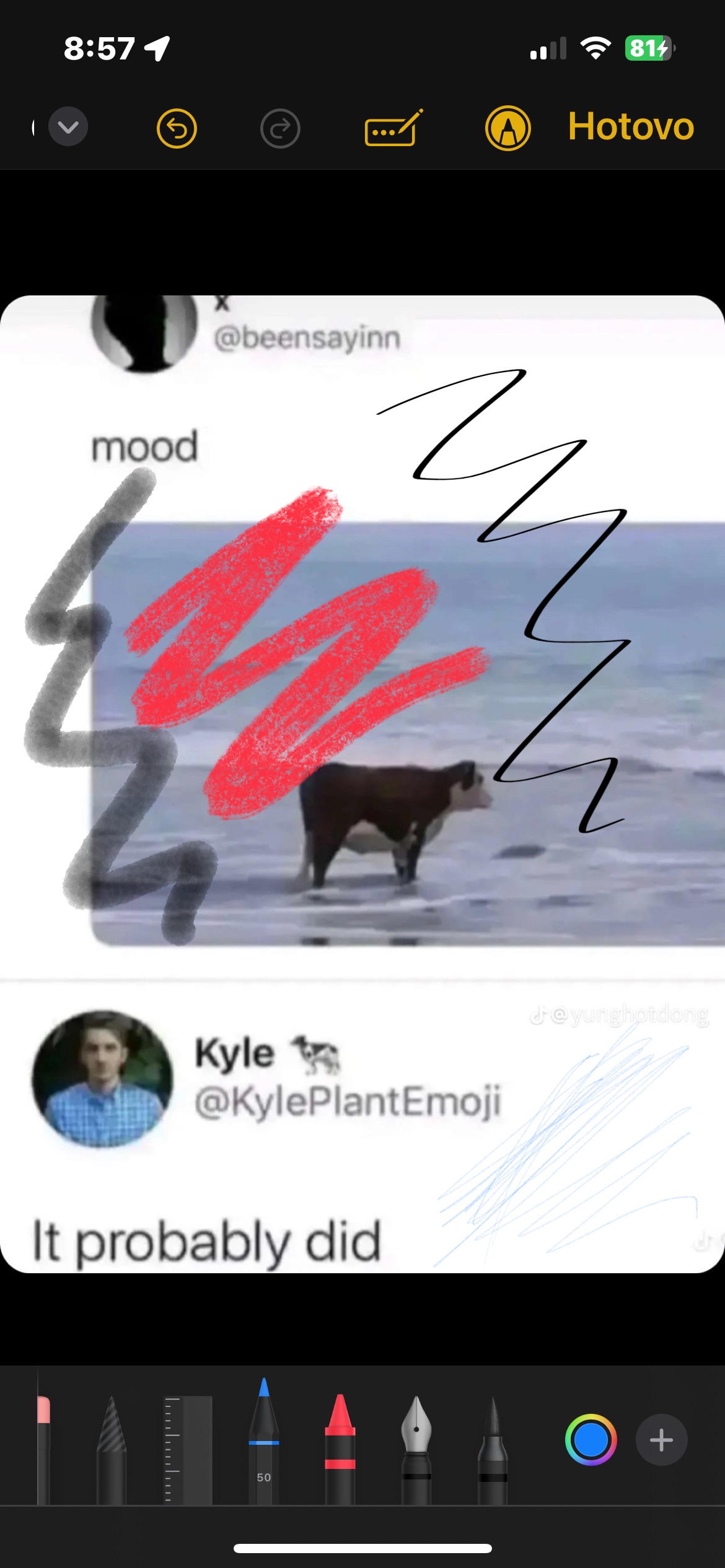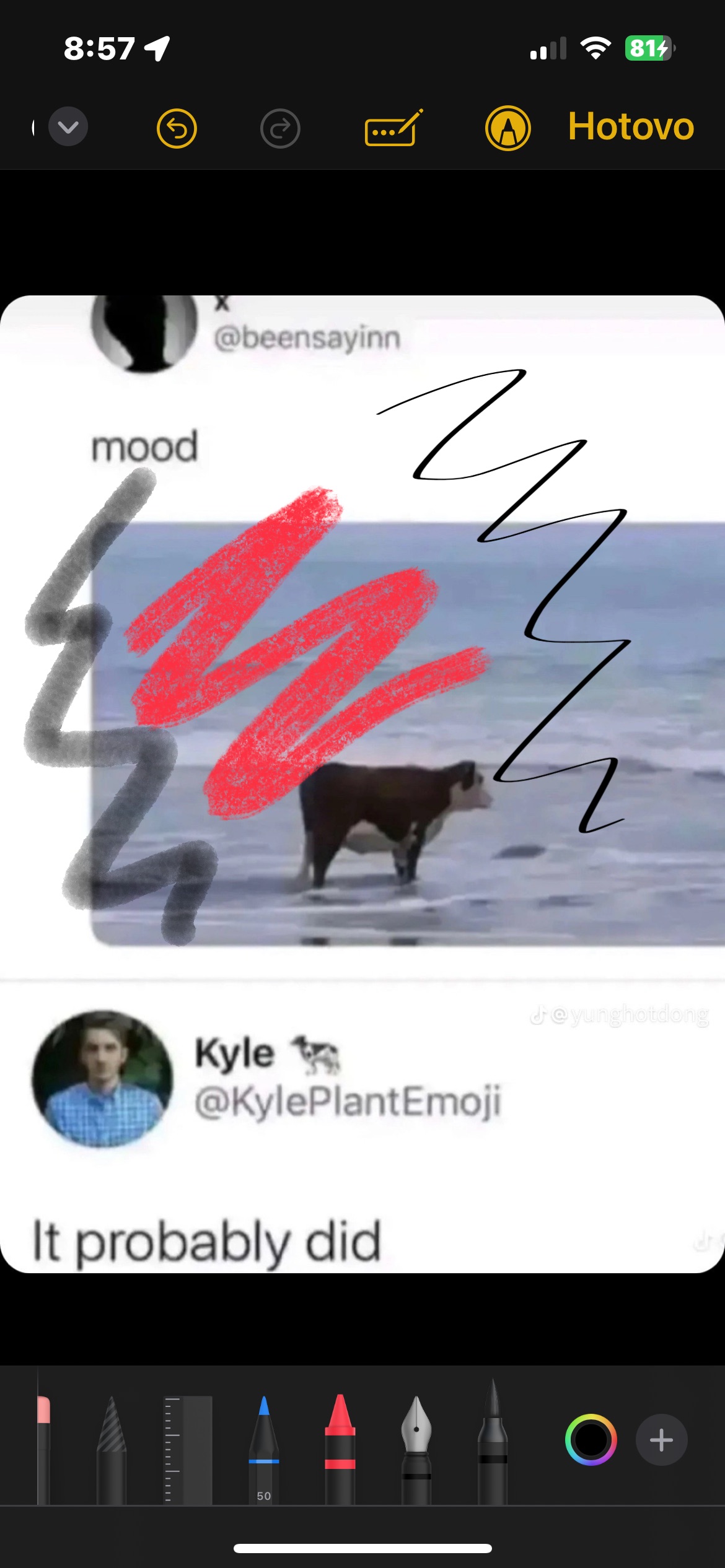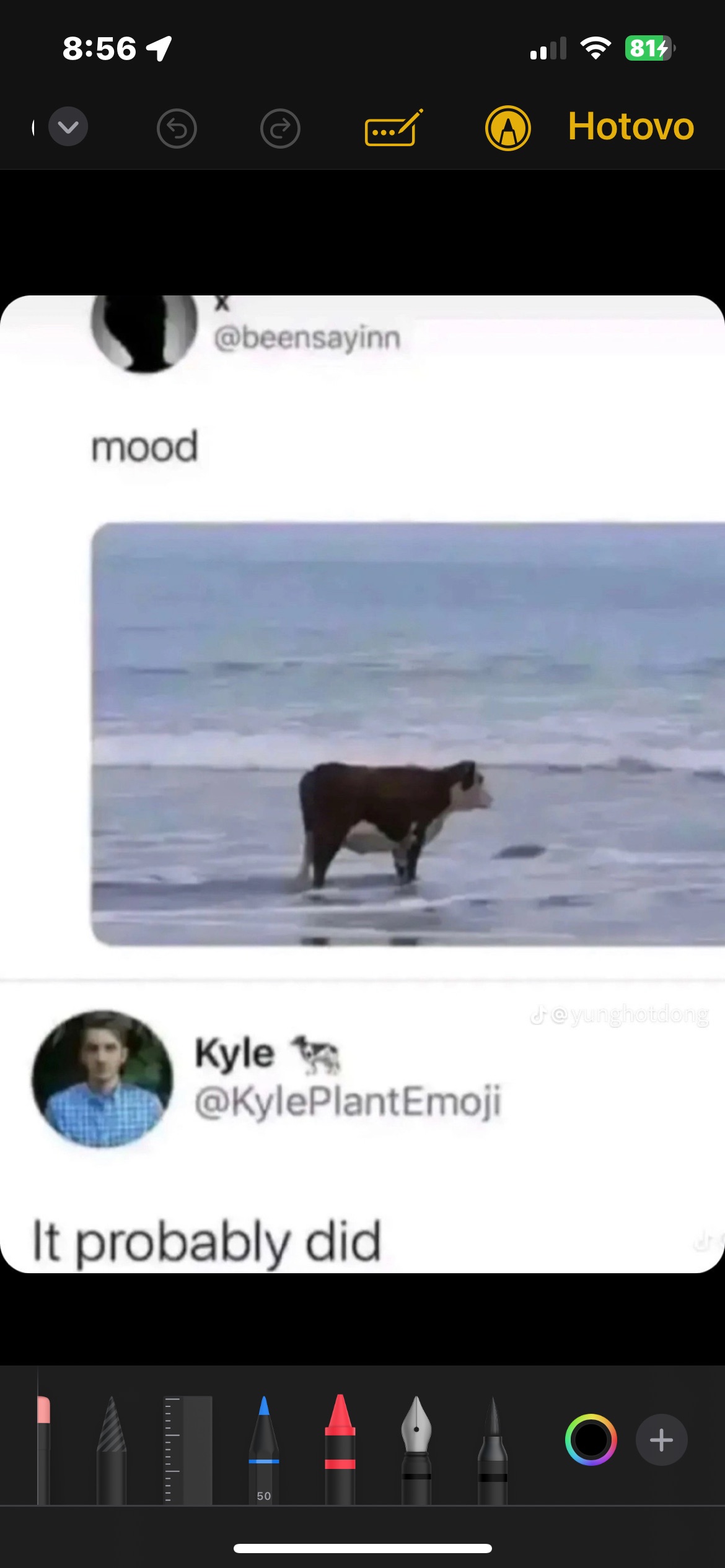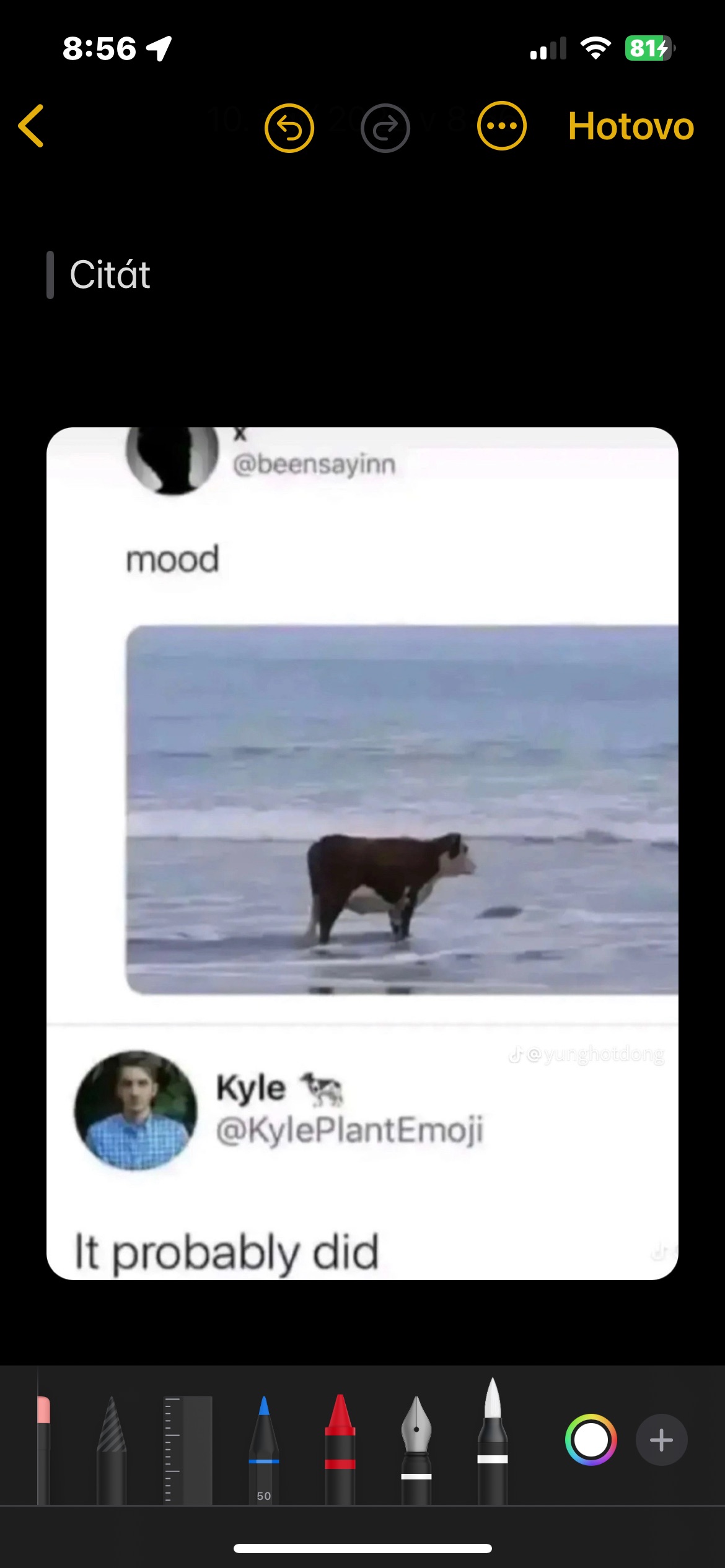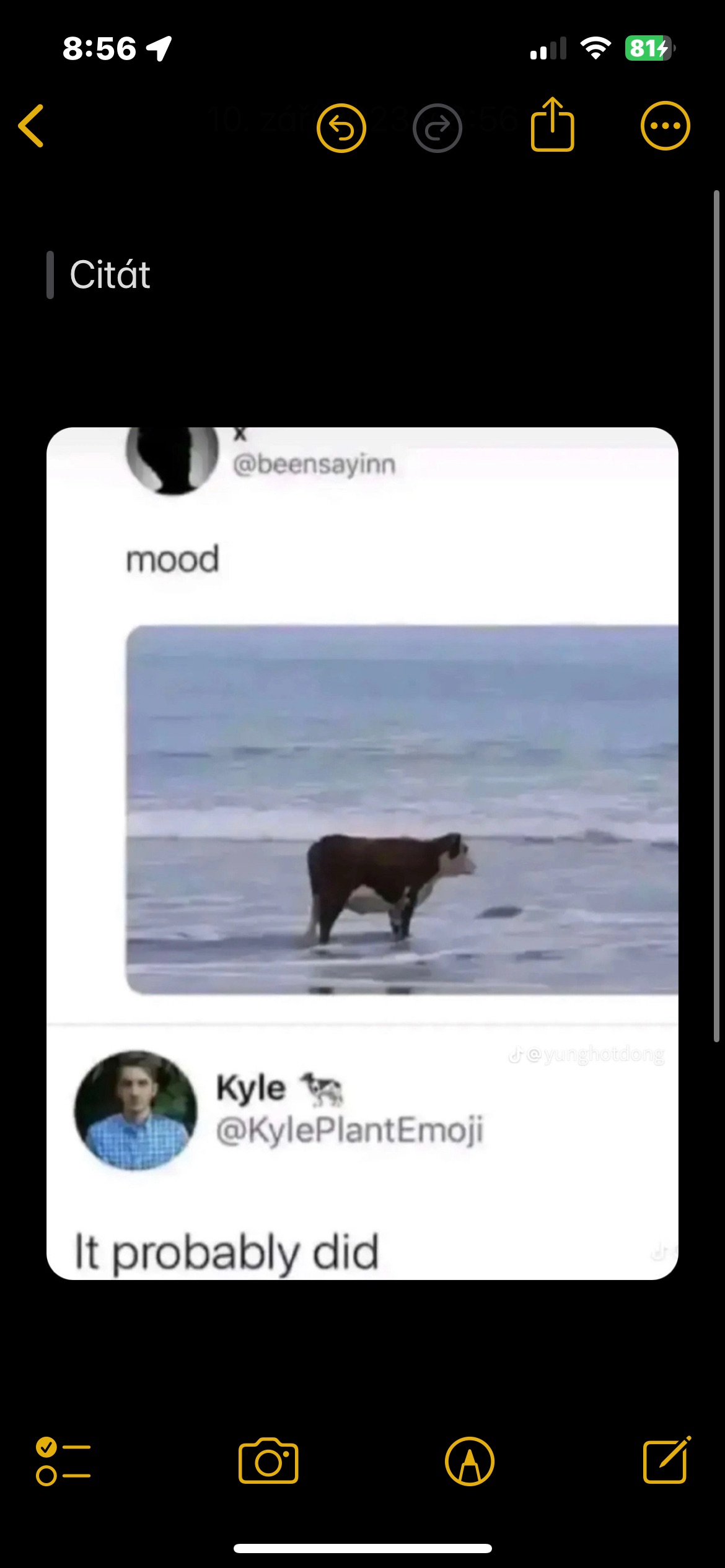Linking notes
It is now possible to link one note to another note, which is useful for linking two related notes together for Wiki-style documentation. To link, just long press the text to which you want to add a link, and then select an option in the menu Add a link.
Inline PDF and scanned documents
The Notes app supports inline PDF, which means you can in Notes embed PDF and then read, annotate, and collaborate on that document. You also have better options when it comes to choosing the display size of attachments. This feature also works for scanned documents and is available on both iPhone and iPad.
Updated formatting
Notes have gained the ability to create block quotes and there is also a new format to choose from called Monostyled. Click to insert a block quote Aa above the keyboard and at the bottom right click on block quote icon.
Pages
A note from an iPhone or iPad can be opened in the Pages app, which provides additional layout and formatting options. To open a note in the native Pages app, first open the note and then tap the share icon. In the menu that appears, just tap on Open in Pages.
New annotation options
If you're annotating PDF files or photos within native Notes on iPhone, you've got a handful of new tools at your disposal. Click on the image or PDF file and then click on the annotation icon in the lower right corner. After that, just slide the toolbar to the left and a new menu will appear.